10 Chrome Screen Recorders You Should Try
Screencasting is useful to create online video tutorials, walk-throughs, demos, and more.
You’re here because you need to screencast your Google Chrome screen, so you can record your activity – to create a tutorial, training video, lecture, etc.
It’s not easy finding the right tool when searching for a Chrome screen recorder. So we took this challenge to help you cut through the noise and save you time by creating this list of 10 Chrome screen recorders you should try. Let’s explore.
Why you will need a Chrome Screen Recorder
The Chrome Screen Recorder is an extension that allows you to record your Chrome browser activity. Once installed, it will show up on the Chrome toolbar.
Here are a few use cases of Chrome screen recorder:
● Internal training or onboarding videos
You will need a Chrome screen recorder for internal training and teaching purposes. You can create tutorials for your employees, explaining navigating a web app or something else. Instead of training every new employee in-person, you can create a bunch of onboarding videos and share them with every new employee.
● Tutorial videos
You will need a Chrome screen recorder to produce tutorials or how-to videos to publish on your website or YouTube channel. You can help your audience by teaching exactly how to do something, e.g., creating a Gmail account.
● Product reviews or demos
Chrome screen recorder also comes in handy when creating product reviews and demonstrations. You can record yourself using the products and give customers or clients an idea of how they work in real-life situations.
● Marketing videos
Another reason why you will need a Chrome screen recorder is to make video ads for your website or blog.
● Feedback
Screencasting is also handy in giving feedback on someone else's work. Instead of writing an email describing what you liked and disliked about their web design or app prototype, make a quick screencast that shows specific changes as they happen on screen, then share that with your colleague or client, so they have a visual reference of what needs changing and where.
10 Chrome Screen Recorder
1. Wondershare DemoAir Online Screen Recorder
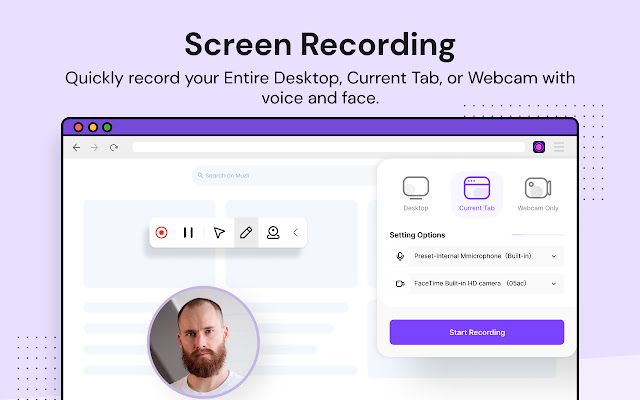
Placed in the first position, DemoAir by Wondershare is a leader in the online screen recording space. You can install it on your Chrome browser and use its range of recording options such as record tab, record desktop, record entire window, record webcam, and picture in picture.
The variety in its recording modes allows you to produce screen recording content of your choice.
It can be integrated with your team collaborations tools such as Slack, GitHub, Trello, and more. You can record videos and instantly share with your team for quick communication whenever a problem arises.
You can begin recording with a single click. It can be shared instantly using a shareable link it generates after you stop the recording.
It's equally beneficial and essential for teachers, students, marketers, software developers, QA, customer service representatives, designers, and so on.
Key Features
Basic Editing – You can trim your video instantly to make it presentable after removing long pauses and unwanted parts.
Upload To YouTub – You can directly upload your content to YouTube and leading team management collaboration tools.
Highlighter & Cursor Movement – You can use its highlighting feature from the control panel to make something stand out in the video. It records the cursor movement and lets you choose a different cursor shape.
Multiple Formats – Your video is instantly uploaded to the connected Google Drive, and you can export it to WebM and MP4 formats as well.
2. Screencastify Screen Recorder for Chrome
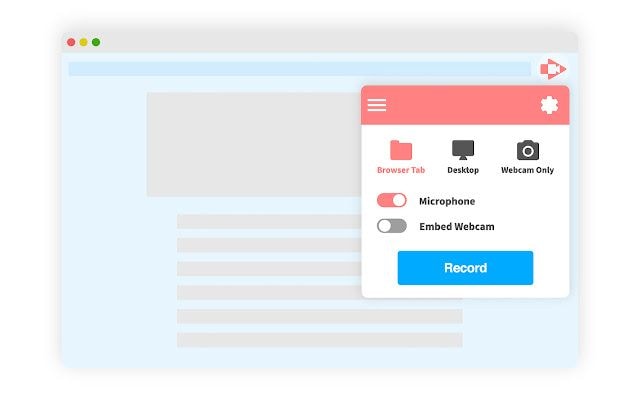
Another popular Chrome screen recorder, lets you record, edit, and share your screencast videos. It serves a wide range of professionals to create course content, gameplay videos, how-to videos, product demos, and so much more.
You can publish your video directly to your YouTube channel, upload it on your Google Drive, and export it in different formats.
You can also capture your webcam video to add more engagement to your content. With its annotation tool, you can make your content more understandable. Screencastify gives you efficient support via its helpline and a learning center.
Key Features
Free – Screencastify is free to use. However, your recording time is limited to five minutes only.
Export Options – WithScreencastify, you can export your output files in different formats, including GIFs, MP3, MP4.
Google Drive Integration – Your videos can be stored on your Google Drive. In addition, you get the valuable facility to share your videos to Google Classroom with your students.
Editing – Most Chrome screen recorders allow you to just trim your videos. However, Screencastify can also merge and crop. Additionally, you can add captions. Similar to Droplr, Screencastify lets you trim your videos. You can also merge and crop your videos and add captions or text to your recordings.
3. Awesome Screenshot & Screen Recorder
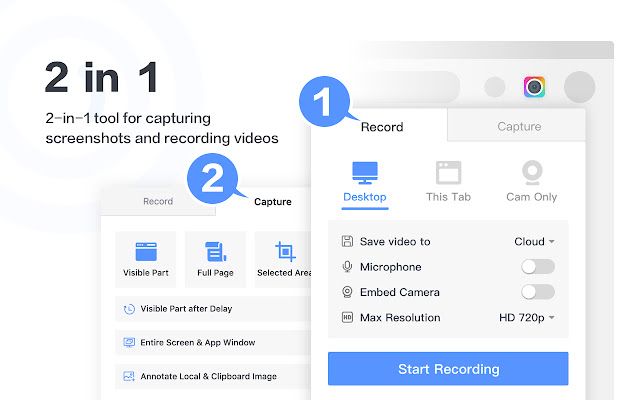
Awesome Screenshot & Screen Recorder is a significantly popular extension on Chrome Web Store with over 2 million users. It lets you capture screenshots, screencast, and record webcam videos – this combination is a significant factor why this tool is so popular.
Its free plan allows you to capture 50 screenshots and share them on your cloud storage. You can annotate them as well. Also, you can record 20 videos when you use its Pro plan’s trial.
You can use all of its advanced features on a trial basis, giving your fair idea of whether or not it’s worth your money.
If its paid plan isn’t suitable for you, keep using its free plan. However, your recording duration is limited to five minutes.
Key Features
Limited Access To Pro – You get limited access to its Pro features, including 4K recording, unlimited recording, annotations, MP4 downloading, and more.
Multiple Storage Options – Another useful feature is saving your videos to both cloud storage and local storage.
Instant Sharing – After recording, you can instantly share your videos to your team management and collaboration tools.
Multiple Screenshot Options – You can take screenshots of the full page or selected area.
4. Vidyard - Free Video and Screen Recorder
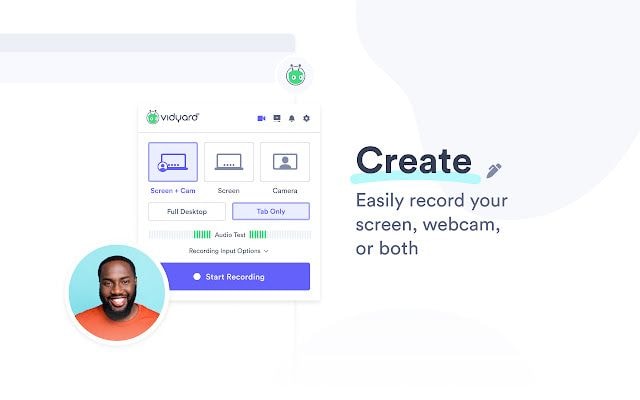
This Chrome screen recorder is developed by a popular video platform, Vidyard.
It’s quite popular because of its generous time limit for recording screen for free plan users. Users can capture screen recording for up to one hour. In addition, you can record or upload as many videos as you want.
One drawback in its free plan is the Vidyard watermark on the video. You can get it removed by becoming a paid user at $15/mo. Its team plan has a wide range of features, suited for users with extensive needs.
Key Features
Generous Free Plan – You can record your screen for up to one hour.
On-Screen Drawing & Speaking Notes – It lets you use on-screen drawing tool and add speaking notes to create better content for your audience.
Video Analytics – You get to know who’s watching your videos and for how long, giving you an idea of your content’s reach and engagement.
Customized Thumbnails – You can create and add GIF thumbnails to your videos.
5. Nimbus Screenshot & Screen Video Recorder
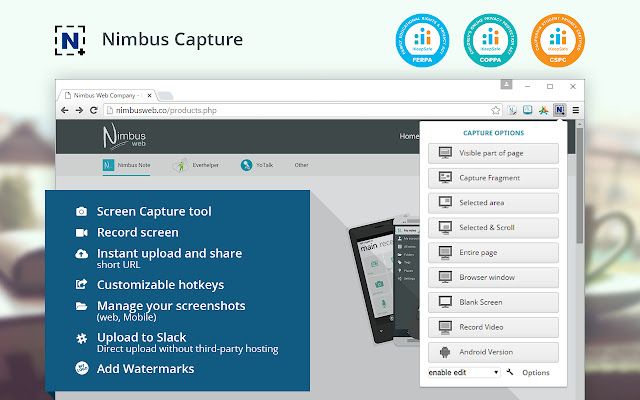
As the name suggests, it lets you screenshot and screencast your screen. Controlled from the Chrome toolbar, it lets you capture your browser screen so you can create videos for entertainment, training, education, and other purposes. It’s a potential alternative to Awesome Screen Recorder because it also does the two tasks; screenshot and screencast.
Its free plan doesn’t only record your screen, but you can add images, shapes, text, lines, and more using the annotation tool. You can also blur something you don’t want to show in the recording.
Your videos are stored in WebM format.
Key Features
Video Conversion – Its video conversion feature is useful, allowing you to change video format to MP4. It makes your video viewable on most devices.
Customizable Video Settings – If you’re a premium user, Nimbus Chrome screen recorder lets you change the resolution and frame rate.
Video Annotation – You can annotate your videos to make a point more clear to your audience. There are various annotation shapes included in Nimbus.
Easy Uploads – You can directly upload your videos to cloud storage and social video sharing platforms.
6. Screencast-O-Matic Launcher
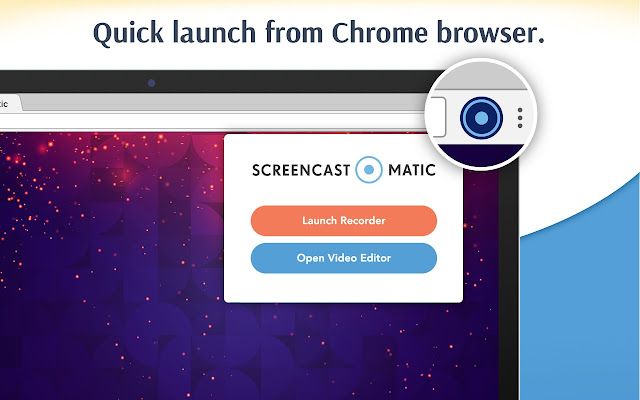
It’s a popular Chrome screen recorder with a screencasting tool and video editor. You can record up to 15 minutes of screen recording, which is comparatively generous.
With Screencast-O-Matic, you can record your tab, browser, entire screen, an area of your screen, and/or webcam.
It also offers features like voice narration, annotation, caption, and more. You can edit your videos using its video editor, which has a few lightweight editing features.
Key Features
Lightweight Video Editor – Unlike other Chrome screen recorders, Screencast-O-Matic has an above-average video editor. You can do some basic editing, add effects, transitions, overlay, and more.
Hosting – You can use its hosting management tool tohost and personalize your video content in a protected manner.
Add Stock Music – Music is an engagement driver when it comes to video content. Screencast-O-Matic lets you add stock music to your screen recording videos.
Quick Upload & Sharing – You can share your content on video sharing sites such as YouTube and Vimeo. You can upload to your Google Drive and social accounts as well.
7. CloudApp Screen Recorder, Screenshots
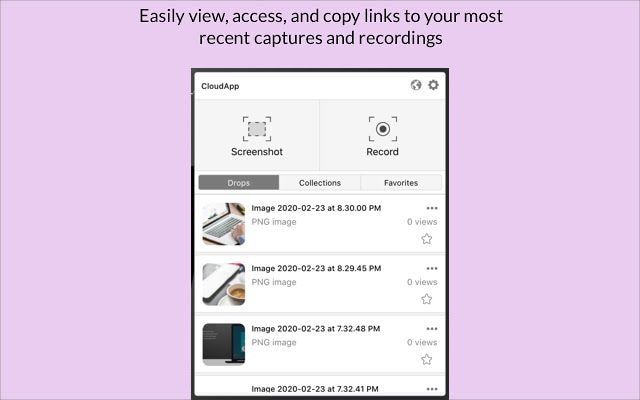
If you need a Google Chrome extension that allows for screen recording and screenshot, CloudApp Screen Recorder is a good choice.
It can record your full screen or selected area in HD quality, giving your audience an impressive viewing experience. With CloudApp, you can take screenshots and annotate them with emojis, text, lines, arrows, and more.
Key Features
Helpful Shortcuts – It has a number of helpful keyboard shortcuts to access its features quickly. These shortcuts can be used to capture screenshot, capture video, and capture & upload visible area.
Share in Gmail – You can get a link to your videos and attach to your emails. The video link will show a preview of your image in the email.
Password-Protected Storage – Your files can be protected using CloudApp’s password protection feature.
8. Droplr
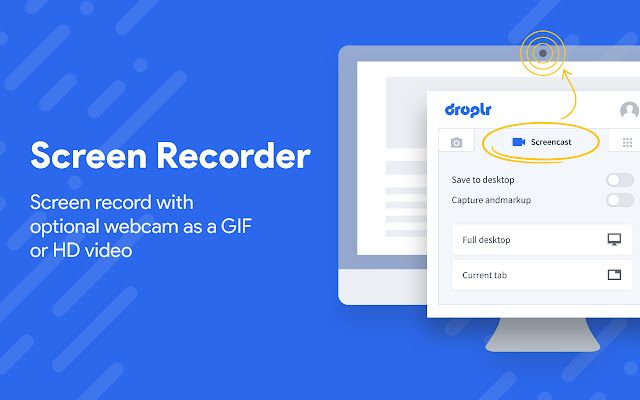
Droplr lets you capture screen recording and take screenshots as well. It’s useful to have one tool that does two things you often need in content creation.
You can capture your screen with audio and webcam and save the videos to the cloud or share with others via instant link.
Its screenshot tools allow you to capture the entire screen, full webpage, or a selected area.
Key Features
HD Recording – You can record your screen and facecam in HD quality. Adding your facecam recording to the video makes your content more interactive and personalized.
Link Sharing – After recording, your videos are uploaded to the cloud. You can access an instant sharing link from your Droplr dashboard, so you can share with others anytime and anywhere.
Video Editing – It offers basic editing features in the form of trimming. It comes in handy to quickly finetune your video and share it with others on the spot.
Dashboard – You get a personal dashboard in your Droplr account where you can sort and manage your recordings. It’s useful when you want to keep your desktop clutter-free and need to access your videos on the go.
9. Screen Recorder
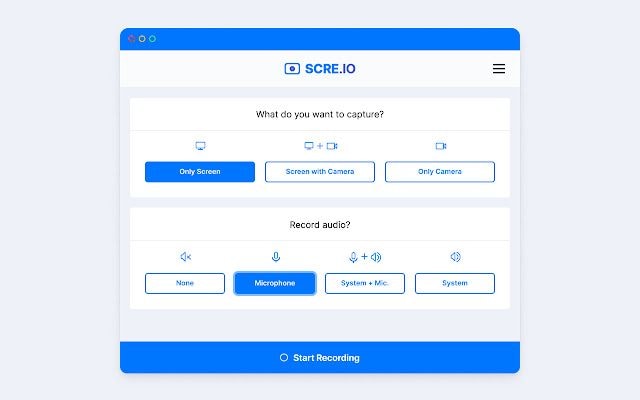
Simply called Screen Recorder, it’s a popular Chrome screen recorder by scre.io. In fact, it’s the most popular one on Chrom Web Store. But why is that so?
It’s one of the only screen recording extensions that’s free of cost. You can record your screen for hours and still have no watermark on the output file; impressive!
However, you can record screen only and camera only, not both at once. You can add system audio, microphone voice, or both.
Since it’s a completely free Chrome screen recorder, expect some limitations. Its output format is WebM, which can be converted to MP4 later on. WebM output files are optimizable, allowing users to scroll the seek bar – you can’t generally do this in WebM players.
What’s most likable about Screen Recorder is it can be used without signup. It works completely offline. Your recordings are not uploaded or stored in any cloud storage, so rest assured your privacy is protected.
Key Features
Free – It’s a completely free Chrome screen recorder.
Unlimited Recording – You can record your screen for as long as you want, that too without any watermark on the video.
Audio Recording – It features audio recording functionality as well, allowing you to record through an audio source or system’s microphone.
Intuitive – It doesn’t have a steep learning curve because there are no customizable options. You don’t need to do any sign-in/signup. Its interface is clean and intuitive.
10. Fluvid
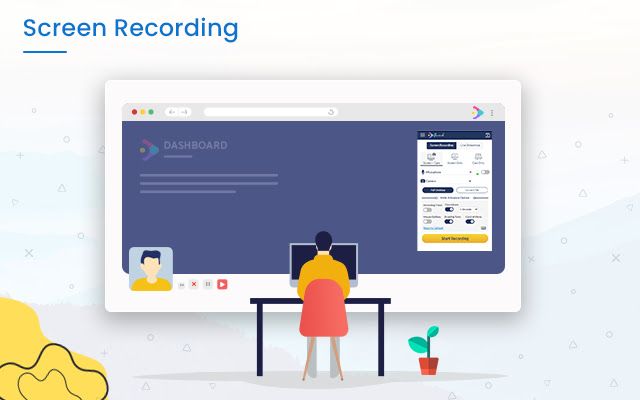
Placed in the last position, Fluvid is also a prominent name in the screen recorders’ space. It installs on your Google Chrome browser and lets you record for up to 60 minutes of 50 videos when you choose its free plan.
By far, it has been a trusted choice of over 1,00,000 users, who have created over 1.5 million videos. This makes Fluvid one of the most used screen recorders for Chrome. With its free plan, there’s no watermark on the video, another reason to make it popular.
It doesn’t only let you record screen, camera, or both – you can live stream and record your streaming as well. In addition, you can change the access settings of your videos.
Its paid version offers even better features such as annotations, social sharing, etc.
Key Features
File Protection – An impressive feature available in a few recorders only is file protection, allowing you to protect your videos through passwords.
Video Analytics – Fluvid gives you an overview of your videos views, viewing time, and viewers.
Live Streaming – Live streaming comes in handy when you’re creating shared content. Fluvid lets you live stream your videos.
Customizable Thumbnails – Unlike most Chrome screen recorders, you can set custom thumbnails on your recorded videos.
Wondershare Desktop Screen Recorder and Video Editor- DemoCreator
You may also need to record your desktop screen. While you can do it using one of the above Chrome screen recorders, you don’t get advanced features that might be necessary for you. In that case, you need Wondershare DemoCreator because it’s one of the leading screen recorders & video editors.
DemoCreator lets you record your screen, webcam, or both. You can also add system sound and microphone audio to your videos. The annotation or on-screen drawing tool can make your content more understandable and engaging.
What makes it even better is its above-average video editor, where you can do lightweight editing to make your videos crisp and exciting. Its advanced editing tools include AI facial recognition, mask, green-screen effect, transitions, captions, voice narration, and much more.
Animation video editing add-on in DemoCreator – Anireel
Wondershare DemoCreator isn’t only a screen recorder for your desktop screen, but it now includes an impressive animated explainer video maker tool – Anireel is a Wondershare software with ready-to-use animated elements & scenes.
If you’re looking to create animated explainer videos effortlessly, then you’d cherish the ease and feature-richness of Anireel.
Anireel offers customizable templates, anime characters, sound effects, text-to-speech conversion, and a lot more. You can use premade templates and elements, making animation video-making a cake piece.
It’s easy to use and feature-rich for editing, making it an ideal addition to DemoCreator for both novice users and creative geeks.
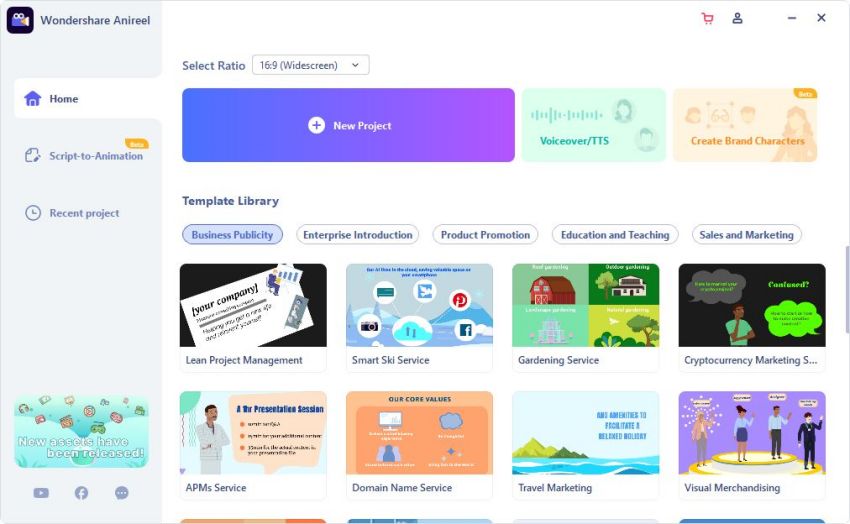
Use cases of Anireel
Knowledge Sharing: You can explain the concepts of physics, finance, health, or psychology through interesting animation videos that can be made using Anireel.
Education & Training: Training your employees or educating students through PowerPoint slides is boring. Whether you want to train employees or impart education, animation videos can help greatly. Lively animation videos make e-learning more fun and interactive.
Marketing: Whether it’s creating product demos, company intro, promo ad, or a simple public service message, you can use Anireel to do it all in a few clicks.
Communication Messages: Corporate businesses can use Anireel to make animation-based announcements of all kinds.
Picking the Right Chrome Screen Recorder
A quick “screen recorder” search in Chrome Web Store will fetch hundreds of screen recorders. The majority of these screen recorders claim to be “the best screen recorder.” But only a few live up to the claim.
You come to know about the limitations and tradeoffs only after installing them. The right Chrome screen recorder is the one you can rely on every day without scratching your head.
The right Chrome screen recorder should have the following at bare minimum:
- Multiple recording options such as current tab, desktop, and entire Window recording;
- Capture the mouse cursor movements;
- Add audio from the microphone of your choice;
- Capture system sounds;
- Highlight areas of your video while recording;
- Basic editing capabilities after recording your video;
- Share and upload your video directly to YouTube or Cloud storage;
- Export in different formats.
Considering the above pointers needed in the right Chrome screen recorder, DemoAir is your best choice.
DemoAir – The best Chrome screen recorder
Wondershare DemoAir is the leading screen recorder for Chrome browser. It’s highly intuitive, easy to install, and feature-rich.
It’s one of the few Chrome screen recorders where you can’t only capture your current tab but record your desktop and entire Windows screen too. In addition, it captures your face through the webcam, making your videos lively and interactive.
Adding your face to the videos makes them highly engaging and converting because human interaction adds more authority and trust.
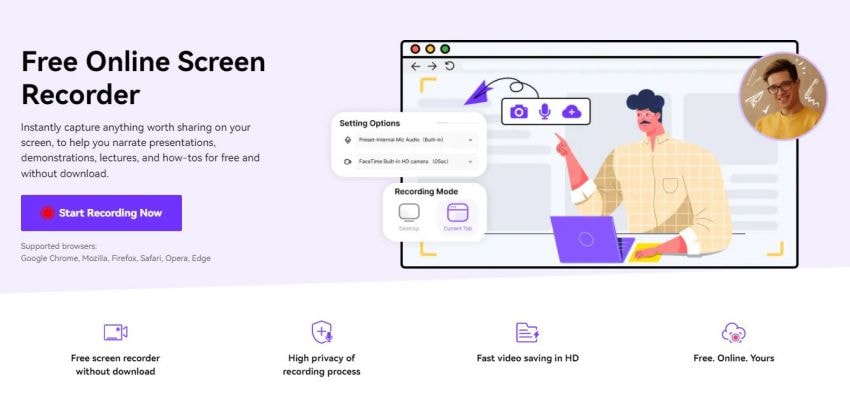
Conclusion
This concludes our selection of 10 Chrome screen recorders you should try to meet your screen recording needs.
If you want to cut the chase and use the best one among them, you’ll never go wrong with Wondershare DemoAir. It’s a complete solution that offers ease of use, wide functionalities, affordability, and more.







