CyberLink Screen Recorder Free Download & Review
There is no doubt that there are a lot of screen capture and recording tools in the market. And while any do have the primary features you might expect them to have such as one-click desktop video recording, very few allow you to seamlessly record the video or capture the screen, edit it and then share it from the same platform. CyberLink screen recorder falls under the latter category since it allows users to very easily capture then live stream or share the video to YouTube and other streaming sites.

From CyberLink screen recorder 1.0 to 4, this program has been slowly developing into the effective tool it is today. But if you have never heard of it, you may wonder, what is Cyberlink Screen recorder? Well, in this article we are going to be looking at some of the unique features that make it one of the best screen recorders. But will also take a look at some of the ways it spectacularly fails as a screen recorder.
Cyberlink Screen Recorder Deluxe Features
To understand how a program accomplishes the task it was designed for, it is necessary to take a closer look at its main features. The following are some of the features that you can expect to find on the latest version of Cyberlink;
- Video Recording
It would not be a screen recorder without at least the very basic video recording capabilities. But Cyberlink's video recording features are far from basic. Sure, you can use to select a section of the screen and then begin recording video of that section, but you can also use to record the whole screen or even lock a specific app for recording. All of this s made possible by configuring hotkeys in the settings that can be used to easily start and stop the recording or even pause the process, all without having to access the program.
You can also very easily turn on the webcam while recording the screen. This is made possible by the program's powerful Chroma key engine that will also be very useful when you want to replace the background of the webcam footage.
To use the Video recording feature in Cyberlink to record your desktop screen, follow these very simple steps;
Step 1: Download and install Cyberlink on to your computer. It is worth pointing out that by installing Cyberlink, you actually install a number of tools in one. So, to record the screen, you will need to launch the screen recorder. You can do that by double-clicking on the "Cyberlink Screen Recorder" from your installed programs.

Step 2: Once it is open, you should see a number of options designed to help you customize the video recording process. Here, you can choose the area you would like to record, the mouse or pointer color that you would like to use and the aspect ratio of the video that you would like to record.

Step 3: When you're happy with the settings, click on the red "REC" button to begin recording your selected area of the screen. To pause or stop the recording, hit "F10" on your keyboard.

- Video Editing
Once you are done recording the video, Cyberlink offers you a wide range of tools that you can use to very easily edit the footage that you just recorded. The streamlined and easily accessible suite of editing tools comes in a remarkably simple editing interface that you can use even if you have never edited a video in your life.
Some of the editing options you have include the ability to trim videos down to the required size. You can also add titles and transitions as well as audio tracks to any video.
To use this editing suite to edit the video that you have just created, follow these simple steps;
Step 1: After you have completed the recording, click on "Edit" to open the PowerDirector which is Cyberlink's editing suite,

Keep in mind that you can also launch this editing suite independently from your installed programs and import the video you want to edit.
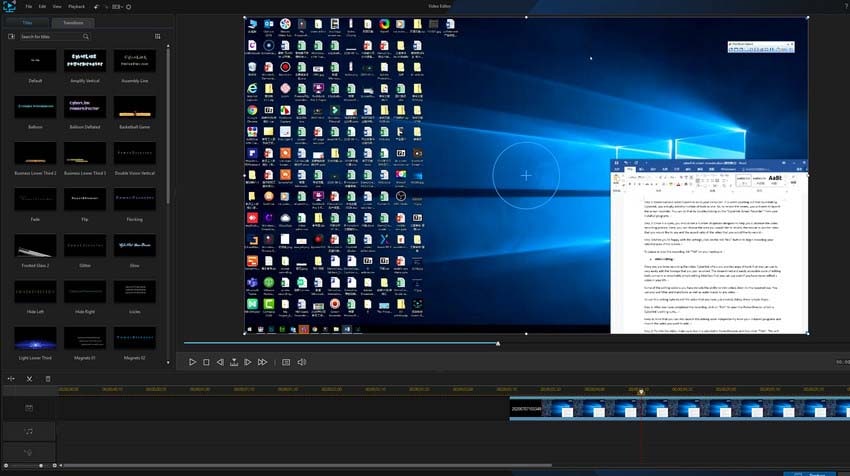
Step 2: To trim the video, make sure that it is selected in PowerDirector and then click "Trim". This will open the trim option panel.
Step 3: In this panel, enter the mark-in and mark-out time to select the area of the video that you would like to trim.
Step 4: Go to the desired time position on the video. You can do that using the playback buttons. Click in the mark-in and mark-out buttons to trim the video to the desired length.
Step 5: Click "Close" to close the trim panel
Pros and Cons of using CyberLink Screen Recorder
Cyberlink has many redeeming qualities, but like all tools, it is not entirely perfect. The following is a breakdown of the program's advantages and disadvantages;
|
Pros |
Cons |
|
You can choose to buy the screen recorder as a separate tool or to get the whole suite of tools that make up Cyberlink |
You have to pay to access the PowerDirector editing suite |
|
It allows users to record both the screen and the webcam at the same time |
We did notice a significant dip in the performance of the PC, particularly when recording the screen |
|
It also allows users to easily record the audio both internal and from the microphone |
While the screen recording feature is rather easier to use than most other tools, the editing suite is relatively complicated and you may have to try several times before you can be comfortable using it |
|
It offers a wide range of professional editing tools |
|
|
You can add a variety of annotations to the video including transitions, text, call outs and many more |
|
|
It also comes with a sound mixer to edit the sound to perfection |
|
|
Video rendering is very fast and you can export the video in numerous formats |
The Best CyberLink Screen Recorder Alternative
There is no doubt that Cyberlink has come a long way as a screen recorder. But apart from the disadvantages that we have outlined above, the other thing we found quite off-putting about this program is how difficult it was to figure out which tool was for what purpose. This is because the full version of the program incorporates a lot of tools into the same program that it can be confusing.
In sharp contrast, one of the best alternatives to CyberLink - Wondershare DemoCreator easily meshed the screen recording tools with the editing tools to create one very useful program. But don't let its simplicity fool you; DemoCreator does have features that make it one of the most sought after screen recording tools in the business. The following is a breakdown of some of the features you can expect to enjoy with this software;

 Secure Download
Secure Download Secure Download
Secure Download- You can use it to record the whole screen or a pre-selected section of the screen
- It allows you to record webcam footage and microphone audio at the same time
- It comes with a fully functional editing suite that is very easy to access and even easier to use, allowing you to cut, paste, trim and even delete sections of the video.
- The program's Chroma Key allows for additional options with the green screen tool
- You can import videos and audio to the program in numerous formats
- You can start a project in Windows and finish it on a Mac thanks to the fact that the program supports cross-compatible projects
It is safe to assume that when looking for a screen recorder tool , ease of use and efficiency should be your focus. In this regard, Cyberlink would be a great tool. The screen recorder feature is easy to access and use and the numerous editing options you have with the PowerDirector are unprecedented. But the combination of too many tools in one program, each one a separate entity can complicate a process that doesn't need to be complicated at all.
And since it would be complicated to use one tool to record the screen and then download another program to edit the video, we recommend using a tool like DemoCreator. Once you are done using the program's very simple interface to record the video, you can easily open the editing tools to begin editing the program right away.
But since not all projects and not all needs are the same, we leave the process of deciding which tool best suits your needs. We can only advise that you prioritize ease of use over any other aspect of the program, especially if this is your first foray into screen capture and desktop recording tools like DemoCreator and Cyberlink.








