10 Best Full Screen Recorders for Windows and Mac
Whether you are a YouTuber, entertainer, gamer, speaker, teacher, or an employee...somehow, somewhere... you will end up in a need of a full-screen recorder. It can be a Skype call or a webinar, lecture or game, presentation or review, tutorial, or video streaming. Digging on the Internet for full-screen video capture software sometimes will be like mere anxiety. So my aim here is to rescue you from all this by enlisting some trustworthy full-screen recorders.
Part 1: Full-screen recorders for Windows
1. DemoCreator Windows Recorder
Wondershare DemoCreator Recorder is an outstanding video capture tool from screen. Good for videos, tutorials, reviews, live streams, testimonials, walkthroughs, gameplay, and whatever you might be planning. It's simple yet efficient in what it does. DemoCreator also comes with full webcam recording features that can allow you to record screens with webcam.
Features:
- Simple, intuitive design, easy to understand and use
- Built-in editor for annotations, effects, cursor settings
- PIP feature to make your video more vivid
- Frame rate (15-120 fps), recording resolution, recording window, and audio settings customization all are available
- Recording region can be easily selected, full screen, HD screen recording, 2K screen recording, and any capture area you customized.
Pros
- No lagging while HD recording
- Game mode to meet your game desire
- Range of options for import/export files
Cons
- You will need to subscribe to unlock some advanced functions.
 Secure Download
Secure Download Secure Download
Secure Download2. Free Screen Video Recorder
One of the best free full-screen recorders comes from DVD VideoSoft, named Free Screen Video recorder. It can capture video as well as screenshots and has a built-in editing tool with basic functions including resizing, cropping, and rotation.
Features:
- The simple and intutive user interface, good for beginners even
- Capture multiple windows and objects including multi-level menus as well as internal/external sounds
Pros
- A number of formats are supported
- Users can record the screen while using annotations
Cons
- Lacks advanced editing tools like PIP mode
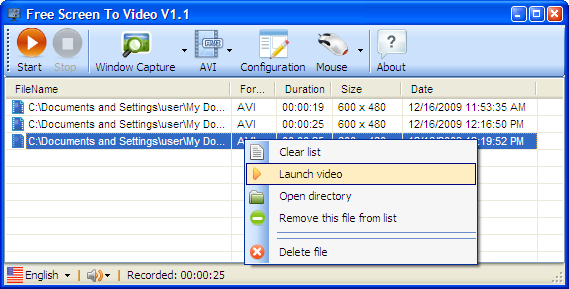
3. Apowersoft pro
Created by a HongKong based enterprise, Apowersoft Ltd, it is a browser-based tool. Still, it has the most dynamic set of video capture from screen options. Compatible with Windows as well as Mac, this full screen video capture software has some solid features including
Features:
- Annotations (shapes, texts, drawings, pointers, markings, etc) in real-time as well as later
- Recording screen options included full screen, specific region or around mouse area
- Save video in multiple formats and even convert video to various formats
- Add various recoding sources like webcam/ second monitor screen
- Audio recording from external and internal systems
Pros
- Allow MP4 format to AVI, WMV, and FLV
- Scheduler for recording your screen
Cons
- In-browser recording so not that suitable for games
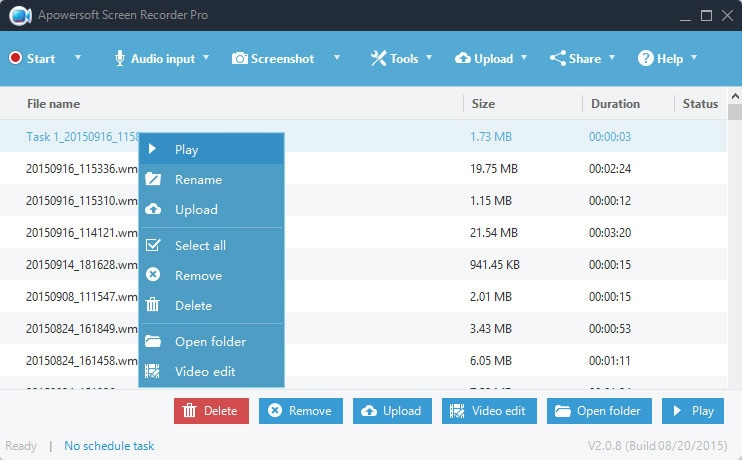
4. CamStudio
CamStudio is the most basic full-screen recorder. It's an open-source, free application. You can configure your desired settings like quality ratio and compressor. However, if your setting is too complicated and you are new here, please go back and check every option in case if something is wrong.
Features:
- Advanced annotations tool like adding own texts, drawings, watermarks, etc.
- Capture full screen, active window, or customized window
- Variety of cursor options including shapes, highlight, and sizes
Pros
- Place webcam video within video capture
- Supports numerous Codec because of the open-source feature
- Unlimited length of the recording
Cons
- Very limited export options(SWF and AVI)
- No built-in zooming ability
- The exported file size can be huge without compression

5. Bandicam
Developed by Bandicam Company, it has 4K UHD and some other outstanding features. More importantly, Bnadicam supports device recording like Xbox, PlayStation, and phones. For the aspect of full-screen recording, Bandicam can help you record a selected area or your full screen.
Features:
- 3 recording modes including game recording, screen recording, and device recording
- Customized settings for recordings
- Real-time voice recording and live drawing while recording
Cons
- The free version can't get rid of the watermark
- Lacks of live streaming like Twitch and YouTube

Part 2: Full-screen recorders for Mac
1. QuickTime
Yes, you have read right. Being an extensible multimedia framework developed by Apple Inc, it is capable of handling various digital formats. Amongst its hidden utilities is the full screen recording feature. Basic yet efficient.
Features:
- Compatible well with Mac system
- The built-in full-screen recorder save your storage space
Pros
- Some basic editing features including trimming, splitting, and adding video to the file
Cons
- Output video only in MOV format
- Can't record system sounds along with the screen recording
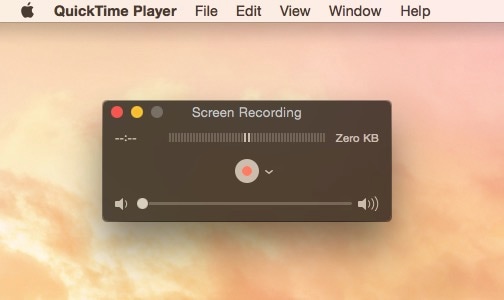
2. VLC
There are times when you are feeling lazy and don't want to dig in some groundbreaking, revolutionary recording application. VLC as we all call it, is just that perfect call. Developed by VideoLAN project, It is a free, open source, full screen, cross-platform media player as well as streaming media server. It is available for desktop Operating systems, Mobile platforms as well as digital distribution platforms. And it can also be used as a free full-screen recorder.
Features:
- Quick recording with desktop capturing option
- Customized frame rate to set
Pros
- Users can customize their favorite interface skin
Cons
- Lack of in-depth and advanced recording features
- There is no way to screencast your Voice along with the video. So audio file has to be recorded separately and then streamed along with the video
- The size of the file will be very large unless compressed

3. Fraps
Derived its name from Frames per second, Frpas no doubt stands tall in generous features and solid performance. Developed by Beepa, it can record from software using DirectX and OpenGL. Although it's a commercial product it is free to use for frame rate display, benchmarking and some limited video capturing options.
Features:
- Benchmark frame rate especially good for fast-paced games
- Customize Video capturing and sound capturing settings
- Works best with NVIDIA GeForce or AMD Radeon graphics card
Pros
- Record most of the games
- Game lags are minimum and quality is outstanding
Cons
- Uncompressed videos will be too large
- Needs high-end computers
- Only saves as AVI format
- Editing, conversion as well as compression options are missing

4. OBS
With multiple integration options, OBS, developed by Open Broadcaster Software, is an excellent option for gameplay recording and video live streaming. This free full-screen recorder has
Features:
- Real-time audio/video mixing
- Filters, effects, transitions, theme selection, switching between scenes options, and many more edit options
- Customize settings for recordings
Pros
- Optimized gameplay recording
- Cross-platform compatible
Cons
- The video editor is missing
- It's not easy for beginners to learn
- Streaming to multiple services simultaneously not possible

5. Snagit
As a sister software of Camtasia, being an image capture and editor is the high point of Snagit. Users edit the screenshot with only a few clicks. In some way, you don't even need a designer to help you create a new image, and it also serves as a reliable video capturing tool with
Features:
- 3 modes of capturing. Image, Video, and All-in-One (screenshots along with video capture)
- Annotation can be added in still images as well as video formats
- Extensive cross-platform compatibility with import/export file options
- Scrolling window capture mode can easily capture all of your windows
Pros
- Great image editing tools for you to choose
- Social sharing integration makes video seen by your friends
Cons
- Limited video editing tools without advanced video settings

Conclusion
Each, in the above list, is a basic full-screen recorder, equipped with great utilities and solid features. You can call them ANTI-anxiety pills. Well now take with water and enjoy your fruit salad while recording the screen.
 Secure Download
Secure Download Secure Download
Secure Download






