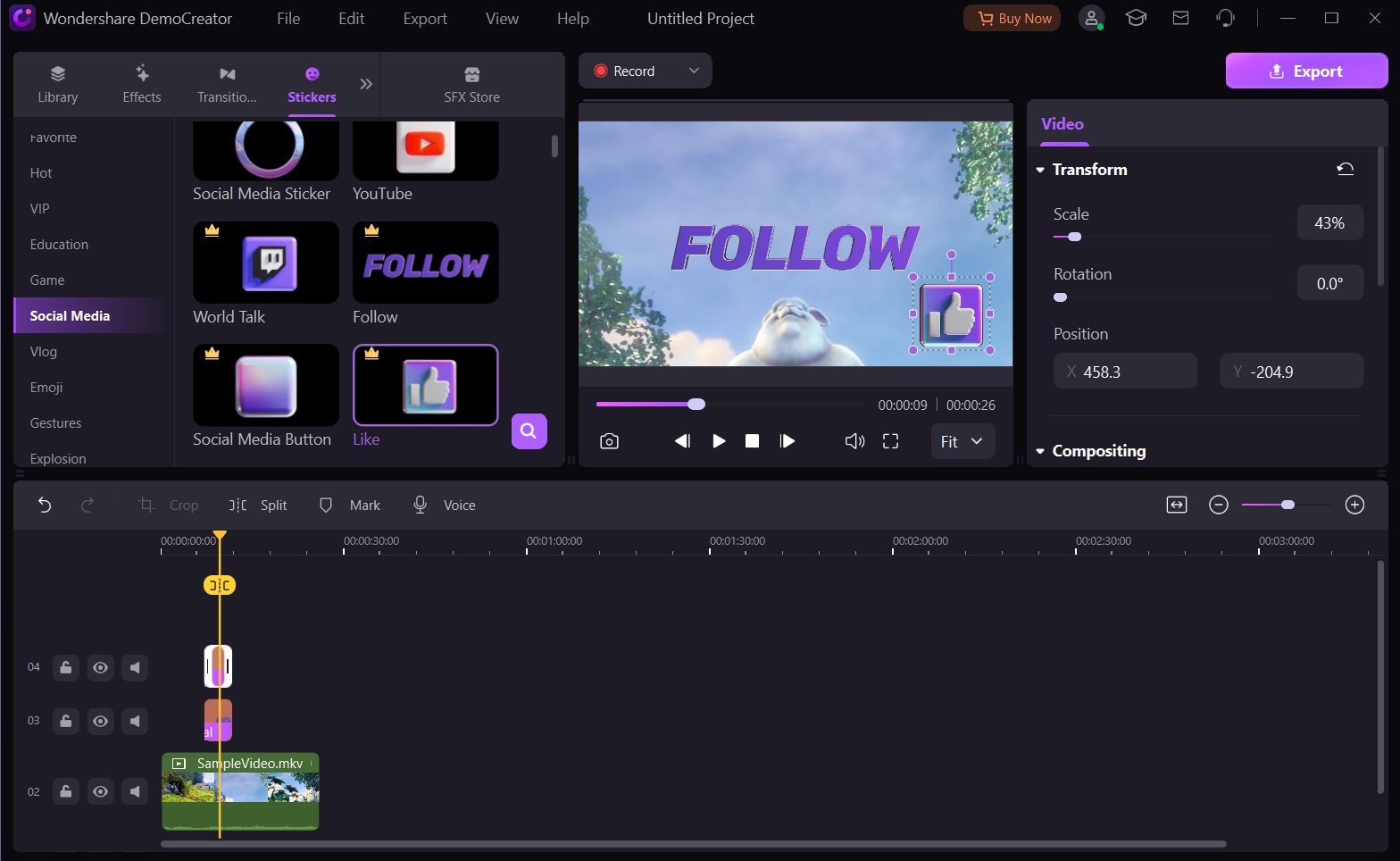When creating a tutorial video, especially one about a software application, several things must be in place. However, one of the most important of these substituents is a screen recording software for tutorials that you can use to film the video. Truthfully, due to how many options are on the market, making this choice can be a real hassle because not only do you have to compare the platform’s features, but you have to check if you have the budget or training to use the platform. In the middle of all this, you might not know where to start when selecting a recording app for tutorials.
If you’re in a similar pickle, don’t sweat it. We’ve got you. This guide covers the factors you should consider when selecting a screen recording app for tutorials. We will also include a bonus section giving you an example of software that meets all the criteria and would perfectly meet all your needs.
In this article
Factors To Consider When Selecting a Screen Recorder for Tutorials
Choosing the right screen recording software for tutorials can make a significant difference in the quality and effectiveness of your content. Here are some factors to consider when making a choice:
★Ease of use
When choosing a screen recorder for tutorials, look for an app with a simple and intuitive interface, making it easy for you to navigate and use the various features while recording. You should also select one with seamless sharing capabilities and varying video formats so you can choose which one you want, thus boosting your experience. In addition, it's always best to select a platform with a stable customer support system so you can get solutions if you encounter any issues.
★Recording and editing features
Next, you should consider the application’s recording and editing options. This basically encompasses all the features your screen recorder application offers for creating tutorials. Some excellent recording features to assess when choosing a screen recorder for tutorials include customizable screen capturing, annotations, webcam and microphone support, script generation, and much more.
★Video and audio quality
No one likes low-quality videos. Not only do they make it difficult to transfer information, but they also appear unpolished and unprofessional, which could derail the viewer’s attention and reduce engagement. For this reason, you must opt for a screen recording app that offers high-quality video and audio recording to ensure that your tutorials are clear and easy to understand. If you’re using a low-end PC, you can select an application that offers options for video quality.
★Performance and system resources
Checking the platform’s performance and system resources prevents you from investing in a screen recorder that runs slowly and has glitches and technical issues. To do this, you can check its reviews and, if available, try out its free demo or trial. This would give you a front-row seat to evaluate its performance and system requirements before you decide on which to pick.
★Cost-effectiveness
In simple terms, cost-effectiveness defines how beneficial the screen recording software for tutorials is when compared to its price. This factor essentially tells you whether or not a particular screen recorder for tutorials is worth the cost, thus preventing you from overspending on one that doesn’t meet all your needs. You can start by determining your budget and comparing various pricing plans and platforms to see which one offers the most features at a price you’re willing to pay.
Part 2: Why is DemoCreator the Best Screen Recording Software for Tutorials
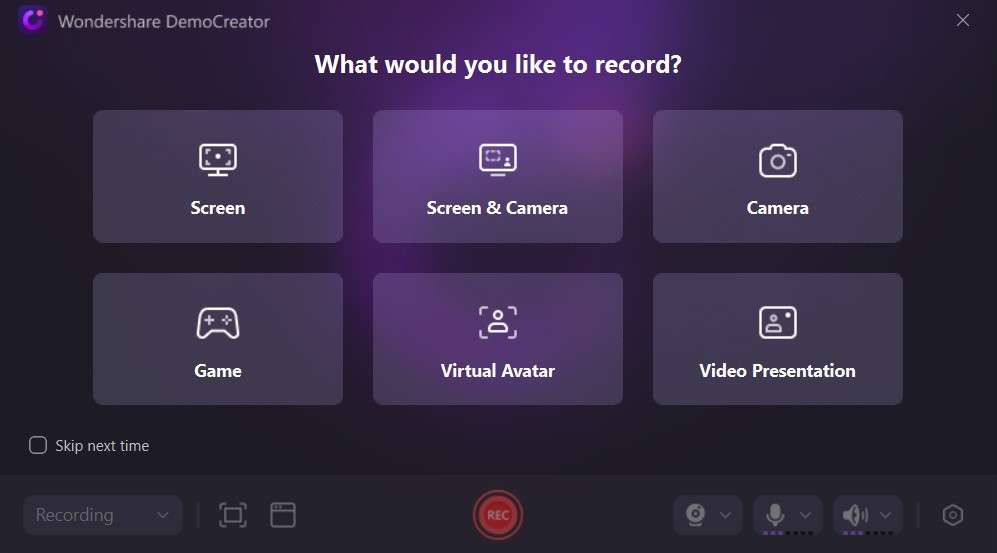
DemoCreator is an AI-powered screen recorder and video editor that is flexible and can fit into many use cases, including tutorial creation. This screen recorder for tutorials is considered one of the best choices for screen recording tutorials due to its combination of features, ease of use, and performance. Here are some reasons why DemoCreator stands out:
- Easy-to-use interface: DemoCreator offers a simple and intuitive interface, making it easy for users to navigate and access recording and editing features.
- Versatile recording options: DemoCreator allows you to record the entire screen, a specific window, or a custom area. It also supports recording audio from both system and external microphones. You can also choose from six different recording modes on the platform, allowing for versatility in its operations.
- Built-in editing tools: The software includes a range of editing tools that allow you to enhance your tutorial videos by adding text, captions, annotations, and visual effects. You can also trim, cut, and split videos, as well as adjust the audio.
- High-quality output: DemoCreator provides high-quality video and audio recording, ensuring that your tutorials are clear and easy to understand.
- Lightweight and efficient: The DemoCreator software has a minimal impact on system resources, allowing for smooth recording even on lower-end computers.
- Export and sharing options: DemoCreator supports multiple video formats and allows direct sharing to platforms like YouTube, making it easy to distribute your tutorials.
In addition to the features we’ve mentioned above, DemoCreator offers a free trial version with basic features, and the full version is available at a stipulated price. You can also choose a pricing plan that best suits your budget and requirements.
DemoCreator also has a comprehensive knowledge base, tutorials, and customer support to help you resolve any issues you might encounter while using the platform to create video tutorial screen captures.
How to Use DemoCreator
DemoCreator uses a streamlined process to record high-quality, engaging videos that boost viewer engagement. This process of suing DemoCreator to create demo videos is a walk in the park. We’ll show you how to do it:
Step 1: Download DemoCreator from the official website and install the from Your recent downloads tab.
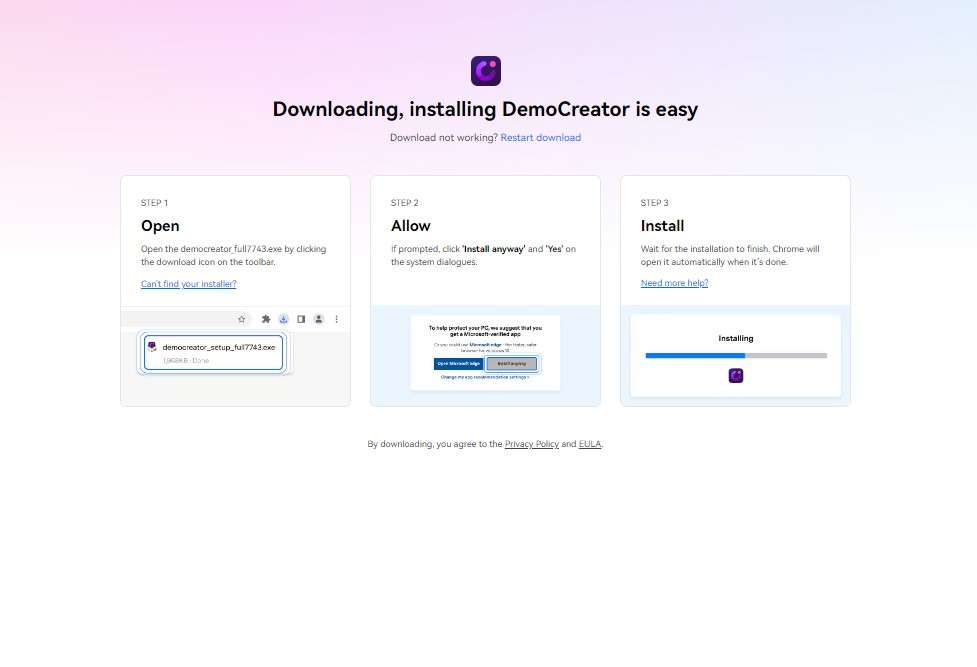
Step 2: Launch the application and select the Video Recorder option. Then, select Screen Recording as your recording mode. You can set the applicaton to record only a part of your screen or the whole screen.
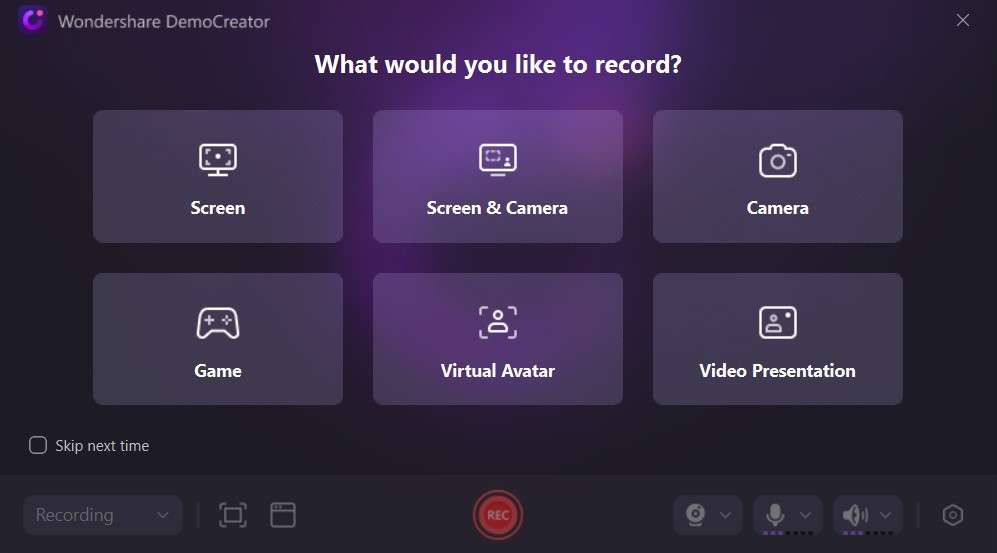
Step 3: Open the page you want to record and click the REC button or Press F10 to start recording. You can also record your voice and your webcam input. To stop recording, click F10.
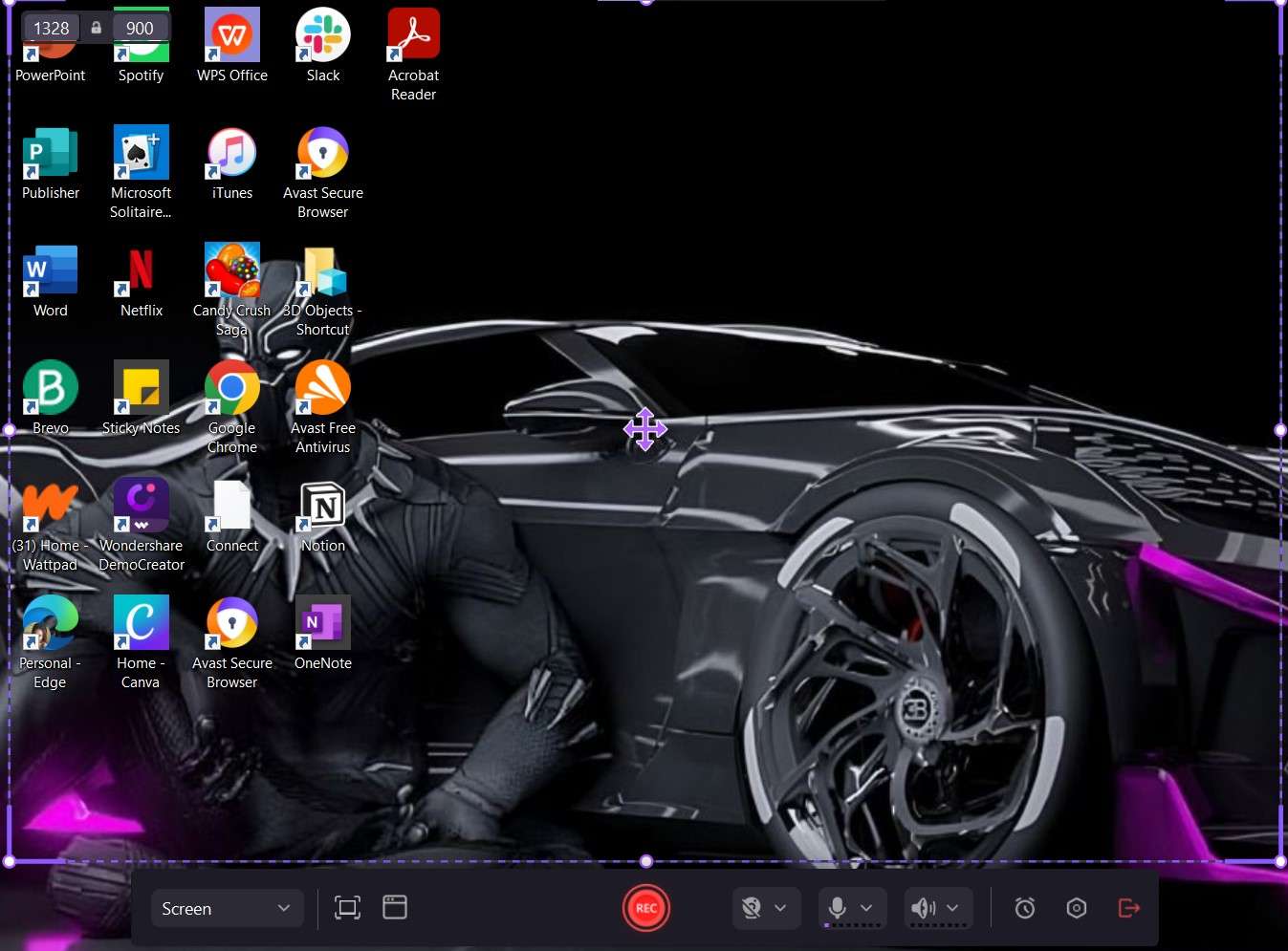
Step 4: Next, use DemoCreator’s built-in editing features to give your recording a professional touch. You can trim the video, adjust audio levels, or add text to it.
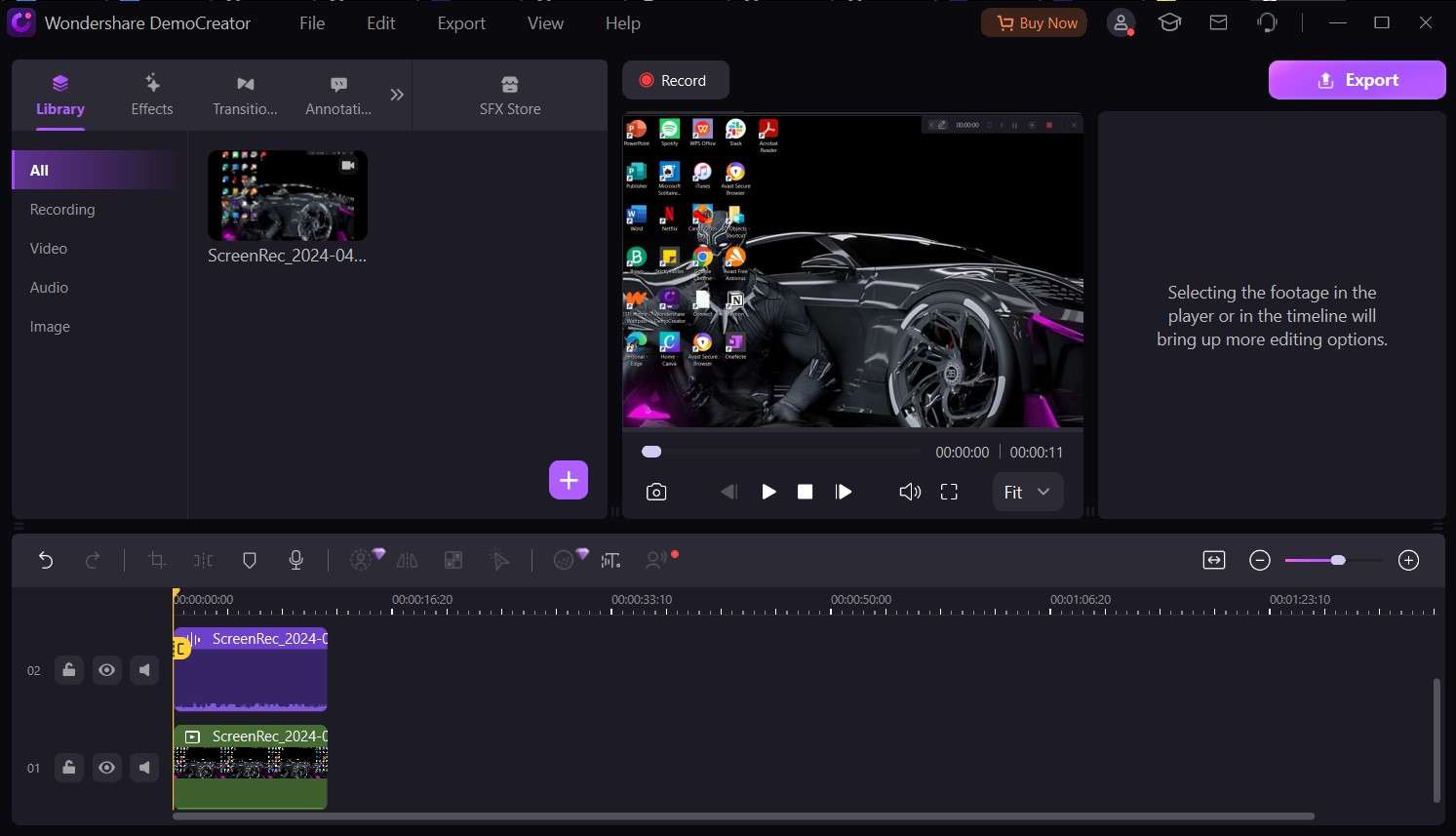
Step 5: Save the recording to your device and share it on other platforms.
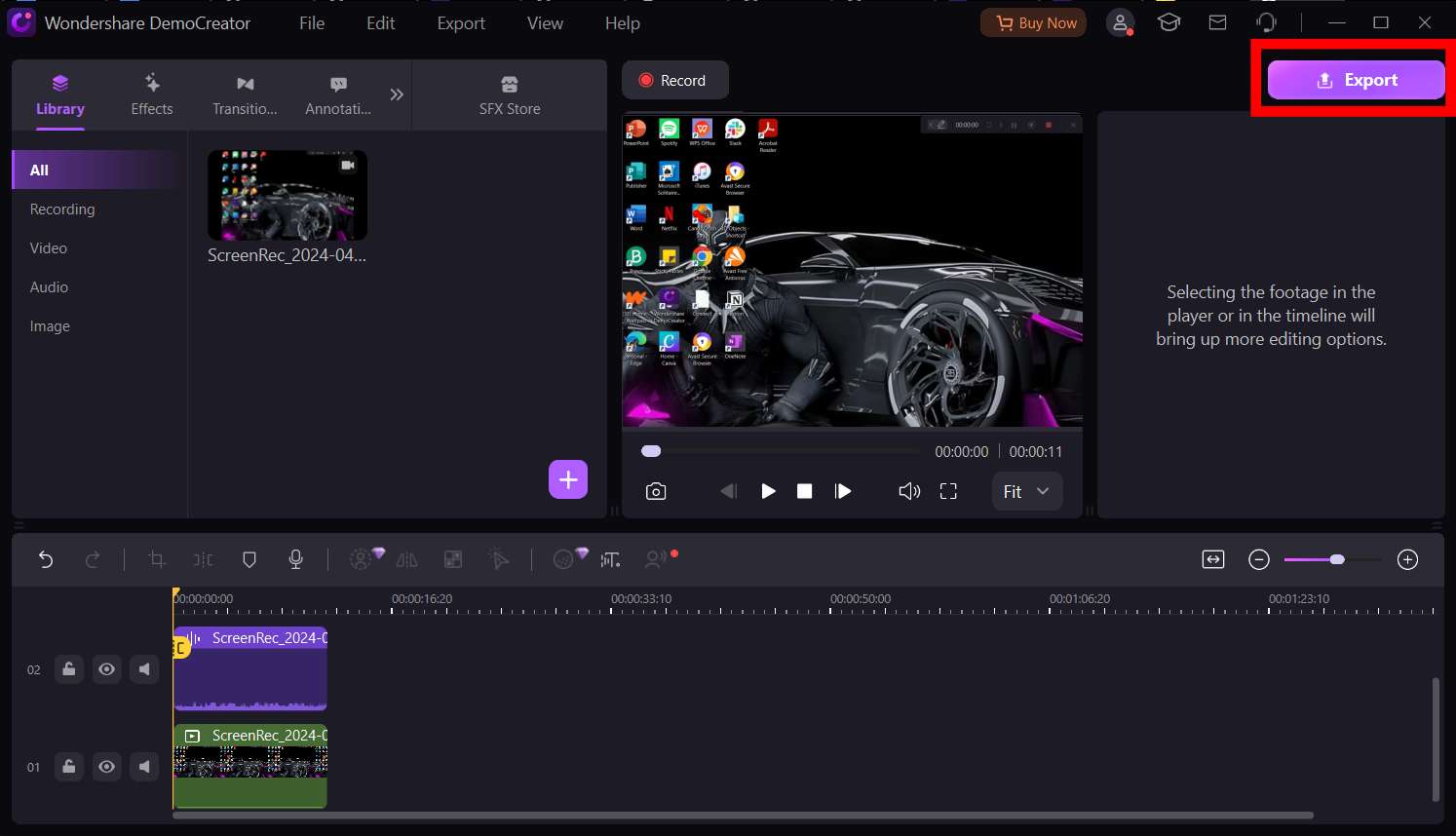
Conclusion
Selecting a screen recorder for tutorials is no small feat. However, with appropriate guidance, you can do it with ease. Some of the crucial factors you must consider when choosing include the ease of use, recording and editing capabilities, video and audio quality, performance, and cost-effectiveness of the platform.
Now, if you want a screen recorder for tutorials that ticks all the boxes, we have the perfect tool for you. From affordability to easy use and navigation, DemoCreator has everything you need to succeed, including tutorial video creation. This tool is equipped with features for maintaining video quality, adding annotations, and other key video editing capabilities you need to achieve the perfect tutorial.
So start your DemoCreator journey today! Create an account with us, and let’s show you the way.
FAQ
-
How to screen record tutorials with DemoCreator?
To screen record tutorials, you need an excellent screen recording tool like DemoCreator. Once you’ve found the perfect screen recording software for training videos, launch the application, select Video Reorder, and start your recording. Remember that you can also add other functionality, such as microphone and webcam recording. Once you’re done, tap the Stop button to end the recording. -
Why is DemoCreator the best option for screen recording tutorials?
DemoCreator is the best option for screen recording tutorials because it is easy to use and navigate, seamless in operation, lightweight, and suited to any PC, and it produces high-quality video output. -
How can I know if a screen recorder for tutorials is easy to use?
Easy-to-use screen recorder software for tutorials has a simple, user-friendly interface that is easy to navigate and effective customer support. However, to be completely sure, you can try out the platform as a demo or in the free version to check how easy it is to apply.