How to Record Google Meet Video
Nowadays, most professional works and jobs are currently executed from homes. However, this convenient mode of job execution is often faced with many challenges. As such, a business firm or an office regularly holds meetings of various sorts. These meetings are conducted in board rooms in the presence of the designated officials. However, with the new social norms, such gatherings cannot be arranged now. So, people are bound to use video conferencing platforms such as Google Meet.
It allows individuals to connect using internet and conduct a meeting as per the requirements of the host. Also, you can use Google meet to get together with all the officials and conduct a seamless discussion. However, during such meetings, it isn't easy to make a list of the crucial points to be efficient. Also, it is commonly seen that people forget the significant part of the amendments. So, it is necessary to record Google meet session so that everyone can review the discussion and relate to it if there is any confusion so that the job is executed efficiently.
Steps to Record Google Meet
Google Meet is great software that allows people to use the internet and join a conference video call with other individuals in the same field. Thus, it is very frequently used by business corporations to conduct regular meetings. Also, most schools and colleges are using this technology for educational purposes and host online classes regularly.
No matter how effective the technology is, it is often very challenging to keep track of the critical aspects of an online class for school and college students. So, it is very highly suggested that you start to record Google meet video to be used as a reference whenever necessary. A recorded sample of a meeting or an online lecture can turn out to be immensely beneficial for everyone using this technology.
So, if you are wondering how to record Google meet videos to be available on your mobile device or PC, you are highly recommended to keep reading. In this segment, you will come to know about the different ways in which you can record the content of a Google meet and use it later on.
Here are the steps which you must follow to record Google meet videos in your choice of device successfully:
Select "Stop recording" once more to confirm.
Step 1: Start a new meeting in the Google meet application.
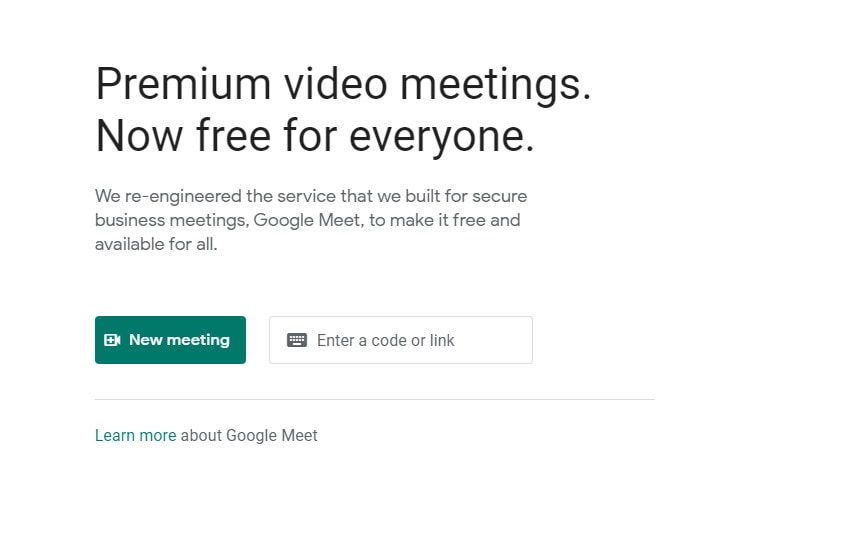
Step 2: Click on the ‘More’ option and choose the ‘Record meeting’ option to proceed further.
Step 3: This will send out a notification to all the other participants in the meeting and ask for their consent for recording the video.
It is unethical to record the content of a meeting without the permission of all the individuals in the conference, so Google has enforced this step in this application.
Step 4: Once everyone has accepted the request, the recording will begin automatically.
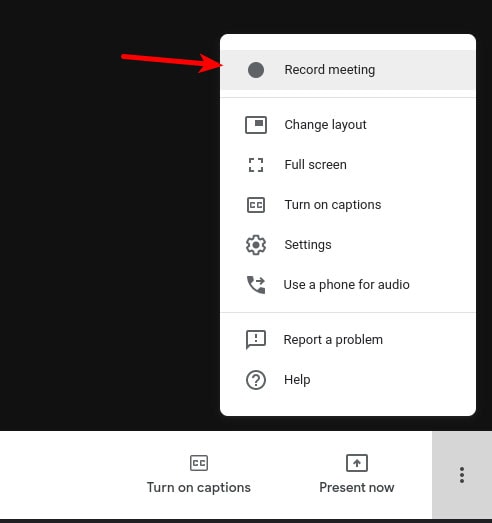
Step 5: If you wish to stop the recording, you have to click on the 'More' option once again and choose the option 'Stop Recording.'
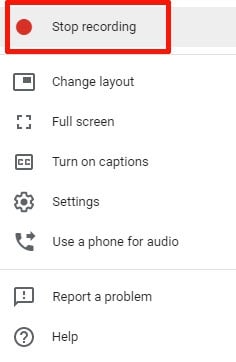
However, the recording will automatically stop after the meeting ends and the participants leave.
How to Save, Play and Share Videos
Now that you have successfully recorded the video output from your recent Google meet conference, you should know how to save it for future purposes. Keeping the Google meet video recording is crucial as it will turn the content available for offline usage, and you can refer to it at any point.
Also, you can share the saved video with your fellow peers or clients, depending on your situation, so that everyone has a copy to work with. This is a very convenient and efficient way of conducting regular meetings in the current state of social situations. Thus, you must understand the proper method of executing this process.
Here are the steps which will allow you to save, play and share the recorded video with your peers.
Steps to save the recorded video on your device:

Step 1: Complete the recording process of the meeting as per the instructions given in the above segment.
Step 2: Go to your Google Drive and search for the 'Meet Recordings' folder.
Step 3: Select the file that you want to download and save on your computer.
Step 4: Choose the download option, and the selected file will be made available for offline usage.
Step 5: The downloaded video file can be shared with your peers with any form of data transfer software.
Record Google meet with DemoCreator
There are several other ways to record Google meet videos as well. While most of the methods include using a third-party application, it is recommended that you choose the proper software application for this process. Currently, numerous applications in the market claim to record and capture high-quality videos and screen records with the highest frame rates, but these claims are not valid for every application. Most of such applications are not even worth a trial. So, individuals are recommended not to waste their time and money on applications that deliver cheap video quality and instead try out the Wondershare DemoCreator .
The Wondershare DemoCreator is a very potent and powerful third-party application that can record and capture the screen of your computer and deliver the best possible video output for any Google meeting you are a part of. Also, unlike most other video recording applications, the Wondershare DemoCreator can simultaneously capture several audio lines.
Thus, it can provide you with the most original video output with just a click of a button. Also, using Wondershare DemoCreator is pretty seamless, and the steps to install and set up this software are elementary. Every time you wish to record an online meeting, you have to click one button and save it once the session has ended.
Here are the steps to record Google meet video with the help of Wondershare DemoCreator:
Step 1: Download and install Wondershare DemoCreator from the internet and set it up accordingly.
 Secure Download
Secure Download Secure Download
Secure DownloadStep 2: Start/Join the meeting that you want to record. Once you have successfully launched Wondershare DemoCreator on your computer, open the application and hit the 'Recording option.'

Step 3: Then, you might have to select an area that you want to capture. So, choose the required dimensions that you would like to capture and click the recording button.
Step 4: The recording has started along with the proper sound signals. To stop recording, hit the same button that you clicked to start the procedure.

Step 5: The recorded video will be saved on your computer.
Such a process is highly beneficial for students and working individuals who would otherwise have to spend a lot of time remembering and writing down the key points from the lecture or meeting. Significantly, the students who are now being exposed to online classes and lessons can genuinely benefit from this process because the recorded videos will act as constant backups and references to their related field of study. So, academic performance will eventually arise if this technology is used correctly.
Conclusion
We are going through a time when most social, education and business modules are shared online. The restrictions in social accommodations have led people to use other, feasible methods of executing their daily tasks. Software such as Google meet has helped a lot during this phase. However, to unleash the full potential of the online mode of business and education, one must be very thorough with the process. This is why Google meet video recording is very necessary. It can allow the users to effectively record and save the videos from the conference and refer to them in the future.








