How to Record Video While Computer is Locked
Kicking into the year 2021, we can expect you to have a Windows 10 PC with you and you rapidly need to snap a photo or record a video. On the off chance that the gadget screen is Off, you would imagine that you initially need to sign in, open the Camera application, and afterward you can record video while the computer is locked. This without a doubt takes a great deal of time. Generally, by utilizing this how-to record video with a locked screen guide, in Windows 10, you can take pictures or record video directly from the Lock Screen. Here's the way it is done.
If you've at any point lived in a climate where you weren't certain who approaches your PC, like a quarter. For instance, you may have thought about how you can utilize your webcam to monitor your PC while you're away. Indeed, we know! This irritates in any case, if no client account has signed into Windows 10, the Camera application can't utilize the Camera Roll functionality of any client account, for putting away the photos you take. It doesn't know which Camera Roll directory to utilize and it doesn't have the authorizations needed to utilize any organizer from your gadget. That is the reason you are not permitted to record video on a laptop with the screen off meanwhile on the off chance that you have not recently signed into Windows 10. Worry not! Just stick with us to find out how.
Part 1: Best Locked Screen Recorder for Windows*
There comes a time when we need the chronicle for a video or a show or to deliver an instructional exercise video without any interruption. To make the recorded video on the laptop with a screen possible as well as simpler, you need to have a dependable video-altering application introduced on your PC framework.
A toolkit that can help you in recording whichever screen you need with no extra endeavors. If you are likewise looking for a sort of similar application for your Windows framework, at that point Wondershare DemoCreator is here for you.
 Secure Download
Secure Download Secure Download
Secure DownloadWondershare DemoCreator permits instructors, makers, gamers, and business people to record their inventive minutes on their screens. Its present rendition offers all highlights to Mac clients DemoCreator's most up-to-date Version will make it simpler for anybody to record and make video substance of various types.
Presently Mac clients can likewise get to DemoCreator now and utilize its account and alter highlights in a single spot to meet their necessities. Dissimilar to other screen recording applications, DemoCreator is intended to suit the necessities of each PC client. Regardless of whether you are an expert client or an understudy, this application is there to give you the best instruments to make a speedy demo and recordings.
Special Features of DemoCreator:
DemoCreator is an expert across-the-board screen recorder with stunning highlights to record, alter and distribute demo introductions, instructional exercises, and considerably more. To know more about this application, here we have described all the premium features and functions of this software. Let’s check them out now!
1. Record Screen and Audio Simultaneously:
On the off chance that you need to make an instructional exercise video with your voice, you can do as such with the assistance of this useful asset called DemoCreator. The apparatus allows you to record a screen with your sound utilizing an amplifier.
After the recording of the video when the screen is off is done, you can just alter it and make it look more expert by essentially adding outer impacts with the implicit devices. Video recording with voice includes controls with alternate routes for simple administration. You can likewise modify many things with the assistance of the underlying functionalities of the product.
 Secure Download
Secure Download Secure Download
Secure Download2. Customize recording area:
This across-the-board screen recording application offers a lot of alternatives to record video while the computer is locked, video instructional exercises, demos, introductions, games, and more with the accessible choices. The best part about the DemoCreator recorder is that it allows you to choose the area to catch from the screen. Aside from this, you are likewise permitted to do on-screen altering of the video which is being recorded by the product.
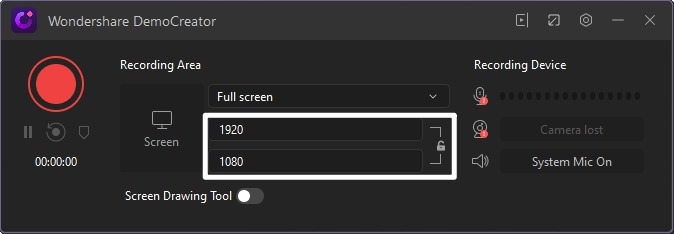
 Secure Download
Secure Download Secure Download
Secure Download3. Webcam Recording
Aside from screen recording, at times it is important to catch web camera film as well, particularly for online instructional exercises and interactive experiences. Best of all, you can pick your favored goals and edge rate before recording it. In this sort of task, one may require a Wondershare DemoCreator to record both screen and webcam. It assists with recording and setting up them in one top-caliber that crowd.
A few activities require more than one sort of video. In some cases, there is a need to make "how to make a video," and it expects one to show how a specific item functions. It might likewise have to utilize the screen stream video to share the fundamentals of the item. Around there, webcam film is additionally useful to show the functioning strategy.
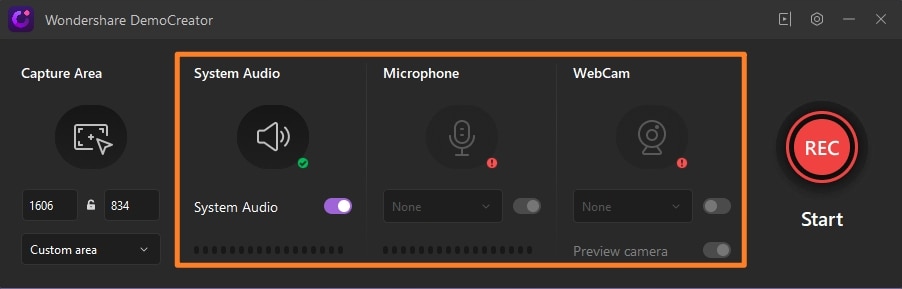
4. Customize Frame Rate
There are times when you don't have to catch the entire screen. The adaptable screen catch highlight advances the account as you don't need to trim the video independently to situate the screen.
Edge rate is the rate at which your camera records a scene each second. The norm for a film is 24 FPS. Notwithstanding, there are others that you could choose from. DemoCreator permits you to preset the edge rate, contingent upon your substance and favored goal, which makes the yield more streamlined for quality and size.
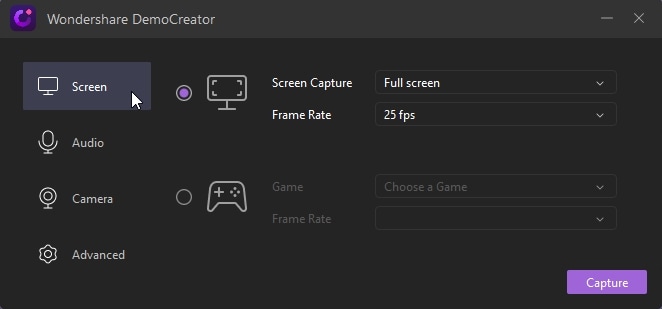
 Secure Download
Secure Download Secure Download
Secure Download5. Support Hotkeys
Besides recording video while the computer is locked in windows 10, DemoCreator also gives you a 60fps, 120fps recording yet weakens a high-level sound blender covering every one of the elements of sound and the video inside a solitary stage.
Here, it fills in as the mysterious screen recorder on Windows PC to catch the interactivity, yet additionally the entire activities on your workstation. The entire chronicle should be possible effectively utilize hotkeys with no convoluted controls. Also, you can simplify settings about recording quality, hotkeys, outline rate, and so on
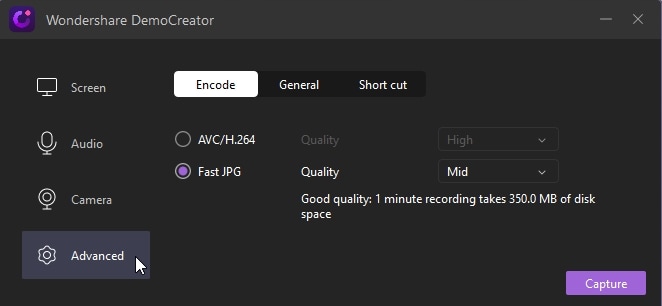
 Secure Download
Secure Download Secure Download
Secure DownloadPart 2: How to Record Video with a Locked Screen*
DemoCreator offers a screen recorder available for desktop devices. It's capable of recording anything on your computer screen, webcam, or both simultaneously for picture-in-picture. The ability to add picture-in-picture gives the viewer the ability to connect with you as you showcase your presentation. Follow the lead below to see the recorded video when the screen is off.
 Secure Download
Secure Download Secure Download
Secure DownloadStep1: Launch DemoCreator & Setup Recorder
Head to the official website to download and smoothly install DemoCreator, you can also use the below links we've attached for both Windows and Mac users separately. After the finishing of installation launch the application and head to the screen recorder.
Here, you're able to save screen recordings and manage them. It makes sharing, editing, and revising those videos easy and accessible from anywhere.

Step2: Customize Your Recording Screen
When you launch the screen recorder, a dotted black box will appear on your computer screen. The box dimensions can be changed to fit around your PowerPoint slides or detect the frame if you choose the recording area to select a target size later.
For best results, record your PowerPoint slides in a resolution that works with your hosting services. You can also use numbers as a reference and If you are a beginner, we suggest 720p as a recommendation which is a preset size selection for the screen recorder.

Step3: Record Your Locked Screen
Out of the many, the audio setting tab allows you to include your voice in the recording. You can also opt for the system sound as well as muting the other interruptions from these buttons:
Once everything is decided and now, you're going to lock your screen, simply click the ‘Rec’ button which is in a red circle to begin recording your screen. It will give you a countdown of only 3 seconds will flash across the screen and after that, you can lock and it'll start capturing the locked screen eventually.
Step 4: Save and Export Your Video
You can without any interruption, save your recorded video from the locked desktop screen with a simple click on direct export. When you opened your Desktop screen, just hit the Export button and customize your output file to save it in your desired format.
 Secure Download
Secure Download Secure Download
Secure DownloadPart 3: Frequently Asked Questions
1. How can I record my computer screen secretly?
There are numerous specific purposes to record screen on a PC or cell phone, similar to making a video instructional exercise for an online course; recording ongoing interaction for sharing on Twitch; recording streaming films for disconnected playback, and so forth
Regardless of why you need to record screen exercises, you will require the screen recorder. Here, QuickTime can fill in as the secret screen recorder. It can catch the screen and sound on Mac with speedy controls. Recording the Mac work area screen, yet it can likewise allow you to record the inherent or outer camera to make a film recording.
2. Can iPhone record while locked?
In iOS 11 or later, and iPad OS, Apple has added the mysterious screen recorder to iPhone and iPad. Screen Recording is the secret screen recorder on the iOS gadget, which can record the entire activity on your iPhone. Everything on your screen, including the warnings, will be recorded. While you empower the receiver alternative, it will record your voice in the screen recording. Also, for MacBook, QuickTime is the authority media player that Windows Media Player to Windows PC.
3. Does programs still run when the computer is locked?
Locking your PC regularly doesn't mean you're logged out of it. Once in a while, it does, yet if you're essentially bolting your PC, you're signed in. It depends, a few projects, particularly games, which run in full-screen mode will not run if the window doesn't have the center. So, when you lock the PC, the program will stop. Indicating the advanced applications that can run behind the scenes (and show fast status on the lock screen) when the PC screen is bolted is super basic. You can pick up to seven diverse current-style applications for running behind the scenes.
 Secure Download
Secure Download Secure Download
Secure Download





