Easy Ways to Record a Phone Video Call on WhatsApp
Being a WhatsApp user, there include numerous lists of reasons you might need to record WhatsApp video call for future usage. While at the official platform, WhatsApp doesn't support this recording option of your Video calls. But this surely doesn't mean you can't be able to do that. Well, you surely can and How to record WhatsApp video call? Is a query that might be lingering around in your head by now. Head to the solution of this query here:
Easing your troubles of research for How to record WhatsApp video call with audio, we have shortlisted some answers with a great guide on how to do so. WhatsApp may soon include this feature as it has been continuously including features that narrowing their way of the standard model of communication worldwide. But for now, you need to opt for these well-researched solutions we have provided for you to choose the one. Stick to this article to find out more.

How to Record WhatsApp Video Call on Smartphone?
If you have a smartphone device then you can check out if it has a built-in screen recording app embedded in it. But if the answer comes negative, then without any worry, we have the solution enlisted already of how to record WhatsApp video call in mobile phone. With the powerful feature of roaming data calls to your loved ones out of your region, these steps will help you to choose a convenient way to use WhatsApp calling services.
Step 1: Download a screen recorder for your iPhone or Android phones
Now the perfect solution to start with the solution to how to video record WhatsApp video call is choosing an application of your own choice. With keeping in mind, the specifications of your smartphone device and the app compatibility options.
After you have made a selection, you need to download and install the screen recorder and go with it.
Step 2: Open up the screen recorder app.
The next step is to open the app you have downloaded and installed for screen recording purposes to record your WhatsApp video call is to open the app and allow the asked queries by the app itself.
You need to notice that you have to allow the app to use your device screen recording otherwise you have to make the necessary changes by going deep into the settings of your device.
Step 3: Activate WhatsApp and find the contact you want to record a video call with.
In this step, you have to find the WhatsApp app on your smartphone device and opens it. This will automatically activate the application on your smartphone. Now select the contact you want to make a call with while being recorded.
Tip: If you have not already embedded the desired person contact in your Phone's contact list, then you need to add it first because only then you can be able to see it on your WhatsApp contacts list.
Step 4: Enable screen recording using your new app.
Here's the kicker with your installed screen recording app, just open the app in your multitasking phone list. The best part is you can switch the apps directly with your phone's multitasking button.
As you are into the screen recording app, start the recording by hitting the Record button which gives you a short tenure to get ready and after that, your screen recording will start automatically.
Step 5: Hit video call on WhatsApp and the screen recording app will record the WhatsApp video call.
After the screen recording started, you need to be a bit quicker to consume fewer resources and memory. Just open the WhatsApp contact you have selected before and make a Video call by hitting the Camcorder icon situated at the right corner of your contact.
As soon as the call starts, you don't need to check out as your screen is being recorded now with your screen recorder.
Step 6: Save the WhatsApp video call.
After you are done with your video call, the final step is to make necessary changes to your recorded screen clip. For that, stop the screen recorder and it shall direct you to the recorded file and trim the file accordingly so it can consume less memory on your smartphone device.
After you are done with editing, hit the save button and here you go, your WhatsApp video call is recorded successfully in a handy way.
Apps for recording WhatsApp video call with audio on iPhone
With the wide variety of apps available to the solution of how to record WhatsApp video call on iPhone, you better need to understand the convenient one for your iPhone device. As Apple has advanced with more iOS numbers it was initiated with. Now we have numerous device compatibility functions specific to devices on behalf of their iOS.
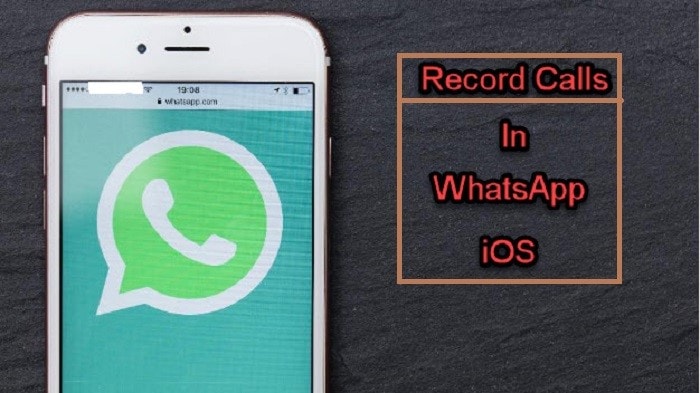
There come generally two methods supportable to your iOS device accordingly. Fortunately, we have enlisted both of them for your ease.
Method 1: For iOS 11 or above
If you're having an iOS device with more advanced iOS, to be more concise if you have a device with iOS 11 or above. Then there are fewer steps involve as iOS 11 or above have a support feature for screen recording naturally embedded in their control center.
You can use it right from your iPhone Control Center by going into
Settings > Control Center > Customized Control Center > Screen Recording (+)
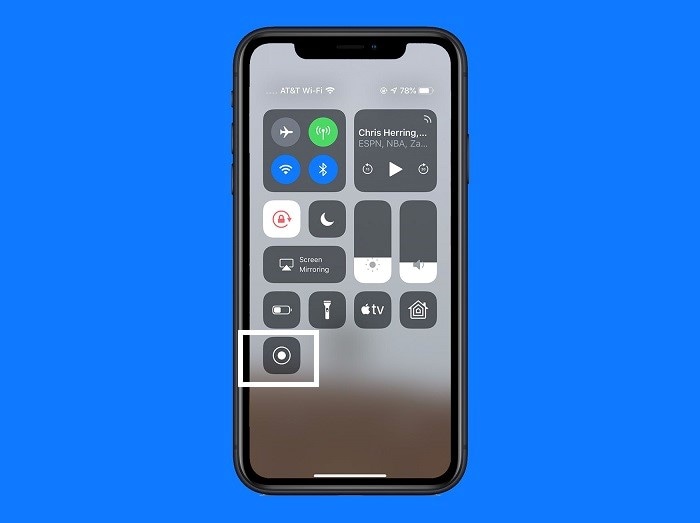
Method 2: An older version of iOS Devices
Unfortunately, Apple doesn't have a built-in screen recorder for older versions hence in this regard, we have selected the one ADV Screen Recorder for you to ease your trouble of how to record WhatsApp video call with audio on iPhone older version.
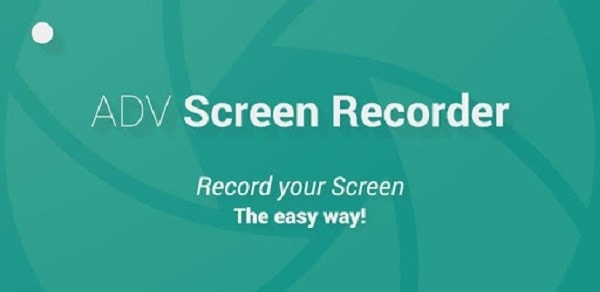
You can use this application on your iPhone device easily as ADV Screen Recorder comes up with a user-friendly interface. You can easily get used to it.
Apps for recording WhatsApp video call with audio on Android
Fortunately, we have covered the android part for your easiness. Here we provide you two of the top-rated apps to record WhatsApp video call on android available on Google Play Store of your Android device. Learn out more here...
MNML Screen Recorder
With this free-of-ads screen recorder, you can record your screen without the interrupt of ads service in a user-friendly way. MNML is free to use an open-source platform for Android users to solve your video call recording trouble with its user-friendly interface while being in the WhatsApp app.
You can easily get used to this App as it has a reliable and flexible environment for beginners to start with and the best part is it comes up with a completely free package.
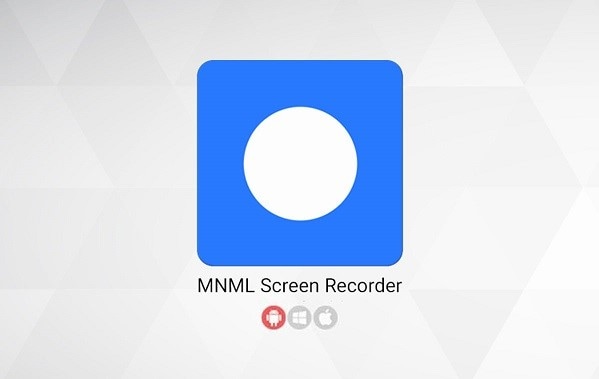
AZ Screen Recorder
Another high-rated platform for Android users is the AZ Screen Recorder. This application has improved Android Support better than ever. It has numerous versions according to your Android OS version which this app automatically detects from your device Google Play Store.
It has support for 2k and 4k resolution screens as well with its performance improvements day by day to provide you a better solution of how to record WhatsApp video call with audio in an android device.
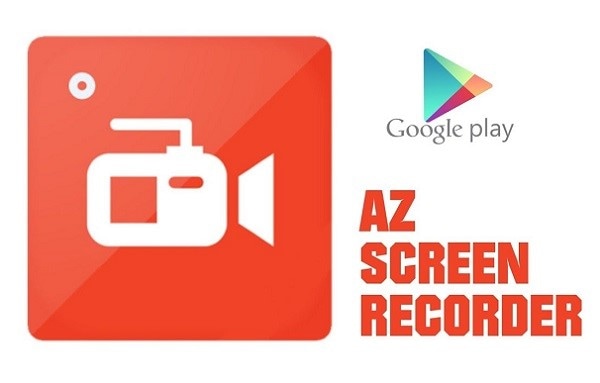
Conclusion
Above all, this article guide has provided you with several options you can opt for choosing a wise screen recorder for your specific device. From Oldest to newest versions of your device OS, we have covered almost every possibility especially the best one to assist you in a solution to record WhatsApp video call handily.
Likewise, our support to you either with Android or iPhone devices is highly compatible when it comes to quality measures. It doesn't matter if you're using an older version on iOS or Android, we have enlisted several apps for both of these kinds compatible. While at the bottom line, we recommend you to choose the secure platforms as we have enlisted above. To know the best part, you can use the built-in services on your smartphone device too which is the easiest way to record WhatsApp video call on iPhone.






