Download Screen Recorder for Windows 10 Free
As videos gain popularity as the best medium of communication, more and more businesses are looking for the best and easiest way to create screen casting videos. This is because screen casting videos are perhaps the most ideal way to create tutorial and how-to videos; the most common type of marketing videos in the world. There are very many different types of screen recorders for Windows 10 free download to choose from, with both free and paid options. But not all these solutions are reliable or easy to use.
If it is your first-time using screen recording software, you may choose to use a free screen recorder for Windows. These free tools can offer you an easy way to learn how to create stunning videos without having to spend a dime and many of them will even have the necessary features to be satisfactory. In this guide we will look at how you can download these screen recorders on Windows 10 and also share with you a screen recorder that goes above and beyond to provide recording and editing features, designed to revolutionize your screen recording process.
How to Download Free Windows 10 Screen Recorder
The Free Screen Recorder is a Window 10 app that is available on the Windows Store. Once it is installed on your device, you can use it to capture high quality video on your screen. You can choose to capture a section of the screen, an area on a page or the full window. In addition to capturing the screen, it can also easily connect to the computer's webcam to easily capture video and the microphone to also capture voice narration.
It is an easy to use and ideal solution when you want to capture how-to videos, explainer screen-flows or even gameplay videos. The following is a list of the tools most notable features;
- No watermark will be added to the recorded video
- There is no limit to the length or duration of the video that you can download
- It has a simple user interface with easy-to-use controls
- The recorded video is saved to the pre-determined folder instantly
- It supports webcam and microphone recording
System Requirements;
Your system must meet the following requirements before you can use this app;
- Operating System: Windows 10 version 17763.0 or higher, Windows 10 version 17763.0 or higher, Xbox One
- Architecture: ARM, ARM64, x64, x86
To download this free screen recorder on to your computer, follow these simple steps;
Step 1: Open the Windows Store on your Windows 10 Computer
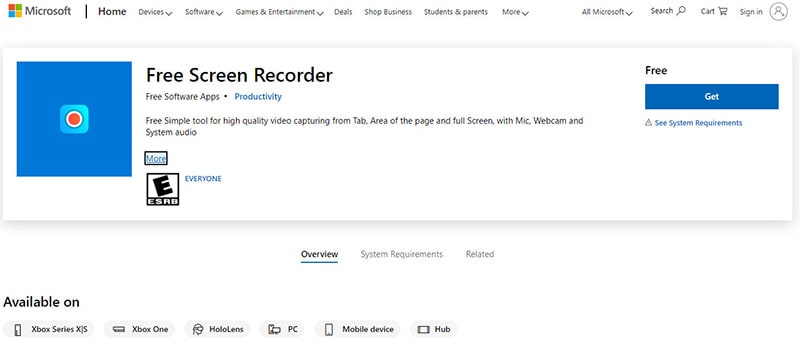
Step 2: Search for the "Free Screen Recorder" app. It will be available under "Productivity."
Step 3: When you find the app, click on "Get" and then click on "Install" to begin installing the app on to your device.
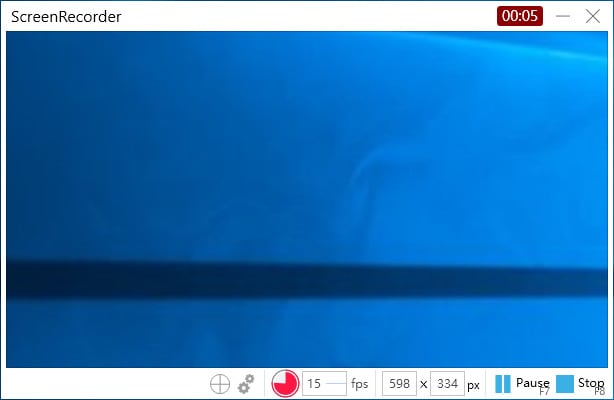
When installation is complete, you will see the option to open the app or "Pin to Start."
How to Download Screen Recorder Pro for Windows 10
Another great tool that you can use to capture the screen on Windows 10 is Screen Recorder Pro for Win 10. Also available on the Windows Store, this app will enable you to very easily record video of the screen in AVI or MP4 format. You can choose to capture the entire screen or just a section of the screen or an entire app.
It is an ideal solution for capturing how-to and educational videos because it also allows you to add audio recording to the video. It is easy to use with a user interface that is almost self-explanatory. The following are some of its key features;
- It can be used to take screen shots as well
- The videos captured on the screen are saved in AVI or MP4 format
- You can choose to capture the whole screen or a specified section of the screen
- It also captures mouse clicks or keystrokes
- It can use the in-built microphone to add audio to the recording.
System Requirements
For Screen Recorder Pro to work properly, your system must meet the following requirements;
Operating System: Windows 10 version 14393.0 or higher
Architecture: x86
To download this app on to your Windows 10 device, follow these simple steps;
Step 1: Launch the Windows Store on your computer. You can also choose to use the browser version of the Store.
Step 2: Use the search function in the Store to look for "Screen Recorder Pro for Win 10." It will be listed in under "Utilities & Tools > File Managers"
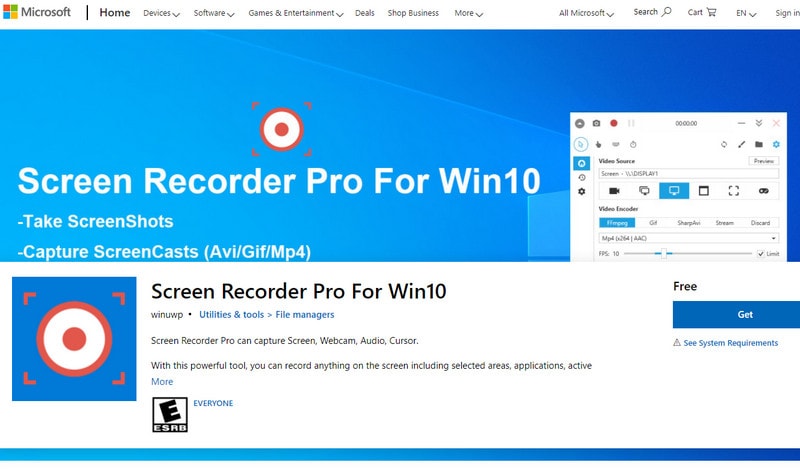
Step 3: When you find the app, click on "Get" to purchase it and then click "Install" to download and install it on to your system.
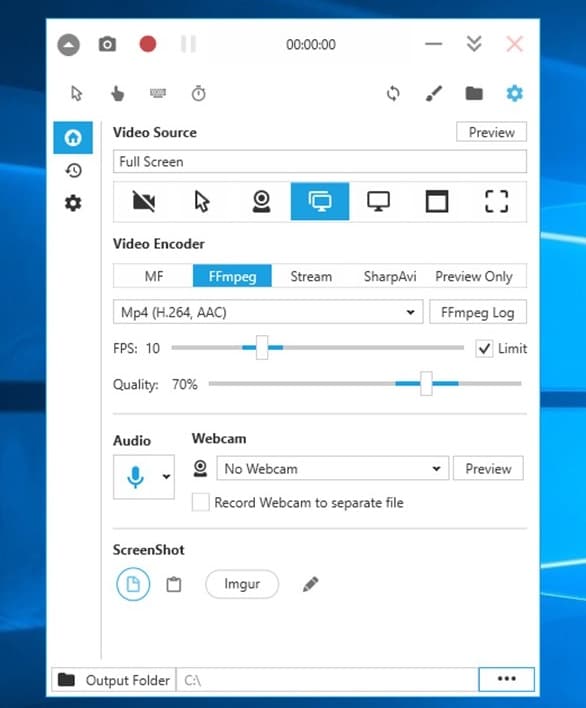
You will now be able to open the app and use it to record the screen with no watermark.
The Best Screen Recorder for Windows 10 Free Download
While the two apps above can be useful in generating screen recordings, it is worth noting that the process of recording the screen is a delicate one that requires a reliable and efficient tool. If you want a tool designed for the sole purpose of recording how-to and educational videos, then we recommend using Wondershare Democreator.
This screen recorder for Windows 10 is free to download and will record videos in very high quality, allowing you to include both audio and webcam into the recording for a comprehensive result. Unlike the two options above it also comes with a complete built-in editing suite to help you get your videos to be just the way you need them to be.
Here's a breakdown of the program's most notable features;
- It can be used to create high quality presentations, tutorials and training courses by recording the screen
- It supports numerous video formats
- It comes with a basic editing suite designed to help you enhance the videos you record
- It can be used to record webcam footage
- It is ideal for gameplay recording since it allows you to set the frame rate and easily select the game that you would like to record.
- It can be used to record and edit audio, making it the perfect solution when you need to add narration to the video
To download DemoCreator on to your computer and begin using it to create stunning videos, follow these simple steps;
Step 1: Go to the Wondershare DemoCreator website and click on the "Download" link to the get the executable file for the program. it is important to only download this program from the official website as there are many fakes online.
 Secure Download
Secure Download Secure Download
Secure DownloadStep 2: Double-click on the executable file to open it.
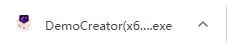
Step 3: Then follow the instructions in the installation wizard to install the program on to your computer. You may need to accept the terms and conditions to complete the installation process.
Step 4: Once the installation is complete, double-click on the program's icon to run it on your computer and start using it.

You may need to configure the program's settings to make the recording process go more smoothly. Here's how you can configure the program's settings;
In the program's main window click "New Recording" and you will see a number of options to configure the settings. The following are just some of the options you have;
Screen Setup
Here, select if you would like to record the whole screen or just a section of the screen. If you are recording gameplay, you can specify that in this section and choose the frame rate you want to use.
Audio Setup
If you want to include audio in the recording, go ahead and set audio to "Capture"
If you would like to include voice over with your recording, you should also set "Microphone" to "Capture"
Camera Setup
In the "Camera" tab, under "Camera" choose to "Capture" in order to turn on the computer's webcam and capture both the screen and the webcam.
You are now ready to begin the recoding session. Decide what you would like to record and click "Start Capturing" to record your video.
Although there are free screen recorders for Windows to download, if you will be using your videos for business purposes, then you probably don't want to use a free tool that doesn't have a lot of options to choose from. Screen recording can be a delicate process that has many moving parts and while simplicity of the tool you choose to use is very important, you also want a program with features to create a top-quality video. So, while Wondershare DemoCreator may be the more expensive option, it will pay off in the long run when you use it to create long-lasting videos that will sell your products or services far better than any videos you can create using a free tool. It also doesn't hurt that you can use its editor to make as many changes as you want to the video.






