Best Screen Recorder Windows XP
If you are looking for the most optimized way of screen recording on your Windows computer, you have come to the right spot. Screen recording on any device is a beneficial practice that gives you a deeper insight into live telecasts. Thus, you are no longer vulnerable to the idea of missing out on opportunities if you know how to screen record on your Windows computer. In this segment, you will come to know about some of the best screen recorder Windows XP.
By using these, you can opt for screen recording effortlessly to assess the results as per your needs. Moreover, Screen recording is an essential feature in today's world, and it imposes some crucial advantages. And hence, this is one aspect that everyone must understand and execute in this work from home times.
1. Record Windows XP with Free Screen Video Recorder
To screen record with maximum efficiency, you must know about the software specifically designed to work optimally with a Windows XP computer. The Free Screen Video Recorder, for that matter, is one of the best screen recorders for Windows XP and has provided excellent results over the years. Windows XP is not the most recent Windows Operating System. Thus, you should not look for excessively fancy software, as it can effectively lag your device and make the system operations very slow and unsteady.
The Free Screen Video Recorder provides one of the smoothest and most relevant experiences while screen recording in a Windows XP computer. This software allows you to screen record while recording dual sounds for the best output quality. Thus, you can make voiceovers while screen recording with this tool. You can also partially record specific sections of the screen and schedule time slots for automatic screen recordings. This is a beneficial feature and comes in handy if you are not physically present in front of your computer.
Here are the steps in which you can use the Free Screen Video Recorder to screen record in Windows XP computers:
Step 1. Download the application software for the Free Screen Video Recorder and install it on your PC.
You are suggested to search for the Free Screen Video Recorder and mention Windows recorder XP with your search for the best results. This will lead you to a website from where you can download the resource files of the software. After the downloading procedure is complete, you are recommended to install it on your PC.
Step 2. Now, open the application and start with a new recording.
This action might take several seconds if this is your first time opening the application. After you have selected the option for a new screen recording, you will have to set up the software as per your needs and adjust the settings accordingly.
Step 3. This will result in opening a new window that is determined for moderations and preference settings.
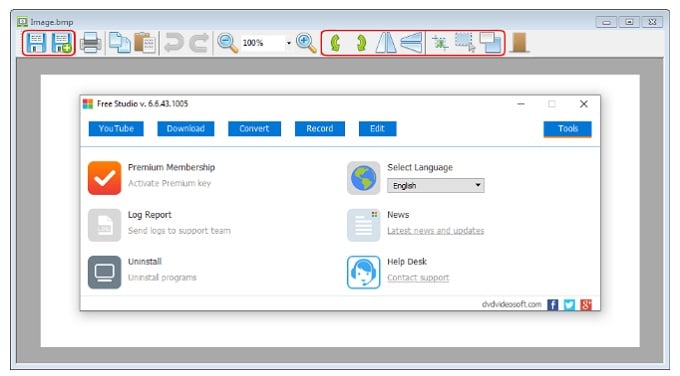
Here you can choose the sections you want to screen record. For instance, you can record a specific area of the screen or the complete screen. You are also required to set up the audio settings for screen recording in this mode.
Step 4. Choose the settings as per your needs and make sure to grant permissions to the camera, microphone, and any other external component that impacts your gameplay.
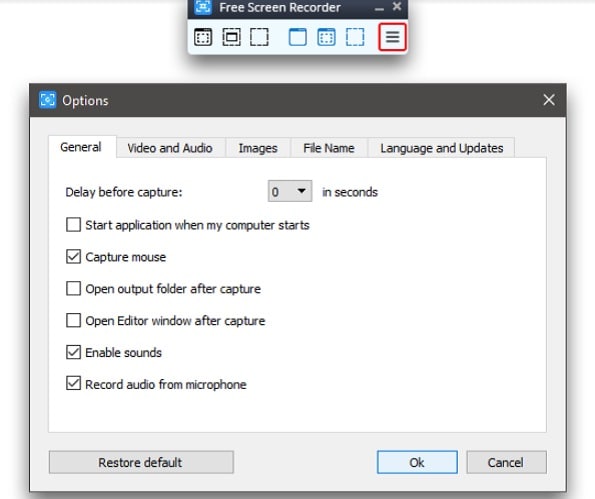
This is only the first time you use this application. You are required to check the permit requirements and grant access to all the streams of connectivity while screen recording.
Step 5. Now, start recording by pressing the record button. Finally, press the same button to end the recording as well.
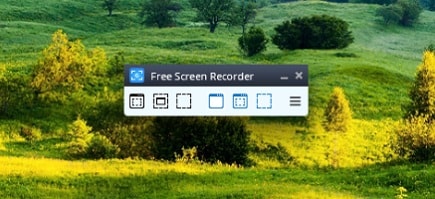
After you have stopped the screen recording procedure, you can save it in your computer's memory and access it when you wish to watch it.
2. Record Windows XP with CamStudio
Suppose you are looking for a professional setup and a quick screen recorder Windows XP to screen record regularly without compromising on the functional attributes of your personal computer. In that case, the CamStudio should be your best bet. The CamStudio is all-in-one software that provides an extensive screen recording experience in all Windows XP computers.
Moreover, this tool is extensively used for professional and casual screen recording and comes along with numerous astounding features. You can also take high-quality snapshots or screenshots while screen recording with the CamStudio. While most screen recording application tools require external audio cables to record the sound in the video, CamStudio does not need any support.
It can efficiently record the audio segments of a video and provide the best quality of audio output in all screen recordings. If you are looking for a great Windows recorder XP that records the video and the sound of the screen you are working on, you are highly recommended to try out the CamStudio. Here are the steps in which you start a screen recording process in your PC while using the CamStudio software:
Step 1. Download the resource files for CamStudio and install them on your PC.
Step 2. Open the application and choose the option 'New Recordings' from the mentioned alternatives.
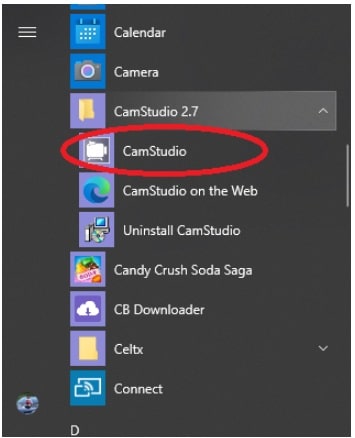
Step 3. Now, check the settings and all the aspects you need in your recording and enable them in the application. This includes the camera, microphone, and other components that you require in your video.

Step 4. Now, click on the red button to start the recording, and once you are finished, click the same red button to end the video.
The recorded video will automatically be saved in your computer's memory. You will be able to access it at any time.
Related FAQs
Q1. Are PC screen recorders free of cost?
Ans. Most of the screen recording software and applications are free of cost, and some of those are pretty robust and provide a great recording experience. However, you can also invest in a Windows screen recording software that charges a fee, as it may give several perks.
Although it may depend upon the usage and kind of PC you own, if you find software that complements your purpose for screen recording, you are suggested to invest in its software as long as you can afford its price.
Q2. Will screen recording on a Windows XP computer make the system operations slower?
Ans. Windows XP is not the latest Operating System from the Windows Company. Thus, using third-party applications of any kind might not work out most efficiently.
However, if you are decisive in your selection and choose a screen recording application well-suited for your computer's OS, you would have a great overall experience while screen recording and multi-tasking. The CamStudio is one of the best choices for screen recording applications while considering a Windows XP computer.
Q3. Do you need to purchase the full version of screen recording software to unlock all features?
Ans. Most of the screen recording application software that you are recommended to use is free of cost. However, you can still invest in a premium screen recording tool to meet your goals.
If you wish to record the screen of your computer for everyday needs and make your life easier, you are highly suggested to download a screen recorder for Windows XP free download full version. This will give you access to all the premium features of the application without necessarily spending any money.
Q4. Can you record your voice while screen recording?
Ans. Yes, in most of the Windows XP screen recording applications, this setting is available. However, you might need to turn it on so that the software can access your microphone's channels and record your voice.
Additionally, you are required to permit the recording software to record audio. This would make for great screen-recorded videos as you can further edit these to produce high-quality videos of your own.
Q5. Can you share the recorded video files with your peers?
Ans. Yes, you can most definitely share your recorded video files just like any other files on your Windows XP computer. All the recorded videos will be saved in your computer's memory. Moreover, you will be able to access them at any point you want. Moreover, you can share them or upload them to the internet as per your requirements.
Conclusion
The mentioned screen recording application software is straightforward to download and install on computers backed up by the Windows XP operating system. So, suppose you are looking forward to screening your Windows device and receiving the best video and audio quality. In that case, you are highly recommended to check out the software tools mentioned in this blog. There are numerous utilities for screen recording application software. You can effectively make your life a lot easier if you invest in a high-quality screen recording application that suits your purpose.






