Screencastify vs Loom
Whether you are an online educator, gamer, technical trainer, businessman presenting his business idea, you need screencasting software. This is because you require recording your PC's screen with your voice in the background. The recording of the screen makes your students, colleagues, and audience understand the topic in depth. Also, you will not need to repeat the same lecture many times.
Watching the video will be sufficient for them to get what you really want to convey. To justify the same demand, there are many screencasting software available in the market with varieties of features. However, we have narrowed down the two most popular screencasting software i.e. Loom and Screencastify. But wait, which is better Loom or Screencastify?
Well, let's find this out in this detailed Screencastify vs Loom comparison:
Loom pro vs Screencastify
Loom
Loom is a video recording app for remote working people found in 2015. This software helps you to instantly send short videos to your teammates for very effective communication. Also, this tool helps you to convey your information just like you are demonstrating something right in front of them.
It is available in almost all the major operating system platforms i.e. Chrome, Mac, Windows, and iOS. This further records your screen at the touch of a button with or without your camera. If you choose your camera to be on then in a small pop screen it will show the camera recording along with the screen recording. Moreover, this helps a lot when you are demonstrating, teaching, or coaching your colleagues, teammates, students, etc.
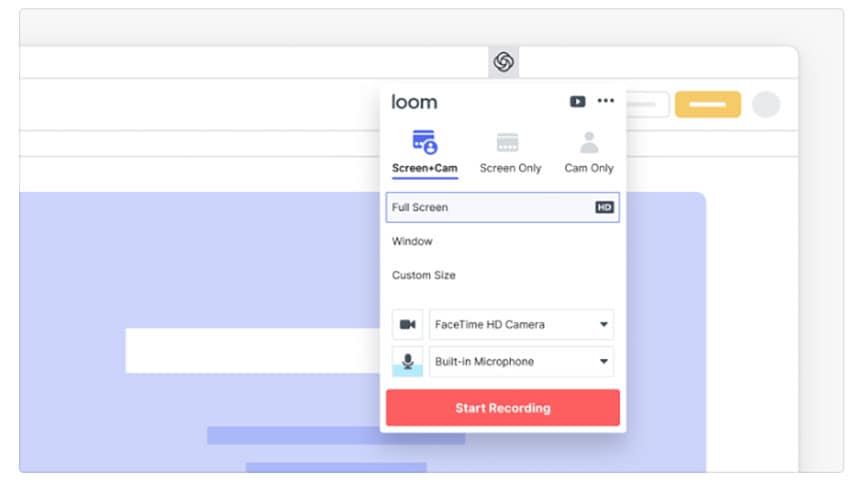
When you finish recording just click one button and your video is ready to be shared with anyone. At the click of the stop button, the shareable link directly gets into your clipboard. You can share this link with anyone, anytime, anywhere. This app comes with a built-in video editor tool for a quick touch-up to your videos. Loom has attached an interesting feedback mechanism to its video.
Viewers can express their feedback through very interesting emoticons provided in the time bar of the video. Also, this will give the creator an idea about the richness and quality of your created video. If you are creating a video you should have the authority who can watch this no matter what. So considering this point loom has provided a tool that enables you to limit the audience of your video to people who have the password or a specific email address.
Features of Loom
- Unlimited video span: You can record any span of video. There is no limit to your video recording time span. This is great freedom given to you by loom.
- Cloud storage: Your recorded video gets stored on the website of the loom which is accessible through a web link.
- Feedback mechanism: The viewer can express their views and opinion in the comment section of the video
- Emoji reactions:If the viewer can't put their feedback into words then they can express it in emoji reactions
- Password protection and mail id sharing: Sensitive video needs special protection and loom understands it better. That's why loom has provided password protection to your video. It also enables you to share your video through a mail address.
- Trim action: Trim option enables you to cut any part of your video and remove it as you like
- Camera toggle: You can attach your camera recording with the screen recording even in the middle of the screen recording
- Free for educators: The pro version of this software has been made free for educators. They will pay not even a single penny.
- Software available: It is not just a chrome extension, a full fledge software with all mentioned features is available.
Screencastify
Screencastify is a chrome extension that makes you able to record your screen along with your camera. This is a super simple extension that is very easy to use. You can choose specifically what you want to record on your screen; you can even record only the video from your camera.
You can make a demonstration video by narrating what is happening on your screen using your microphone. The most important feature of this app is that it can work even without the availability of an internet connection which makes it more useful in any case and situation.
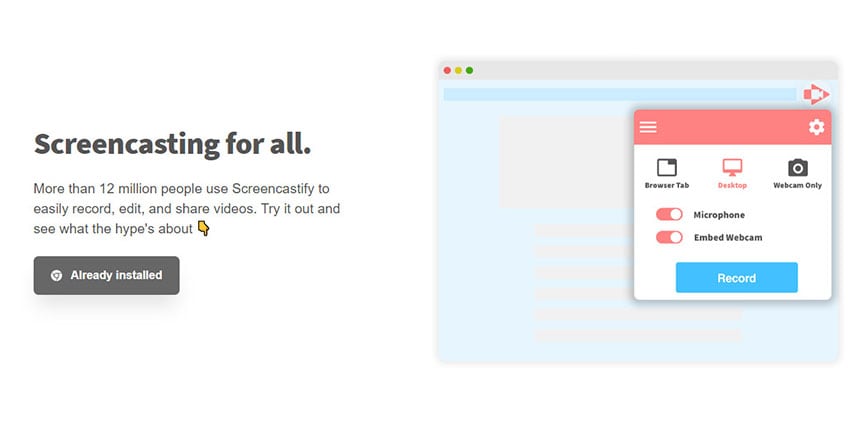
This app provides you an extra tool to make your video more effective with a mouse spotlight, drawing tool, and highlighting the click option. Even you lose your device; you will not have to worry about your video. Your video will be getting saved in Google drive.
This feature makes your sharing easier as you can directly share your video link to your viewers with all the features and safety that Google provides. If you are a Youtuber then, you can directly upload your video to Youtube from this app. You can save your video in three file formats i.e. MP4, GIF, and MP3. Screencastify is giving you a great experience making videos and sharing them with your team.
Features of Screencastify
- An unlimited number of videos: In Screencastify, you can make only 5 minutes of short videos. However, there is no limitation on the number of videos you make. You can make as many numbers of videos as you want.
- Google Drive storage: All the videos that you make are saved in Google drive. It gives you all the facilities, safety, and features that Google gives to the users. You can easily share the link, add the email address as viewers, and many more advantages.
- Offline recording: Whether you have internet or not, nothing to worry about. Screencastify works perfectly even without an internet connection.
- Easy sharing: This app makes sharing your video super smooth. Just one click and done. Gmail, YouTube, EdPuzzle, Google classroom have inbuilt support for one-click share.
- Multiple file format sharing: There is exactly 3 file format in which you can share your video. Mp4, Mp3, and Gif. This gives you a less hassle viewing to your audience.
- Highlighter: Demonstration videos are fun to make in this software. It has facilitated cursor highlighter, click highlighter with a drawing pen tool.
- Trim option: The trim option enables you to cut any part of the video which you don't want in your video.
Alternative Desktop Recorder
Nowadays, screen recording and sharing it with your team member, students, or colleagues has become a need. This is because this ensures the information that is passed or shared using screen recorders provides them with better understanding and depth.
Moreover, with all schools or offices closed lately, screen sharing was the only thing left for people to communicate or share information or files or more. For the same reasons, a ton of options depending upon system requirements emerged such as Loom and Screencastify as stated above. However, apart from these tools, there is a great alternate option that also ensures screen recording with minimum hassle.
I am referring to Wondershare DemoCreator here. With DemoCreator, you can record the screen as per your preferences, edit it if you feel like, and then you are able to share it with other people. Not for just screen recording, but DemoCreator comes equipped with enough features, annotation options, overlays, editing options that you can opt for enhancing your video's overall quality. Moreover, it's done quickly if you follow these given steps:
Download and install DemoCreator on your Windows or Mac, the program should launch itself after installation. Click “New Recordings” from the screen.
 Secure Download
Secure Download Secure Download
Secure DownloadNow you can set up the recording area, audio and webcam, frame rate and other parameters before hit on the red button.

Start screen recording and you can use the screen drawing tools during the process.
Conclusion
Loom and Screencastify, both are two awesome tools to make videos and record the screen. In this detailed Screencastify vs Loom comparison, you must also have felt that both have different and distinct features, which makes them both unique in their own way. Loom is more education-oriented where Screencastify is more business-oriented. Screencastify highlighter option can be a game-changer but loom has a full fledge software. In the end, it is you who has to find out the needs and choose the best one i.e. Screencastify or Loom according to your requirement.



