GIFs have become a staple of online communication, from social media posts to promotional materials. Editing GIFs allows you to personalize animations, add context, and make them more engaging for your audience. Whether you want to crop, resize, add text, or apply effects, customizing GIFs can enhance their visual impact. In this guide, we’ll explore the best free tools for editing GIFs and also dive into advanced software like Wondershare DemoCreator for professional-level customization. By the end, you'll know how to make your GIFs stand out and serve your creative needs.
In this article
Part 1: Why Edit GIFs?
Editing GIFs is a powerful way to make visual content more relevant, personalized, and impactful. Whether you're creating memes, promotional content, or tutorials, editing allows you to highlight the most important parts of a scene or add text overlays for context or humor. You can crop, resize, or loop specific sections to better fit the tone and purpose of your message. It also helps maintain brand consistency by adding logos, colors, or captions that align with your identity. On social media, well-edited GIFs can capture attention quickly and boost engagement. Overall, editing transforms a basic animation into a more polished and purposeful piece of content.
Part 2: How to Find Editable GIFs for Customization and Personal Projects
1. Giphy: A Hub for Editable GIFs
One of the best places to find editable GIFs is Giphy, a popular online platform that hosts millions of animated images. Giphy offers a built-in GIF Maker tool that allows users to upload videos or GIFs and customize them by trimming, adding captions, stickers, filters, and more. You can also search for existing GIFs and modify them to suit your personal or creative projects.
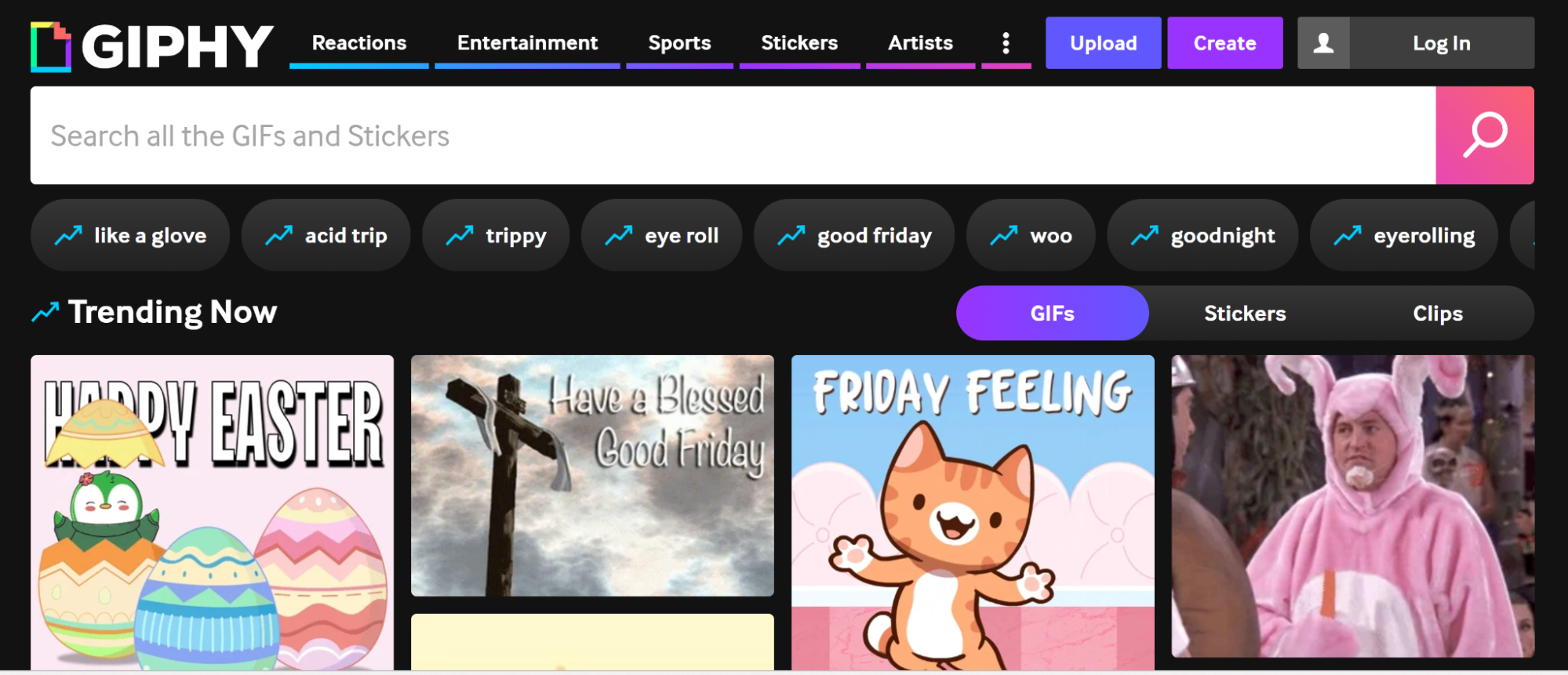
To get started, visit Giphy.com, click on "Create" at the top right, and upload your media or select an existing one. Once you're finished editing, you can download the GIF or share it directly to social media platforms. Giphy’s user-friendly tools make it easy for anyone to personalize content, even without prior editing experience.
2. Tenor: A Source for Editable GIFs
Tenor is another widely-used platform for discovering and sharing GIFs, especially through mobile keyboards and messaging apps. While it doesn’t have built-in editing tools like Giphy, Tenor still serves as a valuable resource for finding GIFs that you can download and customize using third-party editors. You can search by emotion, phrase, or trend, and save your favorite GIFs to edit later using apps like Photoshop, Kapwing, or EZGIF.
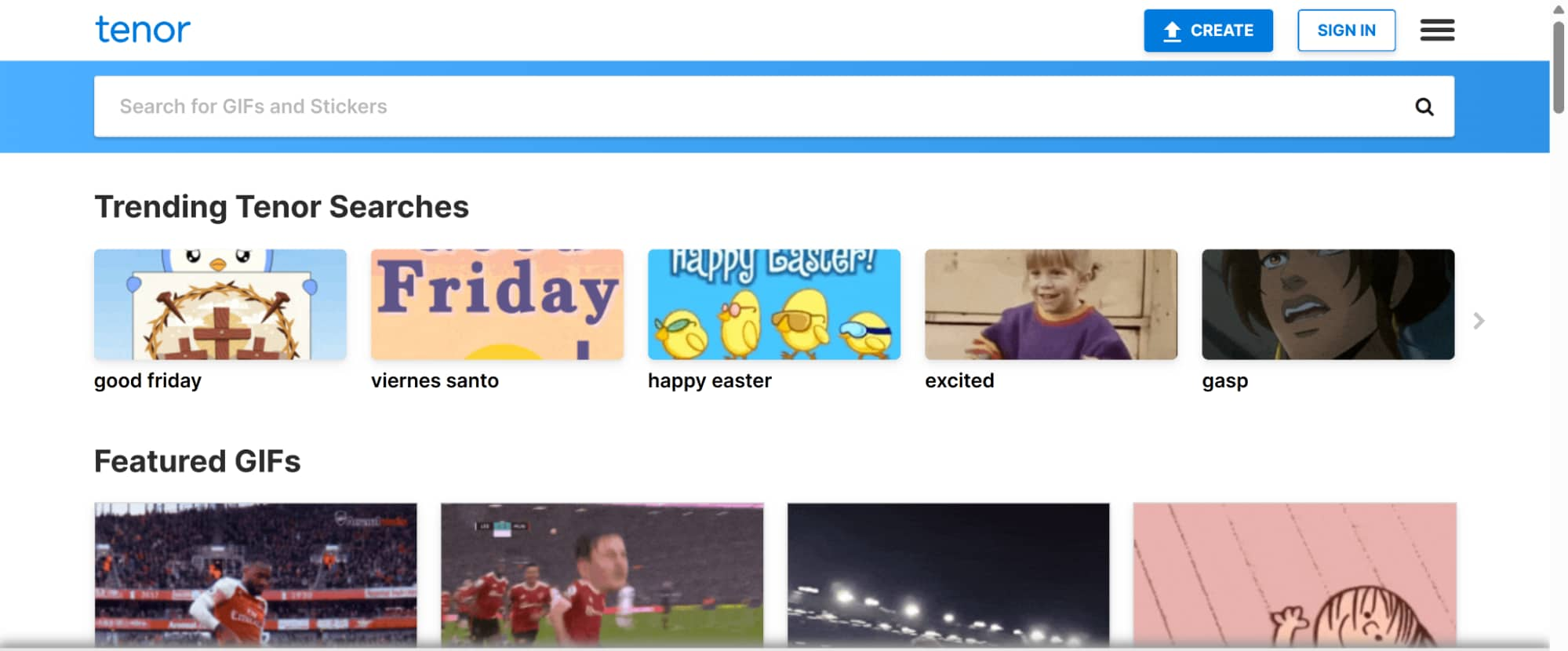
For creators looking to personalize GIFs for memes, social media, or presentations, Tenor provides a huge library of expressive animations to work with. Once you’ve downloaded a GIF, simple edits like adding text, trimming, or looping can easily be done using online tools or mobile apps.
3. Reddit Communities (r/PhotoshopBattles, r/memes)
Reddit hosts several creative communities where you can find and share editable or customizable GIFs. Subreddits like r/PhotoshopBattles showcase user-submitted images and GIFs that are often remixed or transformed in creative ways, making them a great place to find inspiration or raw content to edit. Meanwhile, r/memes regularly features popular GIFs that are ripe for customization—perfect for adding your own twist or context.
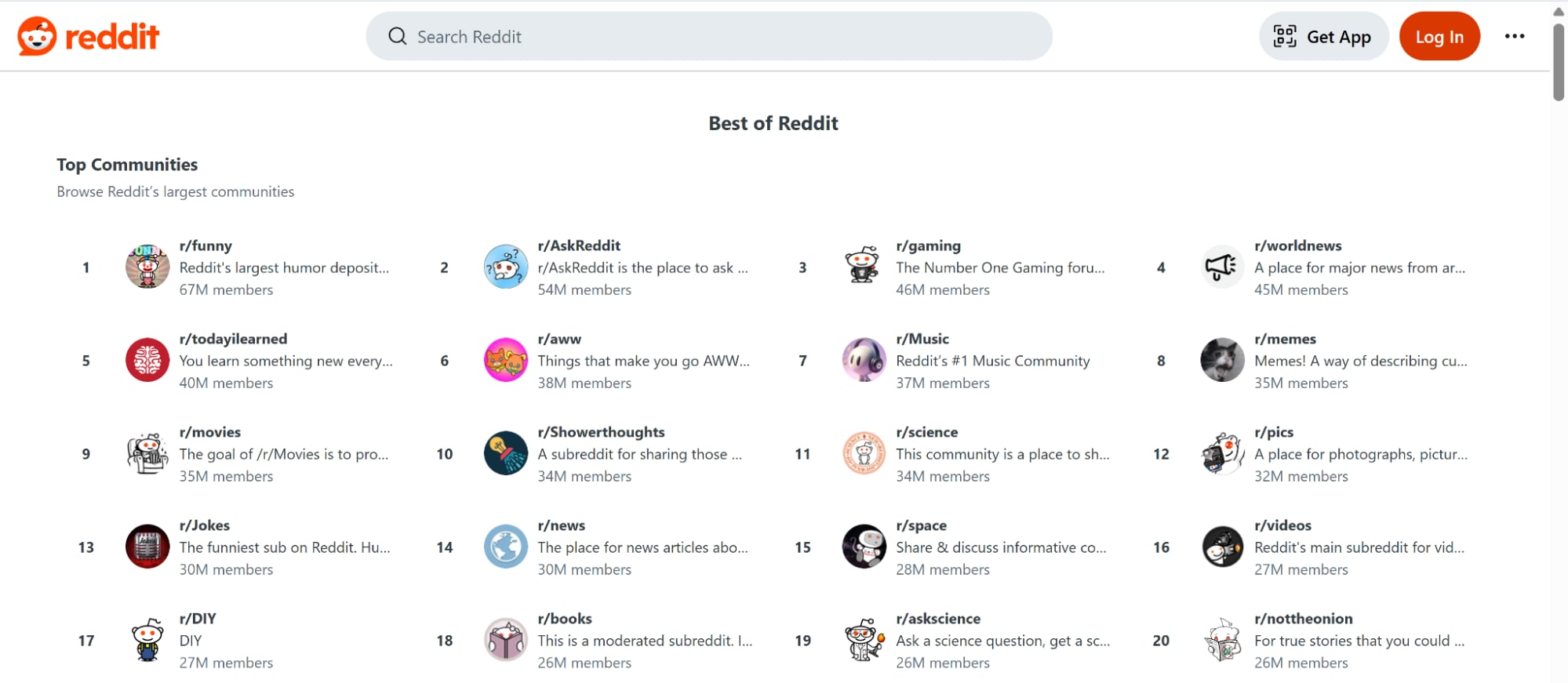
While Reddit doesn’t offer built-in editing tools, many users share high-quality source files or links to downloadable GIFs. You can save these and use external tools like EZGIF, Kapwing, or Photoshop to personalize them for your own projects. These communities are also great for feedback and seeing how others creatively manipulate visual content.
Part 3: Free Online GIF Creator and Editor Tools
1. EZGIF: Simple and Free GIF Editor
EZGIF is a popular online tool for quickly converting and editing GIFs. It allows users to create GIFs from videos or images and offers various editing features to enhance the animation. With its simple interface and fast processing, EZGIF is a great choice for users looking for a quick and easy solution.
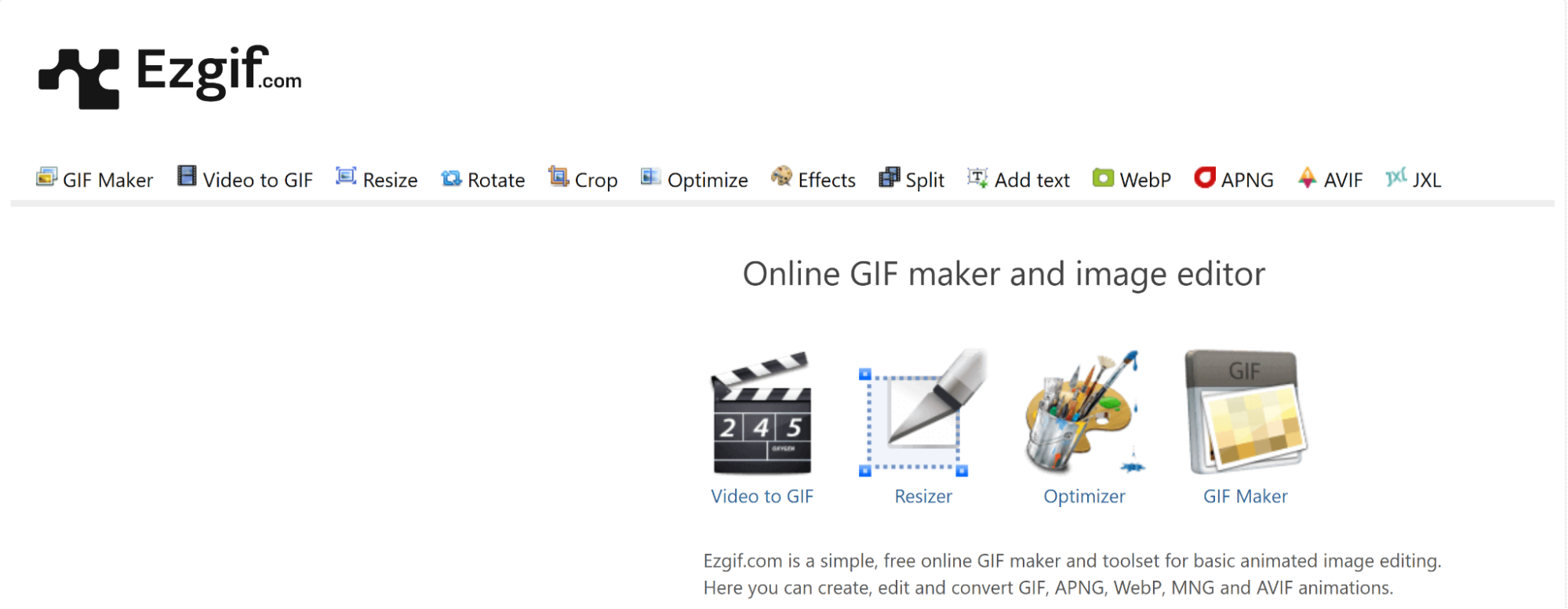
Platform: Web-based
Key Features:
- Convert images and videos to GIF format.
- Resize, crop, and optimize GIFs for better performance.
- Add text, apply filters, and adjust frame delays.
- Supports a wide range of video formats including MP4, AVI, and MOV.
- No sign-up required; completely free to use.
How to Use:
- Step 1: Upload Your File
Go to the EZGIF website, click on "Choose File" to upload your image or video, then click "Upload."
- Step 2: Edit the GIF
After uploading, use the editing tools to resize, crop, add text, or apply effects to your GIF.
- Step 3: Save the GIF
Once you’ve made your edits, click "Apply Changes" and then click "Save" to download your newly created GIF.
2. ImgFlip GIF Editor
ImgFlip GIF Editor is a user-friendly online tool that allows you to create and edit GIFs quickly. It offers an intuitive interface and a variety of editing options, including adding text, cropping, and applying effects. Perfect for both beginners and advanced users, ImgFlip makes it simple to generate fun and customized GIFs for social media or other creative projects.
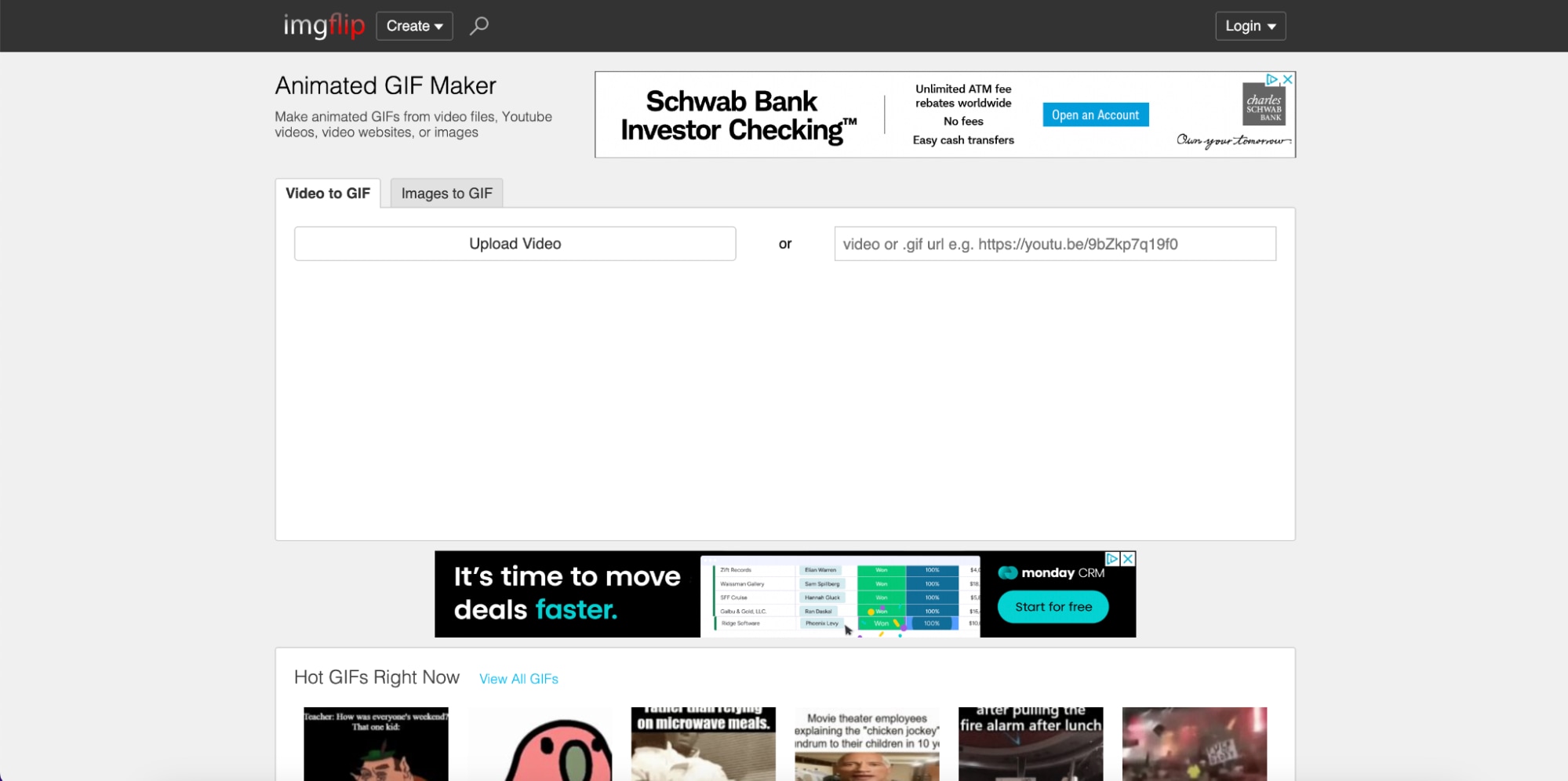
Platform: Web-based
Key Features:
- Create GIFs from images or videos.
- Add customizable text and captions to your GIFs.
- Resize, crop, and adjust GIF speed and frame rate.
- Apply filters and effects to enhance your GIFs.
- No registration required for basic functionality.
How to Use:
- Step 1: Upload Your Media
Go to the ImgFlip website and click on "Choose Image" or "Upload Video" to upload the media you want to convert into a GIF.
- Step 2: Customize Your GIF
Use the available editing tools to add text, adjust the size, crop, or apply filters to your GIF. You can also set the frame rate and speed.
- Step 3: Download or Share Your GIF
Once you're satisfied with the edits, click "Generate GIF" and then download your GIF or share it directly on social media platforms.
3. ImgPlay: Mobile-Friendly GIF Editor
ImgPlay is a mobile app that enables easy creation and editing of GIFs on both iOS and Android. It allows users to convert videos and photos into GIFs, offering a range of customization options like text, speed adjustments, and filters. Perfect for on-the-go GIF creation, it’s ideal for social media content.
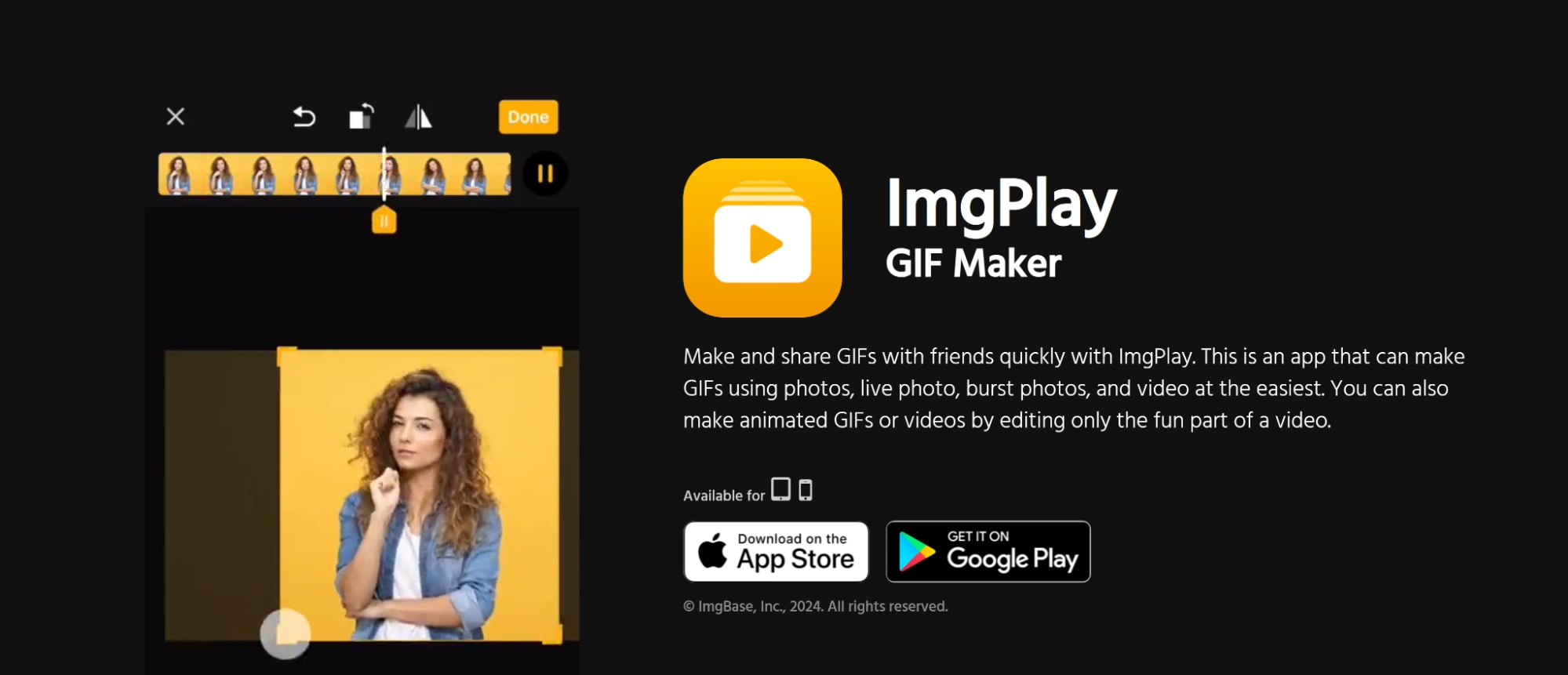
Platform: iOS, Android
Key Features:
- Convert videos or photos into GIFs.
- Add customizable text, stickers, and captions.
- Control the speed of your GIFs for dynamic animations.
- Apply various filters and effects to enhance your GIFs.
- User-friendly interface, making it easy for beginners and advanced users alike.
How to Use:
- Step 1: Select Media
Open the ImgPlay app and tap on the "+" button to choose a video or photo from your gallery to convert into a GIF.
- Step 2: Customize Your GIF
Add text, stickers, and adjust the speed of the GIF. You can also apply filters and effects to personalize your GIF.
- Step 3: Save and Share
Once you're satisfied with your creation, tap "Save" to store the GIF, or share it directly to social media from within the app.
4. Piskel: Pixel Art and GIF Editor
Piskel is a free, web-based pixel art and GIF editor that allows users to create and animate pixel art GIFs easily. It offers a user-friendly interface, perfect for beginners and professionals alike, enabling users to create, edit, and export GIFs in high quality. Piskel is ideal for anyone interested in pixel art or custom animated GIFs.
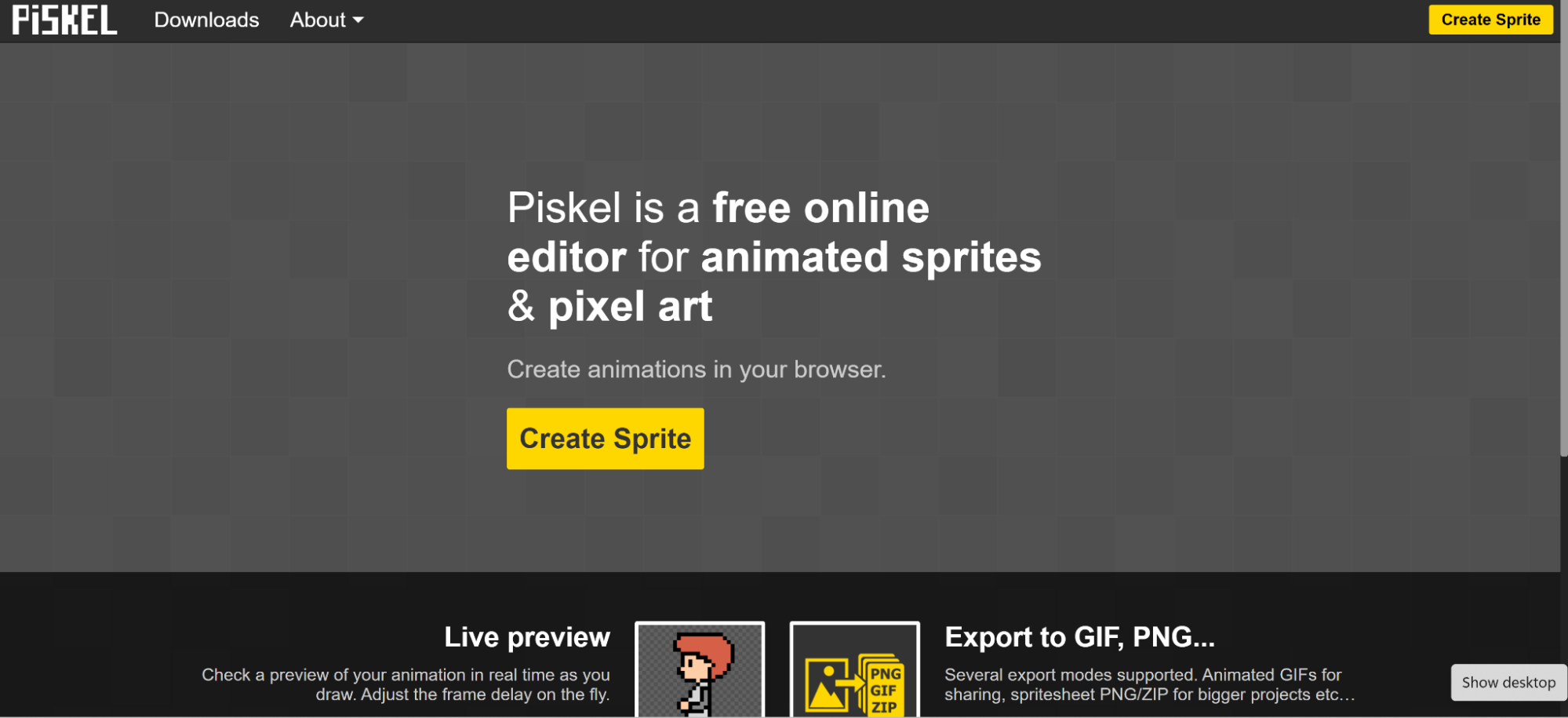
Platform: Web-based and Desktop (Windows, macOS, Linux)
Key Features:
- Create pixel art from scratch or edit existing images.
- Frame-by-frame animation support for GIF creation.
- Real-time preview of your GIF before exporting.
- Customizable palette and brush tools for pixel editing.
- Export GIFs in various sizes and resolutions.
How to Use:
- Step 1: Create or Import a GIF
Open Piskel and either start from scratch by creating pixel art or import an image to edit. Select "New Sprite" or "Open Sprite" to begin.
- Step 2: Edit Your GIF
Use Piskel's tools to create pixel art and animate it frame by frame. Adjust each frame to your liking and preview the animation in real-time.
- Step 3: Export Your GIF
Once satisfied with your creation, click "Export" to save the GIF. Choose your preferred export settings, such as size and resolution, then download the final GIF.
5. Online Image Editor: Edit GIFs with Advanced Features
Online Image Editor is a versatile web-based tool that offers a range of advanced features for creating and editing GIFs. With its intuitive interface and robust editing options, users can easily add text, resize, crop, and apply special effects to their GIFs. This tool is ideal for those looking to make quick edits or customize GIFs for social media or personal projects.
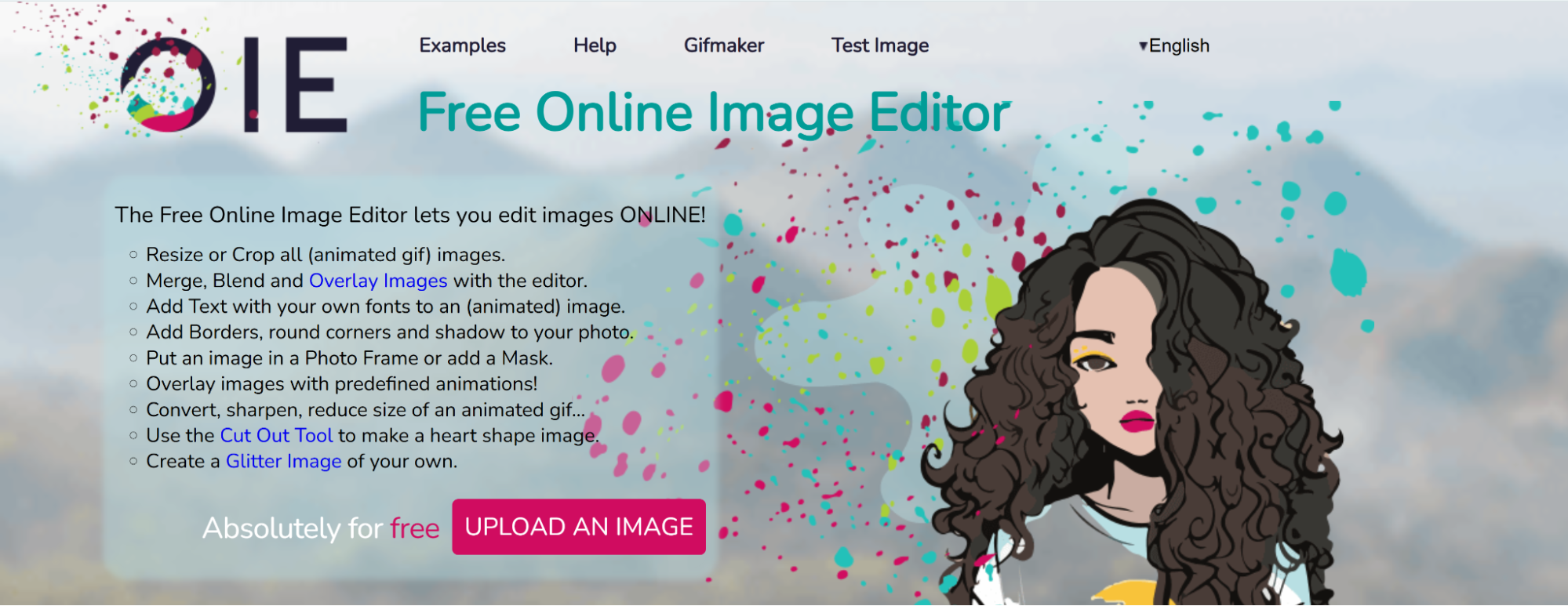
Platform: Web-based
Key Features:
- Supports various image and video formats for GIF creation.
- Add text, resize, crop, and rotate GIFs with ease.
- Apply filters, effects, and color adjustments to enhance GIFs.
- Allows frame rate adjustments and optimizing GIFs for web use.
- No sign-up required, making it easy to use instantly.
How to Use:
- Step 1: Upload Your GIF
Go to the Online Image Editor website and click on "Choose File" to upload the GIF you want to edit from your device.
- Step 2: Edit Your GIF
Use the editing tools to resize, crop, rotate, or add text to your GIF. You can also apply filters and effects to enhance the visual appeal.
- Step 3: Save Your Edited GIF
Once you're happy with the changes, click "Save" to download the edited GIF. You can adjust the file size and resolution before saving it to your computer.
Part 4: Advanced GIF Editing with Wondershare DemoCreator
Wondershare DemoCreator is a powerful video and GIF editing software designed for creators who want more control over their animations. It allows users to edit existing GIFs or create new ones from screen recordings, webcam footage, or imported video clips. With a rich timeline editor, you can add transitions, annotations, effects, and even audio to your GIFs, giving them a professional touch.
Why Choose DemoCreator?
- Customizable Frame Rate and Resolution: DemoCreator lets you adjust the frame rate and resolution of your GIFs, allowing you to optimize them for different platforms or applications, ensuring smooth playback and high visual quality.
- Wide Range of Input Formats: With DemoCreator, you can import a variety of video formats, including MP4, MOV, AVI, and more, making it a versatile tool for converting videos into GIFs while maintaining the quality of the original content.
- Real-Time Preview: DemoCreator provides a real-time preview of your GIF as you edit, allowing you to instantly see how text, transitions, or effects will appear, ensuring a more efficient and accurate editing process.
- User-Friendly: Despite its powerful capabilities, DemoCreator features a clean, intuitive interface that’s accessible even to beginners. Whether you’re creating educational content, marketing material, or memes, the platform balances complexity with ease of use, making it ideal for both casual and advanced users.
Step-by-Step Guide to Editing GIFs with Wondershare DemoCreator:
Step1Install Wondershare DemoCreator
Visit the official Wondershare DemoCreator website and download the software for Windows or macOS. Follow the on-screen installation instructions, and once installed, open the program. DemoCreator runs efficiently on most modern computers without heavy system requirements.
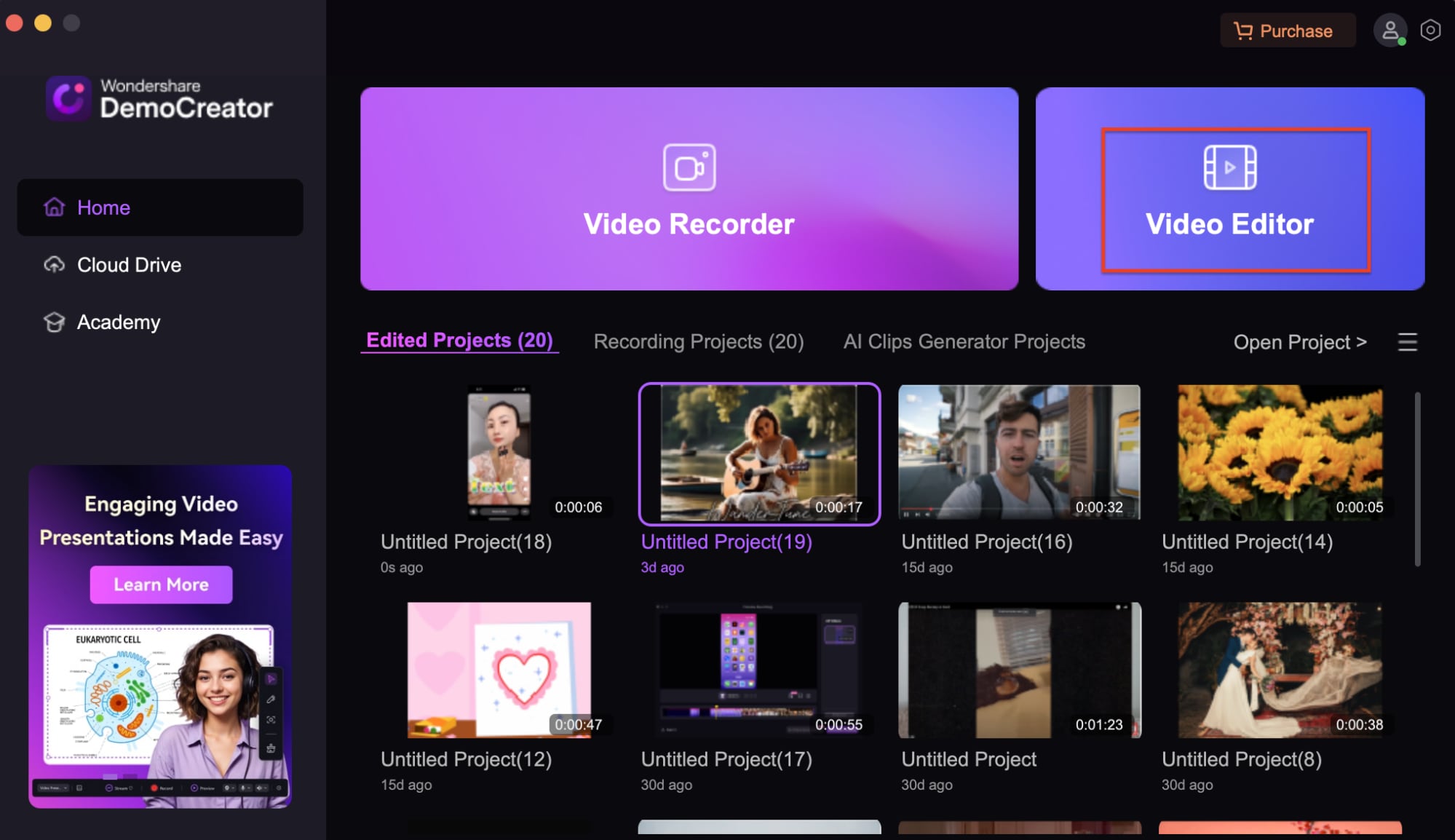
Step2Import Your GIF
Click on “Import” to select your GIF from your device. You can also import videos or screen recordings, which can be converted into GIFs. Drag and drop your media into the timeline to start editing your GIF.
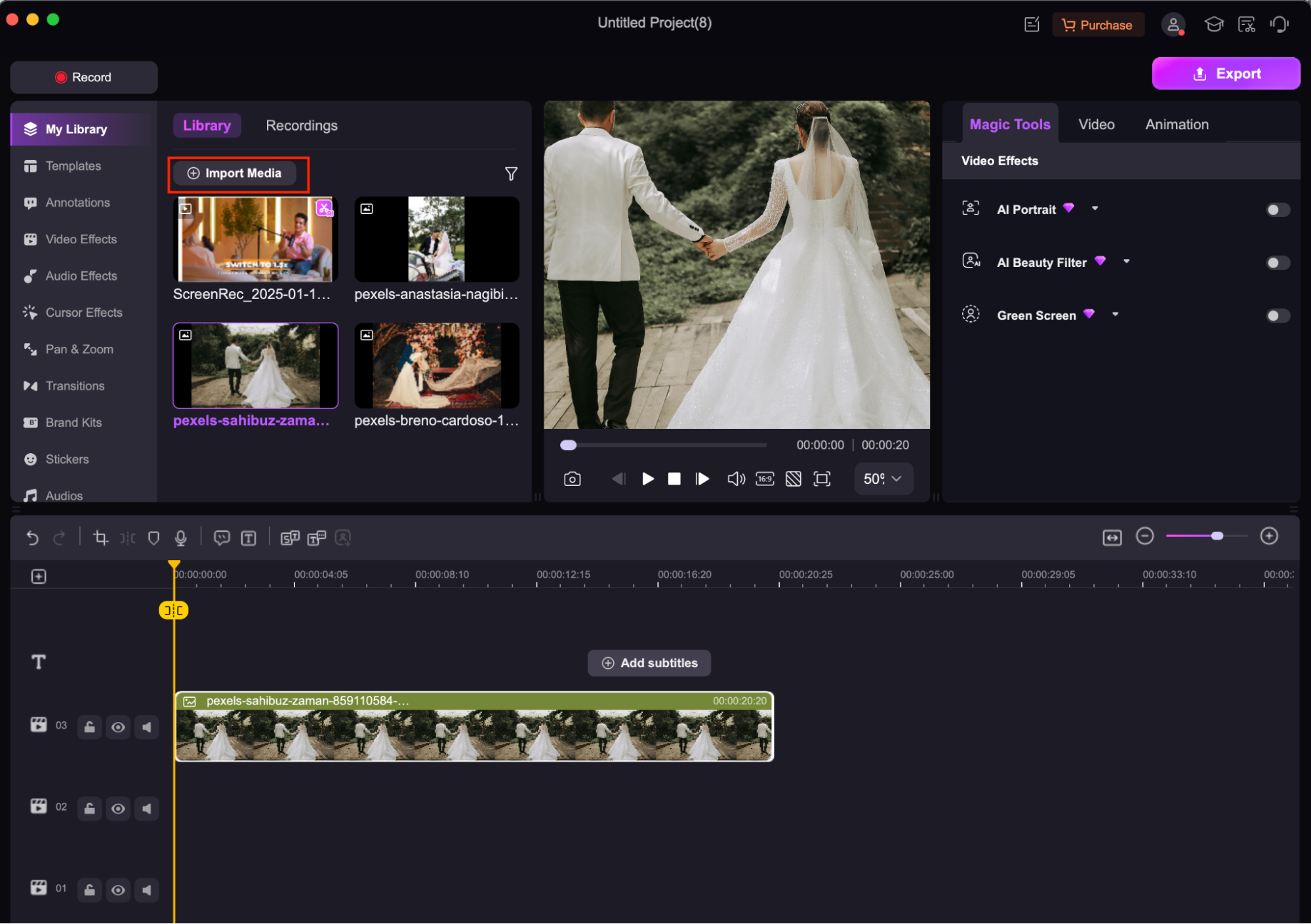
Step3Edit and Customize
Use DemoCreator’s editing tools to add text, apply filters, insert transitions, adjust the frame rate, and resize your GIF. Real-time previews allow you to fine-tune your edits as you go, ensuring a polished final product.
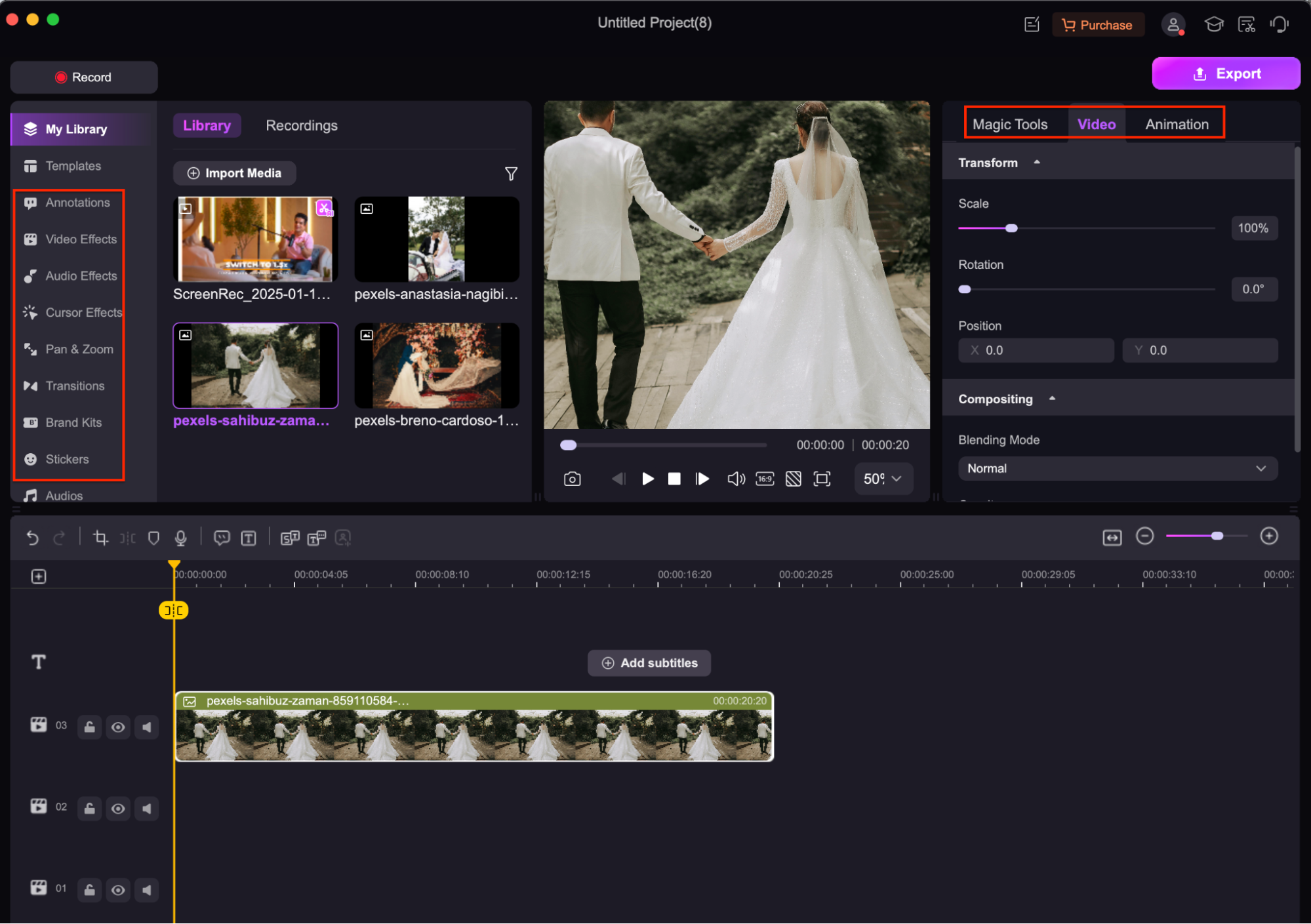
Step4Export Your Edited GIF
Once your GIF is ready, click “Export” and select GIF as the output format. Customize the resolution, frame rate, and file size before exporting. You can save the GIF locally or share it directly on social platforms.
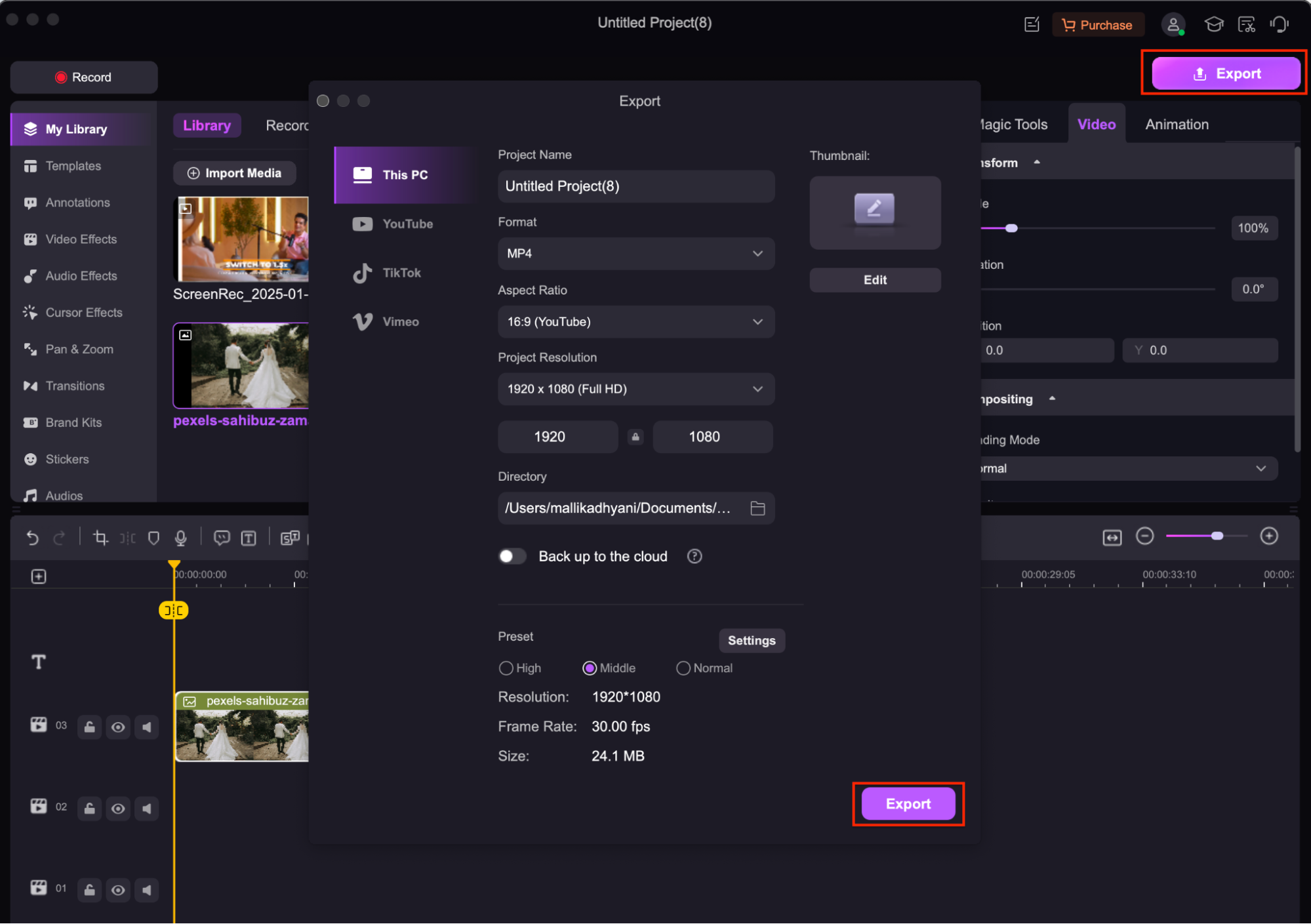
Part 5: Tips for Using Editable GIFs
- Check License and Usage Rights: Before using or editing a GIF, make sure it's not restricted by copyright. Platforms like Giphy and Tenor often allow personal use, but for commercial or branded content, verify the usage rights to avoid legal issues.
- Customize for Your Needs: Tailor your GIFs to match your message, tone, or audience. Whether you're adding humor, branding elements, or instructional text, customization helps make your GIF more relevant and impactful.
- Optimizing for Web: GIFs can be large files, which may slow down website performance. Use tools like EZGIF or DemoCreator to compress your GIF without sacrificing too much quality. Keep the file size under 2MB for faster loading and better compatibility.
- Consider GIF Quality and Resolution: Start with high-resolution source material to ensure your final GIF looks clean and professional. Adjust resolution settings carefully when exporting to maintain visual clarity, especially for detailed or text-heavy animations.
- Test GIF Across Devices: Not all devices or platforms display GIFs the same way. Before publishing or sharing, test your edited GIF on different screens (mobile, tablet, desktop) and browsers to ensure consistent performance and appearance.
Conclusion
Finding and editing GIFs for personal, educational, or creative projects has become highly accessible thanks to platforms like Giphy, Tenor, and Reddit. These platforms not only offer massive libraries of trending and expressive GIFs but also provide intuitive tools to help users customize them with text, effects, and stickers. Whether you're crafting a meme, spicing up a presentation, or just having fun, these web-based solutions make it quick and easy to personalize content for any occasion. For users who want to go beyond the basics, Wondershare DemoCreator delivers a robust, professional-grade editing experience. It allows you to create GIFs from scratch or edit existing ones using advanced tools such as motion effects, transitions, audio, and frame-rate control. With its timeline-based editor and export customization options, DemoCreator is ideal for marketers, educators, content creators, and anyone looking to produce high-quality, purpose-driven GIFs. From simple edits to full-on animated storytelling, today’s tools offer the flexibility and power to turn any idea into a shareable, animated reality.
FAQs
-
Can I add sound to a GIF?
GIFs do not support audio. If you want animation with sound, consider creating a short video file (like MP4) instead. Platforms like Wondershare DemoCreator or Giphy’s video tools can help you do this.
-
What are the best dimensions for GIFs used on social media?
Ideal dimensions vary by platform, but common sizes include 1080×1080 px (square) for Instagram, 1200×628 px (landscape) for Facebook and Twitter, and 1080×1920 px (vertical) for Instagram Stories or TikTok. Always check current platform guidelines for optimal display.
-
What file formats can I convert GIFs to?
GIFs can be converted to MP4, WebM, AVI, PNG (frame-by-frame), or even APNG using tools like EZGIF, Online Image Editor, or DemoCreator. Converting to MP4 is especially useful for adding sound or reducing file size.
-
Is it possible to reverse a GIF or play it in reverse?
Yes, many editors like EZGIF and DemoCreator allow you to reverse the playback direction of a GIF with a single click. This is often used for comedic or dramatic effect.
-
How do I add effects to a GIF during editing?
You can add visual effects such as blur, grayscale, color overlays, or transitions using editors like Giphy GIF Maker, EZGIF, or Wondershare DemoCreator. Simply import your GIF, select the effect tools, preview changes, and apply them before exporting.



