You may want to use your FB avatars while chatting with your friends, colleagues, and family if you don’t want to type much but still wish to communicate your idea. However, if the Facebook avatar not showing up, you may end up investing more time in typing lengthy words and several paragraphs merely to explain your point.
Because avatars have become significant these days as they help you express your emotions more effectively and in fewer words, not having access to those animated (or still) characters with perfect expressions feels like you’re missing something.
Considering the suffocation many users may sense while texting, the following sections explain some simple remedies so you can get your avatars back.
In this article
Why & How to Fix Facebook Avatar Not Working?
“Why can’t I make an avatar on Facebook?”. If you too have the same question, a simple answer is, there could be plenty of reasons for the issue. While some causes can be unique depending on your region of residence and/or the version of the app that you are using, others might be general and may be seen most of the time.
Nevertheless, if the Facebook avatar not showing up, listed below are some solutions for you to try and see if they help:
Note: Depending on your smartphone type, its platform, age, or any other factor, the following solutions may or may not work for you.
1. Use the Correct Facebook App (Not Facebook Lite)
If you mostly access Facebook via your smartphone, ensure that you are using FB’s regular app and not its Lite version. While Facebook Lite is fast and occupies less space on your phone, it lacks many features and Facebook Avatar is one of them.
2. Update Facebook/Messenger App
If you have disabled auto-updates on your smartphone to save cellular data, manually check if an update for the Facebook or Messenger app is available on Play Store or App Store. Once the app is updated, check if the Facebook avatar not showing up issue is gone.
3. Enable Location on Your Phone
Facebook uses your location to suggest the most appropriate content according to your current region. If you see that the Facebook avatar not showing up, check and enable the Location services on your smartphone and try again.
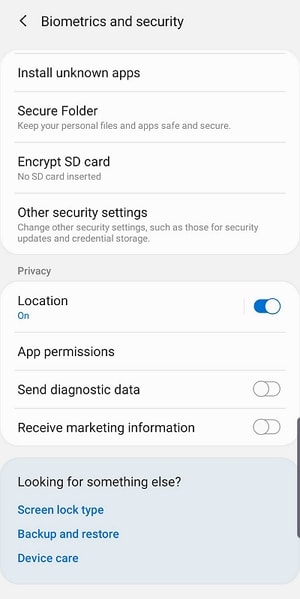
4. Clear Cache
Those temporary files that are automatically created to make your life easier by opening apps and websites fast sometimes play a villainous role. Because cache files contain all the details of your activities and use them to expedite your user experience, many times the information becomes stale, thus preventing you from accessing the new features. Therefore, you should make a regular habit of clearing the cache at least once or twice a month. Even in this scenario, i.e., when the Facebook avatar not showing up, you can use the correct method according to your device to clear the cache and see if the issue is resolved.
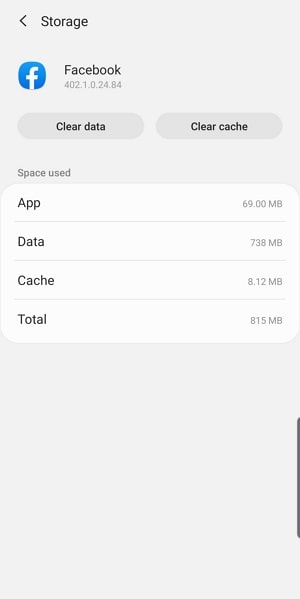
5. Reinstall Facebook and Messenger Apps
If none of the above solutions work and you still notice that your Facebook avatar not showing up while using the portal, as the last resort, you can uninstall the app and then reinstall it.
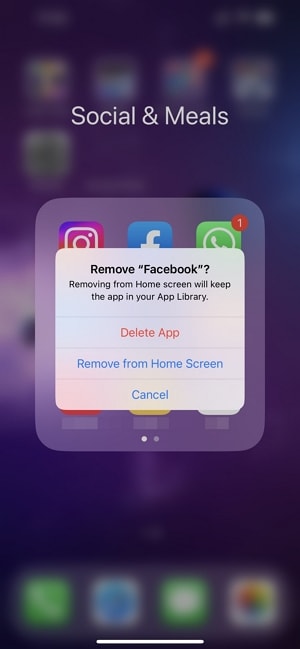
When you uninstall, all the details, cache, and stored information are removed from your smartphone. Upon reinstallation, everything starts afresh, thus enabling you to access the features and options that were not available before removing the program.
If you still want to ask, “Why can’t I make a Facebook avatar?”, you must check if there is something wrong with your Facebook account itself. The best way to do this is by signing in with a different ID and seeing if you can create an avatar using it.
How to Create Avatars without Facebook Avatar Maker?
If you have tried all the solutions given above and none of them worked, you may want to ditch the Facebook or Messenger app altogether and try creating avatars using a different program instead.
Among several avatar creator tools that are present in the market today, the one that has received appreciation from a majority of users from around the world is DemoCreator by Wondershare. It is a complete production and post-production utility for amateur video editing enthusiasts, vloggers, and social media marketers.
The good news is, you can use DemoCreator to make avatars not only for Facebook but also for many other platforms where you don’t want to reveal your face.
How to use Wondershare DemoCreator to make avatars
01of 03Start with the Video Presentation Mode.
Download and install DemoCreator. Next, launch it and click on Video Presentation from the first screen, and click Next.
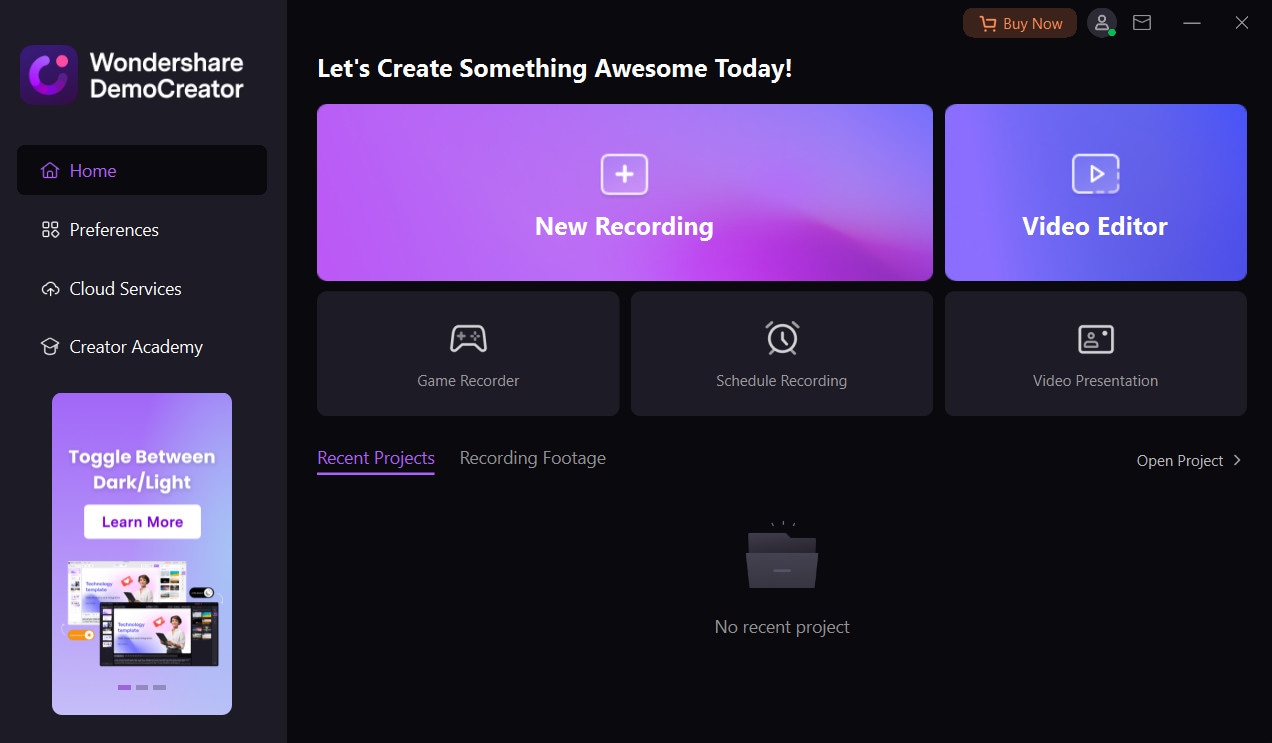
02of 03 Pick an Avatar to Your Taste.
Give the app permission to access your webcam. After that, go to Avatars tab from the top and choose from various options. You can also personalize the avatar look.
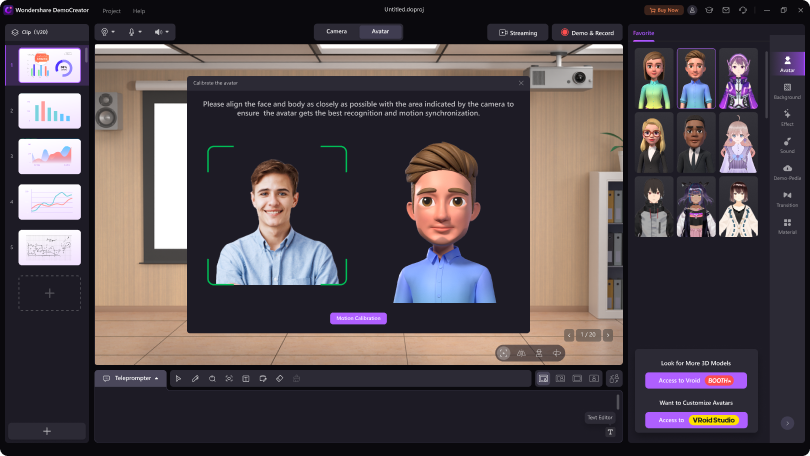
03of 03 Create a Facebook Avatar.
Do any gestures or movements. The avatar will mimic your acts in real time. Once you are happy with it, take a screenshot and use as your new profile picture. You can also export the avatar video for other uses.
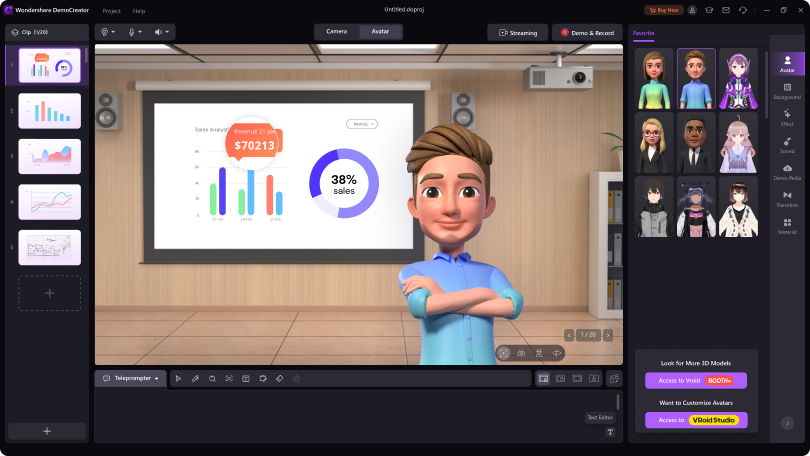
Far Beyond a Single Avatar Maker:
Now that you know what to do if the Facebook avatar not showing up, you might also be curious to learn why should you go for DemoCreator, and if you do, what else can you do with it.
- Screen Recording: You can use DemoCreator as a full-fledged screencasting tool as it can record anything that appears on your computer screen. With this feature, you can create interactive tutorials for your trainees, and also upload them to YouTube for monetization.
- Game Recording: You can record various gameplays with DemoCreator and use them to create walkthroughs for your audience.
- Live Streaming: DemoCreator also allows you to live stream which further helps you gain more followers.
- Post Production: It has a built-in video editor that you can use to edit video clips that you record or import.
Conclusion
If you use the Facebook or Messenger app, you can easily create avatars on your Android or iOS smartphone. In case you experience some inconsistencies, you can try the solutions suggested above to fix the issue(s). If you still notice that the Facebook avatar not showing up, Wondershare DemoCreator is worth giving a try. Good luck!



