Since it has over 300 million monthly active users, the TikTok application is a convenient platform for videos. Most videos on TikTok can be saved and downloaded among others for free but recording a TikTok live session is tricky. Screen recorder software companies offer expensive premium online recorder tools that make it hard for the common people and regular content creators to record live sessions and share them. This is where a TikTok live screen recorder plays a significant role. Making a professional recording of TikTok live sessions does not have to cost much. It is particularly important as sometimes followers also want to record a TikTok live stream at their end.
We also need to note that screen recording is not supported on TikTok either. This article details how to record TikTok live on phone screens, tablets, and computers without infringing on copyrights.
What is a TikTok live?
TikTok Live is a function where one can connect with followers live, just as Facebook Live does. Another feature that distinguishes it from pre-recorded and uploaded videos is that content creators interact in real-time. This TikTok Live mode is where all creators start a live stream by looking into a camera to engage with their audience. They can directly get questions, answer queries and comments, and even receive virtual gifts from their viewers.
Capturing certain TikTok live streams can prove invaluable for having access to virtual gifts and other information.
The required number of followers for TikTok Live is 1000 and the minimum age is 16 years for TikTok Live.
How To Record A TikTok Live On PC (Windows & Mac)?
Having a TikTok Live recorder for Windows & Mac will help to make it simple for you to record your live streams on your Windows and Mac computers. There are a lot of options, but the best software should allow an effortless recording and excellent features.
There is a tool that is suitable for that job and that is Wondershare DemoCreator Screen Recorder. This free screen recorder records TikTok Live streams and other streaming videos from sites and apps effortlessly. It is available both for Windows and Mac and is easy to use for beginners.
Here's the detailed video on how to record a livestream as well.
Below you can also see how to record TikTok live on PC and enjoy your favorite live streams on the PC on a budget and with the simple process.
- Edit and Compress TikTok Live Recordings: To edit and compress your recorded videos DemoCreator offers certain features. It also enables you to cut, rotate, reverse, and merge Videos with images as well as clips while using stickers, filters, and background music.
- Screen Record TikTok Live to MP4, AVI, and More: Download saved TikTok Lives in MP4, AVI, MKV, or MOV depending on the player. Converting TikTok Live videos into GIF images is also easy.
- Record a TikTok Live with No Quality Loss: With its hardware decoding capability, DemoCreator has no lags and can record HD live videos on TikTok stably. Record TikTok Live at Full HD 1080p, 720p, or 4K for the best quality possible.
- User-Friendly Interface: The client software DemoCreator Screen Recorder provides a straightforward recording process for TikTok Live.
How to use Wondershare DemoCreator to Screen Record TikTok Live?
Step 1. Install and run DemoCreator Screen Recorder on your PC. Click for Free Download

Step 2: Once the installation is complete, open it and click on the “Screen” option.
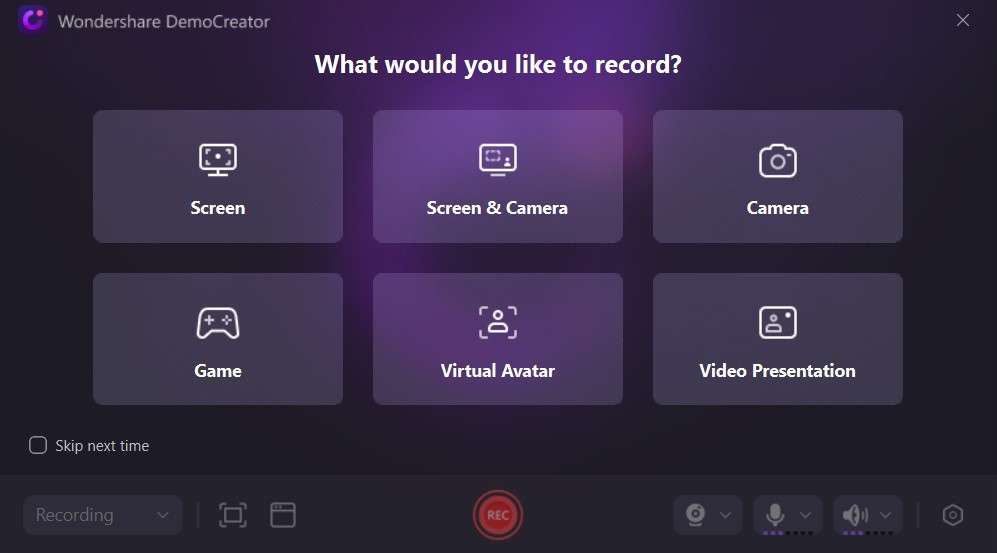
Step 3: You will see the option to record the screen for TikTok as shown below. As the TikTok screen recording needs a 9:16 aspect ratio, carefully choose it.
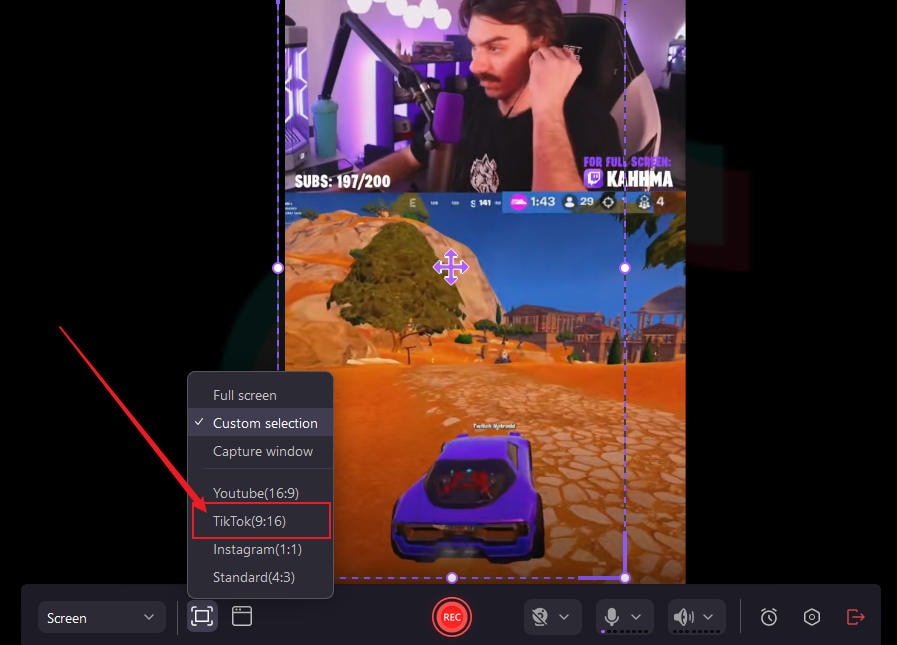
Step 4: Enable the Speaker to record audio for TikTok live by democreator Screen Recorder, then customize the recording settings such as the frame rate of the video. After that simply click the red REC button and you are good to go.
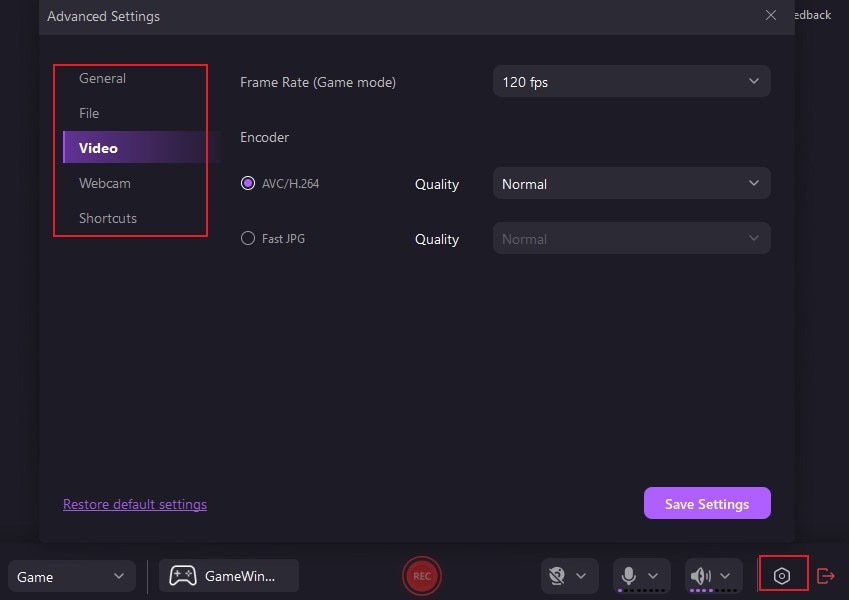
Step 5: You will soon have the recording of TikTok live when you open the same live TikTok video in your web browser in 9:16 aspect ratio.
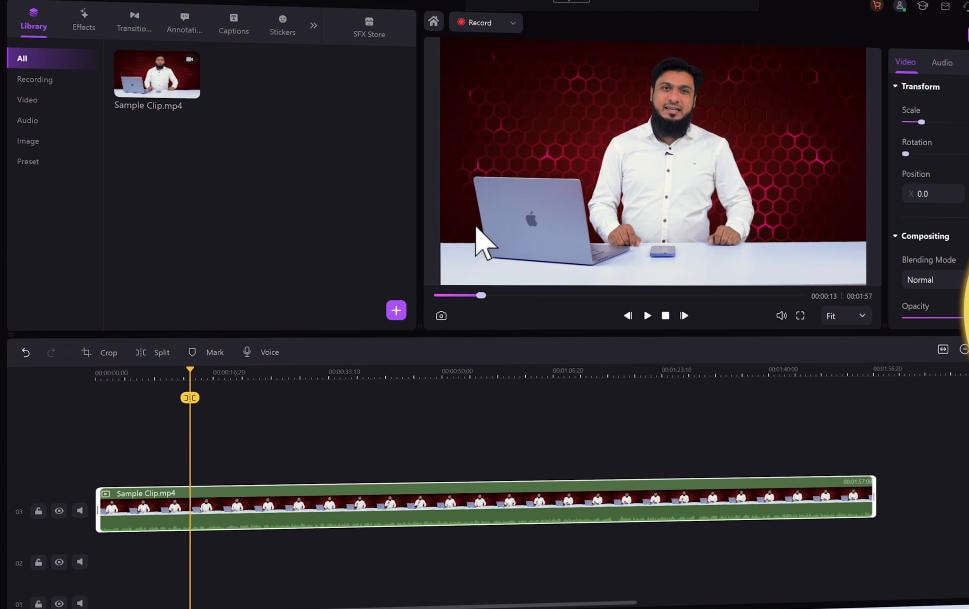
Step 6: Once you record the TikTok live, you can simply share it on YouTube, TikTok or anywhere you want by exporting it.
How To Record A TikTok Live Online
In a hurry? DemoAir offers a simple and effective way to record TikTok Live sessions directly from your browser. You do not need to sign up or install any application.
Step 1: Open DemoCreator Online from the official website. Select "Screen Only" mode to record the TikTok Live session that should be open in your Chrome browser.
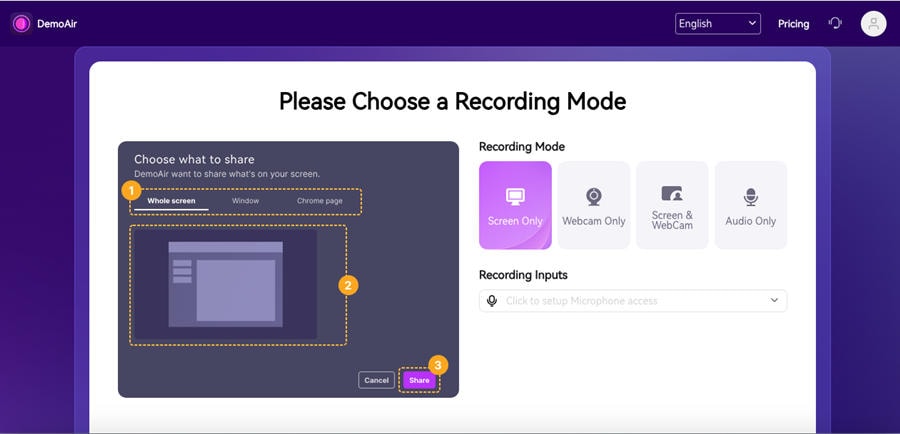
Step 2: Enable "Tab Audio" to capture the TikTok Live audio. Click "Start Recording."
Step 3: Click the “pause” button on the DemoAir browser extension to pause or resume the recording. There is a “stop button” also. You can click the stop recording button to end the recording.
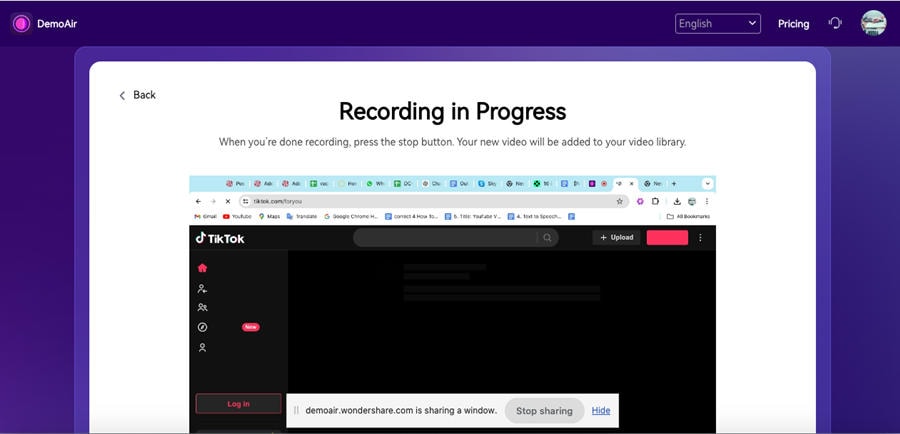
By following these steps, you can easily record a TikTok Live session using DemoAir.
How To Record A TikTok Live On iOS
Consider iOS users who can leverage the iOS 11 integrated screen recording function to record on TikTok without the necessity for additional applications. However, it is important to note here that the built-in screen recording feature for this function is limited to simple screen recording. Some editing and trimming functions for the video are not supported.
Now read the step-by-step instructions in this part and proceed to capture your favorite videos.
Step 1. Launch TikTok and locate the stream you wish to capture.
Step 2. Tap on the Control Center and tap on the record icon.
Step 3. Begin recording after the 3-second countdown.
Step 4. When you finish the recording, just hit stop recording to stop it. The videos that have been captured will end up in the photos application.
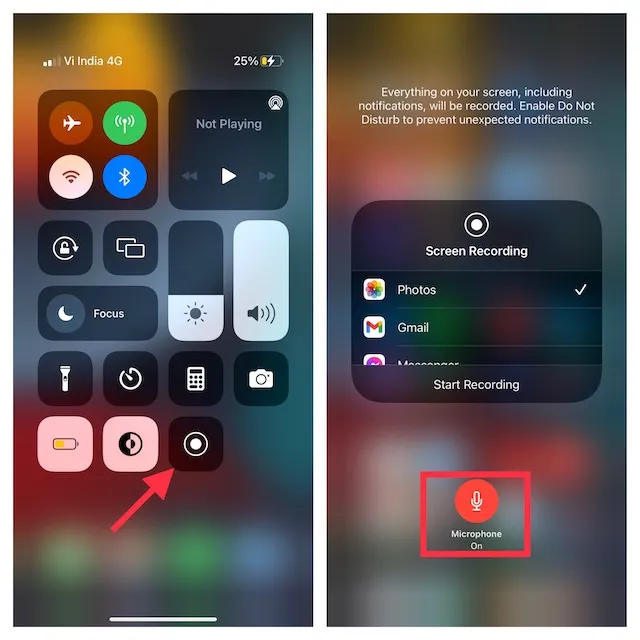
How To Record TikTok Live On Android
As for Android users, they can easily capture TikTok live by using the screen recording feature that is already pre-installed on devices that run the Android 11 or higher operating system. Further, third-party screen recording applications provide more enhanced recording features.
Here’s how you can do it using an Android screen recorder.
Step 1. Go to TikTok and open the video that you want to record.
Step 2. To launch the Quick Settings menu, swipe down the notification panel.
Step 3. Then press the Screen Recorder icon to begin recording. It also enables you to select which media sound, microphone or no audio to record. Do remind the participants to keep on the page to continue recording it.
Step 4. To stop recording press the red button at the top of the screen. To watch the video you need to open the Gallery app.
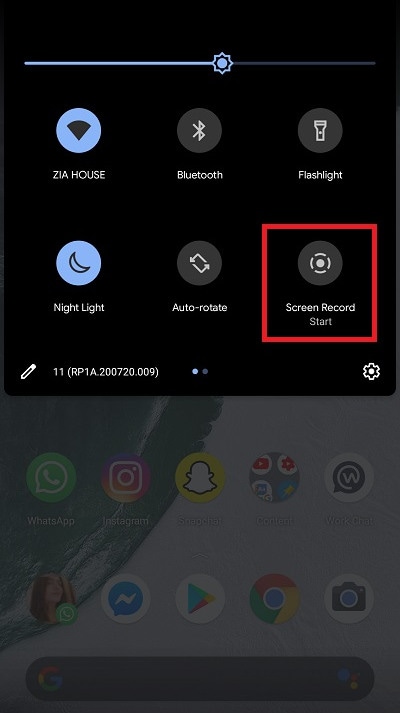
- Record customized screens with audio and edit them in different tracks.
- Capture gaming videos, tutorials, and presentations and then edit them in one tool.
- Built-in unlimited editing templates, special effects, and other sources.
- Supported export to MP4, MOV, MKV, GIF, and other formats.

Conclusion
TikTok Live recording can be a great opportunity to save and share the moments you like. If you are using an Android or iOS device, there are various ways to screen-record TikTok Live videos. Screen recording tools integrated into both platforms enable the users to capture these videos without the use of third-party applications. However, they simply provide screen recording without any control over how you use and share the recorded content. On the other hand, some third-party apps offer better audio quality and greater functionality. Wondershare DemoCreator screen recorder is one of them.
Thus, if you need a full-fledged screen capture software to record a TikTok live that is easy to use, Wondershare DemoCreator is a great choice.
FAQ
-
1. How do I screen record a TikTok Live on my Android device?
To screen record a TikTok Live on an Android device, the first step is to open TikTok and choose the live video that you want to record. Go to the notification panel and swipe down to reveal the Quick Settings menu and tap on Screen Recorder to begin recording. The user can select to record media sound, microphone, or none. The recorded video will be saved in the Gallery app on your device. -
2. Are there any third-party apps recommended for higher-quality screen recording on TikTok Live?
There are a number of third-party apps that can offer better solutions for screen recording for TikTok Live. These apps like Wondershare DemoCreator offer extra functionalities like video editing and professional audio recording, which can boost your recording experience. -
3. Can I screen-record TikTok Live on iOS devices?
There is indeed a screen recording feature on iOS devices that allows users to record TikTok Live. To toggle screen recording on your device, navigate to Settings > Control Center and choose to add Screen Recording to the available controls. Next, launch TikTok and choose the live stream you wish to capture.




