Live streaming has become a super popular way for creators to connect with viewers in real-time. But just streaming isn't enough anymore to truly grab and keep people's attention. Interactive live streams are the new big thing, allowing creators to form stronger bonds with their audiences, boost engagement levels, and deliver truly awesome experiences.
Whether you're just getting started with live streaming or are a seasoned pro looking to take things up a notch, this guide will show you exactly how to create engaging interactive live streams that captivate your audiences from start to finish.
You'll learn pro tips on producing visually appealing streams that look and feel professional. We'll also share a step-by-step process for using Wondershare DemoCreator's powerful interactive live-streaming tools.
In this article
Part 1: Benefits of an Interactive Live Stream
Interactive and engaging live streams offer numerous benefits for both creators and viewers. For creators, they provide an opportunity to foster deeper connections with their audiences, gather valuable feedback, and create a sense of community around their content. Interactive video streaming also allows creators to differentiate themselves from competitors and offer unique, engaging experiences that keep viewers coming back.
For viewers, interactive live streams provide a more immersive and personalized experience. By actively participating, viewers feel a sense of ownership and investment in the content, which can lead to increased engagement and loyalty. Engaging live streams also enables viewers to share their thoughts, ask questions, and even influence the direction of the content in real-time.

Part 2: How to Build Interactive Live Streaming with Wondershare DemoCreator?
After implementing the benefits of interactive live streaming or obtaining a basic knowledge of it, are you more curious about it and eager to start your first interactive live streaming? It is simple! All you need is to get a powerful tool. Wondershare DemoCreator is a game-changing software that empowers creators to design and deliver wildly engaging interactive live streams with ease and efficiency. You can craft immersive experiences that keep your audience hooked from start to finish.
What Makes Wondershare DemoCreator Stands Out?
- It has an intuitive interface and clear navigation.
- Suits different careers and meets the requirements of different scenarios, especially for educators, gamers, and E-commerce live streamers.
- Advanced post live streaming video editing features for delicate editing or share them to other platforms with ease, pick out the most highlight part for virus-spreading, or as a bonus for those who missed the live streaming.
- Supporting many main live streaming platforms.
- Has abundant effects in the package covering stickers, texts, beauty filters, etc.
Steps to Build an Interactive Live Stream
Step 1: Begin by downloading and installing the Wondershare DemoCreator software on your computer. Once installed, launch the application to access its intuitive interface. In the main menu, select the "Video Record" option to enter the live streaming mode.
Step 2: You will now see a bunch of recording options on the screen. Click on "Video Presentation" to proceed.
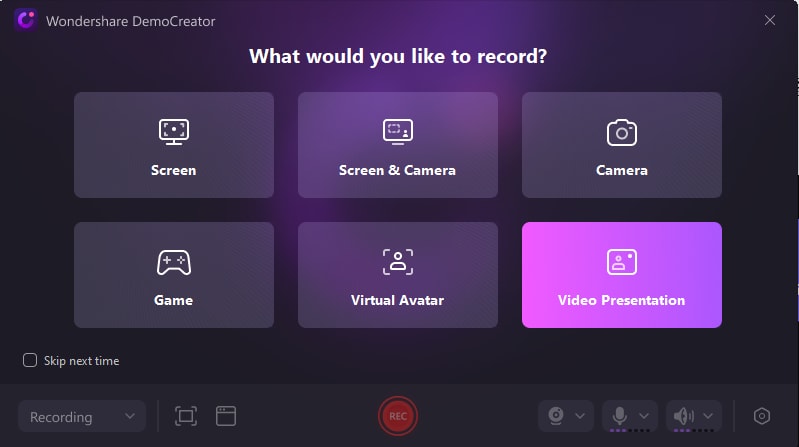
Step 3: In DemoCreator's Video Presentation mode, you can get your content ready using various tools:
- Choose which window you want to record.
- Get your webcam set up. You can use the CAM Effect feature to tweak webcam settings and make yourself look better on camera.
- Spice up your backdrop with a virtual background. Pick from a range of cool backgrounds to make your livestream more engaging and professional.

Step 4: All set? Click the "Streaming" button to start the live stream.
Step 5: Once you're satisfied with your setup, it's time to go live! Connect Wondershare DemoCreator to your preferred live streaming platform, such as Zoom meetings, Microsoft Teams, Google Meet, and other mainstream live stream platforms like YouTube, Twitch, or Facebook Live, and start broadcasting your interactive live stream.
Engage with your audience through the integrated interactive elements, respond to their inputs in real-time, and create a truly immersive and memorable experience.
Part 3: 7 Best Tips to Create an Interactive Live Stream
Ready to make your live stream come alive? Here's your roadmap to crafting an interactive and captivating experience for your audience!
#1 Research Your Audience
Before you start making live stream interaction where you can talk with people, it's really important to know what those people like, and what they're interested in. Most importantly, what they expect from you, to find out, you should look at what similar groups of people like, check the data about the people who already watch your videos, and see what people are saying to you on social media. This will help you make your live video more interesting to them and make them want to join in more.
When your audience feels heard and appreciated, they're more likely to share your stream with others, growing your viewership even further.
#2 Interact with Your Audience Constantly

Live-stream audience interaction is also crucial. For a live video to be really good, it's important to keep talking with the people watching it. You can do this by asking them questions, letting them vote in polls, or even having a question-and-answer time.
You can also try to call out specific viewers by name or acknowledge their comments to make them feel even more special.
#3 Prepare Appealing Visuals

In the world of live streaming, visuals play a critical role in capturing and retaining viewers' attention. Invest time and effort into creating visually appealing graphics, overlays, and transitions that align with your brand and the theme of your interactive live stream.
High-quality visuals not only enhance the overall viewing experience but also contribute to a professional and polished look.
#4 Craft a Powerful Intro
The beginning of your live video stream is very important. It gives people their first impression of what the stream will be about. You can use eye-catching visuals, play some music, or show a short teaser video. This builds curiosity and makes people want to stay tuned for the whole stream.
#5 Encourage People To Stay Until The End
One of the challenges of live streaming is retaining viewers' attention throughout the entire broadcast. To combat this, implement strategies that encourage viewers to stay until the end. This could include announcing exciting surprises, giveaways, or exclusive content towards the end of the live stream.
#6 Ask your Viewers for Feedback

Interacting with your viewers is important for both sides. You give them useful information, but they can also give you helpful feedback. During and after your live video stream, you should actively ask your viewers for their thoughts and opinions by live chat, polls or surveys.
#7 Make It Look Professional
Regardless of the platform or niche, a professional appearance can elevate the credibility and perceived value of your interactive live stream. Invest in quality equipment, such as a high-resolution camera, a reliable microphone, and adequate lighting. Additionally, ensure a clean and presentable background or use a virtual backdrop that aligns with your brand or theme.
Conclusion:
Creating an interactive livestream is a powerful way to connect with your audience, foster engagement, and deliver truly immersive experiences. By following the best practices outlined in this article and leveraging tools like Wondershare DemoCreator, you can elevate your live streaming content and stand out in a crowded online landscape.
The key to a successful interactive livestream lies in understanding your audience, constantly engaging with them, and providing a visually appealing and professional-looking experience. Embrace the power of interactive features, encourage audience participation, and be open to feedback to continually improve and refine your live streaming strategy.
As the world of live streaming continues to evolve, staying ahead of the curve and embracing interactivity will be crucial for creators and businesses alike.
Utilize the power of interactive video streaming, and embark on a journey of engaging, memorable, and truly immersive live experiences.
FAQs
-
Q: How can I encourage audience participation during my interactive livestream?
To encourage audience participation, continuously interact with your viewers through the various interactive features, such as live chat, polls, and Q&A sessions. Respond to their comments and questions in real-time, acknowledge their contributions, and make them feel valued. Additionally, consider offering incentives like giveaways or exclusive content to those who actively participate. -
Q: What equipment do I need for a high-quality interactive live stream?
To ensure a professional and high-quality interactive live stream, invest in quality equipment such as a high-resolution camera, a reliable microphone, and adequate lighting. Additionally, have a stable internet connection with sufficient upload speed to support your live stream without interruptions. -
Q: How can I promote my interactive livestream?
Promote your interactive live stream across multiple channels, including social media platforms, email newsletters, and your website. Create teasers or trailers to generate excitement and interest, and encourage your existing audience to share the event with their networks. Collaborate with other creators or influencers in your niche to cross-promote and reach new audiences.



