More than 60 million people post content on YouTube. If you want to be one of them, you must fear, study, and beat the competition. While things like originality and brandability are crucial for standing out from the crowd, you can't neglect the bare technicalities of video making.
Today, we want to show you how to record a video on a Mac for YouTube. Find out what you need in terms of software and equipment, and follow the steps below to make a YouTube video on a MacBook. The only other thing you need is a killer idea. So, let's start.
In this article
What Do You Need to Record a Video on Mac for YouTube
Aside from your Mac computer, a decent YouTube recording kit should include screen recording and editing software and basic equipment. Now you're thinking, "But I'm only an amateur. Why can't I do all this with the Mac built in recording feature?" You can, but you won't get many views.
You need a capable video recording tool for several reasons, the main one being convenience. As an amateur video creator, you'll want to be able to explore and express your ideas and talent without limitations. The built-in Mac recorder caters to basic recording requirements; for example, it doesn't offer tools like annotations during recording or background replacement options. Easy recording and creative editing tools can provide all of these features.
Recommended Video Recording and Editing Software for Mac
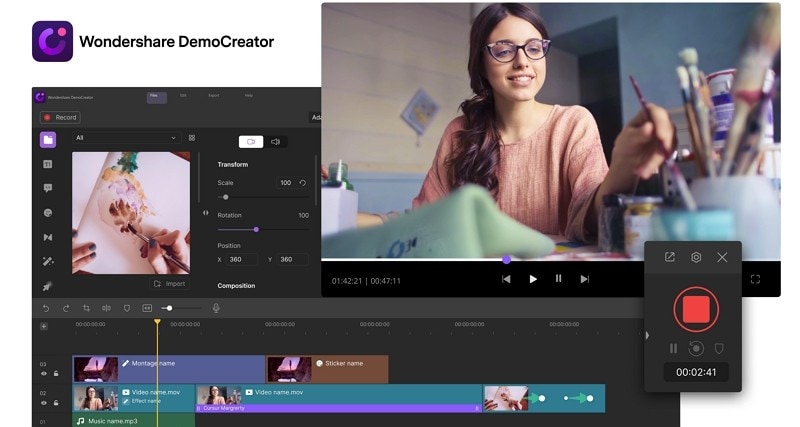
If you don't know where to start, look for solutions like OBS and Screenflow. Another excellent video recording software for YouTubers with a Mac is DemoCreator. This tool combines ease of use with high-quality screen recording and creative editing, making it perfect for creating video tutorials, capturing online meetings, gameplay, and presentations.
- Multi-track recording and editing: Record the screen, audio, and webcam separately for easy editing.
- Screen drawing: Utilize various annotation tools and cursor effects to emphasize important points while recording.
- AI-powered features: Offer AI teleprompter, AI background remover, AI denoise, auto subtitle generator, AI voice changer, AI voice generator, and many more.
- Over 50K video/audio/text effects: Explore creative transitions, filters, titles, and motion elements to make your video stand out.
Basic Video Recording Equipment
With so much content posted on YouTube daily, you must ensure your videos stick out. While reliable video recording and editing software is essential, your recording equipment may vary depending on your specific style, needs, and budget.
Most YouTubers have a basic recording kit with low-cost equipment that includes:
- Camera
- Microphone
- Lighting
- Stabilizer
- Tripod
On average, a semi-professional kit with everything you need for recording HD videos and crisp audio costs about $1,000. If that's too much for your budget, try investing in a powerful video recording tool with many features instead. That should make up for the lack of pro equipment.
How To Make YouTube Videos on Your MacBook
Now that you have all you need, here's how to make YouTube videos on a Macbook.
Step 1. Organize and Set up Your Recording Process
The video recording process should be simple. Different tools have different approaches to this. To grasp how easy this should be, here's an example of recording a video presentation using DemoCreator.
You can also follow the steps below to record a video for YouTube on Mac:
- Download Wondershare DemoCreator for Mac and run the installer.
- When DemoCreator is all set up, select Video Recorder.

- Next, choose what you want to record. DemoCreator offers six video recording modes: Screen, Screen & Camera, Camera, Game, Virtual Avatar, and Video Presentation. For the purpose of this article, we'll show you how to screen record on your Mac for YouTube using DemoCreator. Let's click on Screen.

- Click on the Capture Area icon to configure the size of your capture window. Conveniently, DemoCreator has predefined capture area options for various social media platforms. Pick YouTube.

- WebCam, Microphone, and Speaker settings are set by default and adjusted for screen recording. You can double-check that and customize them if you want.

- If needed, you can find additional configurations under Advanced Settings. Here, you can adjust the Export Configuration, set the Video Frame Rate and Encoder, hide the mouse cursor, and more.

- DemoCreator also allows you to schedule screen recording sessions for a later time. To do this, click on the Clock icon and set Start Time, End Task, and Recording Settings. Then, click on Set a recording task.

- If you want to start recording your screen right now, simply click on the red REC button.

Recording Tips for YouTube Videos on Mac
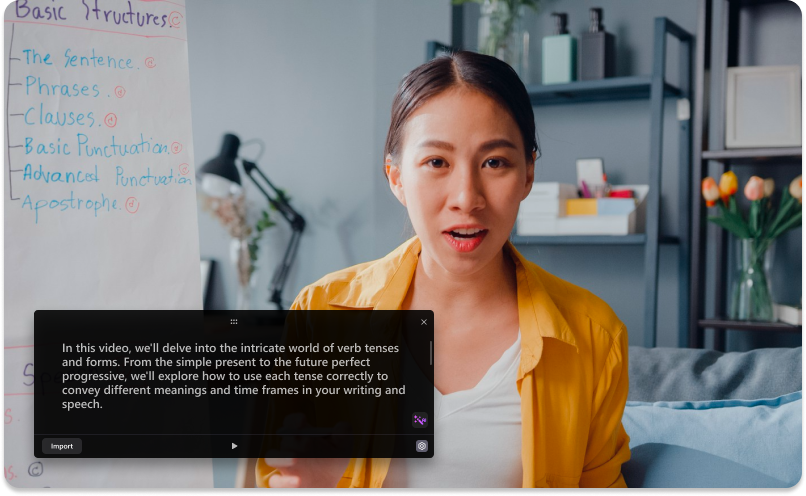
Recording tools are one thing, but technique is another. To create professional-looking videos, you need both. By incorporating these tips, you can add an artistic finesse to your videos:
- Use natural lighting - Shoot your videos in indirect sunlight whenever you can. If you're recording in a studio-like environment with insufficient natural lighting, experiment with different lamp positions and angles until you get it right.
- Use AI teleprompter - A teleprompter is incredibly useful for recording narrated videos. It allows you to stay on the script without looking unnatural, and it is time-efficient because it saves you the trouble of memorizing long blocks of text. On top of this, DemoCreator has a teleprompter that includes AI-based script optimization.
- Have a clean background - Background panels and other solid-color backdrops are an excellent choice for several reasons. First, they don't distract the viewer from the subject and the topic. And second, they are much easier to remove and edit when needed.
- Avoid noisy environments - Audio is 50% of video. It is also an aspect of video recording that requires careful planning and heavy editing. If you can't avoid noisy settings, ensure you have the right type of microphone and a good denoiser (sound editing tool).
Not sure how to achieve some of these? Don't worry. In the next section, we'll cover video editing tips to help you polish and elevate your recordings without editing skills.
Step 2. Edit Your Recorded Videos for YouTube on Mac
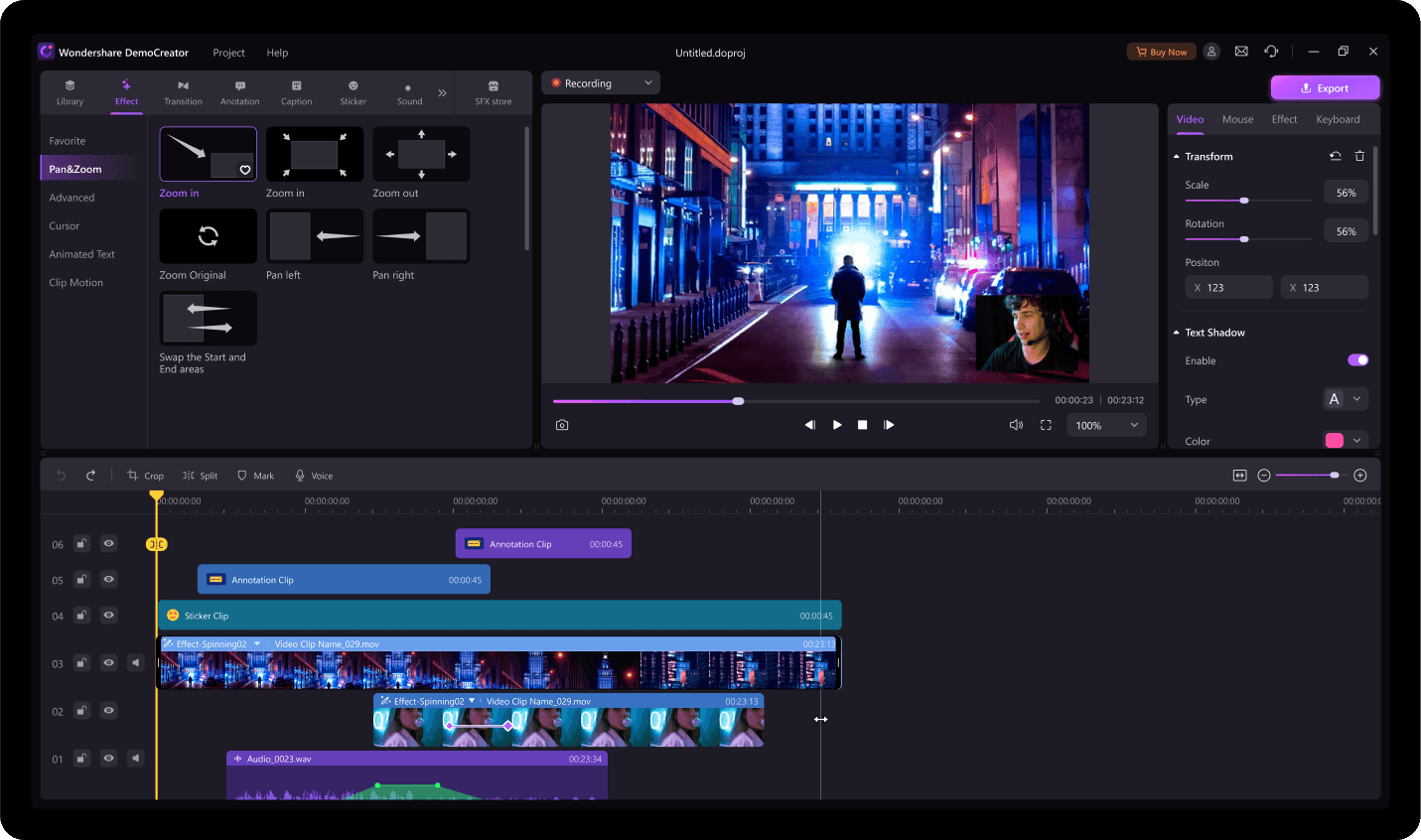
The best video recording tools allow you to edit video and sound without leaving the platform. And that's only right. Having separate solutions for recording and editing is a waste of time, money, and creative energy. Even when recording goes as planned, you can't skip editing.
Once more, we'll return to Wondershare DemoCreator to show you how much difference a couple of tweaks can make. The following features and effects are not only helpful quality boosters. YouTube audiences expect your videos to look a certain way; here's how to achieve that.
- Cut unwanted clips - You can't create content for YouTube and not have a tool for cropping and trimming. That's how you make your videos the right size for YouTube, cut unwanted clips, split recordings, and make Shorts from long-form videos.
- Denoise your video - We've already mentioned the importance of denoising videos. A good denoiser should be able to reduce or eliminate background noises like wind and traffic and enhance speech to improve the clarity of spoken words.

- Add creative effects - YouTube demands interactive videos that grab and hold the viewers' attention. For this, you need creative filters, transitions, stickers, and text. These effects will make your videos more engaging and increase the number of views.
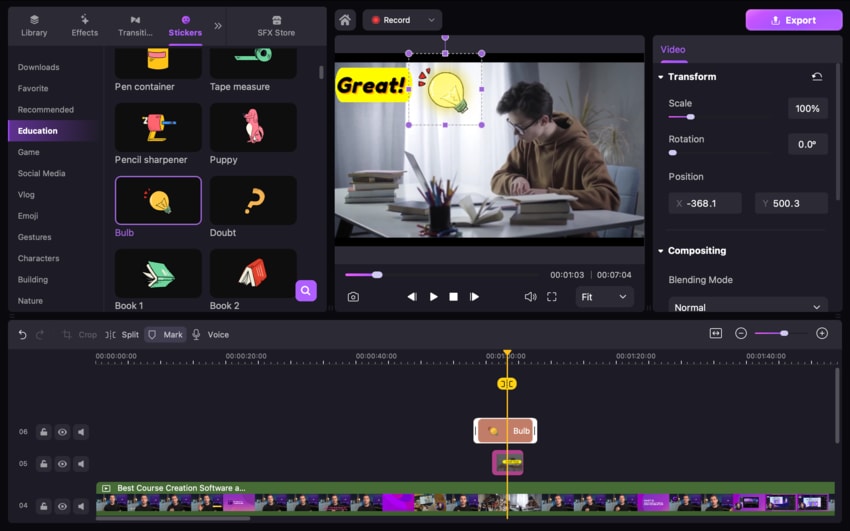
- Generate subtitles - Many people watch YouTube shorts on smartphones with sound off, making same-language subtitles a necessity. DemoCreator uses AI to automatically turn speech into text you can easily edit and customize.
- Add virtual voice - If you don't want to use your speech for voiceovers, you can rely on DemoCreator's AI Voice Changer to turn your voice into a male's, female's, or child's. Alternatively, you can have videos voiced by a robot, Sponge Bob, or Taylor Swift.
Editing is super-important because viewers expect professionally made videos, but that's not the only reason. As you'll see in the next section, YouTube's algorithm ranks videos based on some of these factors. For example, adding subtitles can help your videos rank higher.
Step 3. Optimize Your Mac-Recorded Videos for YouTube
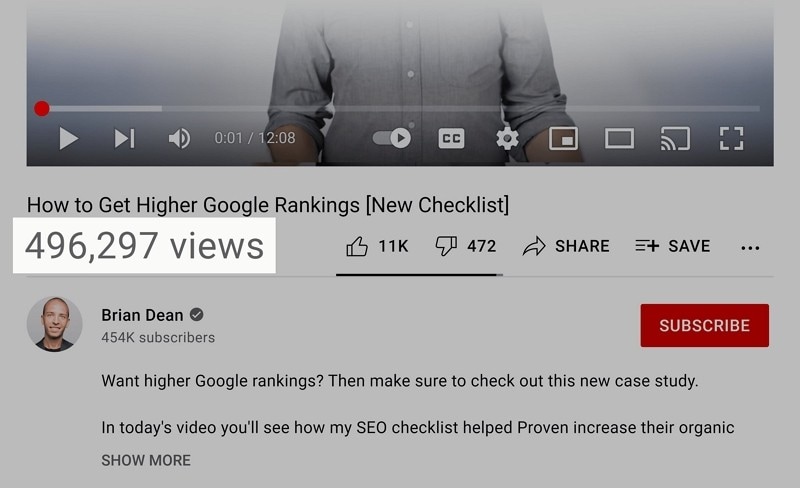
As you probably know, recording a perfect video for YouTube isn't enough. After filming and editing, you must also optimize and promote. Without this vital step, your content will stay forever hidden in a gigantic pile of nearly 4 billion other videos on the platform.
You need to consider YouTube SEO and analytics to make your videos visible to your audience. Knowing your audience is a good start. Think about who they are and what their YouTube browsing habits are. It will be the foundation of your optimization strategy.
From then on, you'll have to use a combination of SEO elements to rank higher.
- Use the right keywords in a video name, title, description, and hashtags.
- Put your video in appropriate categories to which your viewers subscribe.
- Create a custom thumbnail image that will appeal to your target audience.
- Add subtitles and closed captions to please YouTube's ranking algorithm.
- Include a call-to-action at the end of each video and add it to the description.
Pro tip: In addition to all this, successful YouTube creators use data analytics to gain an even deeper understanding of their audience and anticipate keywords that are gaining in popularity.
Step 4. Finish Making the Video on Mac and Upload It to YouTube
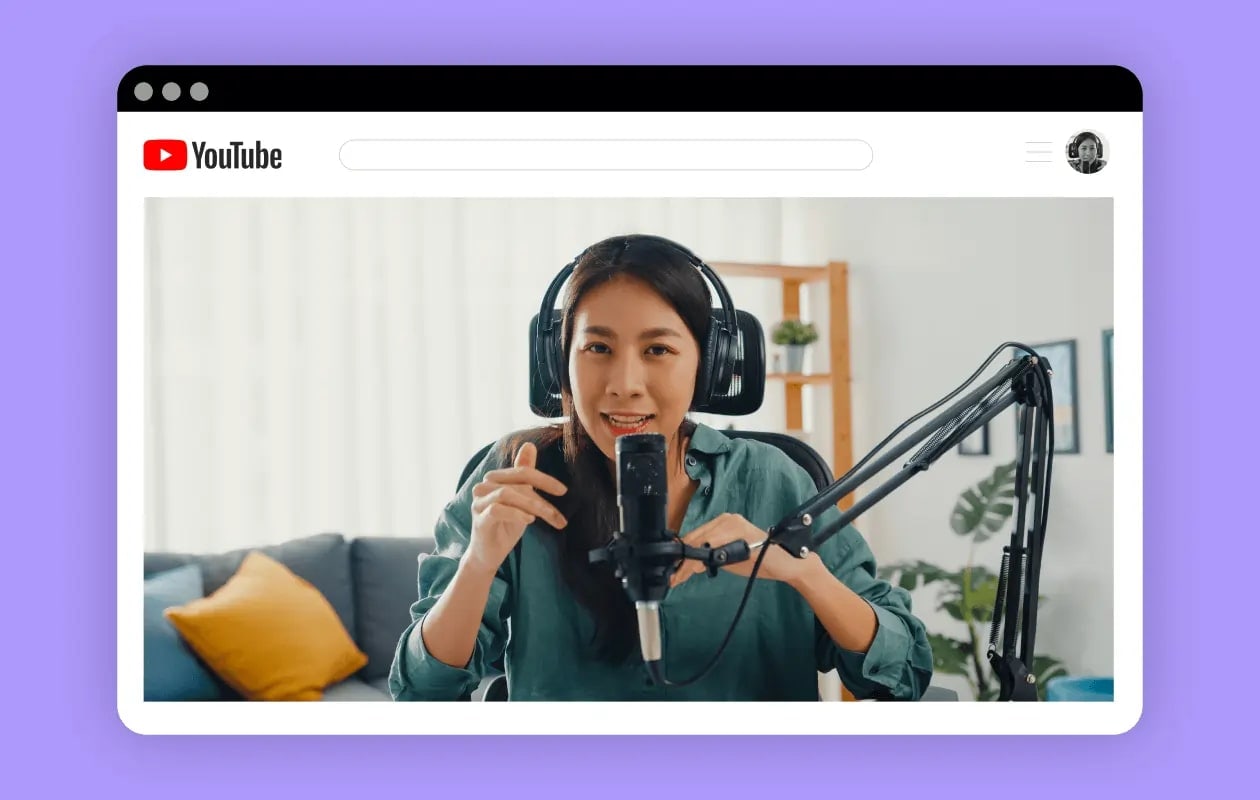
That seems like an obvious step, but watch out. Some cameras and video recording tools won't make your video YouTube-ready. If you don't choose the right software solution, you'll have to change the size and proportions of your video and even convert it to an appropriate file format.
Tools like DemoCreator simplify all that. You can post videos to YouTube immediately after editing and do that directly from DemoCreator. Here's a quick step-by-step guide:
- Click the Export button in the top right corner.
- In the menu bar on the left, choose YouTube.
- Change the Title, create a Description, add Tags, and choose the Quality, Category, and Privacy mode.
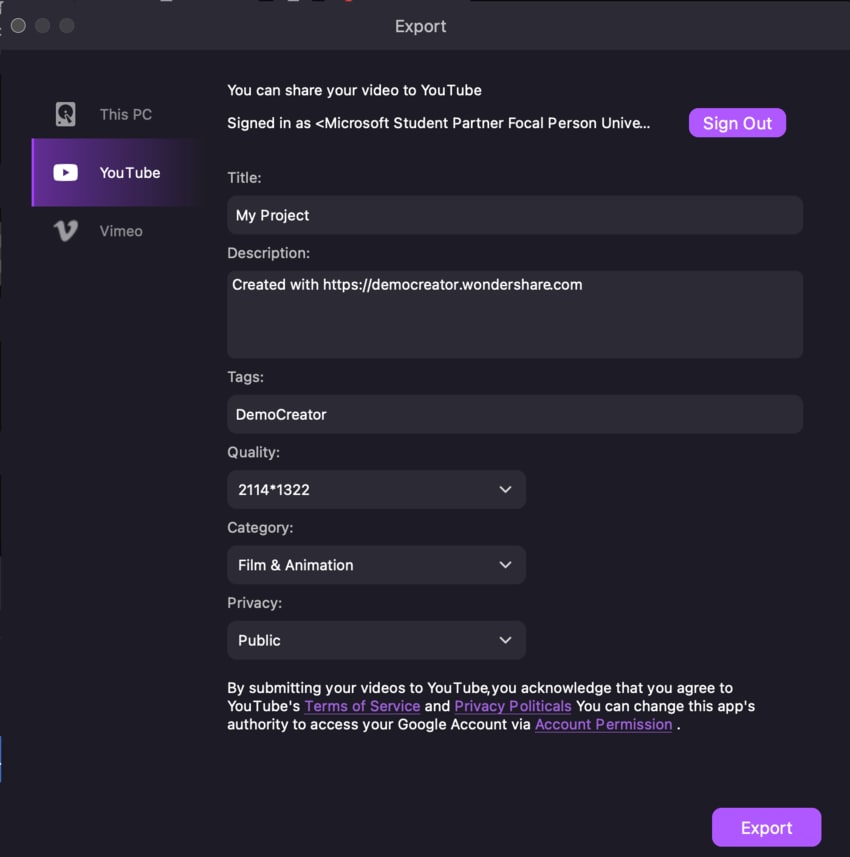
- Click Export to post directly on YouTube.
If you've paid attention in the previous section, creating engaging titles and descriptions based on keywords is crucial for ranking higher on YouTube. The same goes for tags, quality, and category. This way, you can optimize your videos for SEO even before you share them on YouTube.
Summary
Creating videos for YouTube is easy; getting them noticed presents a massive challenge for new content creators. Video recording and editing tools like Wondershare DemoCreator can help you do both. DemoCreator is also easy to use and requires no experience or software skills.
In addition to top-quality video recording, DemoCreator also offers a full set of editing features like denoiser, speech enhancement, subtitle generator, AI voice, effects, and more. Finally, you can optimize and share your video on YouTube without leaving DemoCreator.
FAQs
-
How can I record a video on a Mac and upload it to YouTube?
You can easily record a video on Mac and upload it to YouTube using Wondershare DemoCreator:- Download and install DemoCreator.
- Choose one of 6 Video Recording modes.
- Change Capture Area to YouTube.
- Click the red REC button to record.
- When you're done, click the Export button and share your video directly to YouTube.
-
Can I record my screen on my Mac for YouTube?
Absolutely. Your Mac computer lets you record your screen easily via the QuickTime app. Select File > New Screen Recording. Don't forget that recording other people’s videos and posting them as your own is illegal. You can only record and post bits of other YouTubers’ videos if you follow the platform’s Fair Use Policy. -
Are there any free Mac recorders for YouTube videos?
You can record videos on your Mac for free using the built-in QuickTime Player app. This app lets you do basic editing, such as trimming, rotating, and splitting a video. If you need advanced editing tools like annotation, subtitle generation, and noise reduction, QuickTime Player won’t be able to help you. You’ll need a more powerful video recording tool like Wondershare DemoCreator.




