YouTube is the world's most popular video-sharing platform, with billions of monthly active users. It has become an essential part of our daily lives, providing endless entertainment and educational content. However, there may be times when we want to watch a video offline, such as during a flight or when internet connectivity is limited. In such cases, downloading the video would be the ideal solution.
Unfortunately, downloading YouTube videos is not always straightforward, and users may encounter various issues preventing them from downloading their desired content. We will discuss the various reasons "why can't I download YouTube" and provide proven solutions to help you download YouTube videos successfully on iOS, Android, and Computer devices in this article.
Disclaimer/Note:
Before we delve into why you can't download YouTube videos, we remind our readers to follow YouTube's official rules and guidelines. Downloading videos for personal use is generally allowed, but commercial or public use is strictly prohibited. Additionally, some videos may be protected by copyright, so obtaining permission from the copyright holder before downloading and using any content is essential. Therefore, we do not condone the illegal downloading of YouTube videos, and users must follow YouTube's official rules when downloading videos.
In this article
Part 1. Why Can't I Download YouTube Videos?
If you have a YouTube Premium account or you are using a YouTube video downloader but your YouTube videos are not downloading, here are the 10 most common reasons why you are unable to download YouTube videos:
- Not signed into YouTube Premium
- YouTube Premium membership expired
- YouTube Premium availability in your location
- Outdated YouTube version
- Unstable internet connection
- Invalid video download URL
- Antivirus on device not allowing download
- Downloads set to WiFi only
- Copyrighted video content
- Unstable YouTube video downloaders in today's market
1. Not Signed into YouTube Premium
YouTube Premium is a subscription service that allows users to watch videos without ads, access exclusive content, and download videos for offline viewing. Unfortunately, if you haven't signed up for YouTube Premium, you can't download YouTube videos from the platform.
2. YouTube Premium membership expired
Users who attempt to download videos after their Premium membership has expired may receive an error message or a notification that the download failed. This is because YouTube Premium is designed to detect when a user's membership has expired and prevent them from accessing premium features like video downloads.
YouTube Premium uses a special algorithm to protect downloaded videos from being shared or distributed illegally. When a user downloads a video, it is encrypted and stored on their device so that only the YouTube app can access it.
However, when a user's Premium membership expires, the encryption key required to access the downloaded video is revoked, making it impossible for the user to view or transfer the video to another device.
3. YouTube Premium Availability in Your Location
YouTube Premium is not available in all countries. YouTube may have different licensing agreements with content creators in different regions, meaning certain videos may only be available in certain countries. Suppose you are trying to download a video that is only available in a region where YouTube Premium is available. In that case, YouTube videos cannot be downloaded if you are located in a region where the service is unavailable.
YouTube Premium subscribers can download videos to watch offline, which means that if you are trying to download a video that is available to premium subscribers, you may not be able to access it if you do not have a premium subscription. This may sometimes result in an error message or a failed download attempt.
4. YouTube version
Older versions of YouTube may not have had the same level of support or updates as more recent versions. This could result in bugs or glitches that affect the downloading process. It could also be that the older version of the YouTube app is not compatible with the latest operating systems or devices. This could result in compatibility issues that prevent videos from downloading or cause the app to crash during the download process.
5. Internet connection
A weak or unstable internet connection can impact a video download. Download issues like slow download speeds or interrupted downloads can arise from an unstable internet connection. Before downloading videos, make sure that you have a stable internet connection.
6. Invalid video download URL
The URL or web address you use to download a YouTube video should be a direct link to the video file. If the URL is incorrect, it may result in an "Invalid video download URL" error message.
The video may have been removed from YouTube or made private. If the video is no longer available or has been removed, the URL will be invalid, and the download will not be possible.
7. Antivirus on device not allowing download
Many antivirus programs have built-in features that block downloads from untrusted or potentially malicious websites, which can sometimes interfere with legitimate downloads from YouTube.
To resolve this issue, you can try temporarily disabling your antivirus software while attempting to download the video. Suppose the download is successful after disabling your antivirus. In that case, you may need to add an exception or whitelist YouTube or the downloading software to ensure that downloads are not blocked in the future.
8. Downloads set to WiFi only
Many devices, including smartphones and tablets, have settings that allow you to specify whether downloads should occur over WiFi only or if they can also occur over cellular networks. For example, if your device is set to download videos over WiFi only, you cannot download videos while on a cellular network.
9. Copyrighted video content
YouTube has strict policies regarding the downloading of copyrighted content. If you're trying to download a video that infringes on someone's copyright, you can't download YouTube video.
10. Unstable YouTube video downloaders in today's market
Many third-party tools and software available in the market claim to be able to download YouTube videos. However, not all of them are reliable or safe to use. Some may contain viruses, spyware, or adware that can harm your device. Additionally, some of them may not work at all or only work for a limited time before becoming outdated.
To avoid these issues, it's best to stick to official YouTube downloads or reliable third-party downloaders.
Part 2. How to Fix YouTube Videos Not Downloading? [Practical Tips]
If you're having trouble downloading YouTube videos, there are several solutions you can try. Some of the fixes are obvious, like subscribing to YouTube Premium, while others may require a bit of effort. Let's explore them below:
1. Subscribe to YouTube Premium:
The best solution to the problem is to subscribe to YouTube Premium. If you do not have a YouTube Premium membership, the download button will be grayed out for you. Go to your profile icon and select purchases and memberships. You can easily make payment to start using YouTube premium.
2. Renew Youtube Premium Membership:
You can easily renew your YouTube premium membership at youtube.com/premium to continue downloading videos.
3. Check YouTube Premium Availability at Your Location:
Some regions do not have access to the popular YouTube feature. If you live in a region without YouTube Premium, you can use a VPN to access it, get a subscription plan and start downloading.
4. Update YouTube Version:
You must update your YouTube app to the latest version on your Android or iOS app store to download YouTube videos. If you are using a computer, you can check for updates in the settings menu of your web browser.
5. Stable Internet Connection:
Ensure you have a stable internet connection before downloading a video on YouTube. Then, you can try a different WiFi network or use cellular data if available.
6. Use a Valid Video Download URL:
Make sure you use a valid URL to find and download a YouTube video. If the video is invalid, search for the video on YouTube with the name and copy the URL correctly.
7. Antivirus on device not Allowing download:
Disable your antivirus temporarily to allow the download, and go to your antivirus whitelist settings to add YouTube to your whitelist.
8. Downloads set to WiFi Only:
Adjust your Android, iOS, and Computer settings to allow download on both WiFi and cellular data.
9. Copyrighted Video Content:
YouTube does not allow users to download copyrighted content. You need permission from the author to download or only download available videos.
10.Unstable YouTube Video Downloaders in Today's Market:
Use a reputable and safe YouTube video downloader tool. Unfortunately, many YouTube video downloaders are unstable, unsafe, and may contain viruses and ads. Avoid using such downloaders and opt for more reliable alternatives.
Part 3. Best YouTube Videos Downloader Alternative - Screen Recorder
One of the best YouTube video downloader alternatives is a screen recorder. It allows you to record videos directly from your screen without downloading them. DemoCreator YouTube Recorder is a highly recommended screen recorder that is safe and easy to use.
Disclaimer: As with any software, using DemoCreator YouTube Recording Software legally and responsibly is important. Do not record copyrighted content without permission or broadcast available videos.
How to "Download YouTube Video" for Offline Watching?
Here's a step-by-step tutorial on how to use DemoCreator YouTube Recorder to download YouTube videos:
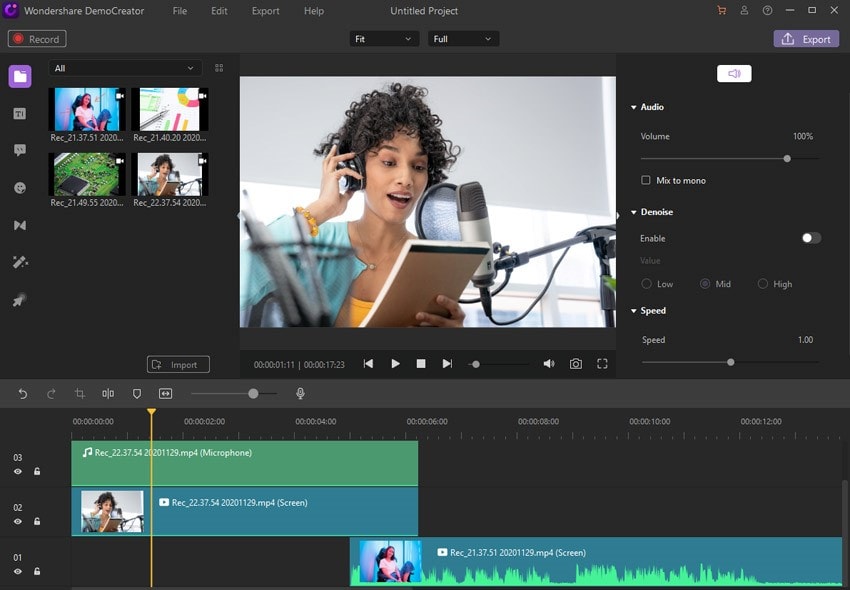
- Open Wondershare DemoCreator and select All-in-One Recorder.
- Opt to adjust the size of the screen.
- Enable the screen drawing tool at the bottom of the screen.
- Click the Spotlight button from the menu bar.
- Adjust your microphone.
- Start recording and add engaging elements like voiceover, annotations, animations, and effects to make the video more interactive and engaging.
- Use F10 to end the recording.
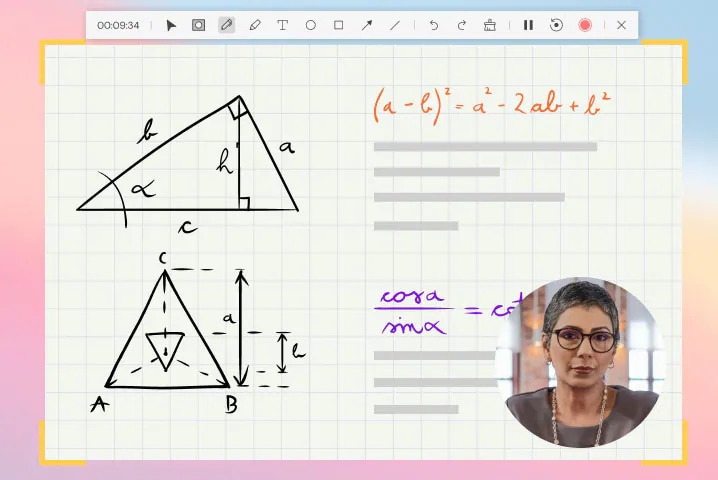
- Edit the recorded video using the editing tools provided by DemoCreator to refine the content and ensure it is effective for learning purposes.
If you're having trouble downloading YouTube videos, there are many reasons why this may be happening. The solutions to these issues may be simple or require more troubleshooting. However, a screen recorder like DemoCreator YouTube Recorder can provide an easy and fast solution to download videos without any restrictions. It is important to ensure that any software you use is used in compliance with the law and that you always respect the intellectual property rights of the creators of the content you download.



