Have you ever watched a YouTube video and realized it's quiet, or the person was slurred and indecipherable? Subtitles and captions are a perfect solution for that. You can quickly add captions to your videos with a reliable YouTube video subtitle generator.
Below is a detailed review of the best YouTube subtitle generator to make the search easier. Before showing you how to effortlessly add captions with the best YouTube video auto-subtitle generator, we'll address the shortcomings of YouTube's default option.
Table of Content
Why You Need a Reliable YouTube Subtitle Generator

With the ever-growing popularity of short videos on social media platforms, people tend to lose focus and have a shorter attention span than before. Thus, if your YouTube video has no captions and the viewers must turn up the volume and struggle to hear what's being said, they'll probably just scroll to the next one.
The situation is similar for the DHH (Deaf and Hard-of-Hearing) community and viewers who prefer watching YouTube videos without sound.
Thus, subtitles are essential for reaching broader audiences, boosting comprehension and interaction, and improving your SEO. To help you with that, you need a YouTube subtitle generator. Since numerous YouTube subtitle generators are available, you must find a reliable one. Here's why.
The Issues With Using YouTube's Auto-Subtitle Generator
When you upload a video to YouTube, the platform will automatically transcribe it and provide auto-generated subtitles. However, it's highly inefficient as it can't register more complex videos, identify different accents and languages, or decipher speech when there's overlap.
Thus, even though YouTube automatically generates subtitles for almost every video, they're unreliable due to YouTube's transcribing issues. Moreover, if the video is too long or the sound quality is poor, it can take a long time for YouTube to transcribe it and provide auto-generated subtitles.
YouTube's Manual Subtitle Generator Is Inefficient

Another way to add subtitles to your YouTube videos is to transcribe them manually. However, this process can be very time-consuming and tedious. Depending on the length of the YouTube video, it can take hours or days to input subtitles manually. Moreover, you must adjust and time them perfectly with the audio.
Another issue with manual subtitle generators regards errors. People without adequate transcription training will probably have trouble adding subtitles manually and make many mistakes. Thus, manual transcription may not be suitable for YouTube captions.
YouTube Lacks Subtitle Generation Features You Can Get With Third-Party Tools
Another reason you should find a reliable auto-subtitle generator instead of relying on the YouTube subtitle generator is its extra features. While subtitle generation is YouTube's additional feature, third-party subtitle generators offer numerous features besides generating subtitles.
With third-party subtitle generators, you can edit the captions for your YouTube video however you like. You can pick fonts, colors, sizes, placement, and other subtitle characteristics. Moreover, a reliable subtitle-generation tool offers advanced AI technology that improves the quality and accuracy of your video's subtitles.
Best YouTube Video Subtitle Generator - Wondershare DemoCreator
Since we established that using a third-party subtitle generator is a much better option than YouTube's ingrained auto-generated subtitles, it's time to find a reliable one. We recommend Wondershare DemoCreator as the best auto-subtitle generator for YouTube videos.
Wondershare DemoCreator offers a unique and advanced Auto-Captions feature. With Auto-Captions, you can get automatically generated subtitles in over 90 languages for your YouTube videos. Since it uses powerful AI algorithms, your YouTube video's subtitles will be of the highest quality and accuracy of 99%. Due to the advanced technologies, you can save much time using this Wondershare DemoCreator feature.
Moreover, Wondershare DemoCreator offers incredible AI-powered recording and editing tools for the ultimate YouTube video solution. Additionally, it's free to download, which makes it even more competitive. Wondershare DemoCreator has a paid version, allowing you to access premium features at minimal prices.
Since the Auto-Caption feature is a paid feature, you can use credits to pay for it. Upon login, all users get 100 free credits. Credits are used per minute, so a minute of your video captioning costs 8 credits. Fortunately, you can get unlimited credits for the low price of $9.99/month.
Top Features
Wondershare DemoCreator has numerous features that set it apart from the competition. This powerful YouTube caption generator software allows you to do almost anything regarding subtitle and video editing. Besides being affordable, it offers many other functionalities.
Some of its most notable features include:
- Advanced AI subtitle generation feature
- Over 12,000 caption templates and subtitle editing tools
- Other subtitle features, like uploading an SRT file and manually typing subtitles
- Fully equipped video editor with over 10,000 visual effects
- User-friendly interface
- Screen, camera, game, and virtual avatar recorder
- Drawing tools
- Webcam with green screen effect
- Instant social media sharing
- Video messaging for team collaboration
How To Auto-Generate YouTube Captions and Subtitles With Wondershare DemoCreator
Wondershare DemoCreator offers a simple and smooth process of auto-generating subtitles for YouTube videos, so your YouTube video will be ready in just a few clicks.
- Download and install Wondershare DemoCreator on your computer.
- Launch it and select Video Editor from the main menu.

- Create your Wondershare account and log in to get the free credits for Auto Caption.
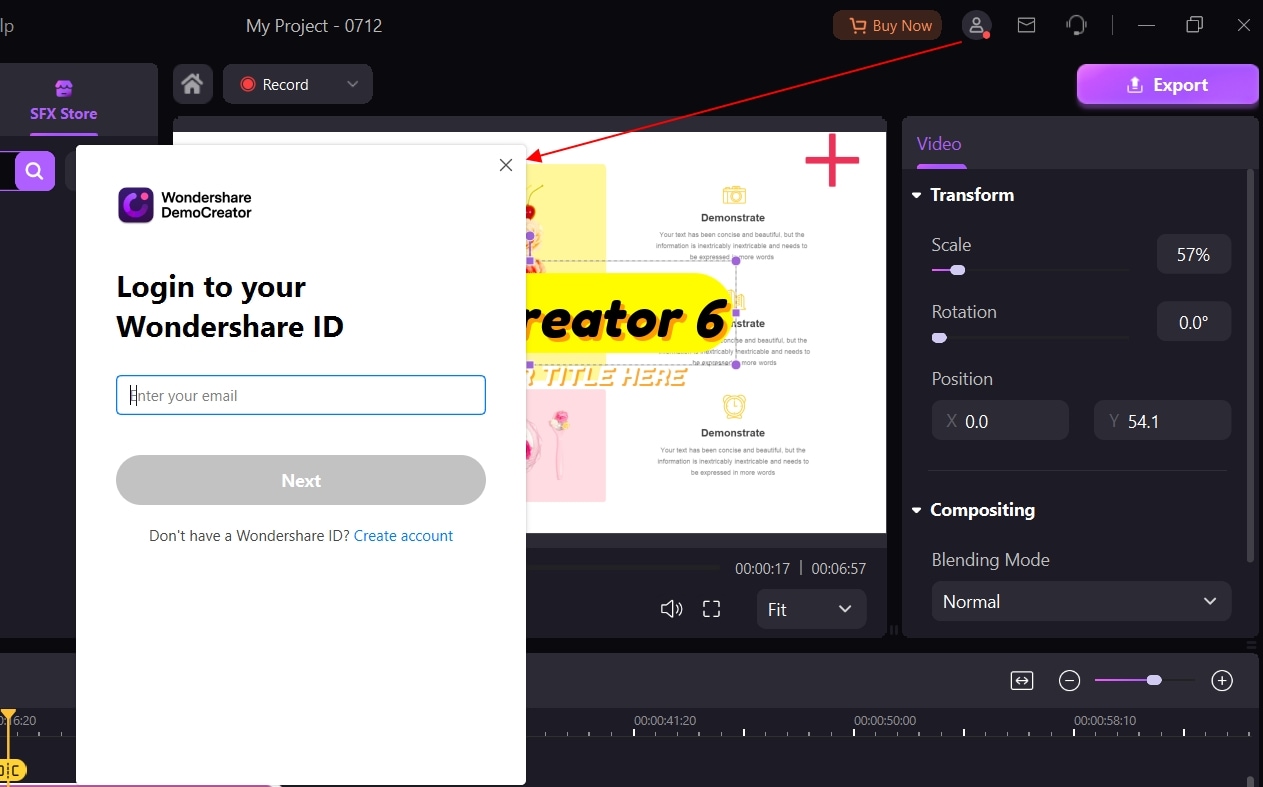
- Go to the Library section and click the Plus icon to add your video file. Once you upload it, drag it to the timeline.
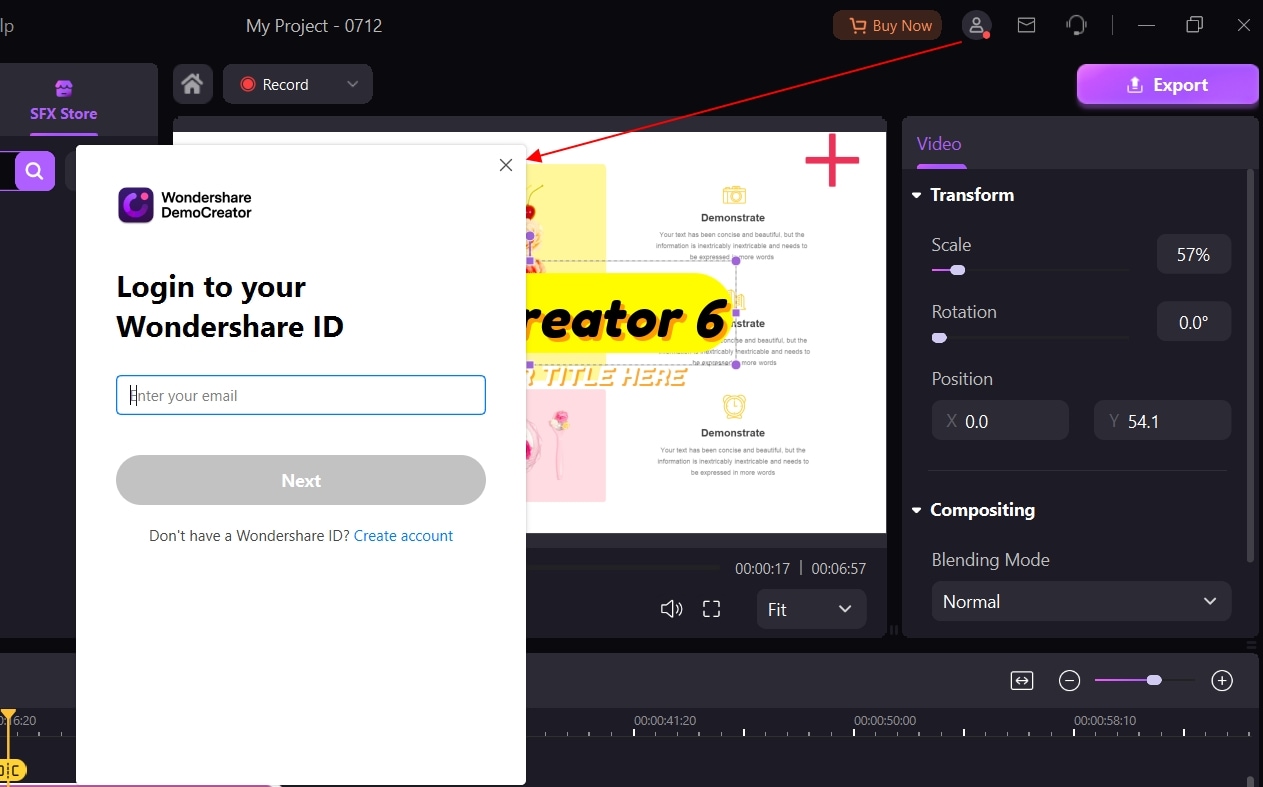
- Switch to the Captions tab and select Auto-Caption in the left sidebar. Click Start to Recognize.

- Select the language of the uploaded video and click OK.
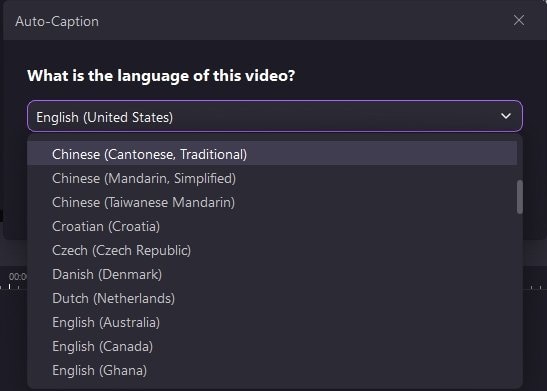
- Wait for the automated transcription to finish. The subtitle generation's length will depend on your video's length. You can monitor the progress on the timeline, as it'll slowly appear there.

- Once you have your captions, customize their color, size, shape, and placement in the right-hand Properties panel.
- Export the video by clicking Export in the top-right corner. Set the format, name, and destination, and download the video to your device. You can also instantly share it on YouTube to shorten the process.

Pros and Cons
While we strongly suggest you try Wondershare DemoCreator, the decision is yours. Here are the pros and cons of this advanced auto-subtitle generator to help you make an informed decision.
The pros of Wondershare DemoCreator include:
- Modern and intuitive interface
- Many video and audio editing tools
- Six recording modes
- Advanced AI-powered auto-generated subtitles
- Virtual avatar option for video presentations
- Recording a specific part of the screen using a magnifier
- 30-day money-back guarantee
The cons of Wondershare DemoCreator include:
- Auto-generated subtitles are a premium feature.
Conclusion
YouTube offers millions of entertaining videos and shorts that viewers can browse and enjoy. However, with the sheer number of videos, people tend to skip videos that aren't easy to follow. Adding subtitles is an excellent solution to ensure your video will reach a broader audience and provide more interactions.
While YouTube offers auto-generated subtitles, they aren't very accurate. That can confuse viewers who are hard of hearing or anyone else if your audio is unclear. Moreover, while you can manually type your subtitles, it can be a time-consuming and tedious process. Thus, we suggest you find a reliable third-party auto-subtitle generator to ensure better results.
Wondershare DemoCreator is the best auto-subtitle generator with multiple advanced features for audio and video editing, recording, and adding subtitles. With Wondershare DemoCreator, you can get auto-generated subtitles for your YouTube video quickly and easily.
FAQ
-
Does YouTube have an auto-subtitle generator?
YouTube has an auto-subtitle generator. Almost all YouTube videos get auto-generated captions by the built-in tool. However, it only has about 60–70% accuracy in audio transcriptions, so it isn't the most reliable solution. -
How can I manually add subtitles to YouTube videos?
While time-consuming and tiring, you can manually input subtitles to YouTube videos. To do that, follow these steps:- Log into your YouTube Studio account.
- Click Create. Then select Upload Video and Select Files.
- Upload the video you want to share on YouTube and click Next.
- Then, click Add Subtitles and select Type Manually.
- Play the video and manually type the subtitles for it. For a more complete result, add [applause] or [laughing].
- Finally, click Publish, and your video will appear on YouTube with your manually typed subtitles.
-
What is the best auto-subtitle generator software for YouTube?
While many auto-subtitle generator tools are available, the best and highest-rated option is Wondershare DemoCreator. With Wondershare DemoCreator, you can add auto-generated subtitles to your YouTube videos with minimal effort.



