Launched in 2001, Twitch is an online service for streaming live videos. Here, users can stream all types of games, including racing, shooting, fighting, and more. You can also stream music broadcasts and other creative content. However, some Twitch users may not be comfortable with sharing their actual looks due to personal or security reasons. In that case, you can use a Twitch animated avatar to add anonymity and fun to your streaming sessions. So, in this article, we will learn how to create a Twitch anime avatar without breaking a sweat.
In this article
Part 1. Why Apply an Interactive Avatar when Streaming on Twitch?
If you're still new to the avatar world, you might wonder why you need these digital animations to stream videos. After all, some people might find them weird or childish. But the thing is that avatars come with lots of benefits in online education, socializing, entertainment, or even workspace. Let's discuss some of them:
1. Mask Your Identity
Sometimes people just don't want to share their real identities on Twitch and other video streaming platforms. For example, you may not want your mum, son, or other people on Twitch to know you're streaming videos on the forum. For some people, it might be due to security reasons or fear of the unknown. But whichever the case, an animated avatar for streaming lets you stay anonymous without impacting your creative content.
2. Make the Video More Engaging
If you like streaming gaming videos, you should know that animated avatars are the trend these days. That's because these digital characters add a layer of fun and engagement to your creations. For instance, when streaming a video using your webcam, some viewers may be stuck watching your face, hair, or whatever. This can lead to loss of focus and fatigue. So, if you want to stop feeling watched, use an anime avatar for Twitch.
3. Make the Streaming Session Feel More Natural
Did you know that some viewers can feel intimidated by your real presence? Even you, the creator, may not have outstanding webcam skills despite having the talent to create high-quality video streams. With 2D/3D avatars for Twitch, the conversation will feel more natural. As said before, everyone will feel like they are not being noticed. This can help boost confidence and make the session less intense.
4. Lower the Streaming Costs
To stream the perfect videos on Twitch, YouTube Gaming, and other platforms, you may need to invest in a 4K web camera. And, of course, the most reliable options don't come cheap. But if your Twitch budget doesn't include purchasing a camera, use an anime avatar for streaming. All you need is an all-in-one avatar video streamer like Wondershare DemoCreator.
5. Create a Personalized Brand
Lastly, streaming videos on Twitch using an animated avatar can help you create a powerful brand. If you maintain consistency with the avatars, your audience will start relating to them sooner or later. Remember, your viewers are more likely to recognize your brand anywhere if they relate to your avatar. In short, it's a cost-effective marketing tool.
Part 2. What Equipment Do You Need to Go Live with Avatar?
Before we jump in and learn how to create the best 2D animated avatar for streaming, let's discuss some equipment requirements. Note that your video will still need to look the part, even if you're using an animated avatar.
- Webcam: Investing in a high-quality webcam is critical to generate quality anime avatars for streaming. You'll use an avatar to capture an image of yourself before transforming it into an avatar. So, purchase the best possible webcam.
- Microphone: Obviously, you would want to make your avatar speak just like you would do in a video. In that case, purchase a premium microphone to give the digital replica of yourself a voice. Use your device's built-in mic if you're on a tight budget.
- Facial tracking software: To get the best outcome, you would want the avatar to replicate your actual self's facial movements and actions. Several programs will help you do that, as we'll discuss later in the guidepost.
Part 3. How to Create an Animated Avatar for Twitch Streaming?
So, without wasting time, let's learn how to generate an animated stream avatar on your PC using two helpful solutions. Follow me:
[Method 1] Adobe Character Animator
Adobe Character Animator is a Mac/Win program for creating real-time animated characters from your microphone and webcam. In other words, it produces a digital replica of yourself once you start recording Adobe Character Animator uses facial recognition technology and Artificial Intelligence to capture the movements of a user's face and map them onto an animated character. Additionally, users can create custom characters by importing a video into the software. Overall, it's perfect for multiple applications, including creating animated content for social media, video production, and live broadcasting.
How to create animated avatars for Twitch streaming with Adobe Character Animator:
Step 1. Head to Adobe's official website and install Adobe Creative Cloud on your Mac/Windows computer. The installation process can take a few minutes, depending on the speed of your computer. After the installation, open the Character Animator tool.

Step 2. Next, select a character from the available options, and your webcam will automatically launch. Now connect your microphone to ensure you record your avatar with voices.
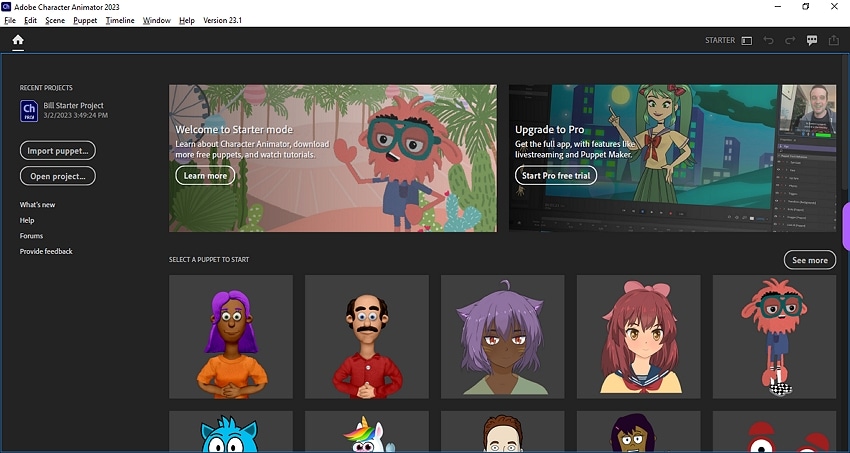
Step 3. Tap the Record face and voice button to start capturing the video. Once you've captured enough content, just click Finish recording.
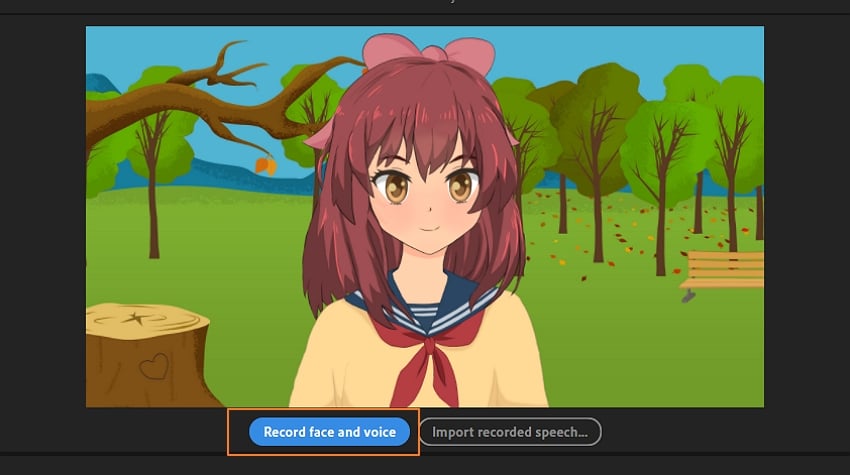
Step 4. Lastly, edit your avatar video by trimming, changing the background, adding stickers, and changing the aspect ratio before saving. It's that easy!
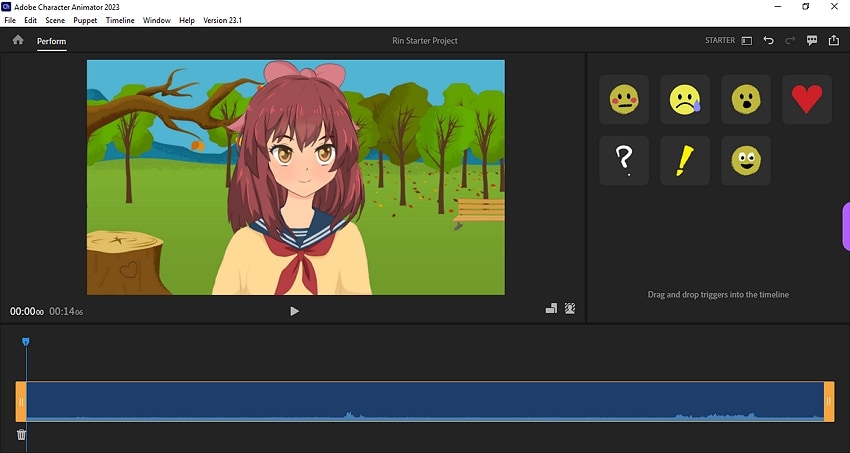
[Method 2] Wondershare DemoCreator
Adobe's Character Animator is undoubtedly an excellent tool for recording an avatar animation of yourself. However, the program cannot stream videos directly to Twitch and other streaming platforms. For this reason, we suggest using DemoCreator for Vtubers. It's a powerful video recorder for streaming any application on your Mac/Win computer with a custom animated avatar. This program houses more than ten 3D/2D avatars to help give users a perfect representation of themselves. And after recording an avatar video, DemoCreator comes with an intuitive video editor to adjust and retouch your videos.
Below are the steps on how to record an animated avatar using DemoCreator:
Step 1. Launch the avatar recording feature.
Click the download link to install and run the program on your PC. Once the program is running, click the Video Presentation tab.
Step 2. Select microphone and camera settings.
Once the program is running, your webcam will launch automatically. Tap the Camera button on the right pane and adjust the background, dressing, and filters. You can even remove the camera background altogether.
Step 3. Choose an avatar and adjust the settings.
Before you start streaming your video, you must select an avatar. The avatars are available in 2D and 3D categories. Just tap the Avatar tab and choose an animation that suits your personality. Remember to calibrate the camera for the best avatar results.
Step 4. Stream and record your video.
Up to here, everything should look set to start streaming on Twitch. In that case, tap the Live Streaming button to stream your avatar video on Twitch. You can also record the video by clicking the Demo & Record button. Once you've captured enough Twitch content, use DemoCreator's inbuilt editor to retouch and customize the video.
Conclusion
Now you know why you need a Twitch stream anime avatar and how to create one quickly and easily. Both options reviewed in this guidepost are pretty exemplary in what they do. However, Wondershare DemoCreator simply offers more anime recording capabilities. Give it a try!



