Have you ever considered playing games and using a LoiLo Game Recorder to highlight your game? Imagine this scenario: You've just won an incredible victory in your favorite game. Your heart is racing, adrenaline pumping, and you can't wait to share this epic moment with your friends or followers. But how do you ensure this exhilarating gameplay footage is captured in all its glory? This is where the LoiLo Game Recorder steps in. The LoiLo Game Recorder is software designed to capture and save your gaming sessions as video files. Despite being free to download, it offers a range of useful features. Created as a companion to the video editing software LoiLoScope, the Game Recorder operates independently and does not require payment. Moreover, if you want to learn more about the LoiLo Game Recorder, it is time to continue and dive into this article.
In this article
Specification and Features of LoiLo Game Recorder
LoiLo Game Recorder stands out with its impressive specifications and features. If you are eager to use LoiLo as a recording tool, here's what you need to know in detail:
Specifications and System Requirements for LoiLo Game Recorder
If you plan to use LoiLo Game Recorder, knowing LoiLo's specifications and system requirements is important. Let's delve into its specifications and system requirements:
- Compatible Operating Systems. LoiLo Game Recorder is designed for Windows-based systems, including Windows 7, 8, and 10.
- RAM and Storage Requirements. At least your computer is Core i3 with 2GB RAM.
- HDD Space. Software needs at least 5GB of free space on your computer's hard drive to install and operate properly.
Key Features
- High resolution. Upon downloading LoiLo, you can access the Motion-JPEG format's support. This allows you to experience an optimal balance between file size and image quality. As a result, it enables you to produce stunning full HD videos with minimal storage space consumption on your PC.
- Easy to Use. The LoiLo game recorder offers a straightforward and intuitive recording experience for free. Simply launch the desired game, press the record button, and you're ready to capture your gameplay.
- Consistent Performance. Using LoiLo with games like Final Fantasy 14 doesn't slow down your game much compared to other recorders. It might slow, but not enough to mess up your videos.
- Wide Game Compatibility. LoiLo supports various popular games, including Battlefield 4, Call of Duty: Ghosts, Minecraft, and more. Additionally, it is compatible with various browser games and DirectX 9, 10, and 11, OpenGL-compatible games, providing extensive support for different gaming platforms.
After exploring this part, it is time to learn how to use a LoiLo video recorder. So, get your laptop or computer, and let's dive into the next part.
How to Use LoiLo Video Recorder
If you want to use LoiLo Game Recorder, here's how to record your gameplay on PCs:
Step 1: Install the software on your computer's hard drive. The installer is 71.3 MB, but you'll need at least 5GB of space.
Step 2: Open both the game you want to record and the recorder. Click on the Gear icon to access settings. Set the location folder for saving recordings and adjust the video quality. Once done, close the settings window.
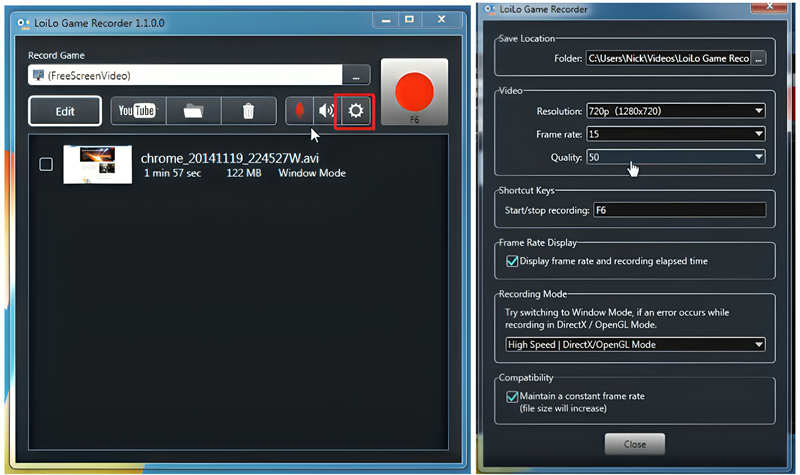
Step 3: To record your voice, click the Microphone button.
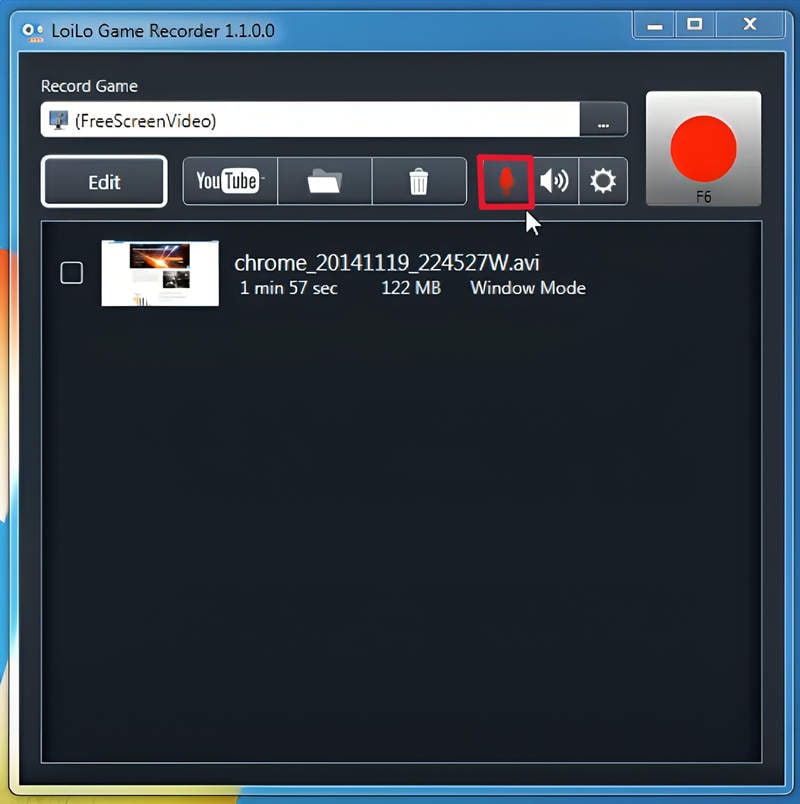
Step 4: Click on the three-dot icon, and LoiLo Game Record er will detect all open windows on your desktop. Select your game window, then hit the large Record button to start recording your gameplay.
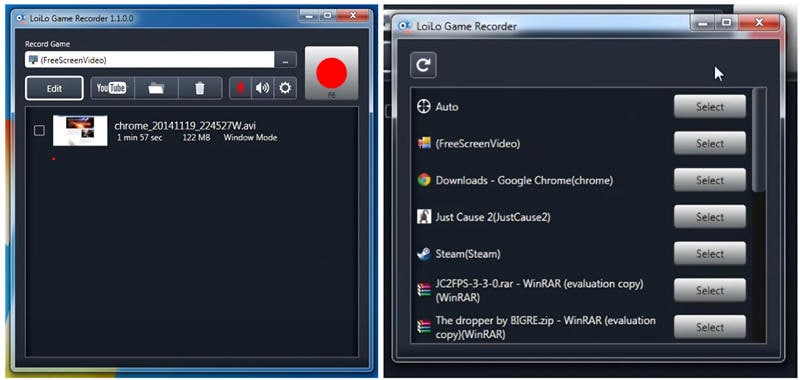
Step 5: After recording, click the ""Stop Recording"" option to end the recording session.
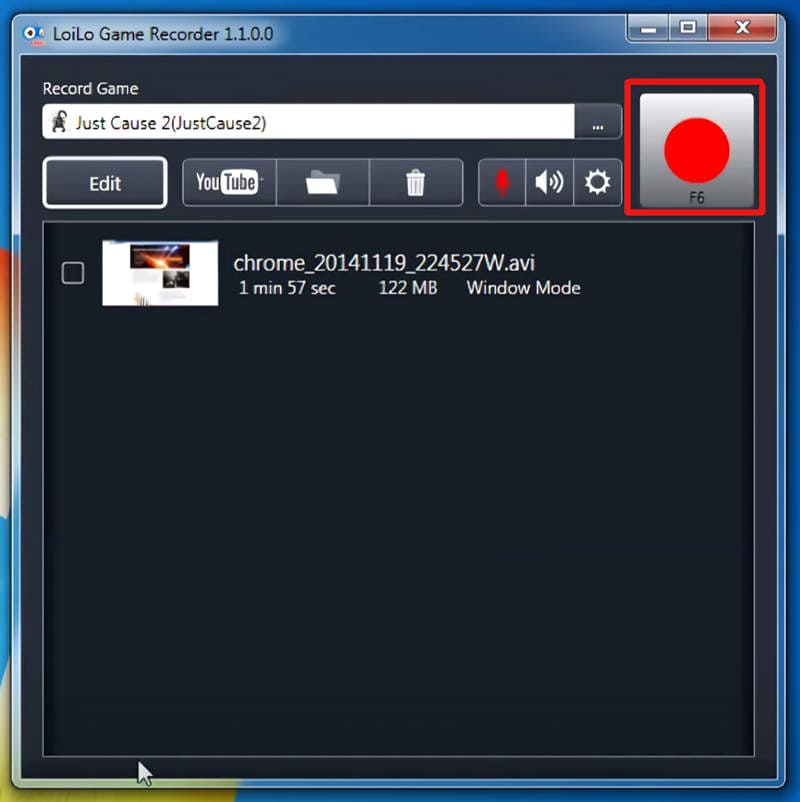
Tips for enhancing recording quality and reducing performance impact with LoiLo Game Recorder:
This section will give you some useful tips for recording smoothly with Loilo, especially if you have small RAM on your computer. Here they are:
- Lower Resolution. Consider recording at a lower resolution to reduce file size while maintaining video quality.
- Adjust Frame Rate. Lowering the frame rate can also help conserve resources without compromising video smoothness.
- Optimize Settings. Experiment with different settings, such as bitrate and encoding options. This technique finds the optimal balance between file size and video quality on your computer.
- Close Background Apps. Close unnecessary applications and processes in the background to free up system resources.
- Update Drivers. Ensure your graphics card and other system drivers are current to maximize compatibility and performance with LoiLo Game Recorder.
If you want an alternative, it is worth mentioning that Democreator is an alternative to LoiLo Game Recorder. Democreator offers similar features for recording gameplay footage and creating video content. Let's go to the next part if you'd like to know more about DemoCreator.
LoiLo Screen Recorder Alternative
As mentioned above, DemoCreator is the best alternative for those who are looking for a game recorder. So, what is Wondershare DemoCreator?
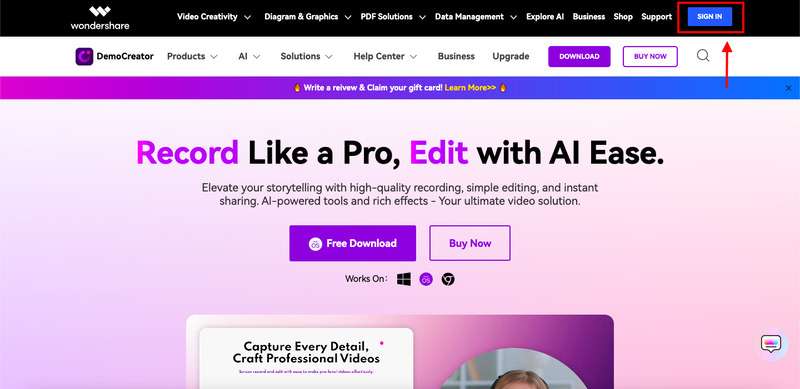
Wondershare DemoCreator is a recording tool suitable for gaming moments. With DemoCreator, you can easily capture video, audio, and webcam footage in distinct tracks. What you will like about this tool is that you have complete control over your content by directly managing each track during the editing phase. You can also capture your gameplay in stunning 4K or 8K resolution, boasting an impressive frame rate of 120 frames per second. Enjoy unmatched stability that can last up to 24 hours without experiencing any lag or disruptions!
Wondershare DemoCreator and LoiLo Screen Recorder are good for capturing screen content. But knowing what makes them different can help you pick the one that's best for your needs. Let's supervise the table below:
 A free screen recorder for Windows |
Easy Video Recorder and Editor for PC&Mac |
Specifications
|
Specifications
|
Pros
|
Pros
|
Cons
|
Cons
|
| “LoiLo Screen Recorder offers great performance and reliability for capturing gameplay footage. It's easy to use and doesn't impact gaming performance significantly.” | “User-Friendly Interface. Almost all transition effects are available. Bought a yearly subscription as it is an awesome editing and recording software for gamers. Thumbs up” --From Trustpilot |
Step-by-Step Guide on How to Use Wondershare DemoCreator:
Wondershare DemoCreator offers a user-friendly interface and powerful features for capturing and editing screen recordings. Follow these steps to make the most out of this versatile software:
Step 1: Start by Launching Wondershare DemoCreator on your computer.
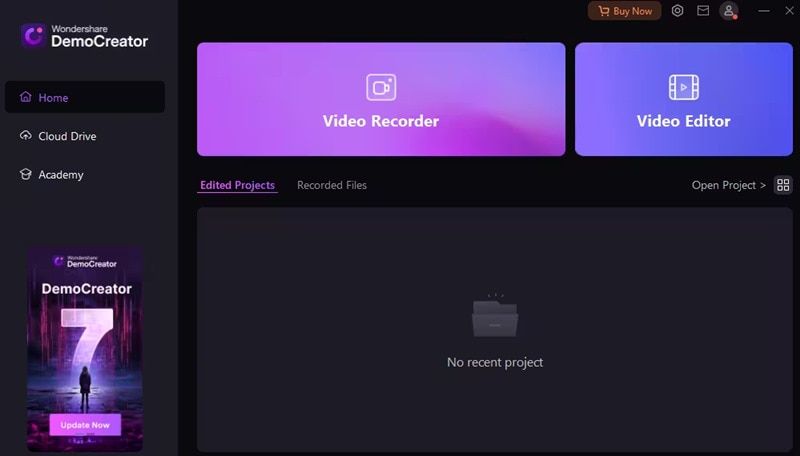
Step 2: Configure recording settings such as recording area, audio input, and frame rate to your preferences.
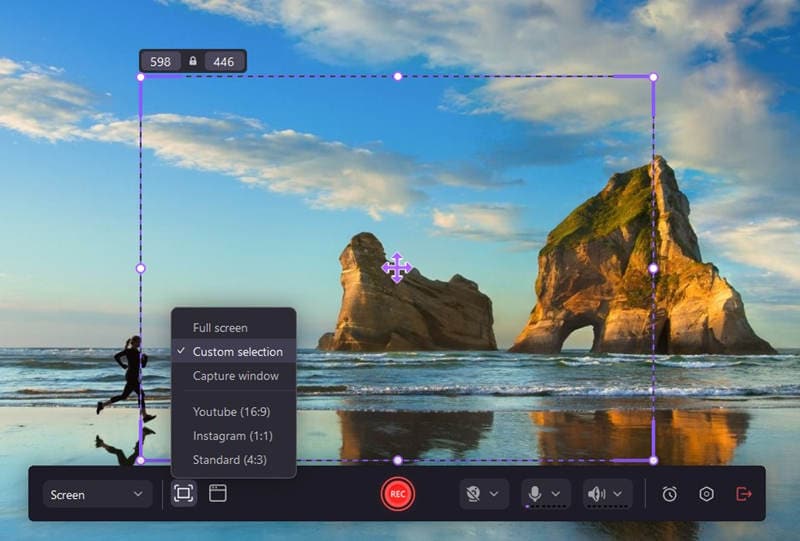
Step 3: Choose the Area of your screen you want to record.
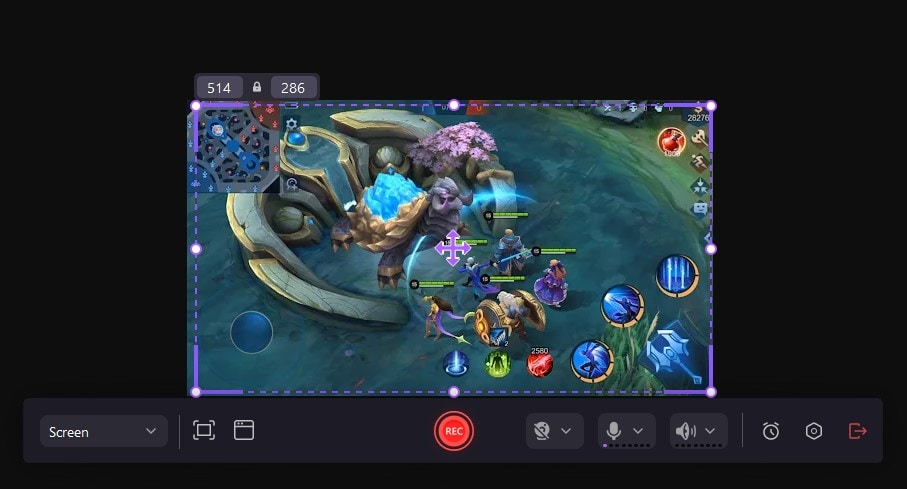
Step 4: Click on the ""Record"" button to start the recording session.
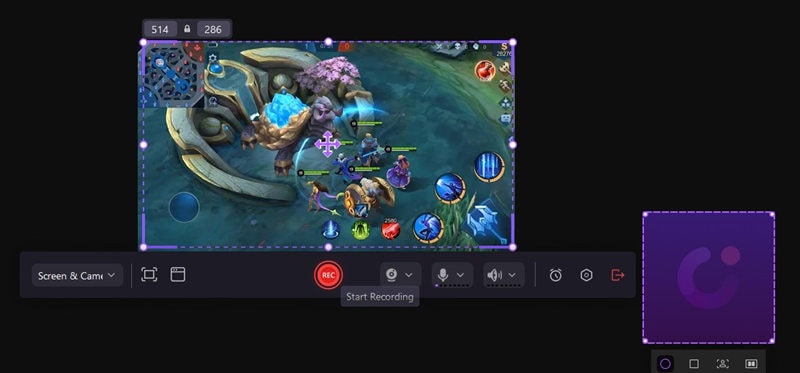
Step 5: Access a range of editing tools to Enhance your footage.
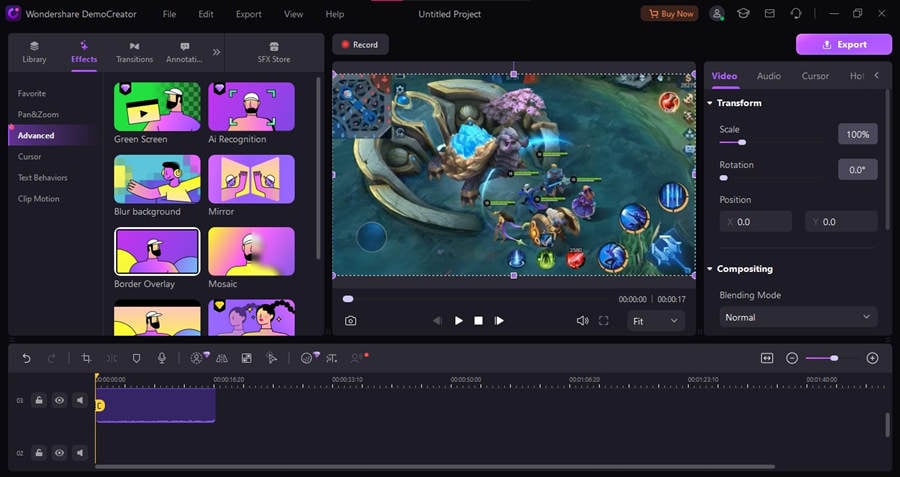
Step 6: Save your video in your desired format.
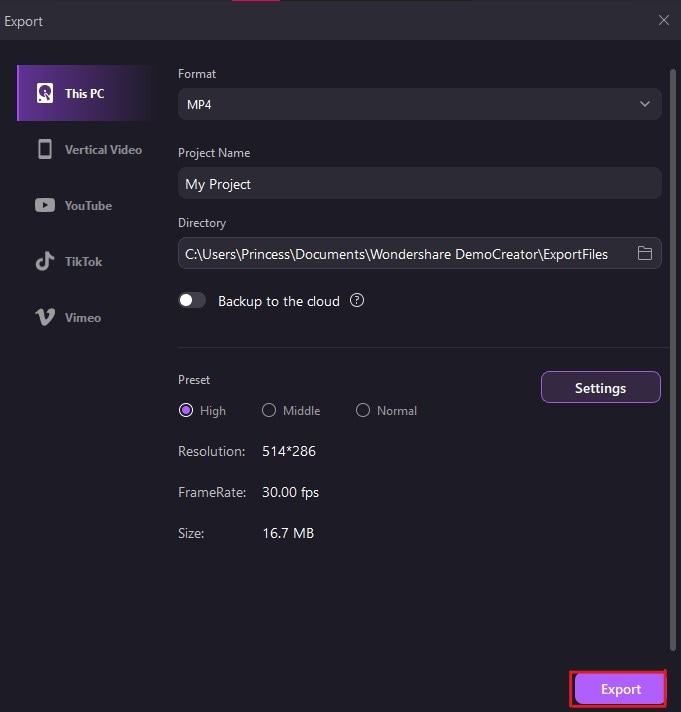
Step 7: Upload your video to video-sharing platforms or share it with friends and colleagues.
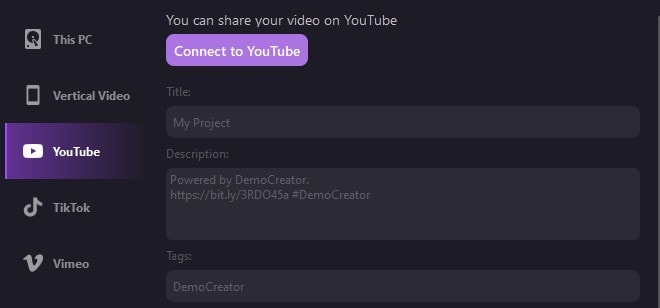
- Record customized screens with audio and edit them in different tracks.
- Capture gaming videos, tutorials, and presentations and then edit them in one tool.
- Built-in unlimited editing templates, special effects, and other sources.
- Supported export to MP4, MOV, MKV, GIF, and other formats.

Conclusion
Game recording software such as LoiLo Game Recorder plays a vital role for both gamers and content creators by allowing them to capture and share their gameplay experiences with ease. Whether it's showcasing impressive gaming achievements, creating tutorials, or producing engaging content for audiences, these tools provide a platform for creativity and expression. As we've explored, Wondershare DemoCreator stands out as a versatile and user-friendly alternative to LoiLo Screen Recorder, offering advanced editing capabilities and intuitive features for screen recording and editing.
FAQ
-
1. What are the system requirements for installing LoiLo Game Recorder?
LoiLo Game Recorder requires a Windows operating system (Windows 7, 8, or 10), a compatible graphics card, and a sufficient amount of RAM and storage space. Users should ensure their system meets these requirements for optimal performance. -
2. Can LoiLo Game Recorder capture gameplay from all types of games?
Yes, LoiLo Game Recorder is designed to capture gameplay from a wide range of games, including both fullscreen and windowed modes. Whether you're playing AAA titles or indie games, LoiLo Game Recorder can efficiently record your gaming sessions. -
3. Is there a limit to the recording duration in LoiLo Game Recorder?
No, there is no specific limit to the recording duration in LoiLo Game Recorder. Users can record gameplay sessions for as long as they want, depending on the available storage space on their computer.





