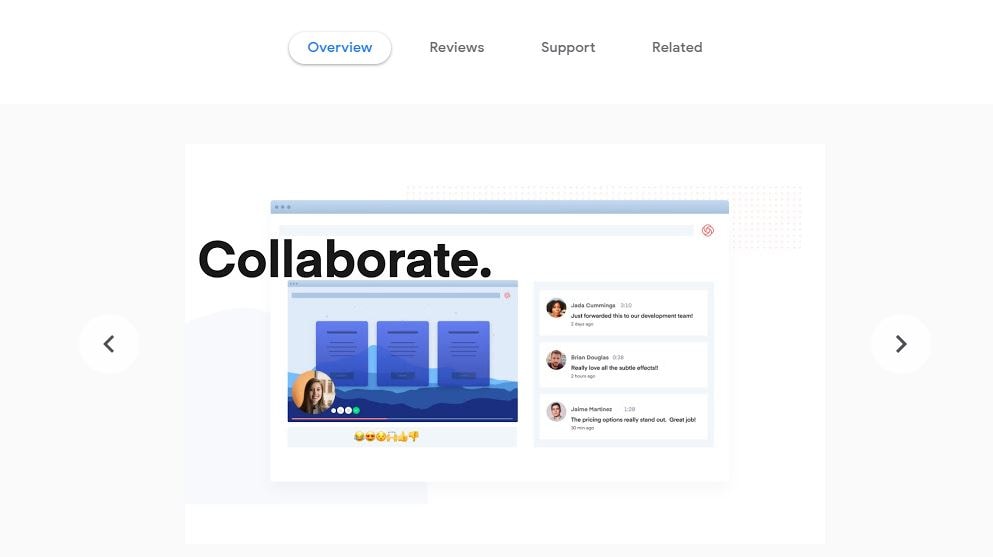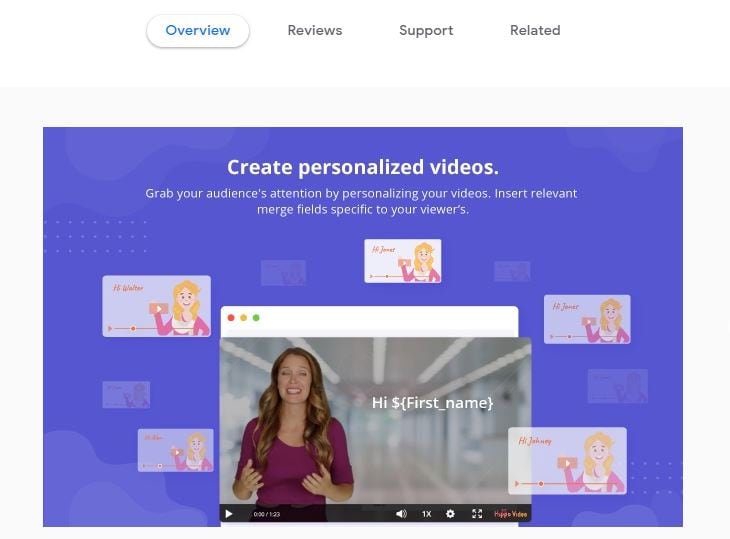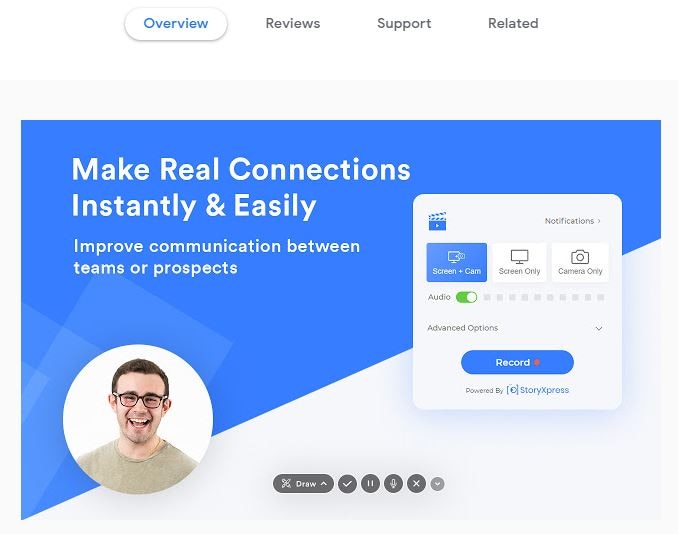8 Best Screen Recorder for Chromebook
For a very long period, this was the only Holy Grail of the functionality of a Chromebook. This was just one thing which scores of PC users who want to do but cannot, for the reason that a Chromebook does not support the Java plugin, which is needed by famous screencasting tools that are available out there. On the other hand, everything has changed, and there are now different options made available for people who require a screen recorder for Chromebook.
These options are various platforms that are specifically designed to make screencasting possible when using a Chromebook. It is the right time for you to know what these choices are and how you will be able to benefit from using them. Some of these options might be available for free, while others can be obtained after spending some cash. So you should please read on.
These are 8 best screen recorders for Chromebook. Here, you will be discovering their major features, including their pros and cons for every extension.
2.Nimbus Screenshot and Screencast
6.Screen Recorder & Video Editor
 Secure Access
Secure Access Secure Access
Secure Access8 Best Screen Recorder for Chromebook
1. Screencastify for Chrome
Screencastify is an ordinary video screen capture software program for Chrome. It offers you the simplest way of recording, editing, annotating, storing, and sharing video screen captures. You can use a particular tab or the entire desktop within just a touch on the button, and your entire experience will be synced with the G-suite. You can also try the lite version of this software for free.
The lite edition of this platform limits the recording time to just ten minutes for every video. It comes with a watermark, By using this, you can make as much as fifty videos every month. There were turned off features such as mp4 export as well as editing tools. Also, Screencastify is available in the premium version that permits infinite recording time, no watermark, GIF and, MP4 export capability together with some other basic trimming or editing features that aren’t included in its lite version. With its premium version, you would be getting the priority support.
2. Nimbus Screenshot and Screencast
Nimbus Screenshot and Screencast can be used to screen capture the entire web page or any portion of it. You can edit screenshots and record screencasts and record video straight from your monitor. You can capture the web page, whether a part of it or the entire window of your browser. You can also edit the screenshots in an extremely user-friendly interface. This will be an excellent replacement for an “exceptional screenshot capture and annotate” app or extension. Nimbus Screenshot and Screencast can be used for capturing the entire page or the needed section. Also, it is useful for capturing the entire window of the browser, and then for capturing the browser window of some other programs.
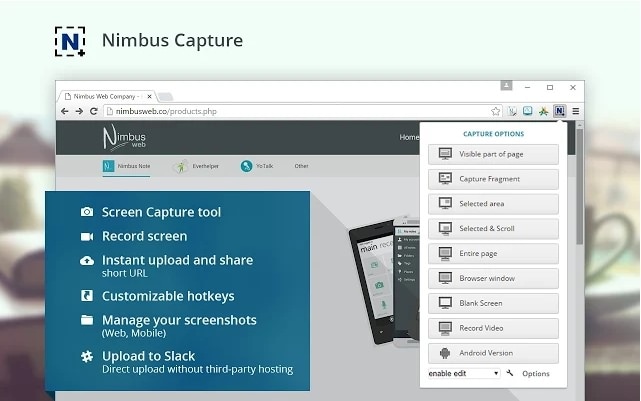
3. Openvid Screen Recorder
Openvid Screen Recorder is the free extension for Chrome and service that you can avail for recording videos of your browser tabs, webcam, application windows, desktop, and a combination of these, optionally with the narration through your microphone. The process of capturing is straightforward and simple. You need to hit the Openvid button and then select what you are recording. There is a short countdown, and you are off. You can postpone as well as resume capture as needed and then tap the button for the second time once you are done.
Your video has been hosted on the site of Openvid, and it will be ready for sharing. The extension will automatically copy the URL to the clipboard. Paste this on the message or email, and it will be made available for viewing. Alternatively, the website could generate the embed code so you can add the video on your website, and you will also be capable of downloading it in the form of a MP4 file.
There are some major issues associated with this platform, though. Initially, the videos are all limited to five minutes in terms of length and they will be available for twenty-four hours after the recording. But when you could obtain two other people, and you can persuade them to sign up for free, you would be able to obtain limitless recording time & video access.
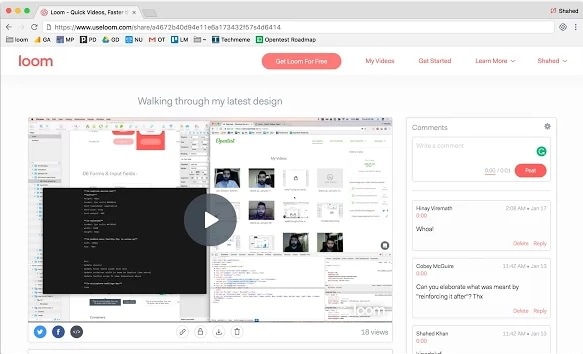
4. ViewedIt
Record your screen in just one click. You will also be able to trace who watches the video, and using it is 100% free. It breaks down the communication barriers by permitting you to just communicate with anybody through video. To make it as simple as talking to someone and you will get one-click screen recording, simple video sharing in social and email and notifications if people view your videos.
These are the leading screen recorder extensions for Chromebook. You could try them now for free and see which option best fits your requirements.
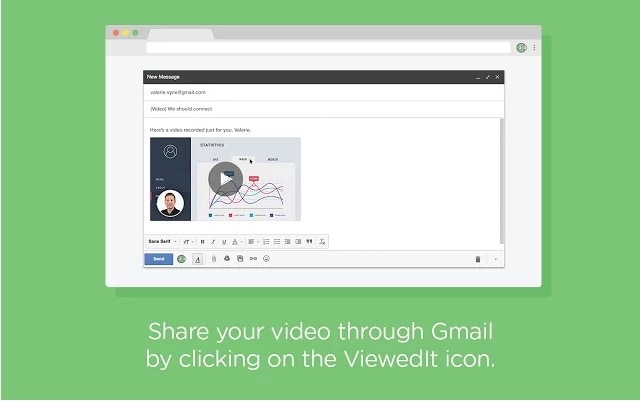
5. Loom
Loom for chrome is an excellent screen-recording extension that’ll help you instantly record your screen and share it across different platforms on the Internet. If you’re looking for the best screen recorder for Chromebook, Loom is the right answer.
You can use Loom to create tutorial videos and share them quickly, either with your employees or your customer, to explain a particular concept. One thing that separates Loom from other screen recorders is that Loom’s Pro subscription is free for teachers and students.
Features:
- You can record anything on your screen using Loom.
- Loom has an editing panel that’ll help you make quick edits to make your video more engaging.
- It has unique enterprise plans for large companies.
6. Screen Recorder & Video Editor
Screen Recorder & Video Editor is yet another screen recording tool for Chromebook designed to capture screens and make shareable videos instantly. The tool has an extensive range of features that make it a reliable screen recorder for Chromebook.
In addition to recording screen, you can also use Screen Recorder & Video Editor to shoot videos using the Webcam. This feature will be handy for people who have review channels on YouTube or perform live-streaming.
Features:
- Simultaneously shoot videos with your front camera while recording the screen at the same time.
- Adjust the recording screen dimensions to set a customized frame.
- The tool offers two different editing modes, i.e., “Quick Edit” and “Pro Edit,” that’ll help you edit your screen recording to make them look more impactful.
7. Screen Recorder
Screen Recorder is a straightforward screen recording tool for Chromebook that’s designed to help people quickly capture their screens. Since it has an easy-to-use interface and is available for free, it is probably the best screen recorder for Chromebook.
Moreover, Screen Recorder doesn’t require any sign-up, which means you can directly install it and instantly start recording your videos without any hassle. You can also use Screen Recorder to shoot videos from your webcam/front-cam.
Features:
- It doesn’t add any watermarks on your videos.
- Start recording your screen without signing up
- Record Unlimited videos with Screen Recorder
8. Clapboard
Clapboard will help you record professional-looking videos with pitch-perfect sound. From internal team interactions to creating tutorials for your customers, Clapboard can help you record screen to save different situations.
Like any other professional and the best screen recorder for Chromebook, Clapboard also allows users to record screen and capture footage using the webcam simultaneously. The tool also generates a shareable link that you can use to share your video across different platforms while closely monitoring its performance at the same time.
Features:
- Create instant thumbnails for your videos using the “Edit” feature of Chromebook.
- Add annotations and Click-to-Actions (CTAs) for your videos.
- Share your videos on different platforms using the shareable link.
FAQ about Screen Recorder for Chromebook
1. What is the best screen recorder for Chromebook?
When it comes to the best screen recorder for Chromebook, you have too many options to choose. It mainly depends on the requirements that you want to fulfill. For instance, if you’re looking for a simple tool to record screen, “Screen Recorder” is an optimal solution.
However, if you’re planning to use the screen recording tool for your organization, signing up for a professional screen recorder, Clapboard will be the right choice. So, before going out to pick the best screen recorder, make sure to analyze your requirements and pick the right tool accordingly.
2. How do I record myself playing video games?
If you want to record yourself while playing games, you can use a screen recorder that allows users to record screen and shoot with the webcam at the same time. Once you’ve shot the entire gaming session, you can use the built-in editing feature of the Screen Recorder to make quick edits and compile an interactive video.
3. Can I record streaming video?
Yes, you can record streaming videos using a screen recorder. It doesn’t matter which online platform you’re using to stream the video. The best screen recorder for Chromebook will help you record the screen without any restrictions. This is an extremely useful feature of a screen recorder, especially if you want to save a copy of your favorite TV show or movie on your desktop.