Camdesk Review
Since digitalization has happened on a large scale, a huge need for online content consumption for multiple reasons has jumped off too. A screencast helps you to record the computer screen, which includes audio narration as well. Multiple free screencast software are available in the market, which is powerful and will meet your purpose well. CamDesk is one of them.
This open-source webcam gadget is mainly used for screencasting. Also, you can use this as webcam surveillance. You can quickly check out a particular place through the webcam surveillance system as it is already mentioned that CamDesk is a free software app, and it is the desktop category part. On last 15th December 2010, the software last updated.
Key Features of Camdesk
Being webcam recording software Camdesk is majorly used for video monitoring and video surveillance. Download the software from any website. This software is available online quickly. Moreover, you will find the chrome key of the CamDesk, which provides you access to this software's features. Now quickly, you can monitor any place at any time.
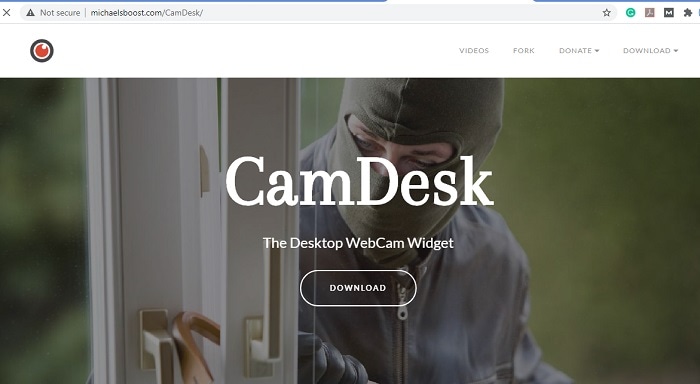
1. Pin and unpin
Pin and unpin is the option you can pin or unpin from the Camdesk tool using the toggle option available at the top. This option is advantageous as it lets you resize and customize your webcam captures based on the software you are using for screencasting or screening, for that matter. You can pin the window at a particular size, and then it will not let you change size until you unpin it.
2. Taking a snapshot
This is another essential feature of this software. You can take the whole screen snapshot or click a specific area snapshot of your screen. Not every webcam gives you this benefit, but taking pictures with a cam desk has become easy and smooth. Suppose you want to store a particular moment as a snap, not as a video. Then you can use this feature of the Camdesk.
3. Watch Video
Want to watch the video on full screen? This option is available too. Fullscreen mode is readily available in this software. Just give a simple click, and you can watch the full-screen video. Isn't it a great option? You do not have to play with the setting to watch a full-screen video. Just one click and you can watch the video on full screen.
4. Opacity slider
Changing webcam dimensions based on the system's ability to record videos or stream from your desktop or laptop is an important feature that video streamers and content makers thrive upon. Opacity slide is the perfect tool to solve this problem. It lets you change the webcam dimension to give you the best size, which you can use while recording or streaming video.
5. Screen area
Camdesk is screen recording software. This software always helps you to record the entire video which you want to watch something specific. You do not have to install any CCTV; a screen recorder is enough to capture the whole area you want to capture. You can select the screen area as well.
6. Start the video instantly
You can start any Camdesk video with just one click if you compare the software with other screen recording software. You will find that this software is much faster in comparison to other software. The camdesk software consists of some predefined key, which helps you to start the video very quickly.
How to Use Camdesk
There are many other use cases of the Camdesk tool, which we can discuss further as part of a small Camdesk review to understand the process of using it. First, you can download the Camdesk on your desktop or laptop. It helps you to capture the best images with the help of this webcam recorder. Camdesk is not only known as the image recorder but also it allows you too can record videos. It assists you in video or screen recording and fetching snapshots as well.
I have downloaded the software on my desktop, and it works well. The inbuilt cam recorder is of the best quality and will help you reduce or change the obscurity and opacity of the image you are capturing.
Instructions to install Camdesk
Let's now look through the installation process of the application. So Camdesk initially was available as a desktop application with installers, and even now, you can find the setup file to install it on your windows or mac PC. Camdesk supports all the window versions dating from the back till now. The same is true for all the Mac versions, and they all are compatible with Camdesk.
Now Camdesk is also available as a widget-based tool in the Chrome Store. It's straightforward to get the Camdesk as a plugin with Chrome. You just have to be in the chrome browser and open the Chrome store page, which is Chrome Web Store, and it will display all the useful widgets. Make sure that you are already logged into your google account for smooth installation.
Now just search Camdesk on the search bar and you will find the same. You can also directly search on the google search page and click the result, which redirects you to the Chrome Webstore link having the app. Once you are on the app page, make sure that it is the correct Camdesk that you are looking too.
Now you will see a button on the right saying Add to Chrome. Just click on that button and the plugin will be added to your chrome browser. Chrome will redirect you to a page showing all the plugins you currently have, and from there, you can launch the Camdesk application.
Step by step guidelines for using Camdesk
Once you launch the Camdesk app, it will start accessing your webcam, and it will occupy a small portion of your screen. By default, it will be on top of every application, and you can work seamlessly on other stuff while it's open.
You will see a drop-down on the camera window, which will, by default, show your webcam name and hold another streaming option. The webcam model is a standard mode where you can see whatever your webcam captures. There is an interesting usage of this model, which is surveillance.
Now suppose you have a USB or a Bluetooth webcam connected to your desktop or laptop but placed in another room or maybe outside your gate. You can have multiple webcams connected with your device. What Camdesk allows you is to switch between any of these webcams from your laptop or desktop and see what that camera is capturing. Thus, it turns into a small surveillance system of your own.
Opt for Streaming mode
Another mode that is available in the drop-down is the streaming mode. When you choose this option, you will see a Camdesk black screen. The reason for this is that it works only when you are streaming anything from your device. Like many gamers do game streaming live there, Camdesk runs and puts your webcam on a corner, and the rest of the screen is for the game to be streamed. In both the mode you will be welcomed with three options on the screen.
Option 1: Take a screenshot
You can enter the spacebar at any moment, and based on the size of the Camdesk window, it will capture an image of what the webcam is broadcasting with similar dimensions. If you want a bigger picture, you can enlarge the Camdesk window.
Option 2: Close the application
The next available option is to close the application. Since there is no minimize or close button on the application, it has no taskbar at all. The only way to close the Camdesk application's running is by pressing the escape button while the application is active.
Option 3
The third option is quite evident as you might feel irritated with the text shown on the window. To get rid of that message on the Camdesk application, you just need to clock on the tab button, which acts as a toggle dialog functionality. This will take away those messages from the screen, and you can go on with your work.
The application window of the Camdesk is draggable and stretchable. You can drag the Camdesk window from one side to another without any issue and place it anywhere. You can also resize the camera window to whatever size you prefer since web cameras capture frames, which is a particular aspect ratio.
If you stretch the window longer without increasing the width much, you will see an image based on the width size only if you extend the width more than length; then you will incompletely image. So what is the best way to stretch? The answer is to stretch it diagonally. When you stretch the window diagonally, then length and width increase proportionately, keeping the image as is but just more extensive than earlier.
An Alternative Way to Record Webcam - DemoCreator
If you plan to make your video highly active and luring for your viewers, then switching on to Wondershare DemoCreator will be a great option. It is an exclusive combination of screen recorder and video editor under a single umbrella. Now, you will be able to easily capture videos related to demos, tutorials, games, and presentations. Once done with the capturing, you will be able to edit them as per desire.
With daily practice, you will be able to stand ahead of the crowd like a pro. The exclusively intuitive interface will let you record a video clip with ease. From system sound to webcam recordings, everything is easy to capture as per need. Also, setting the resolution will be a small piece of cake with Wondershare DemoCreator.

To enrich your videos, you will come across various options that include:
- Captions
- Overlays
- Banners
- Arrows and many more.
Adding stickers into the recordings will help in making your video highly active. With Wondershare DemoCreator, you may carry on with the following additional tasks:
- Cut-copy-pasting
- Adjusting border
- Changing the volume and many more.
Once you are done with the editing part, you will be able to export and save the videos into your computer system in variable formats like MP4, GIF, and MOV.
 Secure Download
Secure Download Secure Download
Secure DownloadDifference between Wondershare DemoCreator and Camdesk
Wondershare DemoCreator includes some exclusive specifications that are hardly shared by other software packages like Camdesk and all. With a plethora of video editing tools, the choice must be generous and practical. The software you are planning to go with must be robust enough to tackle all video editing requirements. That too at an affordable budget! No doubt, Wondershare DemoCreator holds a monopoly in the world of video editing software packages.
Still, if you are in an awkward situation like the camdesk not working, it is preferable to choose wisely instead of being in a hurry. Numerous video editing tools will be inclusive of some exclusive features but are available at high price rates. Considering the specification of the current marketplace, below is a detailed comparison between Camdesk and Wondershare Democreator that will help you to make a great decision:
1. User Interface
In terms of the user interface, Wondershare DemoCreator is inclusive of a layout. The layout is designed specifically for all users to enable them to create their video editing projects successfully. On the other hand, Camdesk is inclusive of an intuitive interface. It is easy for beginners to manage every level of a button with ease.
2. Supportive operating systems
Wondershare DemoCreator is a newly introduced tool supporting all the versions of Windows OS. If you are having windows 2007 or an older version, you will also be able to carry on with your video editing task with ease. Camdesk is operable on Windows 10 and higher versions. As it is inclusive of heavy running background processes, these processes make Camdesk supportive in higher Windows 10 only.
3. Processor requirements
Wondershare is known for its fast, responsive power. Its ability to run smoothly at a processing speed of 2GHz has made it highly popular. Whereas Camdesk demands a minimum speed of 3GHz i.e. along with 2 cores of CPU for running. In short, it requires a higher processing speed than others.
4. Screen resolution
The screen resolution is another distinguishing factor that differentiates Camdesk and Wondershare. Wondershare is known for providing high-quality video editing and recording ability. The HD screen resolution required for Wondershare is 1366X768. The Camdesk black screen requires a minimum screen resolution of 1366X768 for producing an exclusive output. For higher quality video recording and editing, a higher resolution will be the most suitable requirement.
5. RAM capacity requirement
For enjoying faster output, a minimum RAM capacity of 8 GB is required. In the case of Wondershare, 3 GB physical RAM will be more than enough. You will be able to carry out all your operations easily. In Camdesk, the case is a bit different. Minimum 8 GB RAM is demandable for running the operation of editing and uploading. Systems having low capacity RAM are not suitable for carrying out operations related to photo editing.
6. Hard disk space required
The hard disk space required is another vital factor that makes a difference between various video editing software packages. Wondershare requires a maximum of 2 GB disk on the system to get installed and run perfectly. You will be able to use its elements and templates to carry on with the task of video editing easily.
In Camdesk, the matter is a bit reverse. It requires a minimum of 4 GB of space on the hard drive to run smoothly. As the size of the software is huge, a minimum space of 4 GB is the basic requirement.
7. Formats acceptable
Wondershare is known for accepting all the formats. Hence, working with this particular software makes the entire task easy. From MP4 to MOV formats, every format is supportable here. In Camdesk, numerous formats ranging from photo to audio formats are acceptable at the time of input. Whereas, in output formats, only MP4 and other formats are supportive! Such distinguishing makes the entire task a little bit difficult.
8. Editing features available
Wondershare will provide you a wide range of editing features that will enable you to complete almost all your projects successfully. You will be able to professionally shape all your videos with the best transition effects for making them catchy and attractive.
Camdesk is inclusive of some exclusive editing features that are already embedded into the software. Hence, you will be able to carry on with editing and uploading videos in a handy manner.
9. Video effects
With Wondershare DemoCreator, users will be able to enjoy some exclusive services. It is inclusive of highly comprehensive along with user-friendly features of editing. Hence, you will be able to carry on with all your tasks with ease and comfort.
Camdesk is known as a tool that can be used in a straight-forward manner for the purpose of editing videos. The simplistic and enriched effects that get include in the video make this software highly recommendable.
10. Options for exporting projects
Exporting of projects by Wondershare has become very easy. Users belonging to every level from beginner to immediate will be able to make generous use of this package with ease and comfort. With a plethora of formats available along with options for direct publishing, editing of video projects seems to be a small cup of tea.
Camdesk, on the other hand, is inclusive of an innumerable number of options related to exporting. At the time of rendering projects, users demand some exceptional options like automated closed captioning.
11. Prices in association
A free trial version is readily available for users. It will provide users with the overall performance along with an overview of the software. For advanced-level projects, you have to pay a nominal fee. In Camdesk, a free entry-level setup is available. But at the same time, you have to pay a nominal price for consulting too. The price is a bit high in comparison to Wondershare.
From the above comparison, it can be inferred that both Wondershare and Camdesk are exclusive software packages that make video editing a small cup of tea. But in terms of ease and cost, you have to make a choice generously.
Video editors have some specifications that match with some requirements of the users. To make the right choice, you have to concentrate on the following important points:
- Category required
- Editing skill
- Budget
If you are unable to make a decision on your own, then take help from any professional to come across the pros and cons. Based on the reviews and feedback, along with your own skills, you will be able to halt to the best decision. Though some exclusive features are embedded naturally in every software package, it will still be better to choose a cool mindset.
If you plan to take your career ahead as a video editor, then better start choosing the right type of software to establish your task at best. With some exclusive features available, it will become easy to come up with videos comprising exclusive quality and resolution. An exclusively designed video will give the content an extra touch of specialty. Both Wondershare and Camdesk are best in their own places. The choice is yours!
Conclusion
In conclusion, both Wondershare and Camdesk are exclusively designed photo editing software packages. The features, along with space requirement and cost, make the difference. Based on your utility, it is preferable to make the right choice. If you have lots of projects to manipulate in a single chance, Wondershare will be the best Camdesk alternative. It will help you to carry on with your projects in a hassle-free manner.






