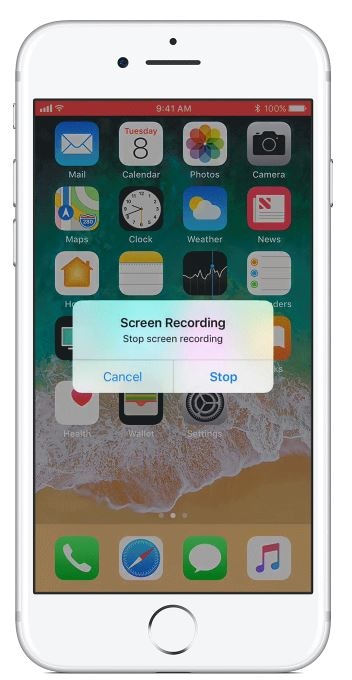Wondershare DemoCreator
- 1. Create annotated screen recordings.
- 2. Record customized screen and audio.
- 3. Capture webcam video and export it to social media platforms with one click.
How to Record Whatsapp Video Calls on iPhone/Android/Desktop
Today, more and more people use WhatsApp as their main communication tool. Through WhatsApp, people can use it to make a call without a mobile phone number or SIM card. This feature is quite appealing so people choose WhatsApp for messaging.
Under this situation, WhatsApp users need to record and save important moments, discussions, or thoughts on their mobile devices or desktop. Here, we will show you three methods to Record WhatsApp Video calls and detailed steps of how to record WhatsApp video calls on iPhone, Android, or your PC and Mac.
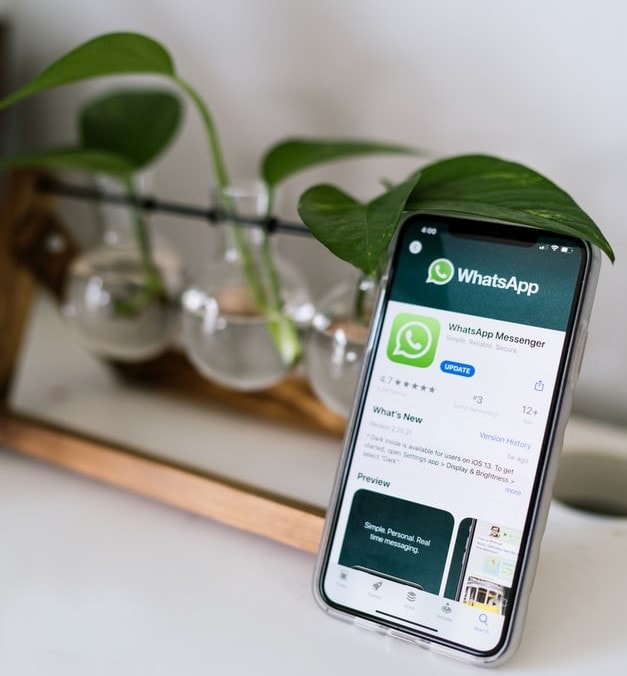
- Part 1: Record Whatsapp video calls on desktop - Most Recommended
- Part 2: Record Whatsapp video calls on Android
- Part 3: Record Whatsapp video calls on iPhone
Part 1: Record Whatsapp video calls on desktop
Are you aware that apart from installing Whatsapp video call iPhone and Whatsapp video call android, you can enjoy the Whatsapp live video call feature on your desktop too? Yes, it can be true. Just install the Whatsapp Video Call for PC and get going.
You can download WhatsApp on your Windows PC or your Mac, or you can also use WhatsApp Web without downloading. Scan the QR image on the starting page to connect your WhatsApp app on iPhone, Android, or Windows phone with the WhatsApp Web or the WhatsApp desktop application. You can ask your WhatsApp contact to make a WhatsApp call to you, and then you will receive the call from your PC or Mac. If you want to make a WhatsApp video call on your desktop, you may need to use third-party software like BlueStacks APP player first, and then download and install WhatsApp in the BlueStacks App Player. After you install WhatsApp, and sign in with your account, you will see the Call option, and you will also be asked for permission of using the webcam on your laptop.
If you wish to record and save a live video call on the desktop, one of the best names is the DemoCreator Whatsapp video call recorder. With DemoCreator, you can easily and conveniently record your Whatsapp video calls in just a few simple steps.
Step 1- Installing DemoCreator
Whether you purchase a licensed version or download the trial version of the DemoCreator Screen Recorder Software, you need to click on the Purple-colored Install box to start downloading the software.
 Secure Download
Secure Download Secure Download
Secure DownloadStep 2- Get Started
On this page, you get several options. You can choose the "New Recording" option and click it from the right corner.

Step 3- Set Up
Now the recording panel will show up. You can click the settings button to check and reset the settings, such as save path, frame rate, video quality, etc.
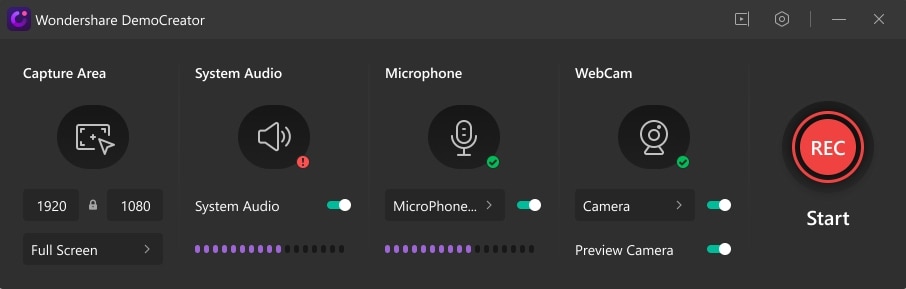
 Secure Download
Secure Download Secure Download
Secure DownloadStep 4- Start Recording
After that, click the red button to start the screen recording. You can customize the recording area or record the full screen according to your needs.
Step 5- Edit Your Clips
When the recording process completes, the video will be presented in a new editor interface. You can edit the clip with the built-in tools or export it.
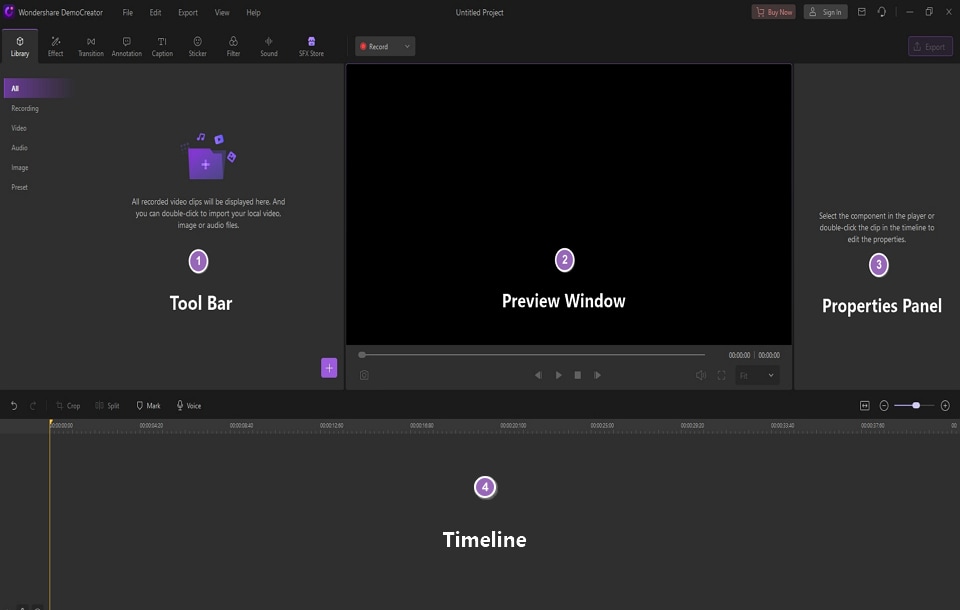
 Secure Download
Secure Download Secure Download
Secure DownloadPart 2: Record Whatsapp video calls on Android
Today, more or less every individual carries an Android phone, and Whatsapp video call android features are the best that one can ask for. Yet, one drawback is that Android doesn’t have a built-in recorder. So, one of the most recommended call recorders for android is the AZ screen recorder. Let’s see how you can record Whatsapp video calls on android.
1. Google play store offers a free download of the AZ Screen Recorder, Download, and installs the App.
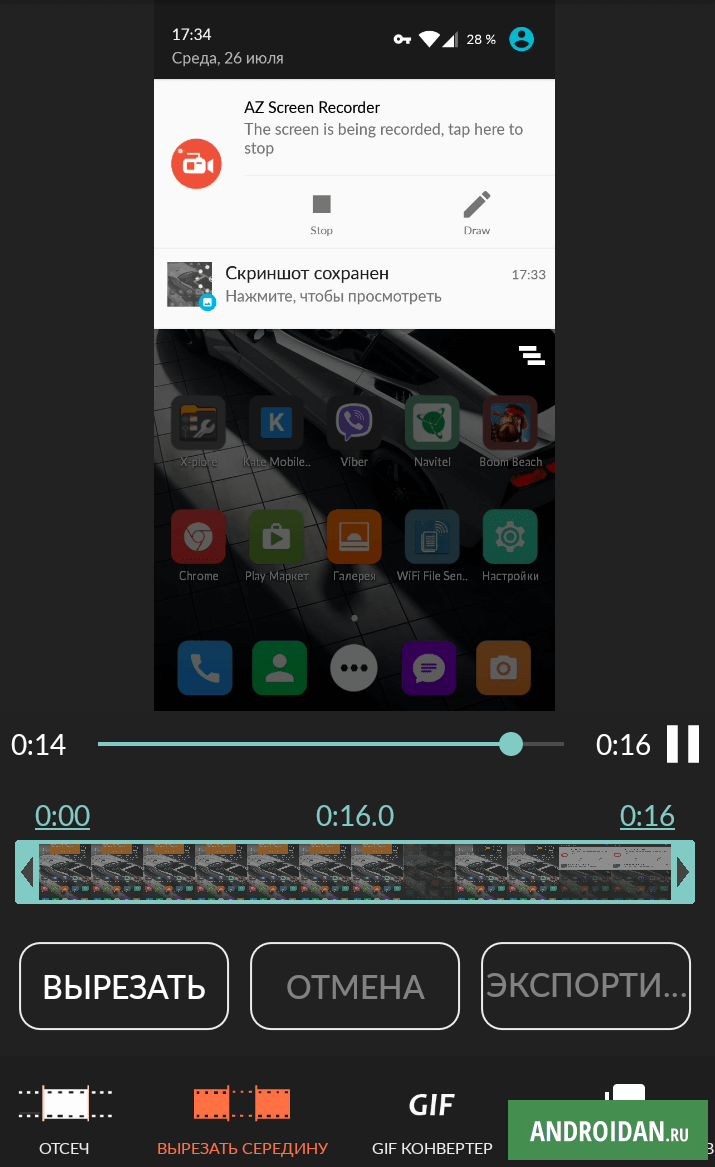
2. Click on the AZ Screen Recorder app from your mobile screen. Once you tap the icon, a pop-up widget appears on the top of the screen and it remains there.
3. You must also ensure from the AZ Screen Recorder settings that the audio is enabled by clicking on Audio Configuration and switching on the button beside the Record Audio.
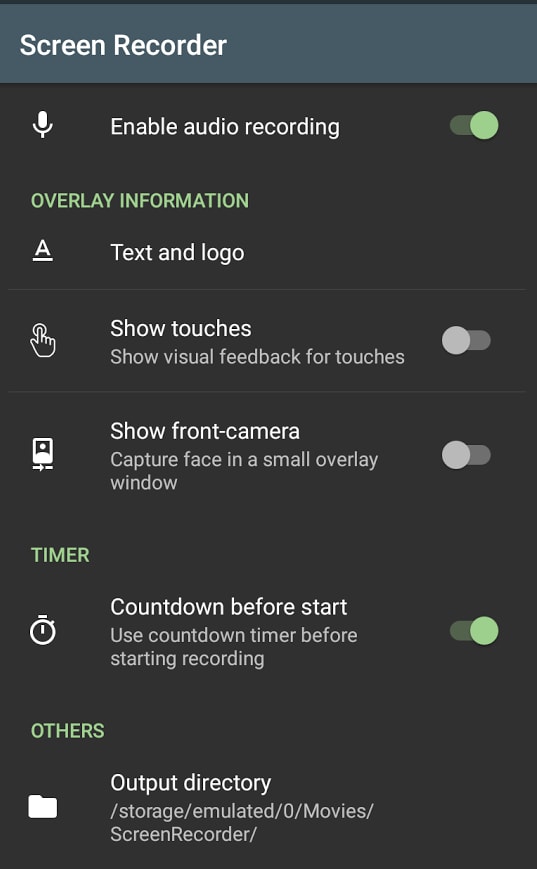
4. Open the WhatsApp application and make a call to the person you want to record with the Whatsapp video call android recorder.
5. Once you start the call, tap the Az Screen Recorded pop-up widget to open the recorder icon and after you end the call, stop the recorder from the notification panel at the top.
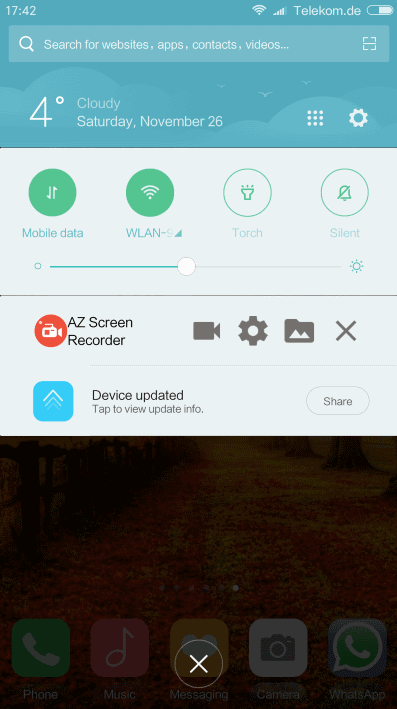
6. When you receive an incoming Whatsapp video call on your android device, you may directly open the Az Screen Recorder by tapping the app from the app drawer to record the Whatsapp video call.
7. And, finally, your Whatsapp video call on an android device is automatically saved.
Part 3: Record WhatsApp video calls on iPhone
IOS 11 also has a built-in screen Whatsapp video call iPhone recorder. So, let’s see how to record your iPhone screen.
1. To add the screen to your include list, tap the + symbol, next to the Screen Recording.
2. When setting up the app is complete, to record the Whatsapp video call on your iPhone, click the Control Centre by swiping the home screen of your mobile.
3. Tap the Screen Recording button and wait for 3 seconds to start recording. And then you can launch your WhatsApp app on your iPhone, find the contact that you want to make a video call and make the call directly.
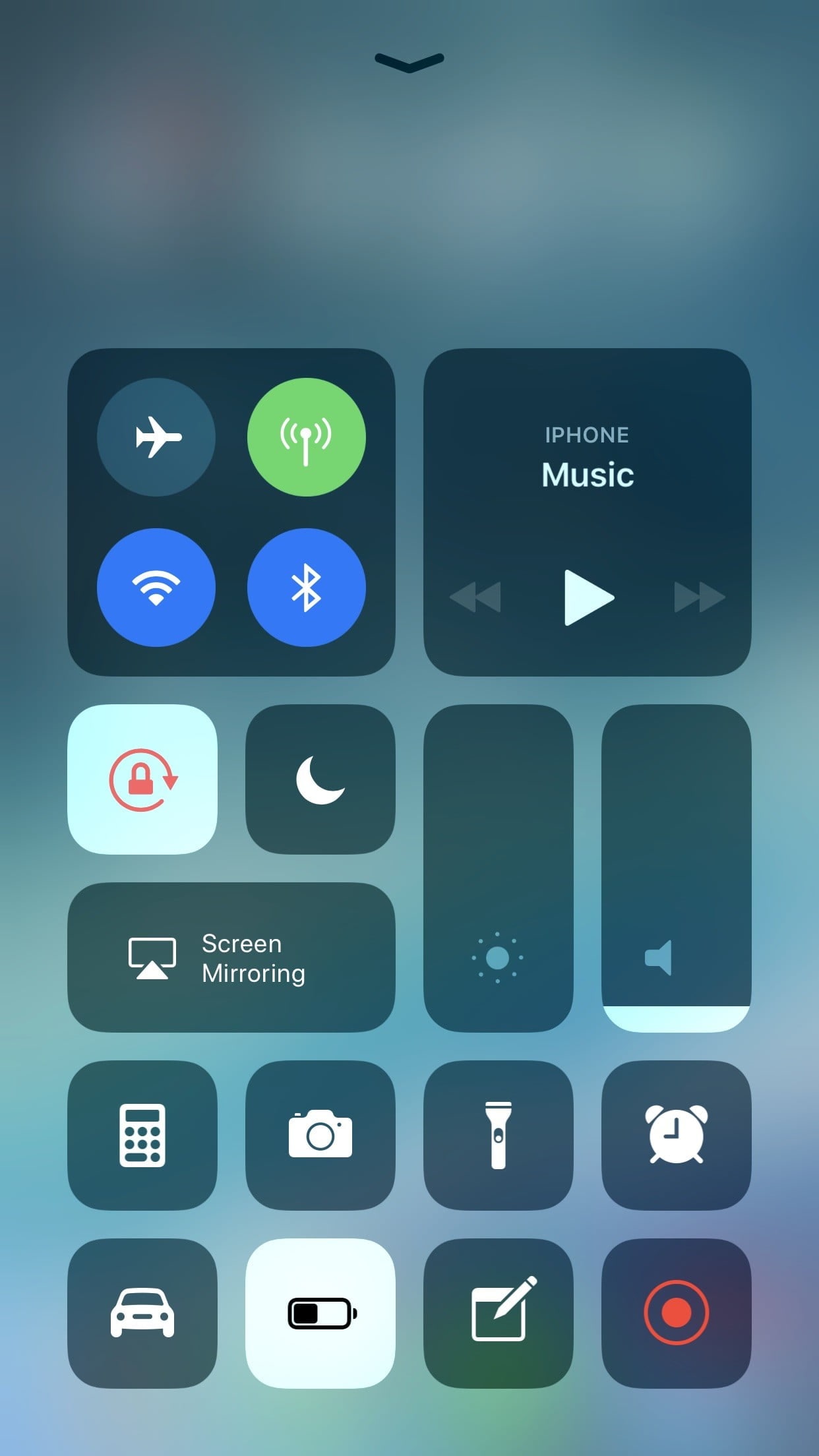
4. To record audio while recording a WhatsApp video call on iPhone, press the screen recording button deeply and tap on the Microphone Audio.
5. The red color status bar at the top of the screen can be tapped and then pressed stop to finish the recording.
You may also like: Best iOS screen recorder
Conclusion
Users definitely have their own choices when it comes to recording Whatsapp video calls based on their own situations, device types, etc. But, if you truly wish to enjoy a high-resolution video that can be customized as per your wishes with loads of editing options, the Filmora Whatsapp video call recorder has no competition. Sometimes choosing to record on the desktop has more benefits with its large screen than recording on any iPhone or Android device.
Another recommended video editor for editing recorded WhatsApp videos: is Wondershare DemoCreator. With DemoCreator, you can remove the background noise or cut out unwanted frames with ease.
 Secure Download
Secure Download Secure Download
Secure Download
The Best Webcam Recorder
 Secure Download
Secure Download Secure Download
Secure Download