How to Fix OBS Encoding Overloaded
OBS is seemingly quite possibly the most famous streaming and screen recording software predominantly as a result of its numerous adjustable settings. While it often sticks with OBS encoding overloaded recording error and due to its Twitch similarity, exceptionally natural UI, and extreme video altering instruments, notwithstanding, OBS clients regularly need to confront various mistakes and bugs experienced by the product forestalling legitimate utilization of the program. OBS has advanced toward the top proficient streaming software for the years with help for both macOS and Windows working framework. OBS is renowned for having different controls in regards to the real-time feature it gives similarity with various stages, for example, Twitch and so forth while its OBS encoding overloaded recording anomalies are also kept annoying the users of this platform.
A ton of vloggers and game players use OBS to create top-notch screen chronicles and face OBS encoding overloaded errors. Notwithstanding, it's anything but an ideal application. OBS encoding over-burden is quite possibly the most well-known blunders that happen when recording screen or ongoing interaction. This article will discuss the issue and offer you confirmed answers for fix the OBS encoder over-burdening. At the point when you are web-based interactivity or different recordings with OBS, a message springs up saying "Encoding over-burden! Think about turning down video settings or utilizing a quicker encoding preset.". In the meantime, your telecom video becomes freezing and stammering. It implies OBS neglects to encode video with the past settings. How you can deal with taking OBS back to the ordinary state? Here're the solutions to all OBS encoding errors while recording.
1. Reduce Output Resolution
High yield goals could genuinely trouble your CPU and lead to difficulties. For this situation, you need to bring down your yield goal to attempt to fix the OBS Studio encoding over-burden blunder. Follow the means underneath to do as such.
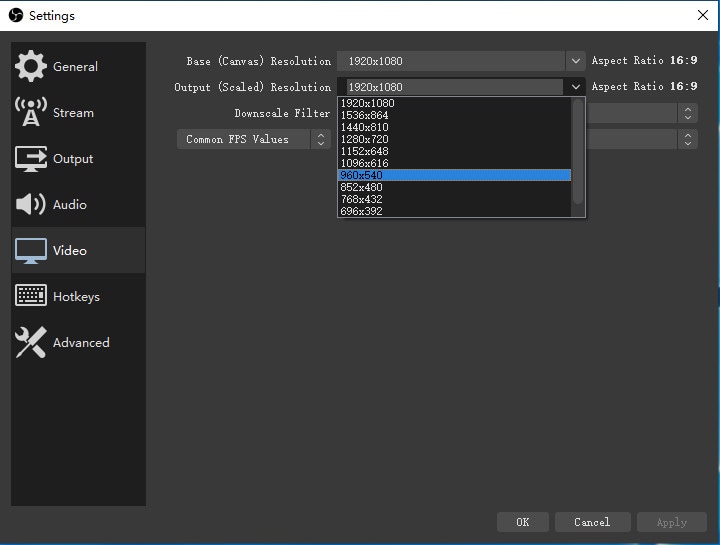
- Launch OBS Studio and go to "Settings".
- Go to the "Video" tab and select "Output (Scaled) Resolution".
- Select a resolution setting lower than what you"re already using.
- Hit "Apply" and press "OK".
2. Lower Frame Rate
To fix OBS encoding over-burden blunder, you can lessen the edge rate lower than 30. Accordingly, the GPU utilization can be decreased adequately.
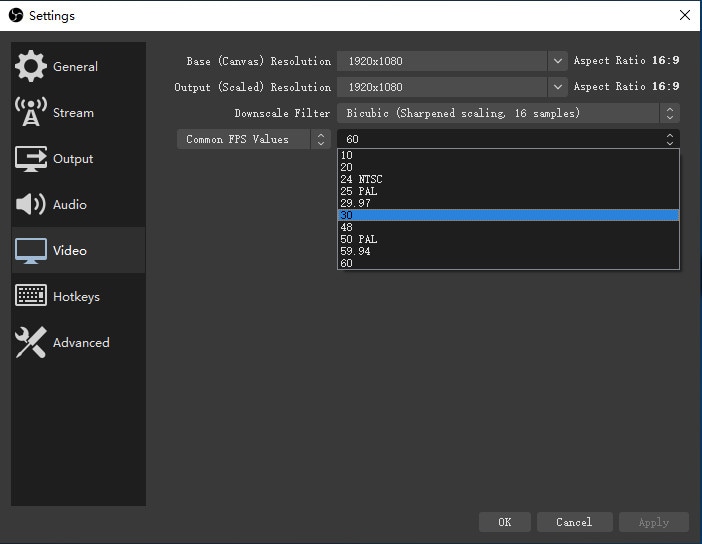
- Choose Settings in OBS.
- Click Video in the left panel.
- Choose Common FPS Values and unfold its list.
- Select 30 or even lower as OBS video resolution.
- Click Apply and then OK to save changes.
3. Change the Encoder Preset
The default OBS video encoder is x264. To adjust the CPU use and video quality, you can set a quicker preset. In this manner, OBS takes fewer CPU sources. It's anything but a decent method to fix OBS high encoding.
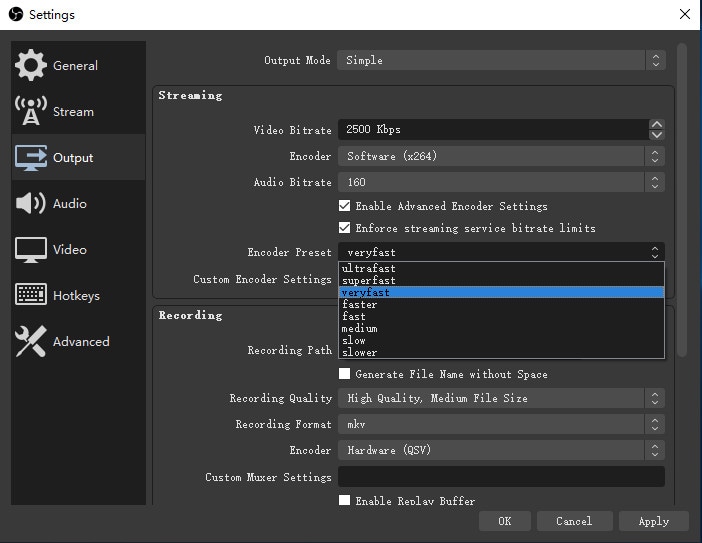
- Run OBS and find the Settings section.
- Head to the Output section.
- Locate the Streaming section.
- Enable the checkmark before Enable Advanced Encoder Settings.
- Select very fast next to Encoder Preset. Thus, OBS can reduce CPU cycles and fix encoding overloaded.
4. Try Hardware Encoding
By utilizing equipment encoding, you can diminish CPU utilization and along these lines, resolve OBS encoder over-burden blunder. Follow the means beneath to do as such.
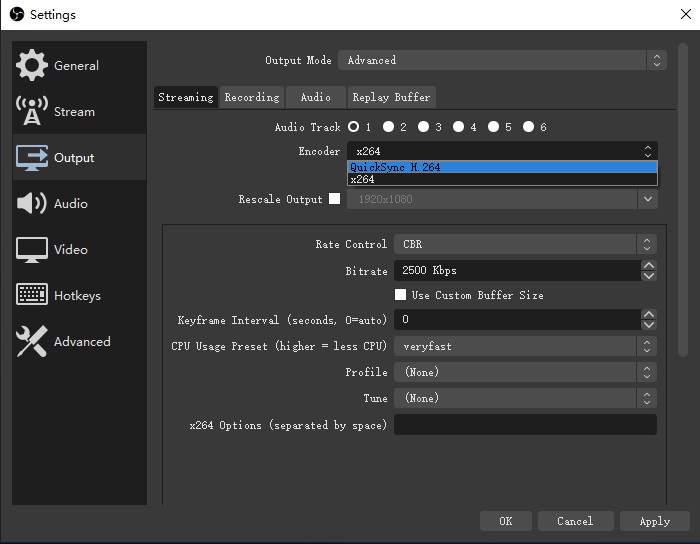
- Launch OBS and go to "Settings".
- Go to the "Output" tab and select "Advanced" for "Output Mode".
- Afterward, from the encoder menu, select the available hardware encoder.
5. Upgrade Your Hardware
Distinctive equipment and software mixes choose various edges for how high you can go. At the point when you see the encoding over-burden message in OBS, you can decide to redesign your PC equipment to get a better CPU. Thusly, you don't have to downscale the goal or lower the edge rate. You can stay the top-notch live streaming or recording.
6. Change Process Priority
Higher needs mean higher CPU assets. Along these lines, the chance of OBS encoding over-burden can be diminished a great deal.
- Press and hold Ctrl, Alt, and Del keys. Then select Task Manager.
- Right-click on OBS in the Processes tab. Select Go to details to navigate to OBS in the Details tab.
- Right-click on OBS. Choose Set priority and then Above normal to stream video without encoder overloading.
7. Free Up Space in Drive
OBS likewise requires a lot of extra room for a few tasks urgent for appropriate use. Assuming the accessible space on your circle is deficient, you could experience certain mistakes.
- Launch "File Explorer".
- Right-click on the drive that requires cleaning and selects "Properties".
- From the "General" tab, select "Disk Cleanup".
8. Use an Alternative Recorder
On the off chance that the issue doesn't disappear in the wake of attempting previously mentioned techniques, you may have to track down the best option for OBS Studio. The best choice to fix OBS Encoding over-burden is to utilize some screen recorder like Wondershare DemoCreator, which is easy to utilize yet incredible in recording interactivity. It's anything but a completely operational free form for you to attempt. With DemoCreator Screen Recorder, you can admittance to an assortment of highlights. The chronicle cycle fluctuates; either Your account can be as honest or composite utilizing the legitimate software. DemoCreator screen recorder for pc permits you to record your recordings, add designs, writings, and music to contact a wide crowd.

It's most probable for the blunder "Encoding Overloaded" to appear if you have as of late changed the video settings in OBS. You need to have a profoundly designed PC to use the greatest recordings on OBS. Else, you'll face slacks in your streams and at last, your stream will freeze because of over-burden. Truth be told, the most straightforward approach to fix the OBS encoder over-burden issue is to redesign your equipment, yet it is quite costly. On the other hand, you can utilize another OBS alternative screen recorder, like DemoCreator Screen Recorder. It is lightweight and ready to upgrade the presentation dependent on your equipment and software.
 Secure Download
Secure Download Secure Download
Secure DownloadOBS is presumably the most preferred software utilized by a huge number of individuals in the streaming business. The majority of the decorations on different stages like YouTube, Twitch, and so forth use OBS for streaming. Out of the wide range of various streaming software, OBS is by all accounts generally complex for game chronicles and for spilling over numerous stages due to its OBS encoding overloaded recordings. It's the best web-based software accessible on the web, thinking about the outrageous customization and presets it offers to clients.






