Can Wondershare DemoCreator Record Live Streaming Video?
The live-streaming industry has gathered giants into the online contest in recent years. As a video content creator, you might be missing out on record live streaming video fun as it can provide you a better rating aside from allowing the viewers to view and feedback on your videos over and over again irrespective of the online platform you are using to rank your videos. With the uprise of this industry, you can now have the way of broadcasting your recorded live streaming video free on any of your selected platforms.
Fortunately, live streaming despite the need for channel rating has also made fun as you can find out on-demand guides on how to record live streaming video. Online users enjoy watching live streaming as compared to the other non-live media content available on-demand. Since it has a deficiency that allows streaming lives only once, you probably need to record and use the best software to record live streaming video for your future purposes.
Can Wondershare DemoCreator Record Live Streaming Video?
The Wondershare DemoCreator is a quality factor and easiest usage tool which provides you a professional live video streaming recording in a handy way. In this article, we will discuss the how-to techniques as well as a brief overview of Wondershare DemoCreator live stream recording services. Learn more here...
Wondershare DemoCreator is an overall premium application that comes pre-loaded with the latest and most attractive features which are according to the need of this modern era. With numerous options for customization of your video projects, DemoCreator output videos are both fun and professional-looking which demonstrates your purpose.
This masterpiece is the best choice that has collected all the essential requirements to bias you to its special easy-to-use standout features like cheap cost and user-friendly interface with a touch to recording ability. You can download it from here:
The special feature of Wondershare DemoCreator live streaming video software is that it comes up with a screen recording ability to enhance the previously recorded videos and create the new videos by recording ability which takes them to the next level by handy customization properties. The screen recording function has an enhanced level which is explained in the steps below to develop your know-how about this special feature of this software.
How to Record Live Streaming Video with Wondershare DemoCreator?
Wondershare DemoCreator is the best choice for beginners if you're a YouTuber or a gamer, this software will surely help you in achieving your aims and goals with your video editing career. From the video capturing to the video editing, this software from Wondershare is a hub of all the necessary and important factors you will need to make your content according to your desires.
Here in this guide, we will help you to increase your know-how of how to record your live streaming via this platform.
Step 1: Download and install the Wondershare DemoCreator program
Recording live streaming video has made easy as you thought it could be. You can do it brilliantly even without having an editing skill because the best part is, Wondershare DemoCreator will do that for you. To carry on with the live streaming recording task, you need to download Wondershare DemoCreator from the below links. After downloading and installing Wondershare DemoCreator, let's start with some decent steps instructing you on how to record live streaming video.
 Secure Download
Secure Download Secure Download
Secure DownloadStep 2: Adjust your recording settings
The best part about Wondershare DemoCreator is, you do not need to test its recording features as you can directly start your work with its user-friendly interface. To adjust your recording settings, do the following:
- Hit the Capture button at the starting screen of Wondershare DemoCreator
- As you can see the recording settings for your live streaming, adjust them accordingly as per your requirements.

Especially when you're about to launch an overlay embed live streaming, you should consider the integrated webcam facility in your live streaming tool and enable it for your face overlay.
Step 3: Select an area to record
The selection of the area to be visible on your live streaming is another intuitive feature of Wondershare DemoCreator as it enables a light-colored mode over the visible screen which is being recorded in an automated way.
- Try to capture the only screen which you can share among the viewers which ensures your privacy and other constraints.
- You can just enable the screen recording area and then lead into the live streaming by the start of capturing hit from your software.
While on specific applications like gaming recordings, you can set it as default which covers the whole screen of your PC into the recording area.

Step 4: Start recording
Here we go with the actual step of heading into your live streaming recording and broadcasting. With the record button visible, Wondershare DemoCreator screen recorder has this small taskbar while recording which ensures everything is synchronized and according to the plan.
- After hitting the red dotted record button, you have now 3 seconds to normalize the live recording from where you want to start.
- You can use the pause and resume buttons to hold and continue your live streaming recordings easily.
Step 5: Edit the recorded streaming video
Wondershare DemoCreator is here for you with the kicker to edit your already recorded content with probably the best factors which can make your content ace the scale of the view. After you are done with your live streaming recordings, here comes the editing step where you can give it a touch and recover any shortcomings.
- Drag your recorded video file which has been saved automatically into a timeline to view where it lacks so you can fix the dent.
- You can also add titles and comments where you want to add to your live streaming to facilitate the viewers.
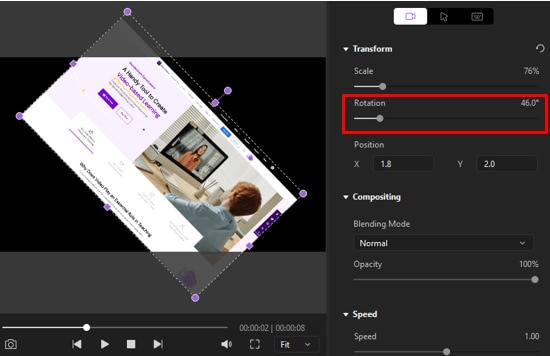
Step 6: Save and upload
Wondershare DemoCreator has the ability to ensure the fact that your content is safe and sound in an effective manner as it provides a handy backup to your recorded content in the form of a project file.
- We strongly recommend saving your live streaming recorded content to your specified location on your PC as well to avoid any loss.
- You can upload the content to your social media platform with a direct hit from your software tool hence try to do it in mp4 format to make it easier for the viewers to view.
NOTE: You can click here to get the Top 10 Live Streaming Video Recording/Editing Software for PC
Conclusion
Enriched with the best features, Wondershare DemoCreator allows you to record as well as edit your live streaming videos with an easy-to-use interface and a free trial version so if you are a beginner or have no direct influence with editing, you can experience using this masterpiece via the free trial version. This software has stand-out specifications which will surely make you bias towards selecting it for your wonderful live streaming videos with on-demand adjustments to your videos.
This screen video recorder fulfills all the essential requirements with its special easy-to-use standout features like cheap cost and user-friendly interface with a touch to professional editing ability. We strongly recommend you should pick this masterpiece to embark on your first live streaming recording.






