Top 10 OBS Alternatives
Open Broadcaster Software (OBS) is one of the best open-source tools for gameplay recording and live-streaming. It has numerous features, gamers around the world find very useful when they want to record and share their gaming progress. OBS easily integrates with Twitch, Mixer, YouTube Gaming, Facebook Live and other live-streaming platforms to easily and directly stream live gameplay.
But OBS is not very easy to use, especially for beginners. So, if you find yourself trying to figure out how OBS works, it may be time to consider using an alternative. The following are some of the best OBS alternatives to choose from.
Top 10 Alternatives to OBS Studio
1. Wondershare DemoCreator
Wondershare DemoCreator is perhaps the best OBS alternative on this list. You can use it to not only record the screen and audio (both system and microphone), but it also comes with a built-in editor to make as many changes to the video as you want. DemoCreator can record the full screen, a specified section of the screen and the webcam on Windows laptops(such as HP, ASUS, Lenovo), desktops and Mac devices. The editing suit allows you to add text, annotations, cursor effects and more.
 Secure Download
Secure Download Secure Download
Secure DownloadHere's how you can use DemoCreator to record the screen;
Step 1: Download and install DemoCreator on to your computer. Run the program and click “New Recording” to begin the recording process.

Step 2: You should see a number of options that you can customize depending on the type of video you want to record.

The screen tab allows you to select the area of the screen to record, the audio tab allows you to add a microphone to capture audio and the camera tab can be used to add webcam footage.
Step 3: When you are happy with the settings, click the red button to start capturing or hit “F10” on the keyboard to start the recording.
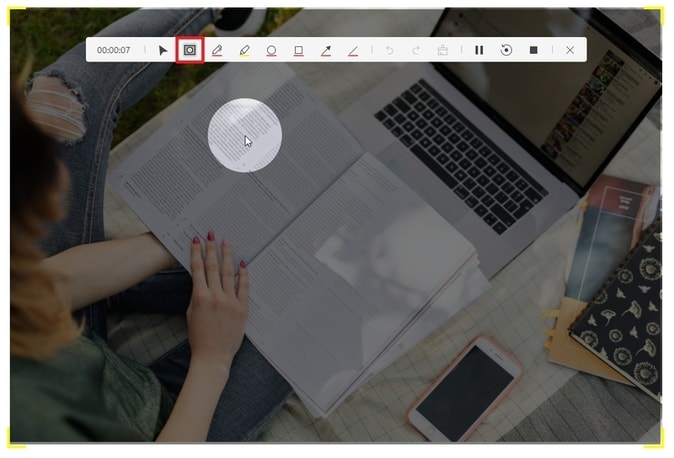
Step 4: Use the F10 hotkey again to stop the recording, and the video will be saved in the pre-designated folder.
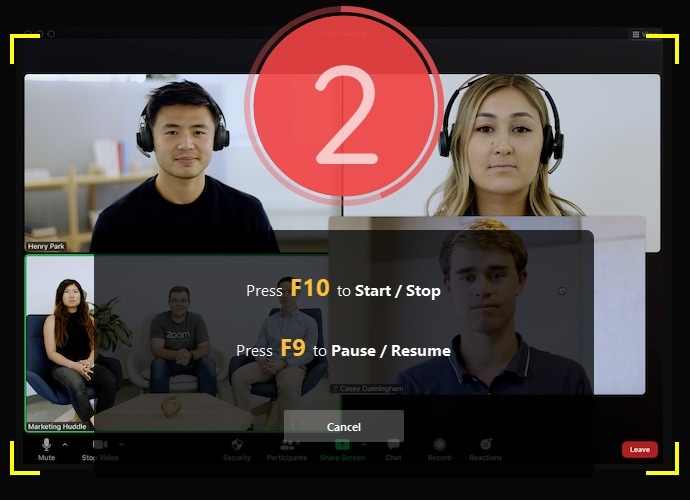
 Secure Download
Secure Download Secure Download
Secure Download2. XSplit
XSplit is actually two types of programs; a Broadcaster and a Gamecatser bundled together. It is the only tool on this list that is very similar to OBS in terms of features and functionality. It can be used for both recording a live-streaming, and it will live stream gameplay directly to the most popular streaming sites like YouTube and Twitch.
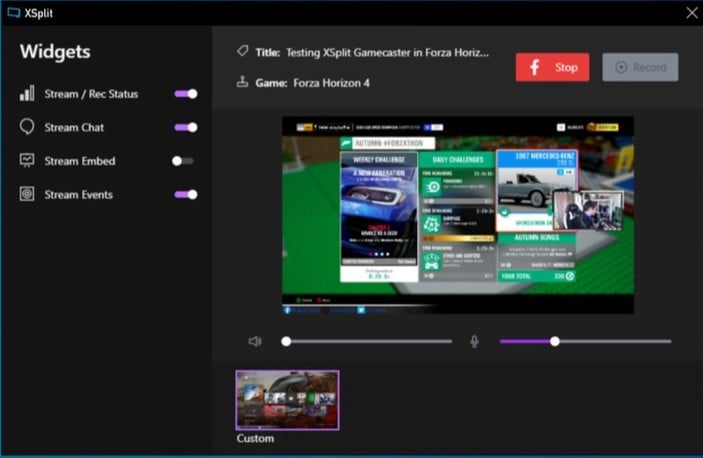
Pros
- You can record full screen, window, a specified region, webcam, microphone and the computer sound.
- You can live steam the videos you create directly to Twitch and YouTube
- It comes with multiple useful filters to scenes, sources and audio devices
- The user interface is very easy to navigate
Cons
- It doesn't come with a “pause” button
- It lacks a built-in video editing suite
- It may add a watermark to high resolution videos
3. Bandicam
Bandicam is a lightweight screen recorder for Windows that can make a great alternative to OBS. It is also a favorite of many gamers as it allows for the recording of gameplay at 144FPS in resolutions of up to 4k UHD. It also has a number of editing features that can be used to remove unwanted parts of the video.
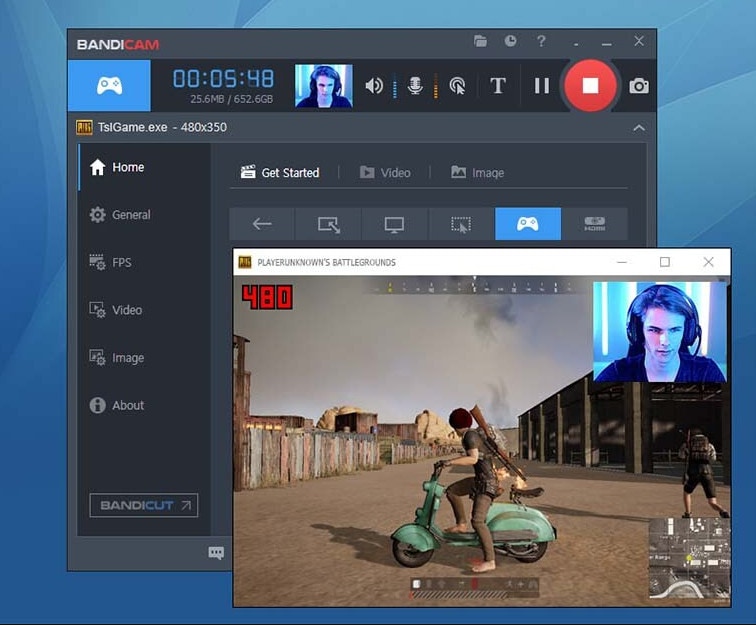
Pros
- It allows you to record the full screen, a specified region, the microphone and computer sound
- You can record videos in 4K UHD resolution
- You can add annotations including text and drawings during the recording
Cons
- It only supports MP4 and AVI formats
- It doesn't support live-streaming
- It doesn't come with a built-in complete editor
4. Action
Action is a gameplay recorder that will work with just about any type of graphics cards including Nvidia, DirectX and OpenGL. This OBS similar software also has numerous other features that you may not find on OBS such as slow-motion recording and mobile support. It will also support screenshot recording.
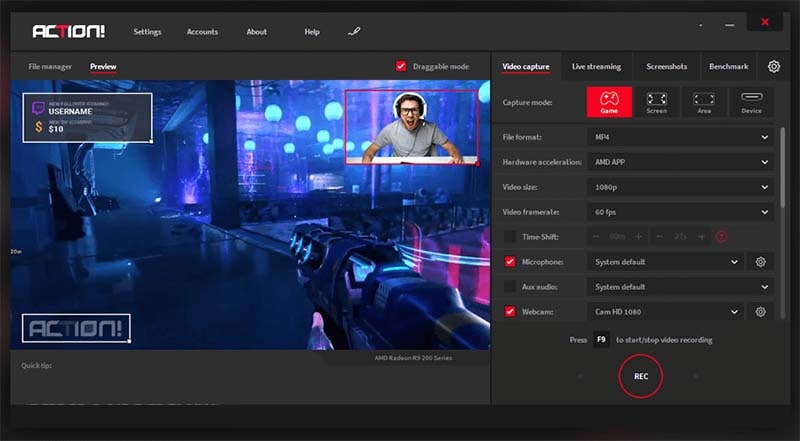
Pros
- It works well with all graphics cards
- Compatible with all versions of Windows
- Supports mobile recording and slow-motion recording
- Recordings can be uploaded to YouTube directly
Cons
- Videos are only in M4A format
- It doesn't support live-streaming
- It lacks editing features
5. Lightstream
Lightstream is a free cloud-based program that you can use instead of OBS. It has numerous useful features, including integration with other popular tools like Streamlabs. It also allows for the use of scenes and overlays, similar to the ones you would find on OBS. But it is considerably easier to use, with a very navigable user interface.
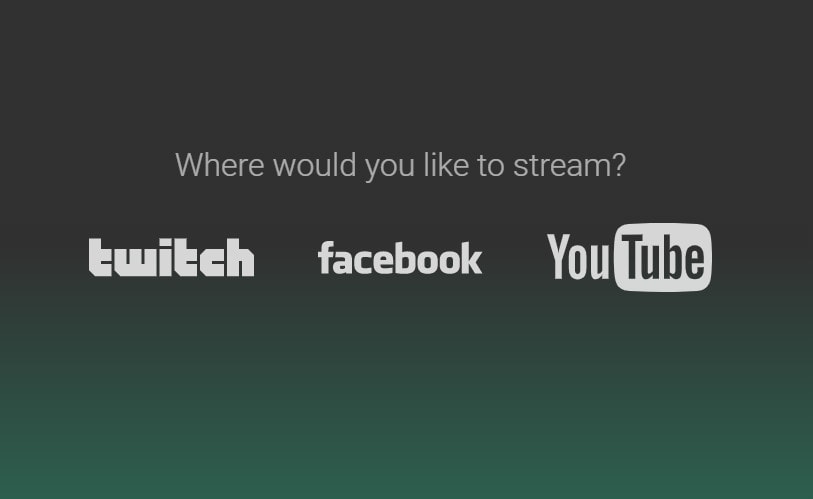
Pros
- It is free
- Since it is cloud-based, you don't have to download any software to your computer
- Simple to set up and use
- Uses less CPU and therefore doesn't affect gameplay performance
Cons
- It lacks advanced editing features
- Requires an internet connection
- Has been known to have sound issues
6. ShareX
Like OBS, ShareX is also an open-source free screen recording tool with no watermark. Despite the fact that it is completely free to use, ShareX has numerous features. But this tool is mostly useful to more advanced users as you may find that it is more difficult to use than even OBS. If you can figure it out, though, you would benefit from the robust recording and editing features.

Pros
- It records the full screen, a window or specified region
- You can program hot keys to make the recording process easy
- It allows users to share the recording to numerous websites
- You can import videos, music and photos
- It allows for custom watermarks and color effects
Cons
- The user interface is very complicated
- It doesn't support webcam recording
7. Shadowplay
Shadowplay comes with the Nvidia GeForce graphics cards. It is primarily targeted at gamers, making it the most similar software to OBS studio. Since it is essentially a mix of hardware and software, it is the only option you should choose if you want a solution that will not significantly affect the performance of the game.
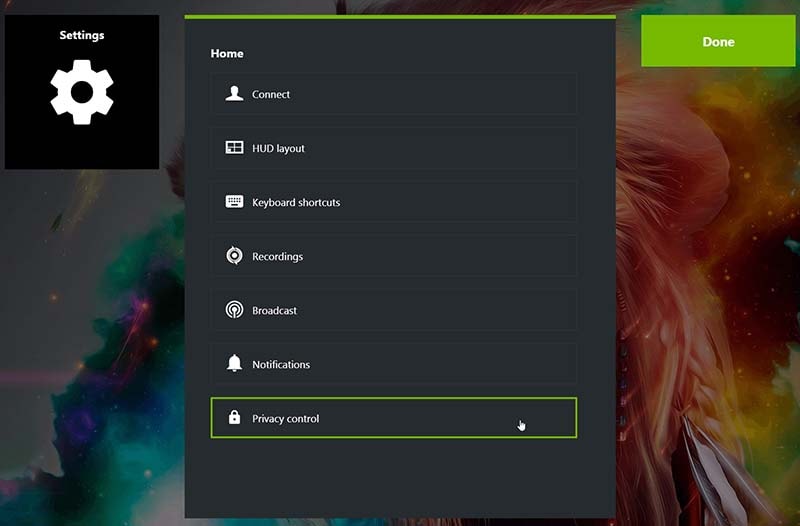
Pros
- It has numerous shortcuts to make capture very easy
- Uses GPU instead of CPU to avoid affecting performance
- It is easy to use
Cons
- Will only work with a Nvidia graphics card
- It lacks editing features
8. ActivePresenter
ActivePresenter is a free OBS alternative software for recording that has numerous very useful recording and editing features. With it, you can record the full screen, a specified region, microphone, computer sound and the webcam and then upload the videos directly to YouTube and other video sharing sites. But its simple tools may not be ideal for gameplay recording, which is why ActivePresenter is more useful for recording tutorials and how-to videos.
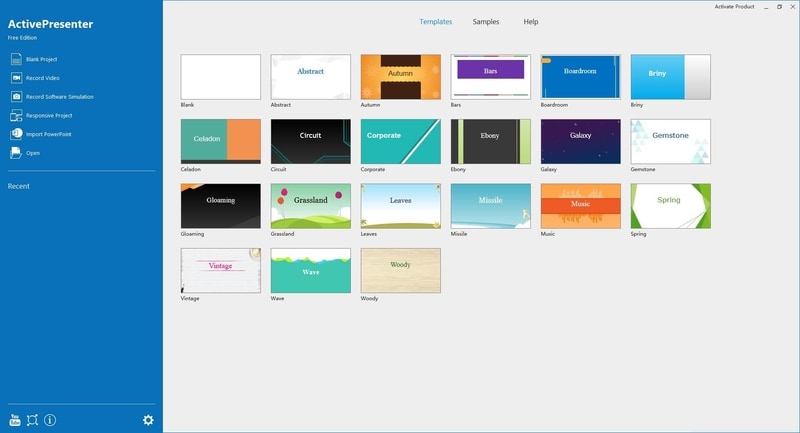
Pros
- The built-in editor can be used to edit captured as well as imported videos
- Basic editing features can be accessed for free
- No watermark, time limit or ads
- The user interface is very easy to use
Cons
- Lacks gameplay recording capabilities
- It will only work on 64-bit systems
9. IceCream Screen Recorder
This is a feature-rich tool that can be used to capture both screenshots and video. You can record the screen, webcam and sound. Its drawing and cursor tools make it a great solution when you want to record a tutorial. It may not however have what it takes in terms of features to help you record and edit gameplay.
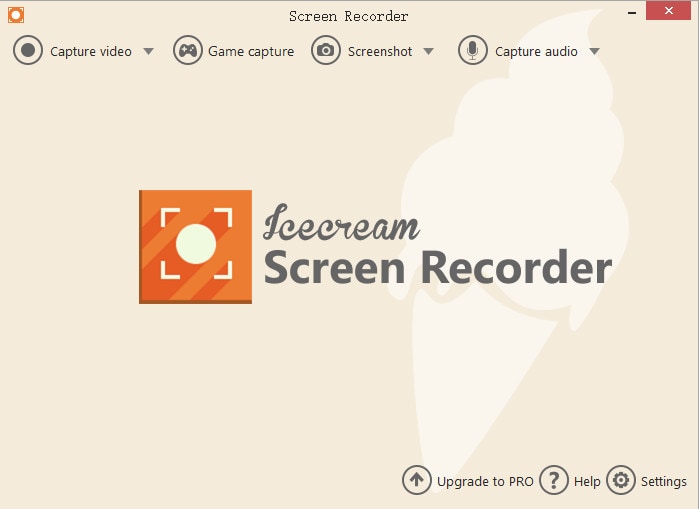
Pros
- There is a free version
- Offers multiple annotation options
- Available for both Mac and Windows
- Allows for scheduled recordings
Cons
- The free version only allows for 10 minutes of video recording
- The free version also only supports WEBM format
- It lacks the necessary advanced editing and recording features to be an ideal solution for gameplay recording
10. Movavi Screen Recorder
Movavi Screen recorder is a simple-to-use program that is designed to capture both images and video on your screen. You can use it to capture the screen, audio and webcam all at the same time and then upload the videos directly to YouTube and other sites.
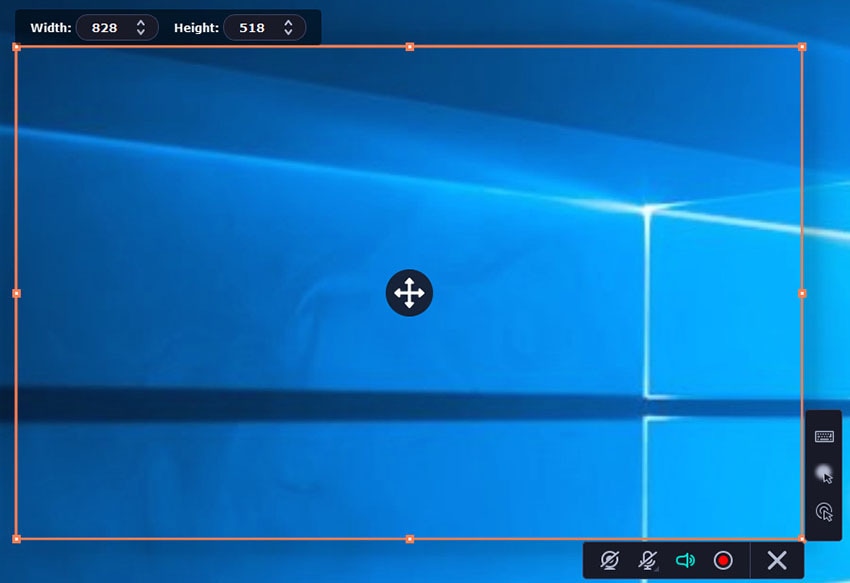
Pros
- Allows for webcam recording
- You can record the screen and audio at the same time
- It will also allow you to take screenshots
- You can share videos directly to YouTube
- It supports multiple output formats including AVI, MP4, MKV and MOV
- Supports scheduled recording
Cons
- It lacks and in-built video editor
- The trial version limits video recording to 5 minutes
- It may not be the most ideal solution for gameplay recording
Comparison of The OBS Alternatives
|
Tools |
Support OS |
Screen Capture |
Webcam Record |
Microphone Audio |
System Audio |
Edit Videos |
|---|---|---|---|---|---|---|
|
DemoCreator |
Windows, Mac |
Yes |
Yes |
Yes |
Yes |
100+ Editing Tools and Effects |
|
XSplit |
Windows, Mac |
Yes |
Yes |
Yes |
Yes |
None |
|
Movavi |
Windows, Mac |
Free |
Yes |
Yes |
Yes |
None |
|
Bandicam |
Windows |
Free |
Yes |
Yes |
Yes |
Limited editing tools |
|
Action |
Windows |
Free |
Yes |
Yes |
Yes |
None |
|
Lightstream |
Cloud-based |
Free |
No |
Yes |
Yes |
None |
|
ShareX |
Windows, Mac |
Free |
No |
Yes |
Yes |
Complte editing suite |
|
Shadowplay |
Windows |
Free |
Yes |
Yes |
Yes |
None |
|
ActivePresenter |
Windows |
Yes |
Yes |
Yes |
Yes |
None |
|
Icecream |
Windows, Mac |
Yes |
Yes |
Yes |
Yes |
None |



