GIFs are one of the most popular forms of content on the internet. Whether you're creating memes, adding captions to animated GIFs, or simply enhancing your GIFs with text, it can help make your content more engaging. In this guide, we’ll show you how to add text to GIFs using different tools, including Wondershare DemoCreator.
In this article
Part 1: What is a GIF, and Why Add Text to It?
A GIF (Graphics Interchange Format) is a popular image format used to create short, looping animations. These animations can either be simple graphics or snippets from videos, making them widely used on social media platforms like Twitter, Facebook, and Instagram, as well as in messaging apps. GIFs are favored for their ability to convey emotions, reactions, or humor in a compact, easily shareable format.
Adding text to GIFs can significantly enhance their impact. Text helps clarify the message, adds context, or makes them more engaging. For instance, memes often rely on text to deliver humor or commentary, while tutorials use GIFs with text to demonstrate processes step-by-step. Additionally, text can help make GIFs more accessible by providing clarity or highlighting key points.
There are various methods for adding text to animated GIFs, including using online tools like Giphy or EZGIF and software like Wondershare DemoCreator for more advanced editing.
Part 2: How to Add Text on Animated GIFs: Methods to Explore
There are several methods available for adding text to GIFs, ranging from simple online tools to more advanced desktop software. Online tools like EZGIF and Giphy GIF Maker are perfect for quick edits, allowing users to upload GIFs, add text, and even create GIFs for text to GIF memes. These platforms are user-friendly and require no software installation. For more advanced editing, Wondershare DemoCreator offers greater control, enabling users to not only add text but also customize transitions, effects, and other elements for professional-quality GIF creation. Whether you're making a meme or a tutorial, these tools make it easy to add text to your GIFs.
Part 3: Adding Text to Animated GIFs Online: Quick and Easy Tools
Adding text to animated GIFs has never been easier thanks to various online tools. These platforms provide fast and simple ways to customize your GIFs without needing to download any software. Whether you're creating text to GIF memes or adding captions to tutorials, these tools help you personalize your GIFs quickly and efficiently.
1. EZGIF
EZGIF is a popular and user-friendly online tool that allows you to easily convert and edit GIFs. It offers a wide range of features, including adding text, resizing, cropping, and applying effects to GIFs. No sign-up is required, making it an excellent choice for quick edits. EZGIF supports multiple formats, including MP4 to GIF conversions.
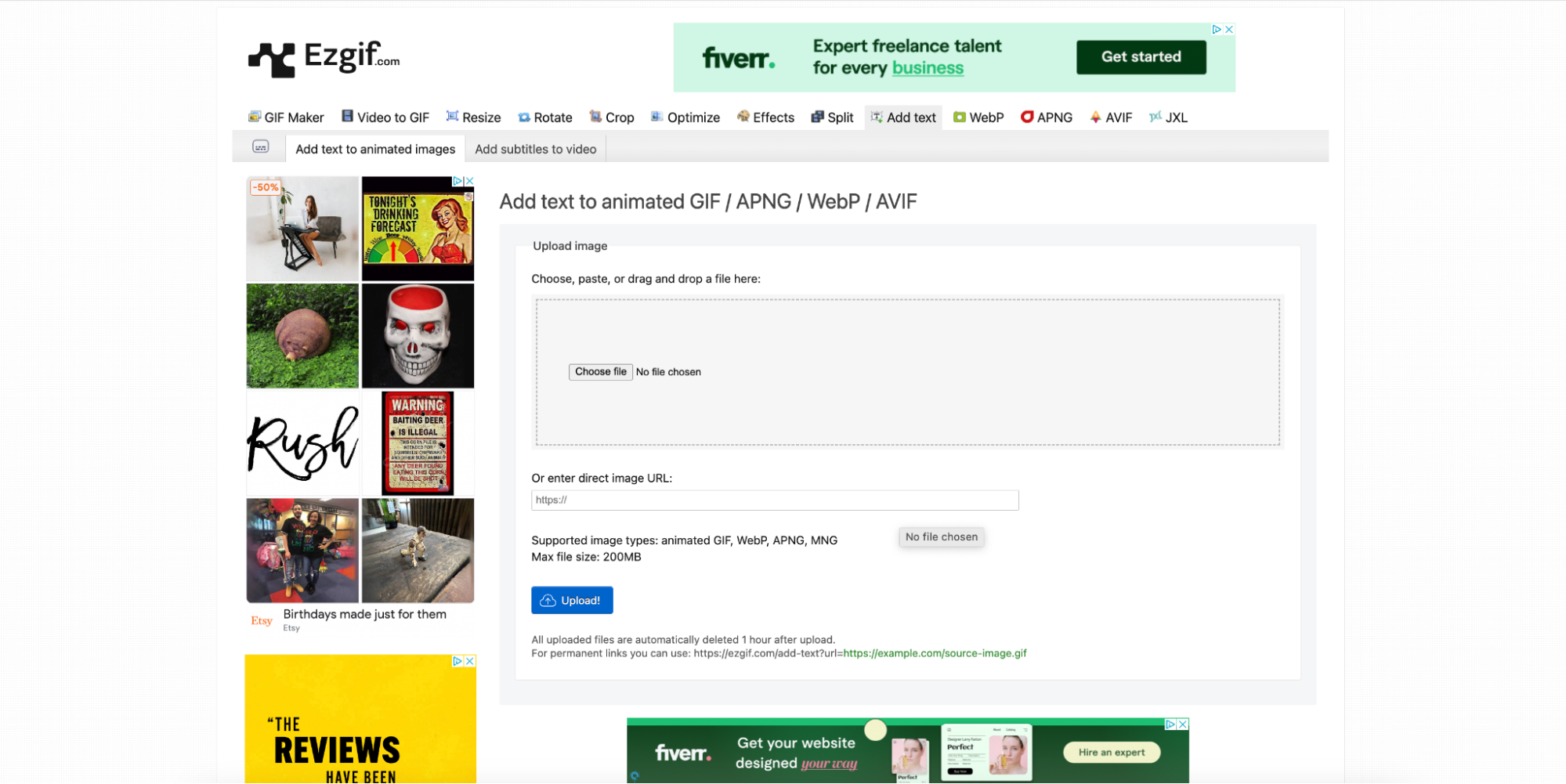
Key Features:
- Add text to GIFs with customizable fonts, sizes, and positions.
- Resize, crop, and optimize GIFs for better performance.
- Apply special effects like grayscale, blur, and contrast.
- Supports multiple formats, including MP4 to GIF conversion.
- Offers basic GIF editing like frame delay adjustment.
Steps to Add Text to Animated GIFs
- Step 1: Upload Your GIF
Go to the EZGIF website and upload your GIF by clicking on the "Choose File" button. After selecting your file, click on the "Upload" button to start editing.
- Step 2: Add Text
Once the GIF is uploaded, select the "Add Text" option. Customize the text by choosing the font, size, and position to fit your GIF.
- Step 3: Save Your Edited GIF
After adding the desired text and making any other adjustments, click "Apply Changes." Then, click "Save" to download your new GIF with text.
2. OnlineGIFTools
OnlineGIFTools is a simple yet effective platform for editing GIFs online. With its easy-to-use interface, it allows users to upload GIFs and add custom text, resize, and apply other adjustments. The tool also enables you to modify speed and frame durations. It's great for quick edits with no need for an account.

Key Features:
- Upload GIFs and add custom text with full control over font and size.
- Resize and crop GIFs directly within the tool.
- Change frame duration and GIF speed for better performance.
- Allows applying various text effects like shadow and outline.
- Free to use with no registration needed.
Steps to Add Text to Animated GIFs
- Step 1: Upload Your GIF
Visit the OnlineGIFTools website and click "Choose file" to upload your GIF. After selecting your GIF, click on "Upload" to start the editing process.
- Step 2: Add Text
Select the "Add Text" tool and type in your message. Adjust the font, size, color, and position according to your preferences.
- Step 3: Download the Edited GIF
Once you’re satisfied with the text and other edits, click “Generate GIF.” Then, download the final GIF to your device.
3. Gifntext
Gifntext is a minimalistic yet powerful tool designed specifically for adding text to GIFs. It lets you overlay custom text onto your GIF, adjusting the font, size, and color as needed. The platform is fast, free, and doesn't require any sign-up. Gifntext is perfect for users looking for a quick, no-fuss solution for text-based GIF edits.
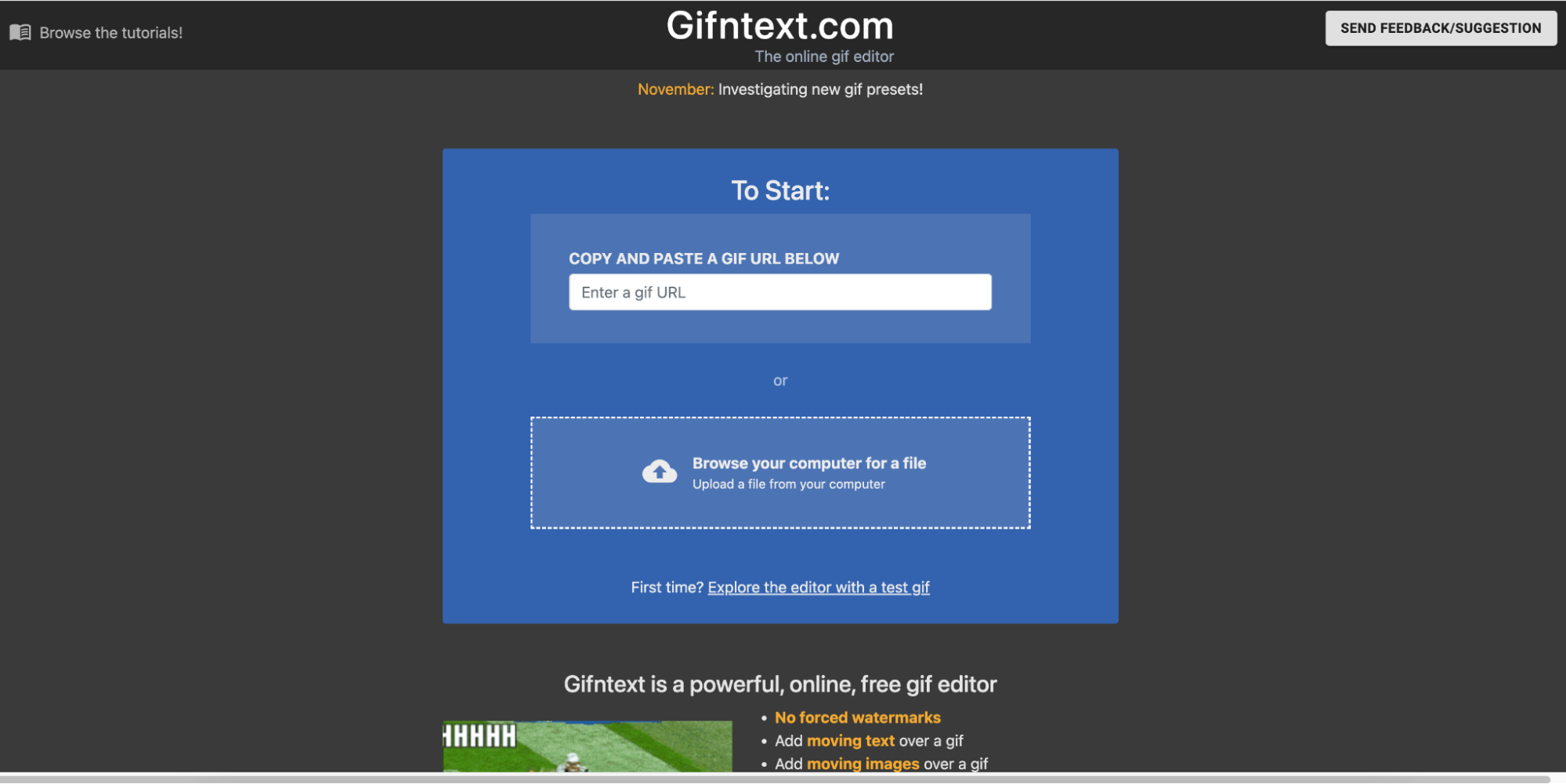
Key Features:
- Quickly add text to GIFs with customizable font, color, and size.
- Simple interface with drag-and-drop functionality.
- Fast processing time with no registration required.
- Focused on text editing with no unnecessary features.
- Free to use with no watermark on exported GIFs.
Steps to Add Text to Animated GIFs
- Step 1: Upload Your GIF
Go to the Gifntext website and upload your GIF by clicking on the "Choose File" button. Select the GIF from your device and upload it for editing.
- Step 2: Add and Customize Text
Use the text box to type your desired message. Adjust the font size, color, and position, and choose any additional effects like shadows if needed.
- Step 3: Download the Edited GIF
After customizing the text, click "Save" to download the GIF with your added text.
4. Kapwing
Kapwing is an online video and GIF editor with a focus on simplicity and accessibility. It allows users to upload GIFs, add text, and apply a variety of other edits like cropping and resizing. Kapwing also supports video-to-GIF conversion. With a user-friendly interface, it's perfect for quick and creative GIF customizations.
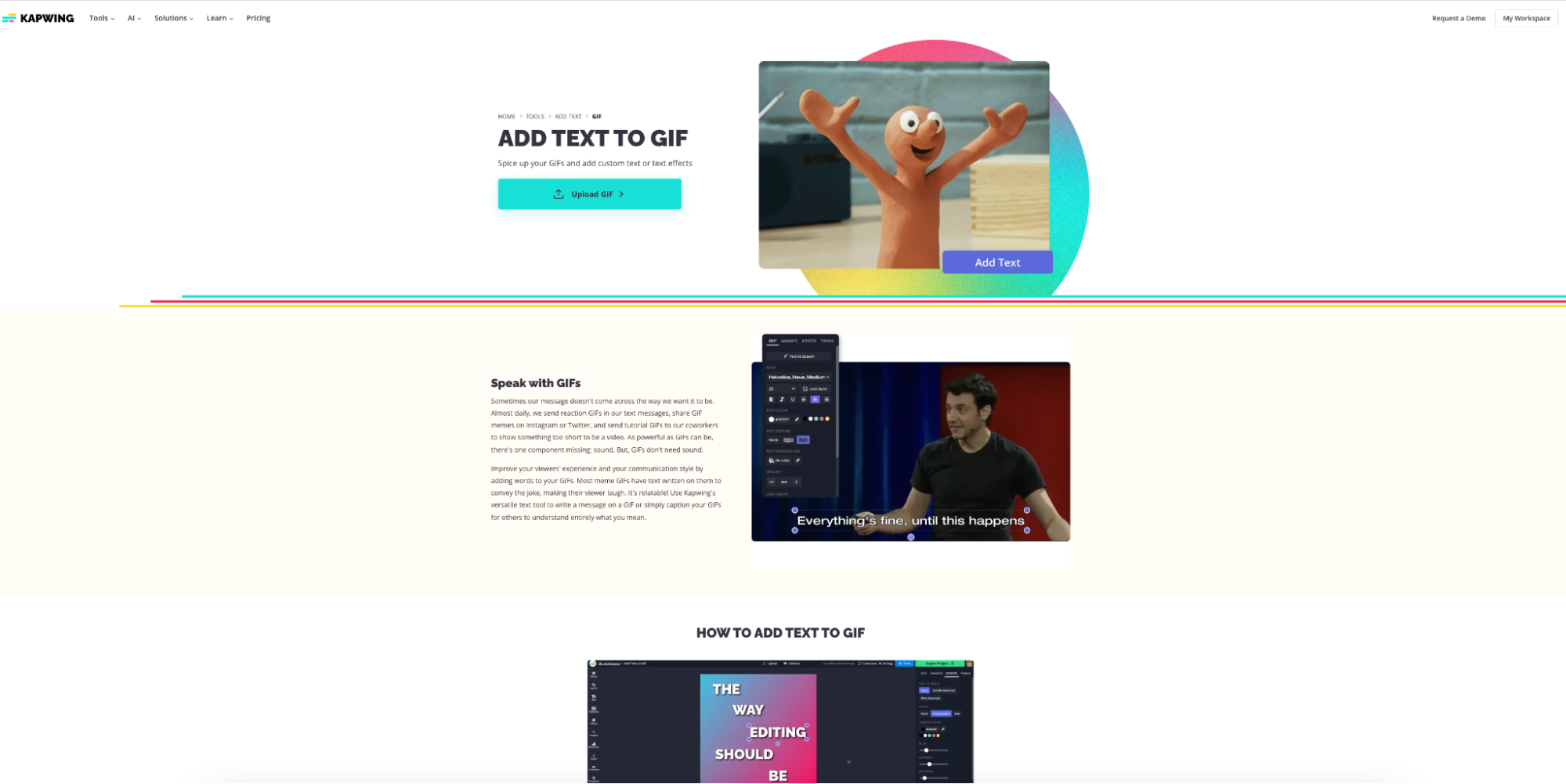
Key Features:
- Add text, subtitles, and various other effects to GIFs.
- Create GIFs from videos and images, and edit them with text.
- Resize and crop GIFs for different platforms and devices.
- User-friendly interface with drag-and-drop functionality.
- Cloud-based with easy sharing options for social media.
Steps to Add Text to Animated GIFs
- Step 1: Upload Your GIF
Visit the Kapwing website and click "Start Editing." Upload your GIF by clicking "Upload" or drag and drop your file into the editor.
- Step 2: Add Text and Effects
Click on the "Text" button to add your text to the GIF. Customize the font, size, position, and style. You can also apply filters and other effects to the GIF.
- Step 3: Export and Save Your GIF
Once you're happy with your edits, click "Export" to generate the GIF. After processing, click “Download” to save the edited GIF.
5. Canva
Canva is a versatile design platform that provides powerful tools for GIF creation and editing. Users can upload GIFs or create them from scratch and easily add text, filters, and other effects. Canva is ideal for more polished and professional-looking GIFs, with a wide selection of fonts and design elements to enhance your creation.
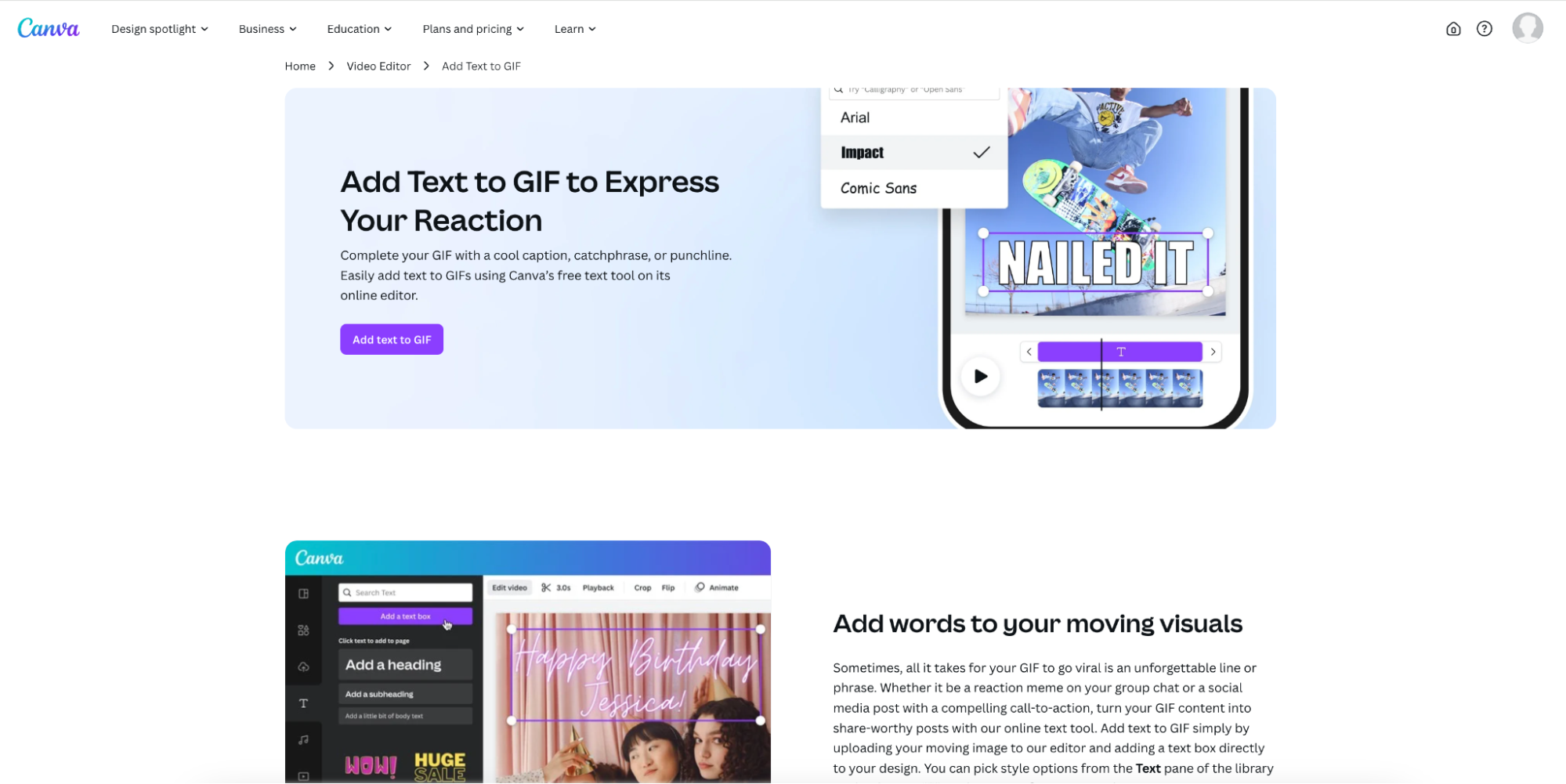
Key Features:
- Add text, stickers, and other elements to GIFs with ease.
- Wide selection of fonts, styles, and design elements.
- Customize GIFs by resizing, cropping, and adjusting speed.
- Ability to create GIFs from scratch or edit existing ones.
- Offers both free and premium versions with additional resources.
Steps to Add Text to Animated GIFs
- Step 1: Upload Your GIF
Go to Canva and open a new design. Upload your GIF by selecting the “Uploads” tab and dragging your file into the workspace.
- Step 2: Add Text and Customize
Click the "Text" option to add your message. You can change the font, size, color, and apply additional effects to your text.
- Step 3: Download the Edited GIF
Once your text is added and you're satisfied with the design, click "Download" and select the GIF format to save the edited file.
6. VEED IO
VEED IO is an online video editing tool that also supports GIF editing. It allows users to add text, subtitles, and various effects to GIFs. VEED IO’s easy-to-use interface makes it a great option for those looking to quickly add annotations, captions, or animations to their GIFs for a more professional touch.
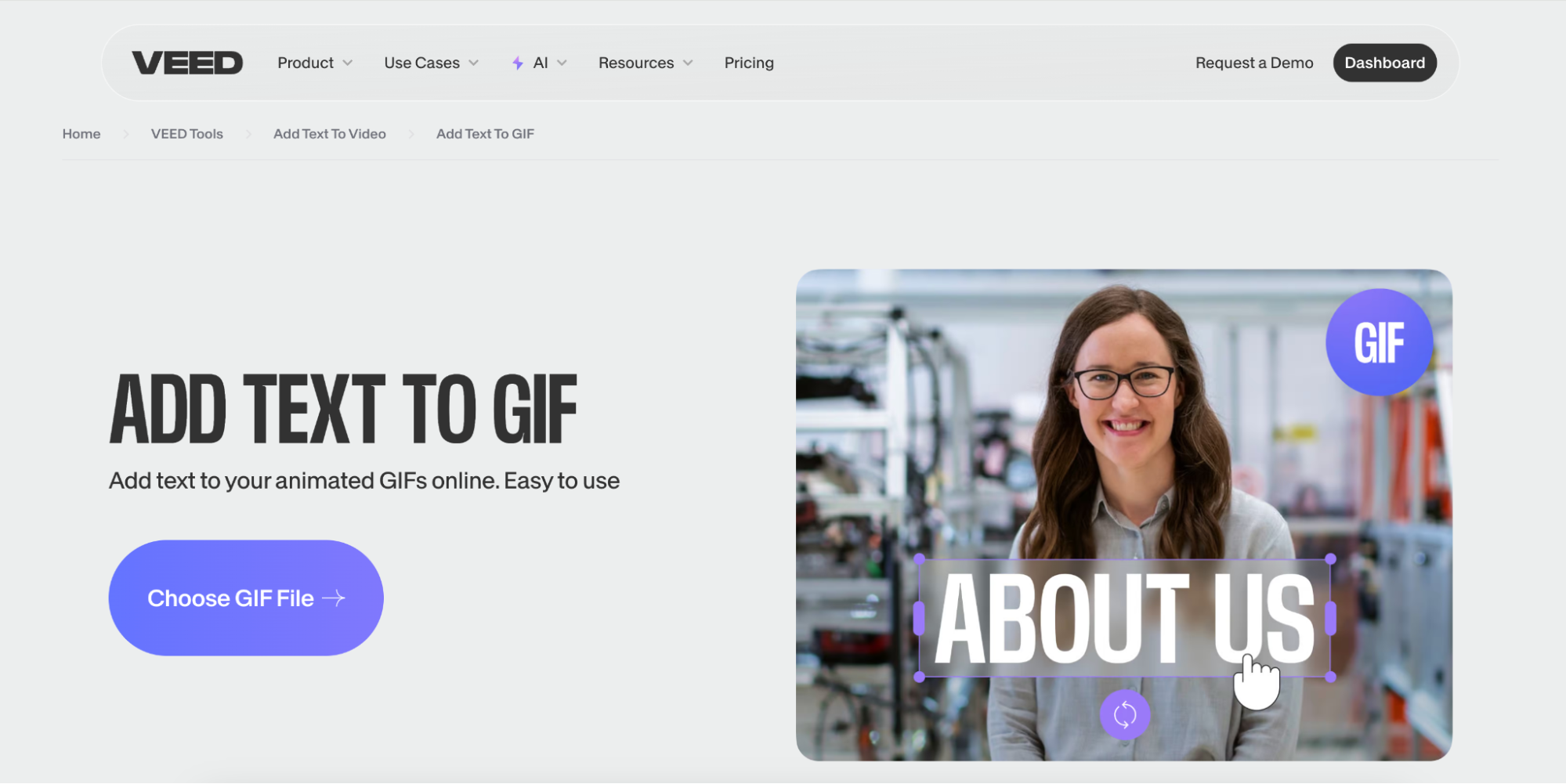
Key Features:
- Add text, captions, and subtitles to GIFs with customizable fonts and styles.
- Apply various effects and filters to GIFs for better visual appeal.
- Create GIFs from videos and images, and modify them easily.
- User-friendly interface with a wide range of editing options.
- Allows for resizing, trimming, and rotating GIFs.
Steps to Add Text to Animated GIFs
- Step 1: Upload Your GIF
Open VEED IO and click "Upload Your File" to upload your GIF from your computer. Select the GIF to start the editing process.
- Step 2: Add Text and Adjust Settings
Click the "Text" option and type your desired message. Customize the font, size, and position, and adjust the text's appearance with effects.
- Step 3: Export and Share
Once your GIF is ready, click "Export" to save the final product. After the export is complete, download the GIF or share it directly.
7. GIFGIFs
GIFGIFs is a simple yet effective tool for creating and editing GIFs online. Users can upload GIFs and add text or other elements like stickers, emojis, and borders. With its quick and straightforward interface, GIFGIFs is ideal for users looking to create fun, personalized GIFs without the hassle of downloading software.
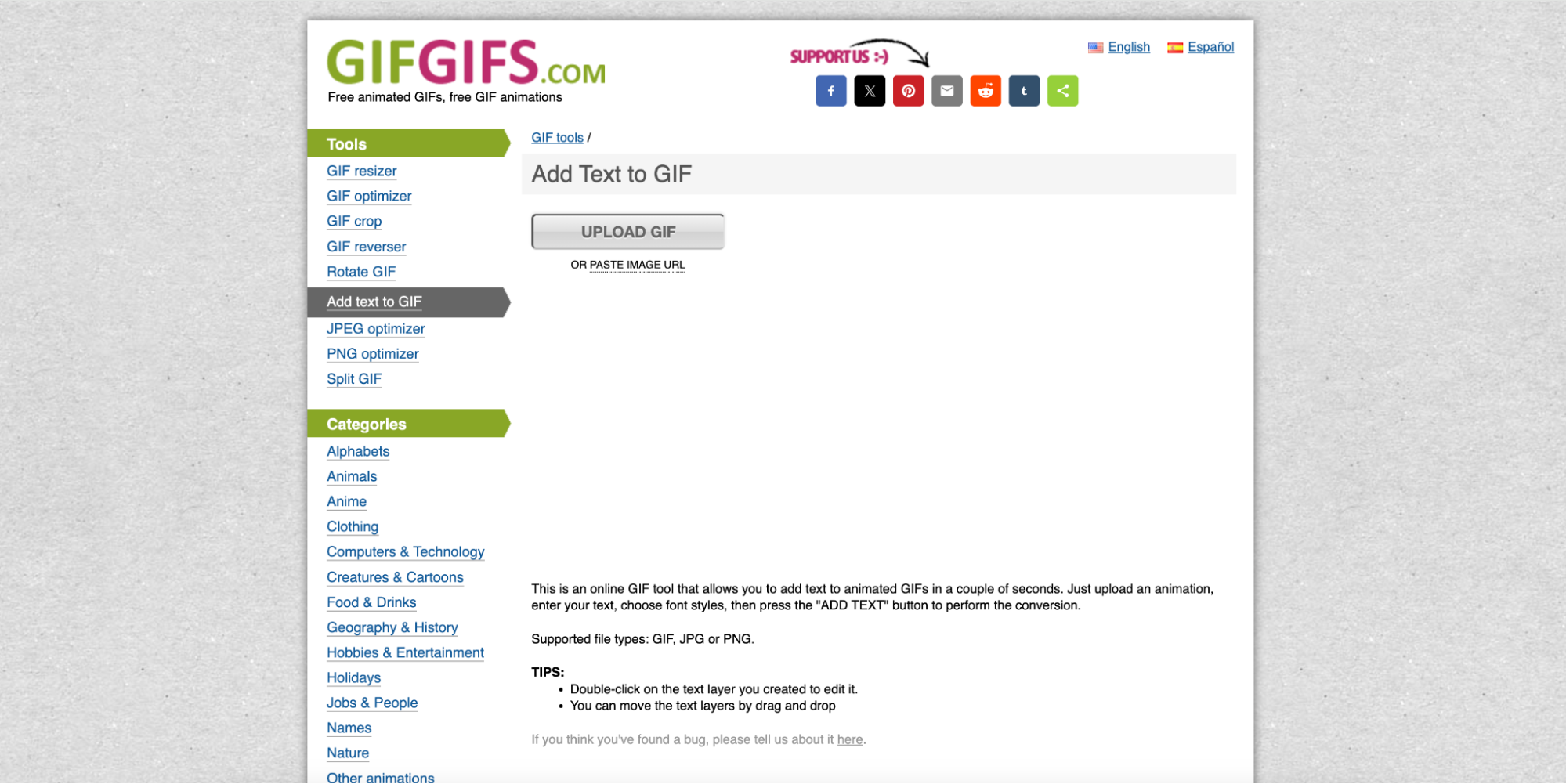
Key Features:
- Add text, stickers, and emojis to GIFs with full customization.
- Provides simple tools for resizing and cropping GIFs.
- Edit GIFs by changing frame speed and duration.
- User-friendly platform with a focus on speed and simplicity.
- No sign-up required to use the basic editing features.
Steps to Add Text to Animated GIFs
- Step 1: Upload Your GIF
Visit GIFGIFs and click "Upload GIF." Select the GIF you want to edit and upload it to the platform.
- Step 2: Add Text and Customize
Click on the "Add Text" option to insert your desired message. You can modify the font, size, and positioning of the text as needed.
- Step 3: Save Your Edited GIF
Once you've finished adding the text and making any necessary adjustments, click "Save" to download your edited GIF with the added text.
Part 4: Bonus: How to Add Text to GIF with Offline Tool Wondershare DemoCreator
Wondershare DemoCreator is a powerful offline tool designed for creating and editing GIFs with ease. Unlike online tools, it offers advanced customization options, allowing users to add text, transitions, effects, and animations to GIFs with high precision. DemoCreator’s user-friendly interface makes it easy to create professional-quality GIFs without the need for complex software. Whether you're editing existing GIFs or creating new ones, DemoCreator gives you full control over your GIF's design and output quality.
Key Features
- Advanced Text Customization: Allows you to fully customize text by adjusting font, size, color, and position. You can also apply text animations for added effects.
- GIF Creation from Videos and Images: DemoCreator supports creating GIFs from both video files and images, offering greater flexibility in your creative process.
- High-Quality Export Options: Ensure high-quality output with customizable settings for frame rate, size, and resolution, producing crisp, clear GIFs.
- Easy-to-Use Interface: The software is designed with an intuitive, user-friendly interface, making it simple for both beginners and professionals to edit and create GIFs.
- Real-Time Preview: Provides a real-time preview of the edited GIF, allowing you to see text and animation effects before finalizing the export.
Step-by-Step Guide:
Step1Import Your GIF into DemoCreator Video Editor Interface
Open DemoCreator and click "Import" to upload your GIF. The software supports various GIF formats, making it easy to work with your existing GIF files.
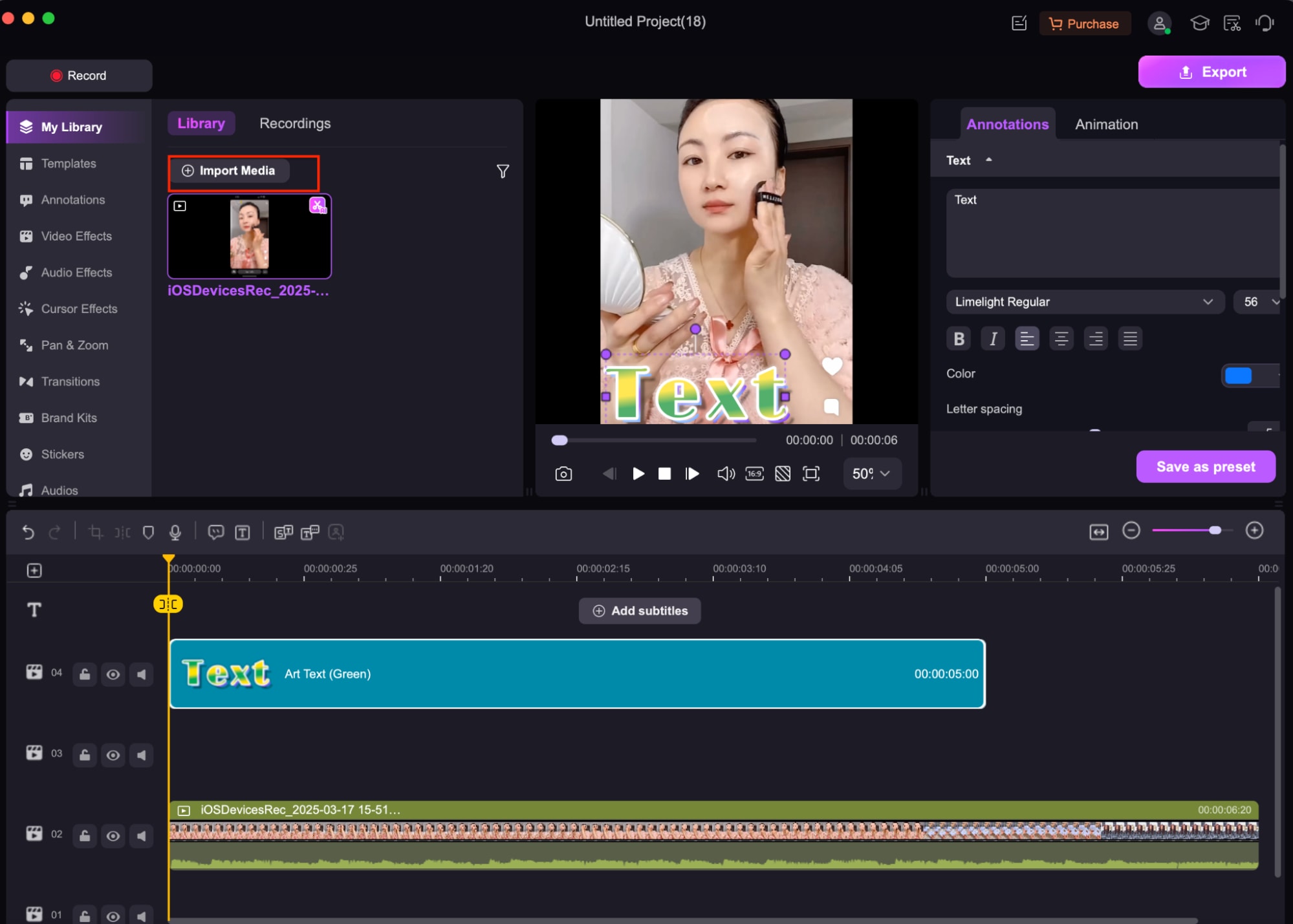
Step2Use the Annotation tool to Add Custom Text
Go to the "Annotations" tab and select your preferred text style (e.g., Art Text). Type your message and adjust the font, size, and color as needed in the editing panel.
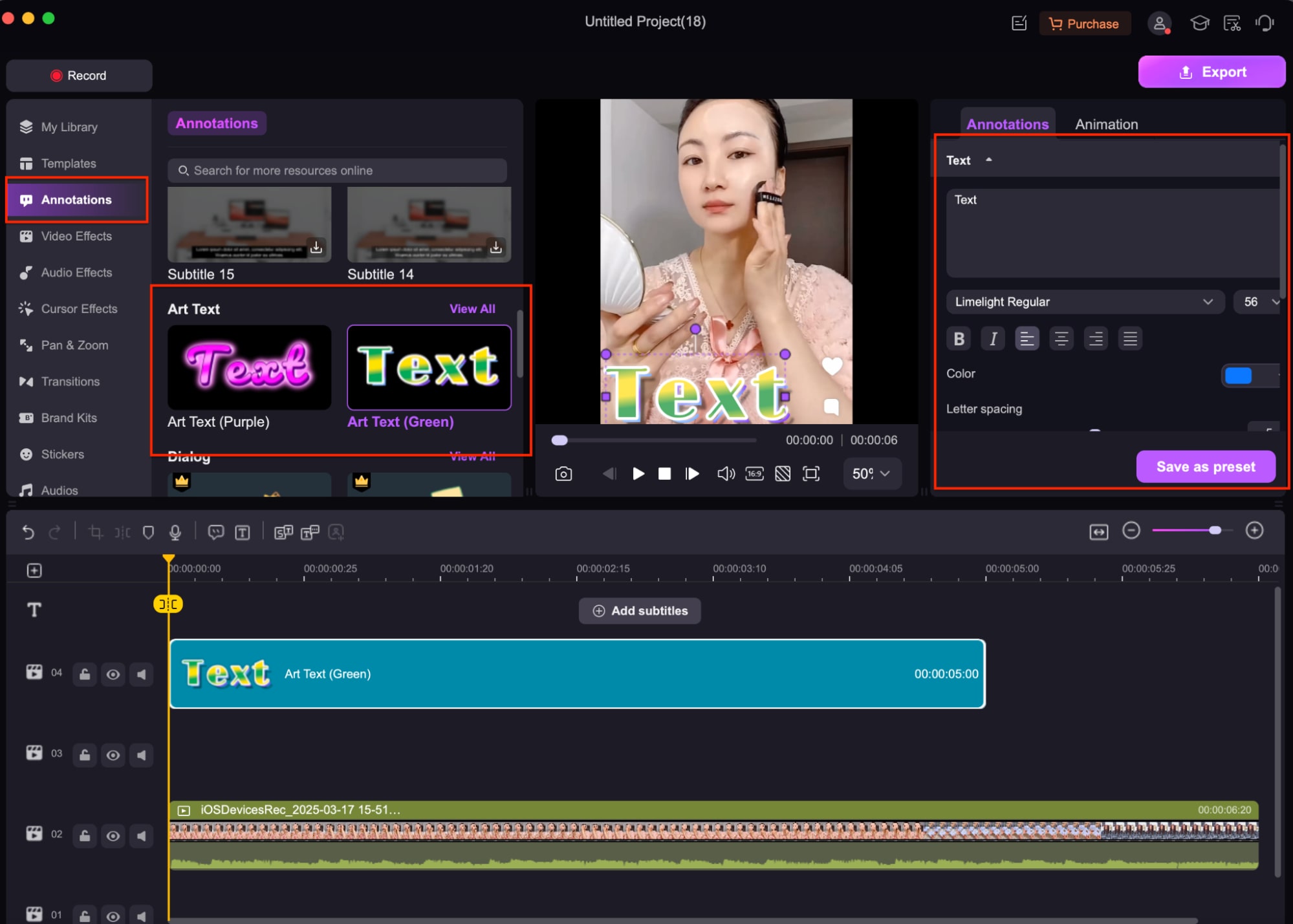
Step3Save and Export Your New GIF with Text
After finalizing the text customization, click "Export" to save your new GIF. You can choose the desired resolution and quality before exporting to ensure the best result.
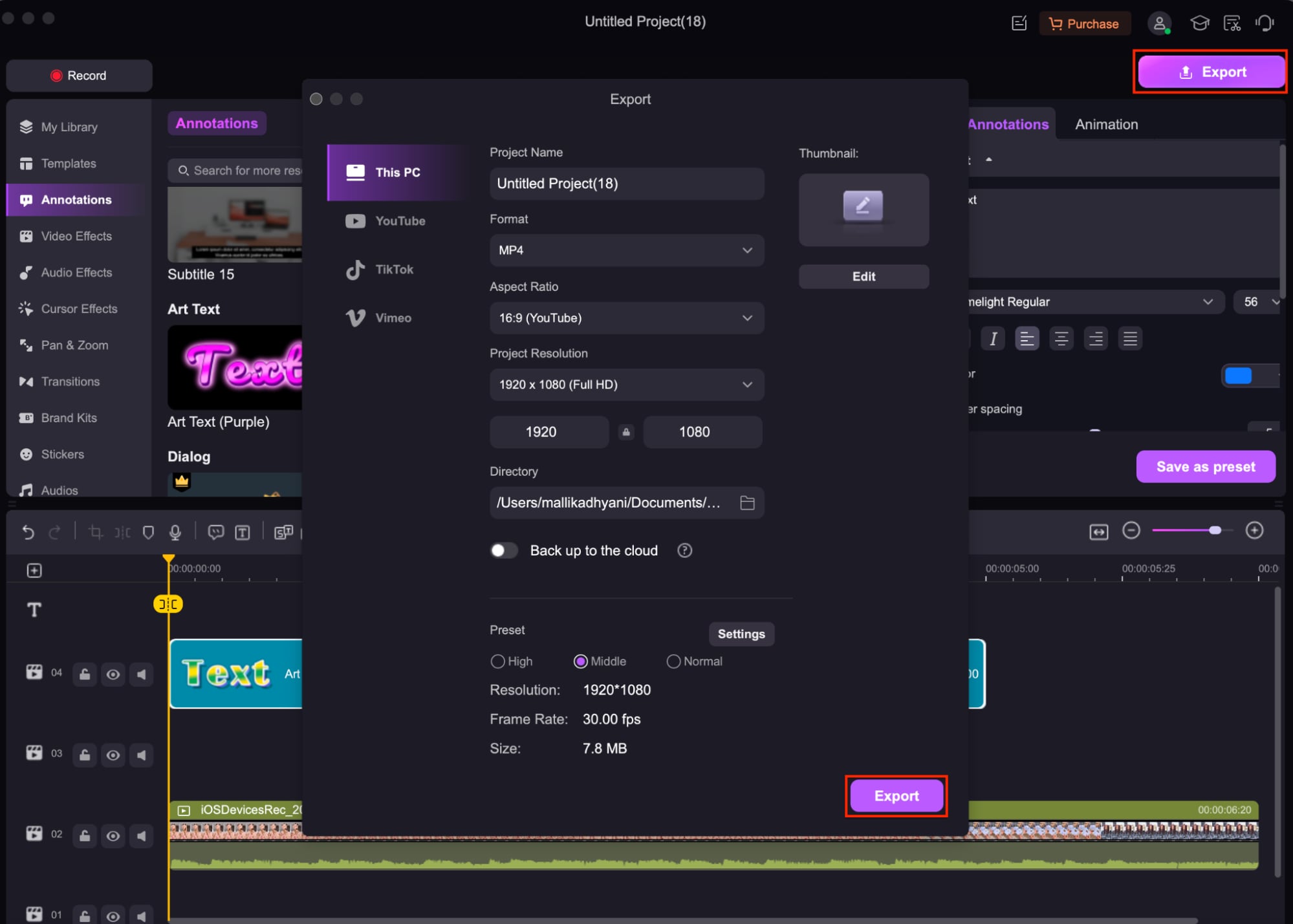
Part 5: Tips for Creating Engaging Text Overlays on GIFs
Adding text to your GIFs can enhance their impact and make them more engaging. Here are some tips to help you create effective and eye-catching text overlays for your GIFs:
- Keep Text Short and Clear: Use concise messages to ensure your text is easy to read and quickly understood.
- Choose Readable Fonts: Opt for simple, bold fonts that are legible even at small sizes.
- Adjust Timing and Placement: Ensure the text appears at the right moment and is positioned where it won’t obscure important visuals.
- Use Contrasting Colors: Select text colors that stand out against the background of the GIF for better visibility.
- Play with Text Animations: Apply subtle text animations or transitions to add dynamic effects without overwhelming the viewer.
- Maintain Consistency: Stick to a consistent font style, size, and color palette throughout the GIF for a polished, cohesive look.
Conclusion
Adding text to your GIFs makes them more expressive, engaging, and relatable. Whether you're creating memes, adding captions for tutorials, or simply enhancing your GIFs with custom text, there are numerous tools available to make the process easy. From free online editors like EZGIF and Giphy to advanced software like Wondershare DemoCreator, you can customize your GIFs with ease and precision. By following the simple steps and applying creative tips, you can create GIFs that grab attention and convey your message effectively. Start exploring these tools today to create dynamic, text-rich GIFs for any project!
FAQs
-
What types of fonts work best for adding text to GIFs?
Simple, bold fonts are generally the best for adding text to GIFs, as they remain legible even at small sizes or on mobile devices. Sans-serif fonts like Arial, Helvetica, or Limelight work well, and adding contrast between text and background colors will improve readability.
-
Is there a way to add text to a GIF without affecting its quality?
Yes, you can add text to a GIF without losing quality by ensuring the resolution is high and adjusting the frame rate appropriately. Tools like Wondershare DemoCreator allow you to export high-quality GIFs with the text intact, preserving the original quality.
-
What’s the difference between adding text to a static image and an animated GIF?
Adding text to a static image is straightforward, but with GIFs, you need to consider how the text interacts with the animation. You’ll need to ensure that the text remains legible throughout the loop and adjust timing to fit the motion of the GIF.
-
Can I resize text on a GIF without distorting it?
Yes, resizing text on a GIF is possible without distortion, as long as you maintain the proper aspect ratio. Most GIF editors, including DemoCreator, allow you to adjust the text size without compromising the quality of the GIF.



