YouTube has become one of the most powerful platforms for content creators, brands, and individuals looking to share their message with the world. Whether you want to start vlogging, create tutorials, or launch a business channel, knowing how to create YouTube videos is the first step toward success.
In this article
- Part 1: Understanding YouTube and Its Audience
- Part 2: Planning Your YouTube Video
- Part 3: Setting Up Your Recording Environment
- Part 4: Recording with Wondershare DemoCreator
- Part 5: Editing and Enhancing Your Video
- Part 6: Optimizing Your Video for YouTube
- Part 7: Publishing and Promoting Your Video
- Part 8: Growing Your YouTube Channel
- Conclusion
- FAQs
This comprehensive guide will walk you through everything from how to make a YouTube video to optimizing it for maximum engagement. With the help of Wondershare DemoCreator, you’ll learn how to record, edit, and publish professional-quality videos—even if you’re a beginner.
Part 1: Understanding YouTube and Its Audience
Before diving into how to create a video for YouTube, it’s important to understand the platform and its audience. With over 2 billion logged-in monthly users, YouTube is a vast and competitive space where content creators have the opportunity to reach a global audience. It is the second-largest search engine after Google, making it a powerful tool for discovery and engagement. Additionally, YouTube’s monetization options, such as ad revenue, memberships, and sponsorships, provide creators with the potential to earn money from their content. Best of all, the platform is free to use, making it accessible to anyone with a creative idea and a camera.
To succeed on YouTube, you must first identify who your target audience is. Consider their interests, preferences, and pain points. Ask yourself: What type of content do they engage with the most? How can your videos add value to their lives? Whether it's tutorials, entertainment, or educational content, tailoring your videos to meet the needs of your audience will help you stand out and grow your channel effectively.

Part 2: Planning Your YouTube Video
Creating successful content on YouTube starts with a well-structured plan. Without proper planning, videos can feel unorganized and fail to engage viewers. Before you start filming, it's crucial to define your topic, script your content, and establish a clear purpose. A well-planned video not only grabs attention but also keeps the audience engaged from start to finish. Follow these key steps to ensure your YouTube video is compelling and effective.
1. Choose the Right Topic
Selecting the right topic is the foundation of a great YouTube video. Use tools like Google Trends and YouTube’s search suggestions to discover trending topics in your niche. Analyze competitor videos to see what is performing well and identify gaps you can fill with unique content. Whether you aim to solve a problem, educate, or entertain, ensure your topic is relevant and valuable to your audience.
2. Research & Gather Information
Even if you're an expert on the subject, conducting research helps you back up your content with facts and statistics. Look for reliable sources, case studies, and real-life examples to make your video more credible. Researching also helps you stay updated with industry trends so your content remains relevant. Strong research builds trust with your audience and makes your video more engaging.
3. Write a Script or Outline
A structured script or outline keeps your video focused and smooth. A full script works best for educational or promotional videos, while an outline is sufficient for vlogs and spontaneous content. Having a plan prevents rambling and ensures clarity in your message. Remember to use a conversational tone to keep the content natural and engaging.
4. Define the Video’s Purpose
Every YouTube video should serve a specific goal to attract the right audience. Your video can educate through how-to guides and tutorials, entertain with vlogs and reaction videos, or inspire with motivational stories and personal experiences. Defining a purpose helps keep your content structured and engaging, ensuring it resonates with viewers and encourages interaction.
5. Plan Your Video Length & Structure
The ideal video length depends on the type of content. Short-form videos (2-5 minutes) work well for tutorials and social media, while longer videos (10-20 minutes) are great for in-depth explanations. Divide your video into sections: an attention-grabbing hook, a well-structured main content section, and a strong call-to-action (CTA) encouraging engagement. A well-planned structure ensures that your video keeps viewers engaged and improves retention.
Part 3: Setting Up Your Recording Environment
To create a high-quality YouTube video, having the right setup is essential. A well-organized filming environment ensures your video looks professional, sounds clear, and engages viewers effectively. From selecting the best equipment to optimizing your filming space, here are five key steps to setting up your recording environment.

1. Choose the Right Camera for Recording
Your camera choice depends on your content type and budget. Smartphones with high-resolution cameras work well for beginners, while a DSLR or mirrorless camera provides professional-quality visuals. If you're creating screen-recorded content like tutorials or gaming videos, a high-definition webcam is a great option. Regardless of the camera, ensure it records in at least 1080p resolution for clear, crisp video quality.
2. Invest in a High-Quality Microphone
Audio quality is just as important as video quality, if not more. Viewers are likely to stop watching if the sound is unclear or filled with background noise. A USB microphone or lavalier mic (clip-on microphone) provides the best sound clarity for most content creators. If recording in a noisy environment, consider using a directional microphone to minimize unwanted sounds and improve audio focus.
3. Optimize Your Lighting Setup
Proper lighting makes a huge difference in video quality. If you don’t have professional lighting equipment, natural light from a window is a great alternative. For indoor setups, a ring light provides soft, even lighting on your face, while softbox lights help eliminate harsh shadows. Make sure the light source is in front of you to avoid dark or poorly lit footage.
4. Set Up Your Filming Space
Your recording space should be quiet, distraction-free, and visually appealing. Choose a clean, uncluttered background or use a green screen to create a customizable backdrop. Position your camera at eye level for a natural look, ensuring the frame is well-balanced with proper spacing. If possible, use acoustic foam panels to reduce echo and improve sound clarity.
5. Test Your Setup Before Recording
Before hitting the record button, do a quick test of your video and audio setup. Check for any background noise, lighting issues, or framing adjustments that need fixing. Record a short clip to ensure your microphone is working properly and the camera captures you in clear focus. Making small adjustments beforehand saves time and ensures a professional final product.
Part 4: Recording with Wondershare DemoCreator
Recording high-quality videos is a crucial step in how to create a YouTube video that looks professional and engages viewers. For beginners, finding the right recording software can be overwhelming. Wondershare DemoCreator simplifies this process with its user-friendly interface and versatile recording options. Whether you’re creating tutorials, presentations, or gaming videos, DemoCreator allows you to record your screen, webcam, or both simultaneously, ensuring a smooth and professional video creation experience.
How to Record with Wondershare DemoCreator
Step 1Open DemoCreator and Choose Your Recording Mode
Launch Wondershare DemoCreator and select your preferred recording mode—screen recording, camera recording, or both. This flexibility allows you to create engaging content, whether it’s a tutorial, gameplay video, or personal vlog.
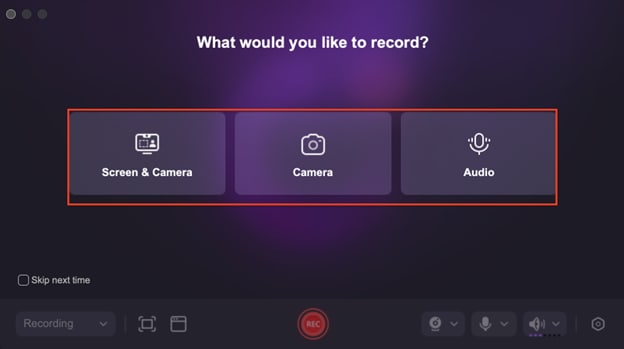
Step 2Set Up Your Audio Input
Clear audio is key to a great video. Choose your microphone input within DemoCreator and adjust the volume settings for the best sound quality. If using an external microphone, ensure it’s properly connected to avoid audio issues.
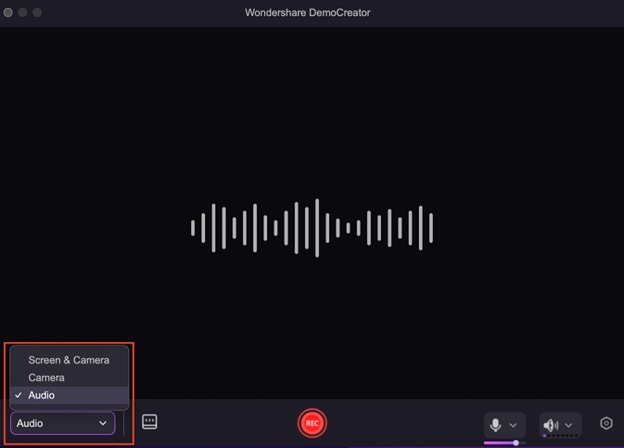
Step 3Start Recording Your Video
Click the Record button to begin capturing your video. If recording your screen, you can highlight important areas, use screen annotations, or add webcam overlays to make your content more engaging.
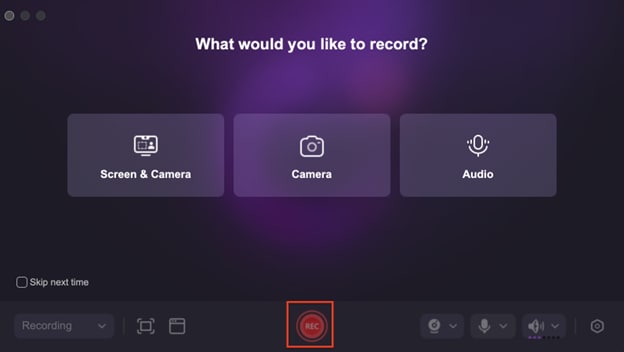
Step 4Stop and Preview Your Footage
Once you’re done recording, click Stop and review your footage within DemoCreator. This allows you to check for any errors or improvements before moving on to editing, ensuring a seamless final product.
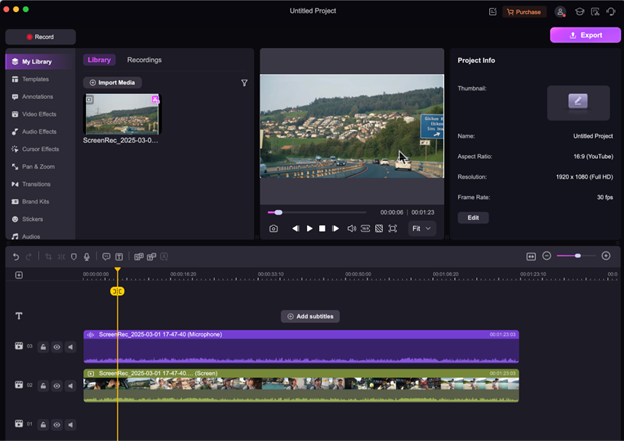
Part 5: Editing and Enhancing Your Video
Editing is a crucial step in how to make a YouTube video that keeps viewers engaged and interested. A well-edited video flows smoothly, removes unnecessary content, and includes visual enhancements to make it more appealing. Wondershare DemoCreator offers powerful editing tools that help beginners and professionals create polished, high-quality videos. From trimming excess footage to adding transitions and improving audio, here’s how to enhance your video before publishing it on YouTube.
1. Trim & Cut Unnecessary Parts
A long and unstructured video can lose viewers' attention quickly. DemoCreator's trimming and cutting tools allow you to remove unnecessary pauses, errors, or repetitive sections, making your content more engaging. You can easily drag and adjust clips on the timeline to refine the flow of your video. Keeping your video concise ensures that every second adds value, increasing viewer retention and engagement.
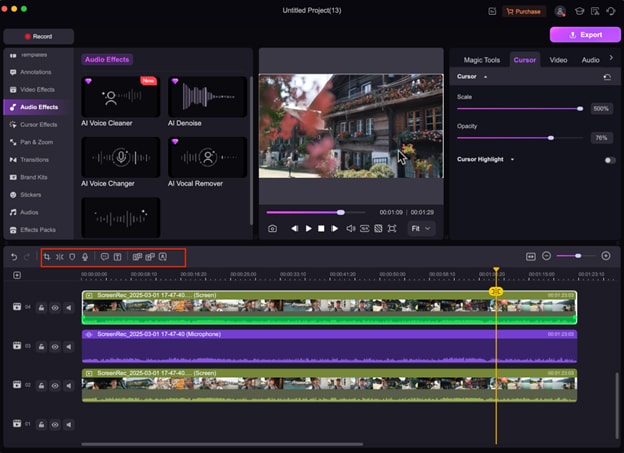
2. Add Effects & Transitions
Smooth transitions and well-placed effects make your video look professional and visually appealing. With Wondershare DemoCreator’s built-in transition library, you can add fade-ins, slide transitions, and animated text overlays to enhance storytelling. These elements help maintain a seamless flow between scenes, ensuring the video remains dynamic and polished. Additionally, you can use motion effects, stickers, and captions to highlight key points, making your content more interactive and engaging for viewers.
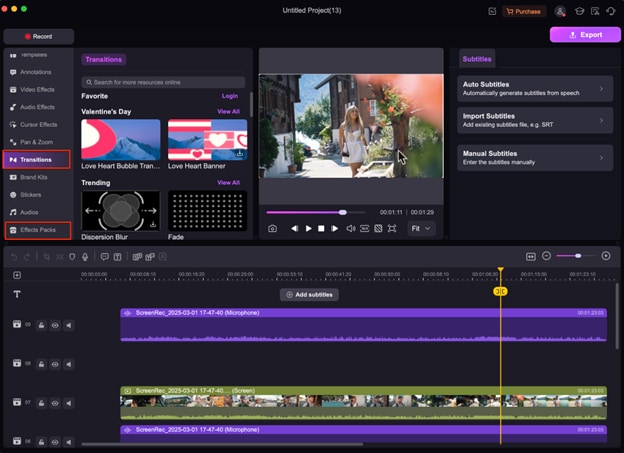
3. Improve Audio Quality
Poor audio quality can negatively impact a video’s professionalism, even if the visuals are top-notch. DemoCreator’s advanced audio editing tools help eliminate background noise and enhance voice clarity. The noise reduction feature removes unwanted sounds, ensuring clear speech throughout the video. You can also adjust the volume levels to maintain consistent audio, preventing sudden loud or quiet moments that might disrupt the viewing experience. These enhancements ensure that your video sounds as professional as it looks.
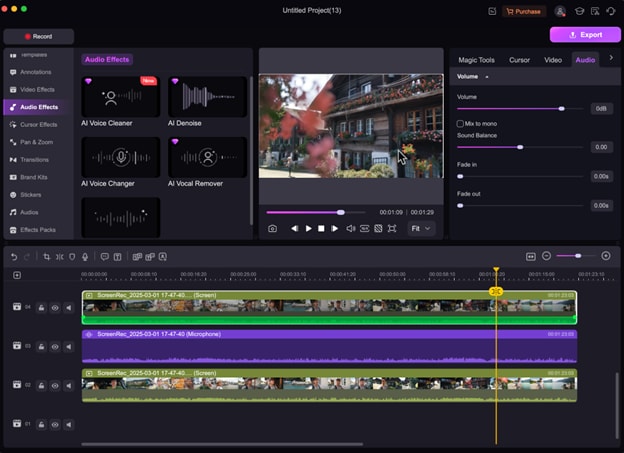
4. Add Captions and Subtitles
Adding captions and subtitles makes your video more accessible to a global audience and improves engagement. Wondershare DemoCreator allows you to easily add auto-generated or manually edited subtitles to ensure clear communication. This feature also helps with SEO, making your videos more discoverable on YouTube.
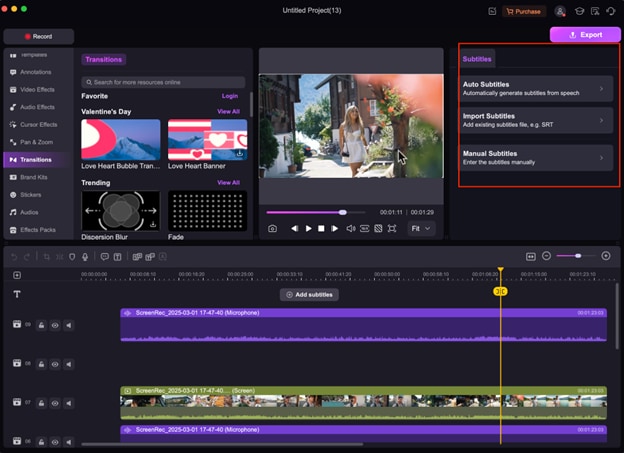
5. Apply Video and Filters
Enhancing visuals with filters and effects can make your video more engaging and professional. Wondershare DemoCreator offers a variety of color filters, overlays, and cinematic effects to enhance the overall look. Adjusting brightness, contrast, and saturation ensures your video maintains a polished and consistent aesthetic.
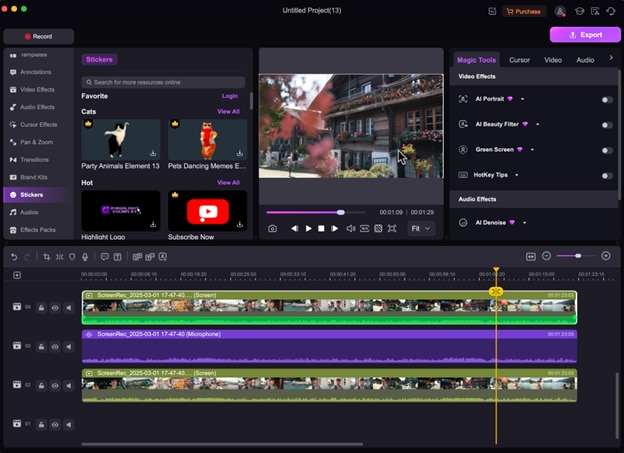
Part 6: Optimizing Your Video for YouTube
Once your video is edited and ready, the next step is optimizing it for YouTube to ensure it reaches the right audience. YouTube is a search-driven platform, meaning proper SEO (Search Engine Optimization) techniques can significantly improve your video’s visibility. By crafting keyword-rich titles, adding relevant tags, writing compelling descriptions, and using custom thumbnails, you can maximize your video’s potential to rank higher and attract more viewers.
1. SEO Best Practices: Titles, Tags, and Descriptions
A well-optimized title, description, and tags help YouTube understand your video’s content and show it to the right audience.
- Title: Include your main keyword naturally, such as “How to Create a YouTube Video – Step-by-Step Guide”, to improve discoverability.
- Tags: Use a mix of broad and specific tags related to your topic (e.g., "YouTube video creation," "video editing," "best YouTube setup").
- Description: Write an informative, keyword-rich description summarizing the video while adding relevant links, timestamps, and CTAs (Call-to-Actions).
2. The Importance of Custom Thumbnails
A custom thumbnail is the first impression of your video and can determine whether people click on it. Videos with eye-catching, well-designed thumbnails often get more views than those using auto-generated images. Thumbnails should:
- Be high resolution (1280x720px, 16:9 ratio).
- Use bold, easy-to-read text to highlight key video topics.
- Feature bright colors and high contrast to stand out in search results.
3. Create Stunning Thumbnails with Wondershare DemoCreator
To make your video look more professional, Wondershare DemoCreator offers a free YouTube Thumbnail Maker that allows you to design high-quality thumbnails in just a few clicks. You can customize text, colors, backgrounds, and graphics to create an attention-grabbing thumbnail. Use the tool here: YouTube Thumbnail Maker.
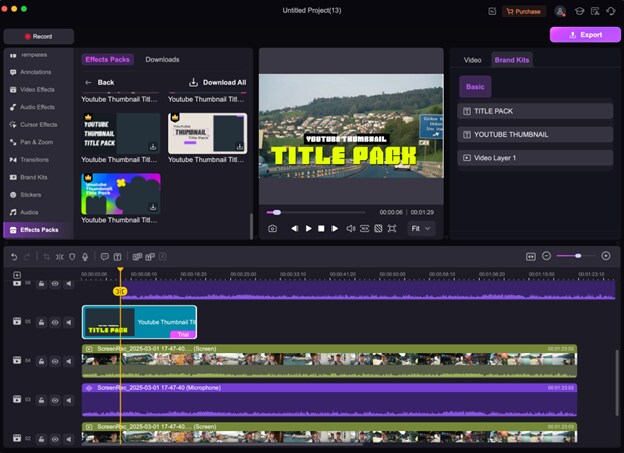
By following these YouTube optimization tips, you can increase your video’s visibility, improve click-through rates (CTR), and grow your audience more effectively.
Part 7: Publishing and Promoting Your Video
After optimizing your video for search, the next crucial step is publishing and promoting it effectively. Simply uploading a video isn’t enough—you need to follow YouTube’s best practices and actively share your content to maximize reach and engagement. A well-promoted video can attract more viewers, increase watch time, and help grow your channel faster.
1. Checklist Before Publishing
Before clicking the "Publish" button, ensure your video follows YouTube’s guidelines and is fully optimized for viewers. Here’s a quick checklist:
- Check Video Quality – Ensure your video is at least 1080p HD for better clarity.
- Double-Check SEO Elements – Your title, tags, description, and thumbnail should be optimized for search.
- Add Timestamps – Help viewers navigate key sections of your video.
- Enable Subtitles – Make your content accessible to a global audience.
- Choose the Right Visibility – Set your video as Public, Private, or Unlisted based on your needs.
2. Promotion Strategies Across Social Media & Other Platforms
Once your video is live, actively promote it to increase views and engagement. Here’s how:
- Share on Social Media – Post your video on Facebook, Instagram, LinkedIn, and Twitter to reach a broader audience.
- Embed on Blogs & Websites – If you have a website or blog, embedding your video can drive additional views.
- Leverage Community Engagement – Share your video in Reddit, Quora, and Facebook groups related to your niche.
- Collaborate with Other Creators – Cross-promotions can expose your content to new audiences.
- Use Email Marketing – If you have an email list, send a newsletter featuring your latest video.
Part 8: Growing Your YouTube Channel
Creating and publishing a video is just the beginning of your YouTube journey. To build a successful channel, you need to focus on consistency, engagement, and continuous improvement. YouTube rewards creators who upload regularly and optimize their content based on audience feedback. By maintaining an effective strategy, you can increase subscribers, improve video performance, and expand your reach over time.
- Decide on a Posting Frequency – Weekly, biweekly, or monthly uploads depending on your niche.
- Plan a Content Calendar – Prepare videos in advance to stay consistent and avoid last-minute rushes.
- Use YouTube’s Scheduling Feature – Upload videos ahead of time and schedule them for auto-publishing at peak hours.
- Monitor Key Metrics – Check watch time, retention rate, and engagement (likes, comments, shares) to gauge video performance.
- Analyze Audience Behavior – Identify which videos are attracting more views and why.
- Read and Respond to Comments – Engaging with your audience helps build a loyal community.
- Experiment with Content – Try different video formats, topics, or styles based on audience feedback.
- Improve Video Quality Over Time – Upgrade equipment, refine editing techniques, and enhance storytelling.
Conclusion
Creating high-quality YouTube videos may seem overwhelming at first, but with proper planning, the right tools, and consistent effort, anyone can build a successful YouTube channel. From understanding your audience and setting up your recording environment to optimizing and promoting your videos, each step plays a vital role in growing your presence on the platform.
One of the best tools to simplify video creation is Wondershare DemoCreator. Whether you’re recording tutorials, gaming content, or professional presentations, DemoCreator’s screen recording, webcam capture, editing tools, and customizable features make the entire process effortless. With its easy-to-use interface, even beginners can create polished, engaging, and professional-quality YouTube videos.
Now that you know how to make a YouTube video, it’s time to take action. Don’t wait for perfection—start creating, experimenting, and improving with each upload. Every great YouTuber started somewhere, and your journey begins today. So grab your camera, fire up Wondershare DemoCreator, and share your content with the world. Your audience is waiting!
FAQs
-
1. What are the key features of Wondershare DemoCreator for YouTube video creation?
Wondershare DemoCreator offers screen and webcam recording, built-in editing tools, customizable effects, noise reduction, and seamless export options. It’s a beginner-friendly tool designed to help creators produce high-quality, engaging YouTube videos effortlessly. -
2. How can I optimize my YouTube videos for better search visibility?
Optimize your videos by using SEO-friendly titles, relevant tags, detailed descriptions, and engaging thumbnails. Adding captions, timestamps, and strong CTAs (Call-to-Actions) also boosts visibility and engagement on YouTube’s search results. -
3. What equipment do I need to start making YouTube videos?
A good camera (smartphone, DSLR, or webcam), a quality microphone, and proper lighting are essential for professional-looking videos. Additionally, video editing software like Wondershare DemoCreator helps enhance production quality. -
4. How often should I post videos on YouTube to grow my channel?
Consistency is key! Aim to upload at least once a week to keep your audience engaged. Creating a content calendar and scheduling videos can help maintain a regular posting schedule and improve your channel’s growth. -
5. Can Wondershare DemoCreator help with video SEO?
Yes! DemoCreator allows you to add captions, edit titles, optimize video descriptions, and create compelling thumbnails to improve SEO. These features enhance search rankings and increase video discoverability on YouTube.



