Agree or not but in today's digital world, YouTube has become a giant video-sharing platform. Isn’t it? People use it to watch all kinds of videos - from funny animal clips to educational lessons. But did you know that you can also get a written record of what is said in a YouTube video? This written record is called a transcript.
Transcripts are very useful. They can help people who have trouble hearing or understanding the video. They can also help people take notes or study the video content more easily. Transcripts make it simpler to search for specific information within a long video.
In this detailed guide, we'll explore all the different ways to how to get a transcript of a YouTube video. We'll cover step-by-step instructions for getting transcripts on your computer, mobile phone, or tablet. We'll also look at online tools that can automatically generate transcripts, even for videos that don't have them available.
Get ready to unlock the full potential of your favorite YouTube videos with the power of transcripts!
In this article
Part 1: What is a YouTube Video Transcript?
Before we learn how to get YouTube video transcript, let’s gain a little understanding of the subject. A YouTube video transcript is a textual representation of the audio content in a video. It captures the spoken words, dialogues, and any other audible information present in the video. Transcripts are incredibly useful for several purposes, including:
- Accessibility: Transcripts make videos more accessible to individuals who are deaf or hard of hearing, as well as those who prefer to read rather than listen.
- Note-taking: Transcripts allow viewers to easily take notes, highlight important information, or refer back to specific parts of the video without having to rewatch the entire thing.
- Search engine optimization (SEO): Having a transcript can improve a video's visibility on search engines, as the text can be indexed and ranked for relevant keywords.
- Content repurposing: Transcripts can be repurposed into written content, such as blog posts, articles, or even e-books, expanding the reach and usefulness of the video's content.
Part 2: How to Get a Transcript of a YouTube Video: Simple Manual Methods
YouTube provides built-in options to access transcripts for many videos, but the availability and quality of these transcripts can vary. Here's how to get transcripts from YouTube videos on different devices:
#1 On Desktop:
Step 1: Open the YouTube video in your web browser. If the video has a transcript available, you'll see a "Show Transcript" or "..." button below the video player.
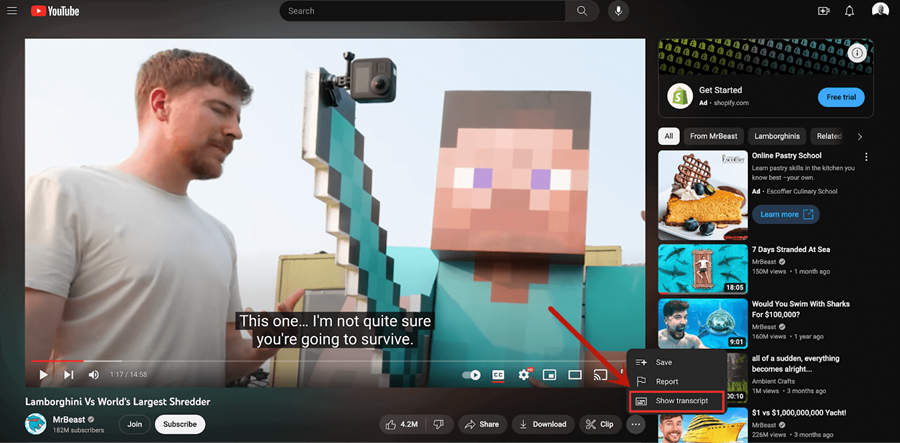
Step 2: YouTube's automatic captions can be in different languages. Just pick your preferred language from the menu below the transcript.
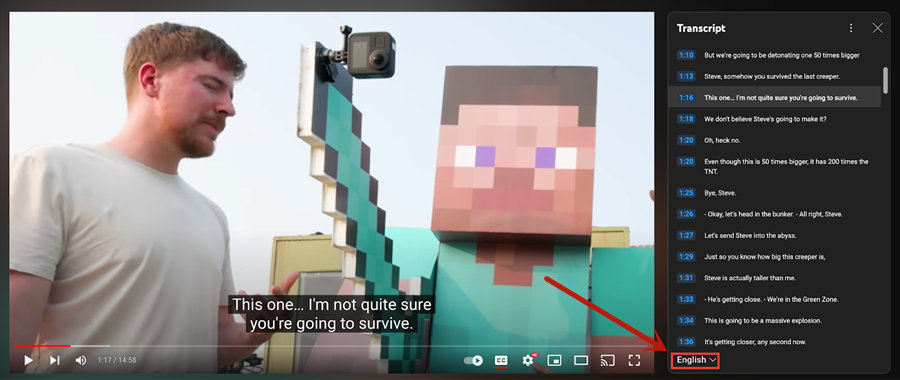
Step 3: You can scroll through the transcript, and it will automatically sync with the video playback.
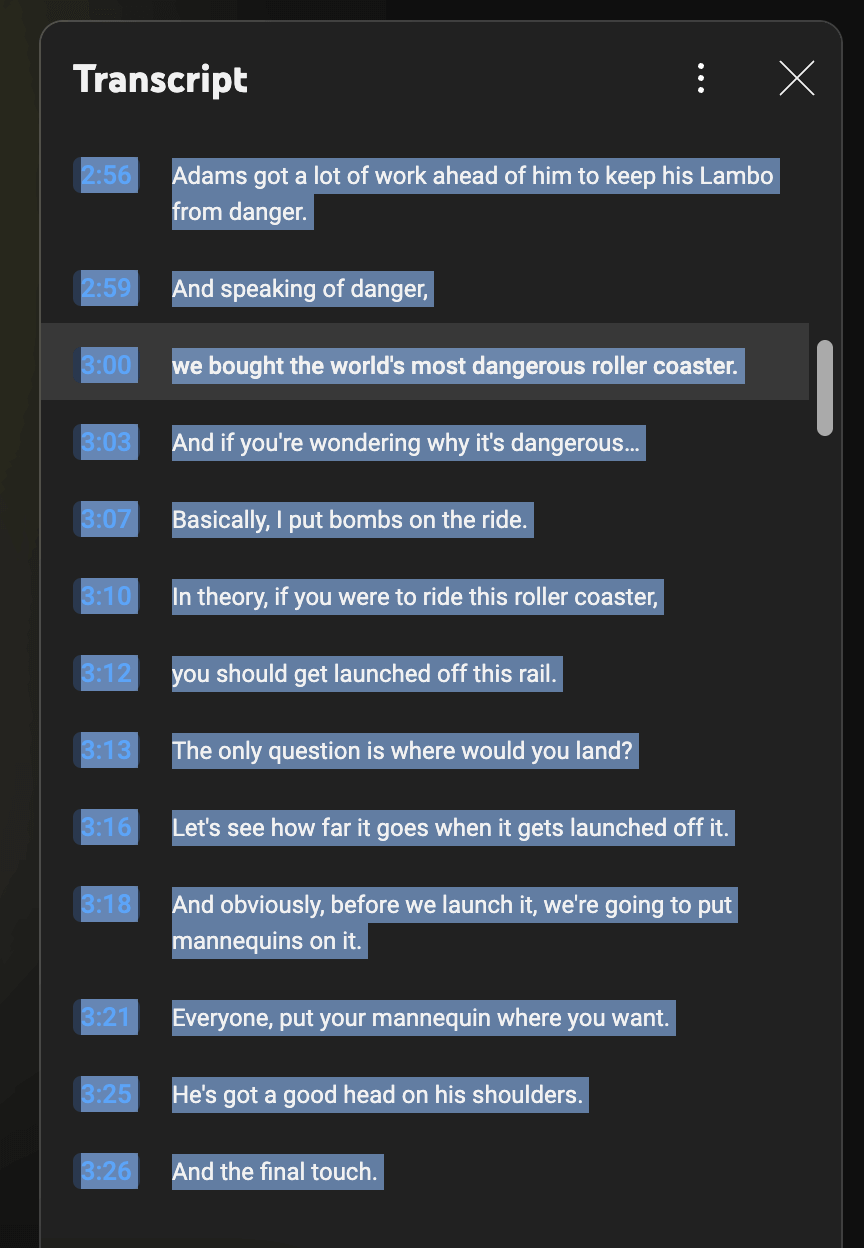
Step 4: To save the transcript, you can copy and paste the text into a document or use your browser's "Save As" function to save the page as an HTML file.
#2 On Phone:
Step 1: Open the YouTube app on your mobile device and navigate to the video you want to transcribe. Tap on the three-dot “More” icon in the video player. If the transcript is available, you'll see an option labeled "Show Transcript”. Tap on that option, and the transcript will appear on your screen.
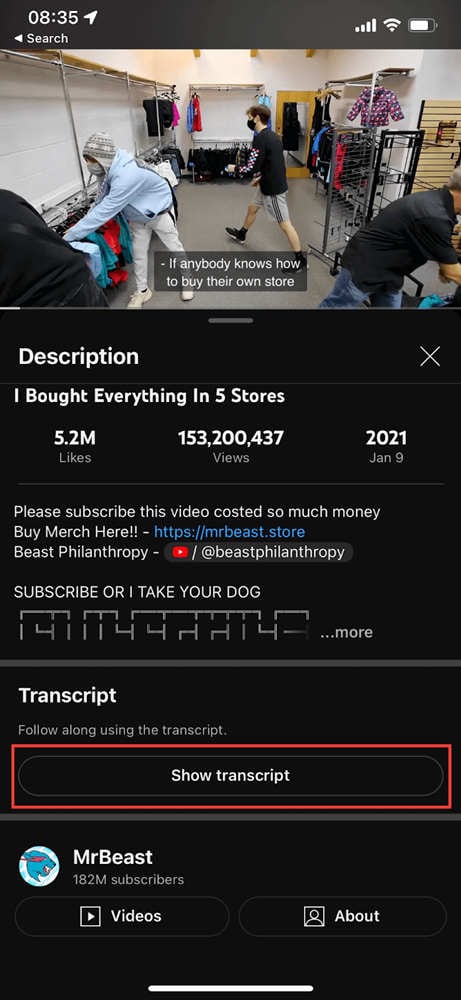
Step 2: Some videos might not have translated transcripts. But if they do, you can select from the languages provided.
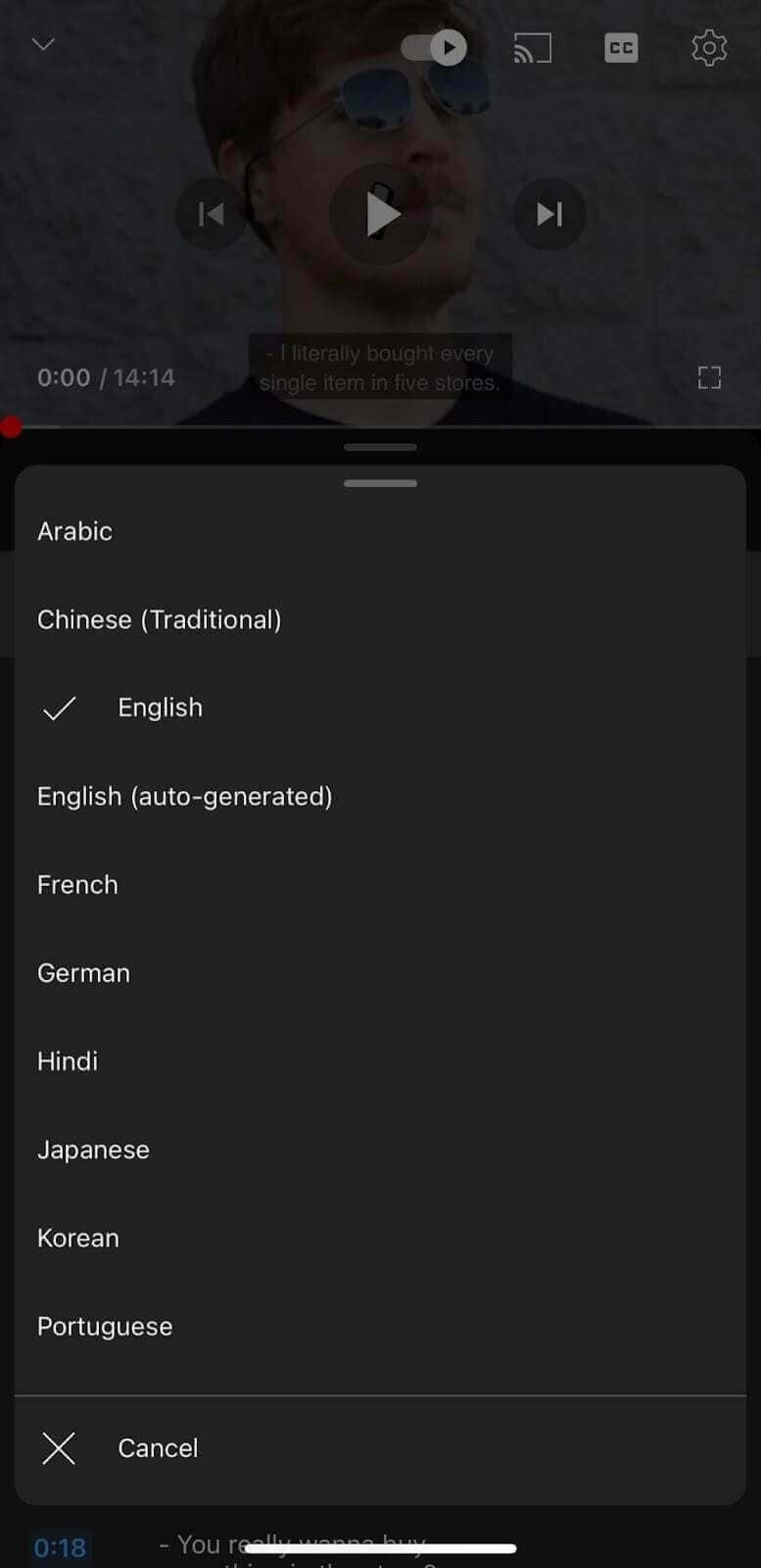
Step 3: You can scroll through the transcript and follow along with the video.
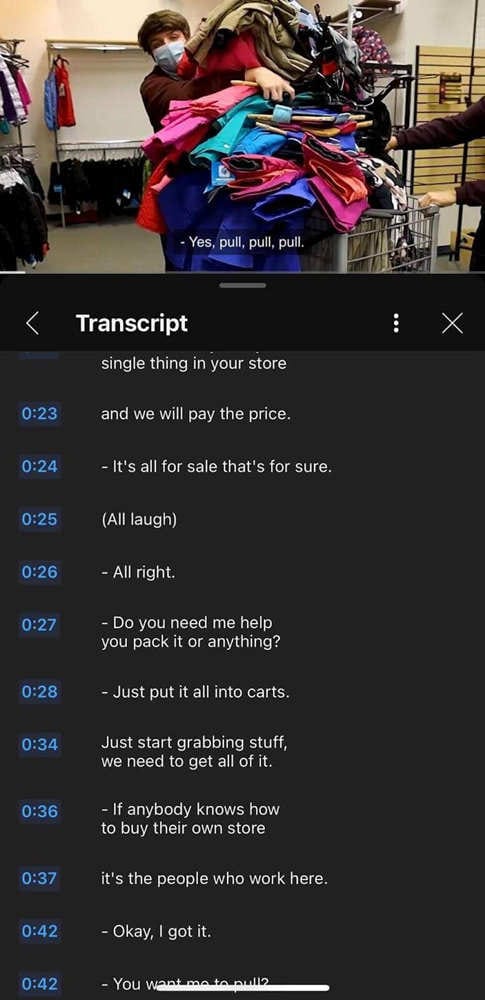
Step 3: To save the transcript, you can take screenshots or use a third-party app to extract the text from the screen.
Part 3: How to Download A Transcript YouTube Online
While the manual methods described earlier can be useful in certain situations, they often fall short when it comes to convenience, accuracy, and efficiency. Relying solely on YouTube's built-in transcript feature can be frustrating, as many videos do not have transcripts available or suffer from poor-quality transcripts riddled with errors.
Additionally, the manual process of copying and pasting transcripts from the video player or taking screenshots on mobile devices can be tedious and time-consuming, especially for longer videos. This is where online tools like SaveSubs come into play, offering a more streamlined and reliable solution for obtaining YouTube video transcripts.
Here's how:
Step 1: Go to the SaveSubs website. Copy and paste the URL of the YouTube video you want to transcribe into the input field on the SaveSubs website.

Step 2: Click on the "Download" button. SaveSubs will process the video and generate a transcript in various formats, including TXT, SRT, and VTT.
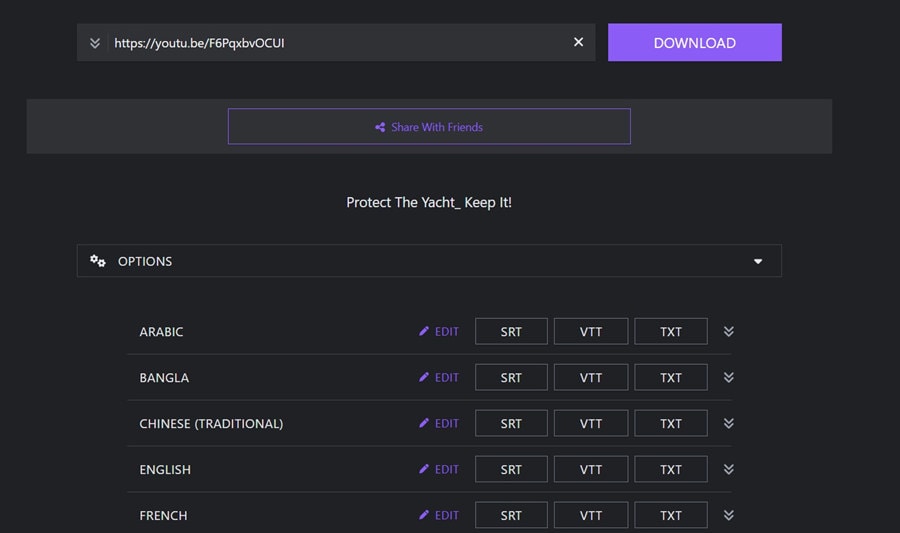
Step 3: You can choose to download the transcript file or copy the text directly from the website.
SaveSubs is a reliable and user-friendly tool that supports a wide range of languages and video formats. It's particularly useful when YouTube's built-in transcripts are unavailable or inaccurate.
Part 4: Transcript Unavailable? Use Wondershare Democreator to Auto-generate Captions
If a transcript is unavailable for a particular YouTube video, you can still generate captions or subtitles using a tool like Democreator. This tool uses automatic speech recognition (ASR) technology to transcribe the audio content of a video.
Here's how to use Democreator:
Step 1: Download and install DemoCreartor on your Windows or Mac device. Launch DemoCreator and click on the "Video Editor" option to proceed.

Step 2: Tap on the “File” menu to upload or drag and drop the YouTube video file you want to transcribe.

Step 3: Once the video is uploaded, switch to the “Auto-Captions” option from the sidebar. Click on “Start to Recognize”. Democreator will automatically generate captions or subtitles for your video using its ASR technology.

Step 3: Pick a preferred language for the transcript using the dropdown menu.
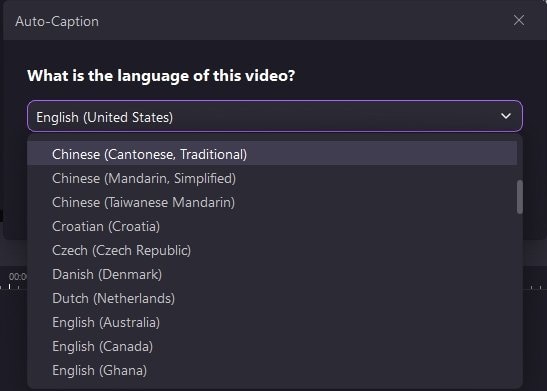
Step 4: You can review and edit the captions if necessary and then export them as a transcript file in various formats, such as SRT or VTT.

Unlike manual methods, which can be error-prone and require significant effort, DemoCreator streamlines the process of obtaining transcripts, saving you valuable time and energy.
Whether you need transcripts for accessibility purposes, research, or content repurposing, DemoCreator offers a reliable and user-friendly solution that eliminates the limitations of manual methods.
Part 5: Best Tips to Use YouTube Transcripts
Once you've obtained a transcript for a YouTube video, here are some tips to help you make the most of it:
- Edit and proofread: Transcripts generated by automatic speech recognition (ASR) technologies or online tools may contain errors or inaccuracies. Take the time to review and edit the transcript for better accuracy and readability.
- Timestamp and segment: Many transcript files, such as SRT or VTT, include timestamps that correspond to the video's timeline. Use these timestamps to easily navigate and find specific sections of the video.
- Highlight and annotate: Use a text editor or word processor to highlight or annotate important sections of the transcript for easy reference or note-taking.
- Repurpose content: Transcripts can be repurposed into various forms of content, such as blog posts, articles, or even e-books, allowing you to expand the reach and usefulness of the video's content.
- Improve accessibility: Share transcripts with individuals who may benefit from them, such as those who are deaf or hard of hearing, or those who prefer to consume content in written form.
- Enhance search engine optimization (SEO): Transcripts can be used to optimize your video's visibility on search engines by providing additional textual content that can be indexed and ranked for relevant keywords.
- Record customized screens with audio and edit them in different tracks.
- Capture gaming videos, tutorials, and presentations and then edit them in one tool.
- Built-in unlimited editing templates, special effects, and other sources.
- Supported export to MP4, MOV, MKV, GIF, and other formats.

Conclusion
So, now you know all about how to get transcript of a YouTube video, right? Obtaining a transcript of a YouTube video has never been easier, thanks to the various methods and tools available. Whether you prefer the built-in transcript feature on YouTube, online tools like SaveSubs, or automatic speech recognition technologies like Democreator, you can easily access and repurpose the valuable content within your favorite videos.
By following the tips and techniques outlined in this article, you'll be well-equipped to "how to get a transcript of a YouTube video" and make the most of this valuable resource.
FAQ
-
How accurate are auto-generated transcripts?
The accuracy of auto-generated transcripts can vary depending on the quality of the audio, background noise, accents, and other factors. While they are generally reliable, it's always a good idea to review and edit the transcript for better accuracy. -
Can I get a transcript for a private or unlisted YouTube video?
Unfortunately, YouTube's built-in transcript feature and most online tools only work with publicly accessible videos. If you need a transcript for a private or unlisted video, you may need to use a third-party transcription service or manually transcribe the video yourself. -
How long does it take to generate a transcript?
The time it takes to generate a transcript can vary depending on the length of the video and the method used. Generally, online tools and automatic speech recognition technologies can generate transcripts relatively quickly, while manual transcription can be more time-consuming.




