Introduction
Looking for reliable Skype recorders to download for free? While you can record Skype calls within the app, there are some reasons you might opt for third-party Skype recorders. One common reason is the need for additional features and flexibility not provided by the built-in recording feature. Third-party recorders often offer options for customizing recording settings, such as choosing specific audio inputs or video resolutions.
Additionally, some users prefer third-party recorders for their stability, especially when recording longer conversations or conferences. Does this resonate with you? But with numerous free Skype recorders, it can be challenging to find the best ones that suit your operating system, whether it’s Windows or Mac.
So we’ve compiled a list of the top 6 Skype recorders that offer reliable solutions to capture your
In this article
Part 1. 6 Free Skype Recorders for Windows and Mac
Skype calls have become an integral part of our daily lives. For example, remote teams frequently use Skype to collaborate on projects, and families scattered across different time zones rely on it to stay connected. However, some people might need a way to revisit these conversations later. This is why recording Skype calls can be incredibly useful for a variety of purposes, from preserving important business meetings for future reference to saving cherished personal conversations with loved ones.
When searching for the ideal Skype recorder, it's crucial to find one that not only meets your needs but is also compatible with your operating system. Whether you use Windows or Mac, there are plenty of Skype recorders that are free to download.
But here, we have narrowed down only the best one in the field to ensure a seamless recording experience.
1. Wondershare DemoCreator
For those looking for a free Skype call recorder, our top recommendation is Wondershare DemoCreator. This versatile tool offers six different recording modes, allowing you to capture your screen, webcam, microphone, and system audio on separate tracks. With its screen recorder tools, you can record your free Skype call along with its audio.
Plus, you can choose from full-screen, cross-screen, custom area, or window recording to suit your needs with every detail in clear 4K/8K quality at up to 120 frames per second. And the best part about it, you can easily download this Skype recorder for free, available for both Windows and Mac.
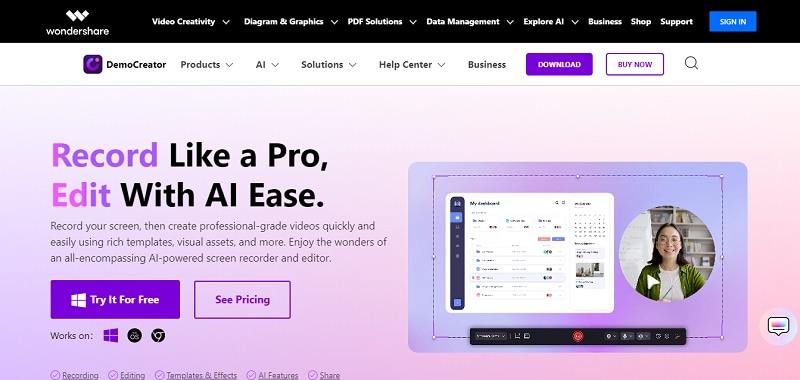
2. Aiseesoft
Next up for free Skype call recording solutions is Aiseesoft Skype Recorder. This powerful tool can easily record Skype video calls in popular MP4 or WMV formats with high video quality, making it ideal for both personal and professional use. Aiseesoft is also able to save online audio and radio in MP3, WMA, AAC, or M4A formats. Plus, it allows you to record audio from both system audio and microphone with its dual audio source recording tool.
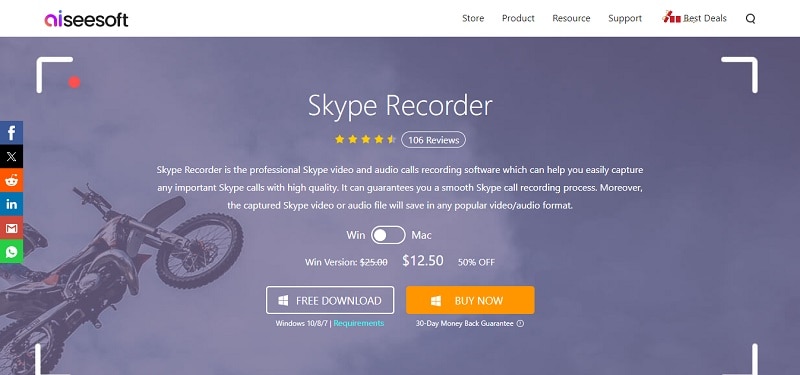
3. Ecamm Live
For those in need of a free Skype call recorder for iOS Mac, Ecamm Live is a solid option. Call Recorder by Ecamm Live is designed to record Skype audio and video calls directly to your Mac, offering both automatic and manual recording options. With the capability to produce high-quality, HD recordings, users can save their Skype video sessions, podcasts, and interviews in various modes, including side-by-side and split-screen. Additionally, the multi-track recording feature is a valuable tool for those needing to edit their calls post-recording.
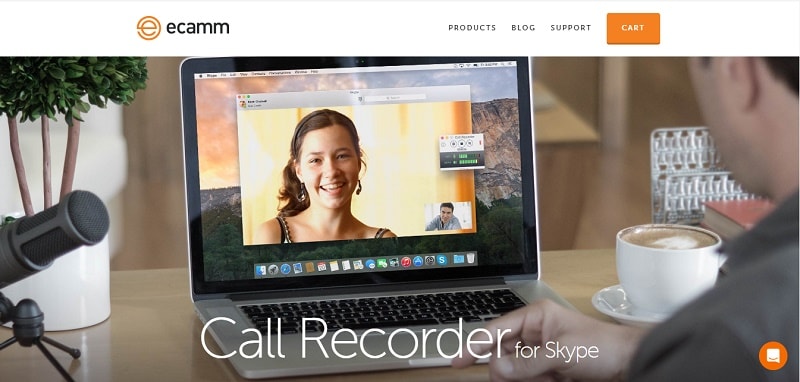
4. MP3 Skype Recorder
Meanwhile, for those needing a dependable and free Skype call recorder on Windows, the MP3 Skype Recorder is a strong contender. It's free for personal use, supports multiple Skype versions, and provides flexible recording options. With compact MP3 file storage and the ability to track simultaneous calls, it's a versatile choice for individuals. In addition, its intuitive interface makes it accessible to all users, though it is limited to personal use and lacks some advanced editing features.
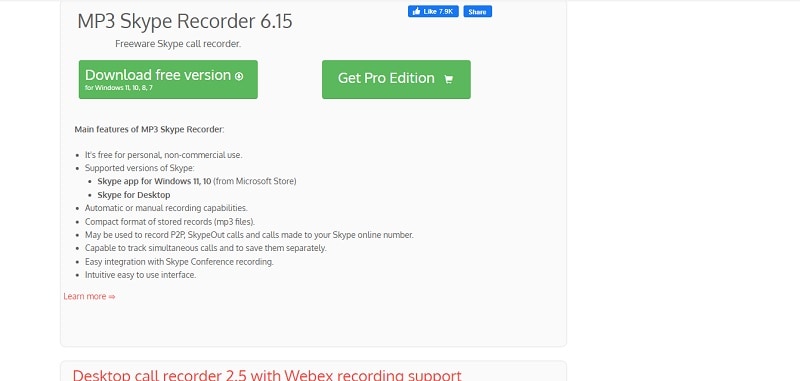
5. iFree Skype Recorder
iFree Skype Recorder also offers a free way to record your Skype calls on Windows. It provides both automatic and manual recording options, supports various recording formats, and stores audio in MP3 format. iFree Skype Recorder is also compatible with multiple communication platforms and includes a built-in MP3 player for easy playback.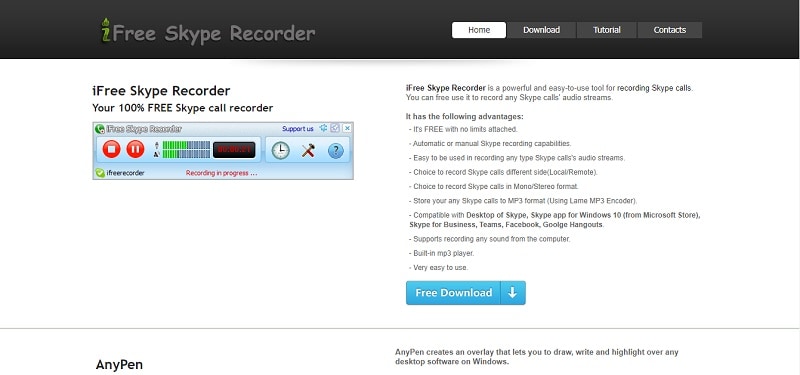
6. Evaer
Lastly, our final recommendation for a free Skype recorder is Evaer. Although the trial version limits recordings to 5 minutes per file, it offers full functionality, allowing users to explore all features. Moreover, Evaer is compatible with all Skype versions and multiple Windows operating systems such as Windows 7, 8, 10, and 11 (both 32-bit and 64-bit), making it very easy to download and use.
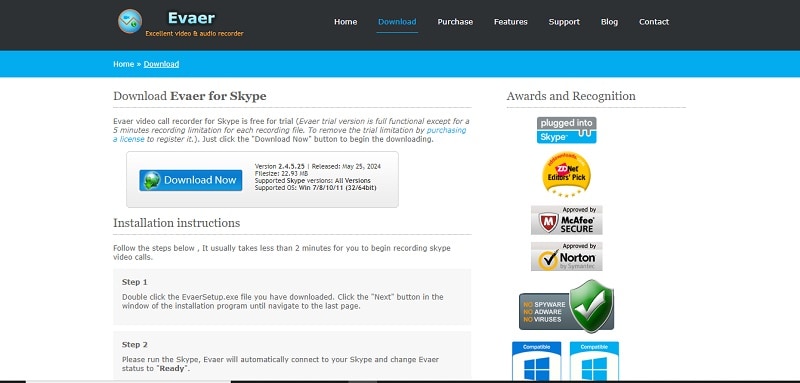
Part 2. Comparing the Top 6 Free Skype Recorders
Now that you have our six recommendations for free Skype recorders, it's time to compare them to find the best one for you. When picking the right free Skype recorder, you need to think about a few important things, including how easy it is to use, what it costs, how good the recordings are if it works with your system, and what features it has.
Comparison Overview
| Trial and Free Versions | Pricing Plans | Recording Quality | Compatibility | |
| DemoCreator | Available | Start from $29.99 per quarter for individuals, and $69.99 per year for teams | 4K/8K | Windows, macOS, Online |
| Aiseesoft | Available | Start from $12.50 per month for individuals (Windows and Mac version), and $39.20 (Windows) to $49.96 (Mac) for a lifetime license | 4K | Windows, macOS |
| Ecamm Live | Available | The price is $39.95 for a one-time purchase | 1080P | macOS |
| MP3 Skype Recorder | Available | Start from $19.99 for a single computer license | 1080P | Windows (7, 8, 10, 11) |
| iFree Skype Recorder | Available | Completely free with no usage limits | 720P | Windows 10 |
| Evaer | Available | Stat from $19.95 for a standard license individuals, and $29.95 for teams | 1080P | Windows (7, 8, 10, 11) |
Part 3. How to Use Free Skype Recorders
Given the importance of each factor mentioned above in selecting the best free Skype recorder, we strongly recommend Wondershare DemoCreator from the available options. With its comprehensive screen recording capabilities, you can record your Skype calls along with the audio.
Additionally, DemoCreator provides flexibility with recording options and it is rich with editing features, including templates, animations, transitions, and more, allowing you to create even more compelling content.
Here's a step-by-step guide how to use Wondershare DemoCreator to record a Skype call or meeting:
Step 1. Download and install Wondershare DemoCreator on your computer
To download DemoCreator, head over to their website and then simply click on the “Try It For Free” button.
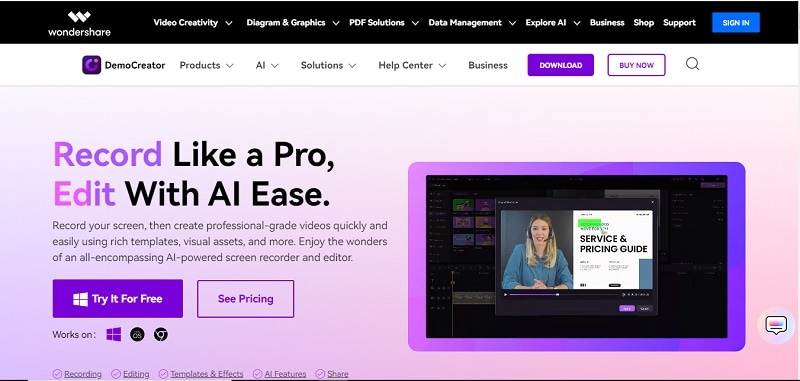
Wait for a few seconds until the download process is finished. After that, open the app and follow the instructions on how to install it on your computer. Once the program is installed, open the app to start accessing DemoCreator.
Step 2. Choose a recording mode
Once you open the app, choose the “Video Recorder” option from the homepage.
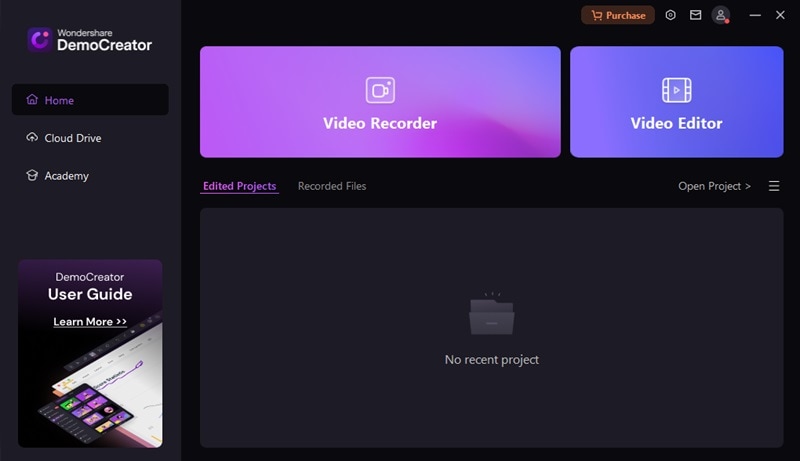
You will see four different recording modes, Screen Only, Webcam Only, Screen & Webcam, and Audio only. To record your Skype call, you can choose Screen Only or Screen & Webcam (if you want to record yourself from the Webcam), but if you want to capture only the audio, you can choose Audio only. Once you finish deciding, click on the “Start recording” button.
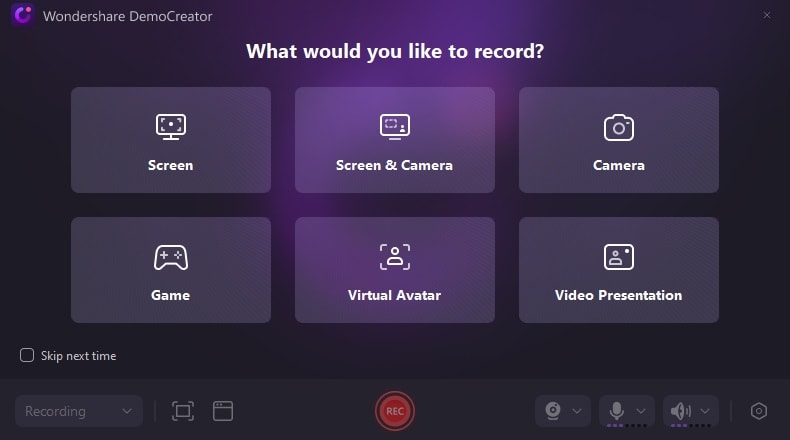
Step 3. Choose Windows to record and start recording
The next step is to select the windows you want to record. You can select a specific window from your Chrome tab (if you use Google Chrome to use Skype), or you can directly open the Skype app where the meeting is running.
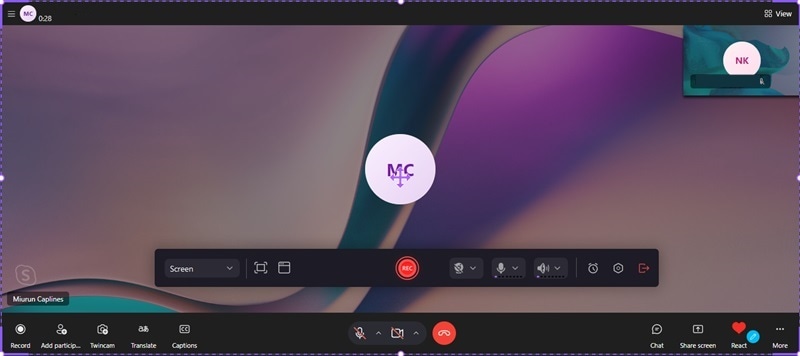
To start a recording, you can click the “Rec” button and you will see a 3-2-1 countdown before it records. You can pause and stop the recording if you like from the icons “Pause” and “Stop” available. Once your Skype call is finished, simply click on “Stop Sharing” to stop recording.
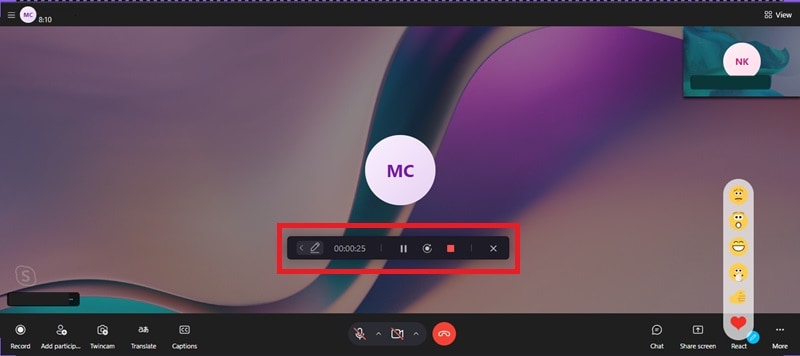
Step 4. Save you recording
Once you stop recording, you'll be directed to DemoCreator’s video editor. From there, you can edit the recording file if you’d like and export the video recording by clicking “Export.” You have the option to save it to your local file or share it directly to social media like TikTok, YouTube, or Vimeo.
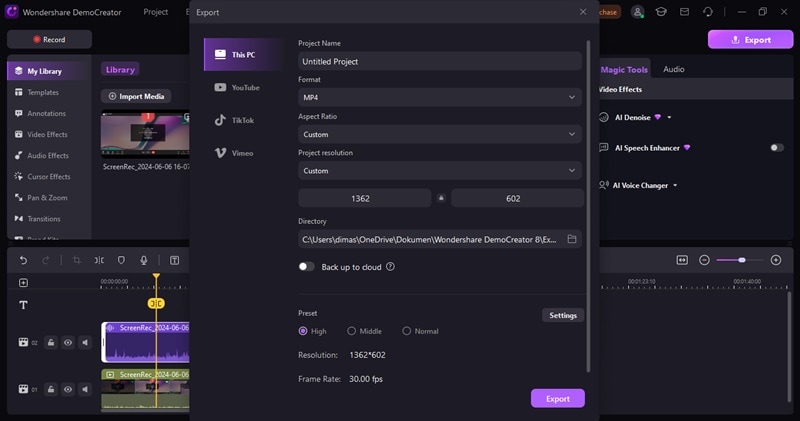
Conclusion
Skype is essential for remote collaboration and staying connected with loved ones worldwide. Recording these conversations is crucial, but with so many options of free Skype recorders available, choosing the right one can be daunting. Consider factors like ease of use, cost, recording quality, compatibility, and features to find the best fit.
Among our recommendations, Wondershare DemoCreator stands out. It offers seamless Skype call recording, uninterrupted sessions, high-quality, and easy editing features for both new and experienced users. So, whether it's for work or personal use, DemoCreator ensures you capture and edit Skype calls effortlessly, making it the ideal choice from our list of free Skype recorders.



