Best Adobe Screen Recorder Captivate Alternative
Adobe Captivate is an authoring top-of-the-line screencasting tool in the market for eLearning. In sync with the Creative Cloud, Adobe air screen recorder can capture and export screen content in video formats creating powerful learning experience with the help of other Adobe software like Premiere Pro and Adobe After Effects Screen Recorder.
With mind-blowing features like creating virtual reality walkthroughs, storyboards, you can create a very responsive design effectively.
You can increase interactivity with the application’s advanced features. Adobe Screen Recorder Captivate is designed for companies of all sizes to manage images, videos, motion effects, etc. Moreover, being incredibly powerful, it is also the most expensive option going $1099 for a full license. However, as software, Adobe Captivate fulfills a wide variety of needs. So, should you buy it? Let’s find out:
How to Download Adobe Screen Recorder for Windows 10?
Adobe Screen Recorder free download trial runs for 30 days.
Step 1: Download Adobe Screen Recorder for free by following this step by step guide. Before doing anything else, you must log in with your Adobe ID or create a new one.
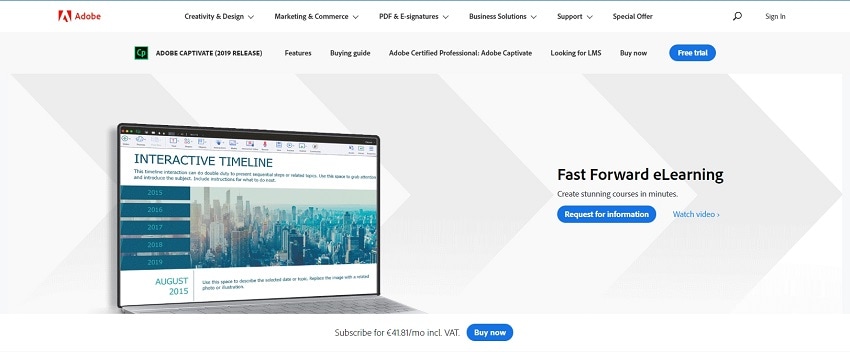
Step 2: Make sure your computer meets the requirements for downloading the software. You can check out the requirement list for Adobe Screen Recorder for Windows 10 at the System Requirements page.
Step 3: Launch your preferred browser and visit Adobe Captivate.
Step 4: Once you’re set with your account, click on ‘Free trial’ on the Adobe Captivate homepage.
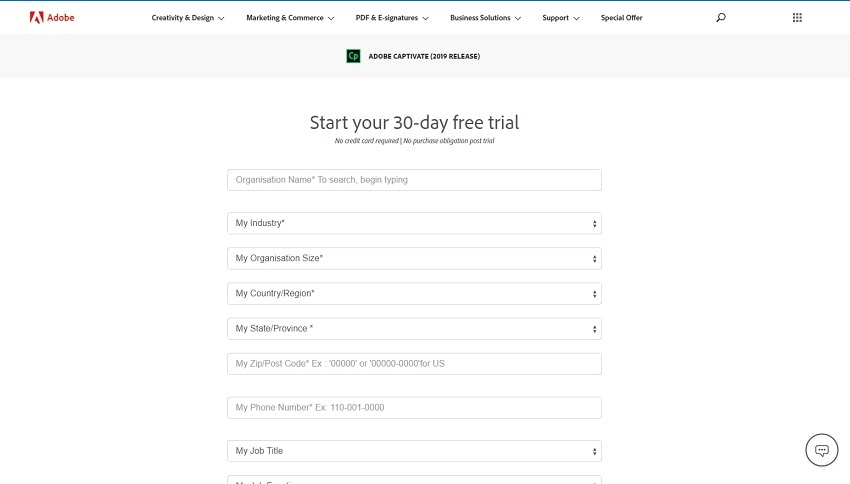
Step 5: It will redirect you to a page where you have to enter your personal and organization detail like:
- country,
- state,
- the number of employees in your organization,
- size of the business,
- how many people will use this software in the company, etc.
Step 6: Fill in the details and click on ‘Download’ to download Adobe Screen video Recorder Captivate free trial. You will be redirected to another, and your download will start simultaneously.
Step 7: You can do the following for those who have bought the software and cannot find the installer drive.
Step 8: Log in with your Adobe ID and go to a creative cloud app catalog to find Adobe Captivate.
Step 9: Click on the ‘Download’ button, and your set up file will start downloading.
How to Install Adobe Screen Recorder 2019 and 2017 for Windows?
Step 1: For Adobe Screen Recorder Captivate 2019, click on the downloaded file in your browser or locate the .exe file in File Explorer and open it.
Step 2: The Adobe Captivate installer should startup.
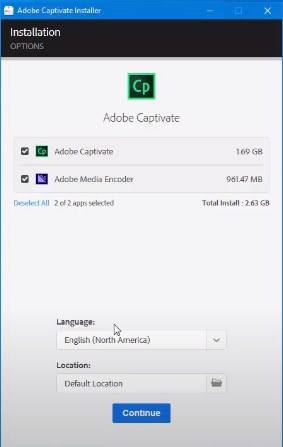
Step 3: Check the Adobe Captivate box and the Adobe Media Encoder box as it is an integral part of the software.
Step 4: Select the language and location and click on ‘Continue.’
Step 5: The installation will begin and finish on its own. A message will pop up saying ‘Installation Complete.’
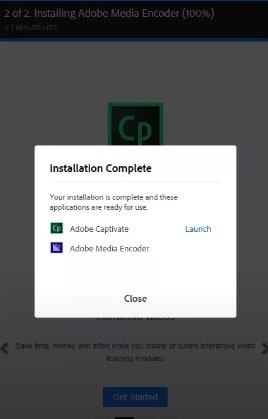
Step 6: Click on ‘close’ to end the process.
Step 7: Adobe Screen Recorder for PC should be available on your desktop and your start menu. Adobe Screen Recorder for Windows 7 is the 2017 version.
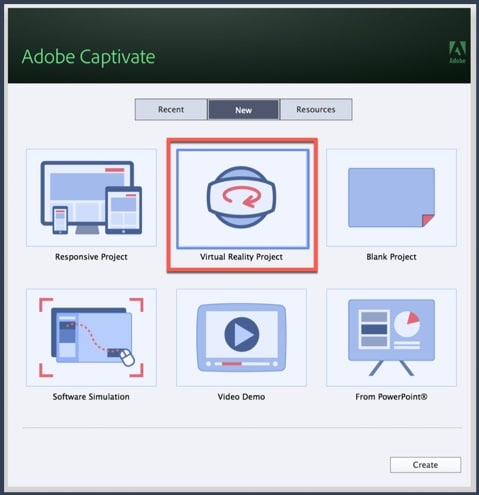
Step 8: To install the 2017 version, close all applications running on your system, including other Adobe software. It is also recommended that you turn off your anti-virus for the installation process and start the Adobe Screen Recorder download process.
Step 9: Insert the Adobe Screen Recorder for Windows 7(2017) version installer DVD in the DVD-ROM driver and follow along with the instructions. The installer will launch automatically.
Step 10: Open the set-up file and choose whether you want the trial version or install it if you’ve already purchased the software.
Step 11: If you have already bought a copy, then select ‘Install.’
Step 12: Agree to the license terms and conditions and click on ‘Accept.’
Step 13: Enter your serial number and choose the location of installation. The installation will start, and it should be available on your desktop and the start menu.
Interface
The Adobe Screen Recorder Captivate screen has a clean-cut design. The start page immediately lets you explore options like Responsive, Virtual Reality, Software simulation, video demo, etc. You can even choose to create a new project; once you’re inside the platform, you should know the application's different parts and its primary purposes.
You can layout objects in the Stage, which makes up each slide in the project. The grey area around the Stage is called the Scrap Area, and any object placed here cannot be displayed in the slide itself. On the left, Filmstrip shows the sequence of slides in the project, and the primary purpose of Filmstrip is to let you select the slides on which you want to work. The default interface makes essential tools easily accessible.
To use the other Adobe tools while working in Adobe Screen Recorder, you can call upon the Advanced Interface Mode. This mainly concerns changing and validating your preferences in general settings. Check the 'Enable custom workspaces/panel undocking' box and click 'ok.'
Adobe Screen Recorder has all of the standard features one would expect from a premium screen recording application. Other than the basic mouse cursor recording and keyboard activity features, Adobe Screen Recorder Captivate offers a responsive design that automatically detects screen activity and pans accordingly to that specific area giving substantial competition for the rest.
Key Features
To fully comprehend the potential of Adobe Screen Recorder, here is a list of its key features:
- Responsive design: With this function, there is no need to define breakpoints or redesign for different screen sizes; the application optimizes content on any screen size.
- Easy Screen Recording: Record the content of your screen and save it in .mp4 format. Also, you can define the size and position to capture whichever part of the screen. Moreover, you can edit or in any other video editing software like Adobe After Effects Screen Recorder or Premiere Pro.
- High definition screencasting: Add texts, smart shapes, picture-in-picture formats, transitions in your screencast. Also, you can publish your video to YouTube from the app itself.
- Responsive screen recording: Create one responsive design to play smoothly across all platforms and devices.
- Smart Screen Recording Full Motion: Software simulations have never been easier to make with a single recording session that records all mouse activity, system audio, and keyboard activity.
Price
As mentioned before, Adobe Screen Recorder Captivate is designed for enhancing the e-learning experience, and it's one of the most expensive options in the market. Going for $1099 for a lifetime purchase, Adobe Captivate offers a budget-friendly subscription service option of $39.99 monthly for a year. Also, you would be committing to a yearly contract of $39.99, and you can terminate the annual plan early by paying a cancellation fee.
Adobe Captivate does way more than meeting your screencasting requirements. Also, the software is designed to fulfill a broader range of e-learning needs, and Adobe Screen Recorder gives you premium options, unlike other software that are solely dedicated to screencasting.
Pros and Cons of Adobe Screen Recorder Captivate
Pros:
- Wide range of functionality and versatility
- Layer-based interface, Hotkeys, efficient asset selection
- Built-in animation and characters
- Pre-loaded presets
- Offers excellent resolution
- Smooth interaction with other software
- Strong reporting capability
- Offers 360- degree VR options
Cons:
- Outdated Interface
- Understanding terms only Adobe uses eg tween, keyframe
- Little support from Adobe
- Separate license than Adobe Creative Cloud
- Manuals provided are poor
Best Adobe Screen Recorder Alternative – Wondershare DemoCreator
Well, Adobe product is professional and if you don’t need too many powerful functions, I would recommend you to try an Adobe screen recorder DemoCreator. This easy all-in-one video recorder and editor enables you capture videos from screen and webcam and edit them with built-in templates and effects. There are many amazing features, such as real-time screen drawing, microphone and system audio recording, zoom & pan, transitions and green screen effects.
1. Download the software on your computer and launch it.
 Secure Download
Secure Download Secure Download
Secure Download2. On the starting page, you will be provided with 2 options: you can customize the parameters of your recordings, ‘New Recording’ to record the desktop with default settings immediately, ‘Video Editor’ for editing and enhancing videos with annotations, texts, animation effects, etc. Further, choose the appropriate option.

3. Customize your record settings after clicking on the ‘Get Started’ button. The Setup page will turn up with four main options. ‘Screen’ for defining the size of capture, frame rate, game mode, ‘Audio’ to state your audio source for the video as per your wish. ‘Camera’ to select webcam if you will be using one for a picture-in-picture effect. Moreover, ‘Advanced’ gives you options related to the location of saving, encoding, hotkeys, etc.
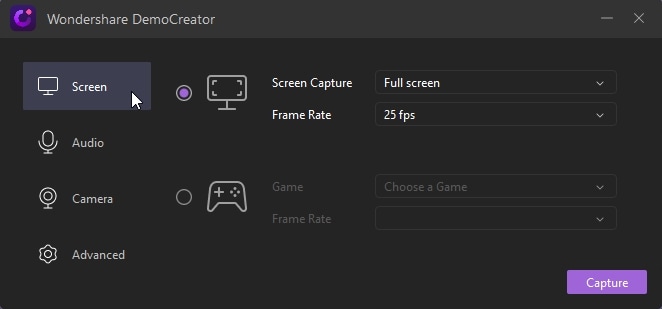
4.Hit the ‘Record’ button on top to start or press F10 on the keyboard; a countdown will follow it, and the recording will begin right after.
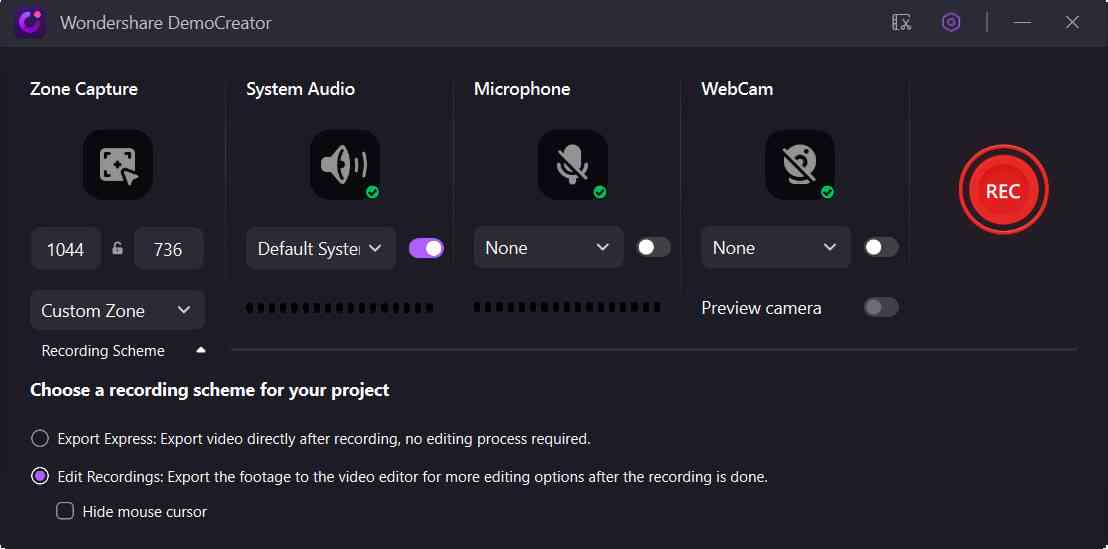
5. Finish recording your video and bring it in for editing, adding effects, and exporting; you can export your file to multiple formats with DemoCreator.
Conclusion
Adobe Screen Recorder Captivate is undoubtedly one of the best screencasting software available in the market. Are you dedicated to creating gameplay content or simple tutorials for an online audience? Well, it would be best if you go for a less expensive option. However, for those making pay-per-use training content, this would be a perfect option for you.
Also, there are abundant features to explore in this software, especially since it was built originally as a learning management system. Configuring your requirements would make it easy for you to understand how Adobe Captivate can help you achieve your goals.






