Which one is better Camtasia or Adobe Captivate?
Education is perhaps the most important thing in our society, without it, we would lack the basic tools for understanding the world we live in. The Internet has made information easily accessible, but it's the programs like Camtasia and Adobe Captivate that enable us to share our skills and knowledge with people around the globe. Both of these remarkable computer programs are nearly perfect means for creating online training courses or tutorials that shed light on topics ranging from preparing a delicious meal to learning how to edit your videos.
Naturally, the question arises, which software is better? We've compared these two software packages based on their features and capabilities in order to come up with an answer to this question.
Camtasia Vs Captivate: Pros and cons
| Camtasia | Captivate | |
|---|---|---|
| Pros | Great editing capabilities | Free character and template library |
| Camtasia can record anything | Software simulation | |
| Sharing videos online directly from the program | Text-to-Speech conversion | |
| Cons | Updates need to Pay | Not easy to use |
| No template courses | Expensive | |
| No survey tools | No video editor |
Camtasia VS Adobe Captivate: What’s the difference?
1. Different Targeted Audiences & Features
Both of these programs enable users to create eLearning content, but there are considerable differences between the two. Adobe Captivate is a rapid responsive software best suited for the creation of software simulations and demonstrations, screencasts or conversion of Microsoft PowerPoint presentations into HTML 5 and Adobe Flash formats. This functionally designed software allows its users to create perfect software simulations via the screen capture options that generates responsive content of the best quality currently imaginable. Furthermore, the Fluid Boxes feature that lets you add perfectly aligned objects to your interactive presentations is available in all responsive theme projects.
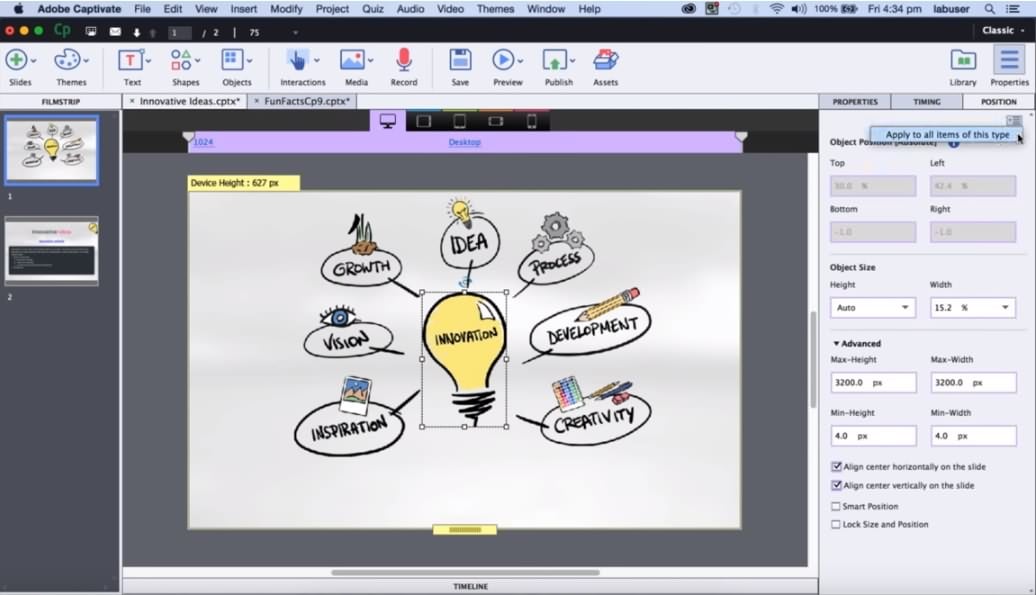
Adobe Captivate Draft feature let authors turn their ideas into detailed storyboards that can be shared to the cloud in order to save time and increase the productivity of your team. Adobe Captivate is equipped with Adobe Typekit integration that enables you to create a cloud based Typekit fonts you can use in each of your presentations or eLearning courses. The Responsive Sliders option lets you adjust the size of your sliders from the minimum size of 320p width to 1280p width and 100p to 5000p height.
The Responsive Motion Effects option is designed to enable authors to create object transitions without previous programming. This means that you can add effects to individual and groups of objects and control their trajectories by applying a single visual effect. To make things even better Adobe Captivate 2017 offers a new Auto-migrate from non-mobile to mobile feature that allows users to transform desktop-only presentations and courses into fully customizable objects. A text-to-speech feature is a perfect tool for updating the text in your video tutorials by using the software's voice over capability. Adobe Captivate also provides the option to publish your eLearning courses as an app via the Native app publisher feature.
Although Camtasia 9 provides less eLearning options to its users, it still features some appealing screen capturing and video editing tools. The software's interface is designed to make using Camtasia 9 as easy as it can be. The screen capturing features include a Picture in Picture option and allows you to adjust all the sound and video parameters manually. Tutorial and eLearning course authors can use external microphone and cameras to increase the video quality.

Once your recording session is over, you can edit the footage in Camtasia's video editor, an option Adobe Captivate doesn't provide. Powerful editing tools provided by Camtasia's video editor enable you to cut and paste video clips, add gorgeous transitions to your videos or add captions and all sorts of other annotations. Visual effects like Colorize or Color Adjustment enable users to perform basic color grading and color correction actions. TechSmith's software offers a large number of animations that enable you to tilt the video screen left or right or use the Smart Focus feature.
Voice Narration option is designed to allow authors to record their voice after completing their video recording session and like the Adobe Captivate, Camtasia 9 offers Text-to-Speech feature that makes creating captions easy.
2. Price
If you want to buy the full license of Captivate 9, you will spend about US $1100, the good thing is that you can also go to the annual plan, which is US$29.99 per month. While for Camtasia, the price of the full license is much affordable with US $249.00, if you want to upgrade in the future, you may need to pay the upgrade fee.
3. System Requirements
| Captivate 9 | Camtasia |
|---|---|
| 1 GHZ Processor or faster | 2.0 GHz CPU with dual-core processor minimum |
| Windows 7 SP 1, Windows 8.1, or Windows 10 | Windows 7 SP 1, Windows 8.1, or Windows 10 |
| Both Windows 32-bit and 64-bit operating systems are supported | Support 64-bit only |
| Minimum 4 GB of RAM | 4GB RAM minimum |
| 5 GB of hard-disk space for installation | 2 GB of hard-disk space for installation |
Which one should you Use: Camtasia or Captivate?
There is no doubt that both of these programs deliver power eLearning tools that are perfectly suited for creation of online educational content. Adobe Captivate offers a plethora of powerful and amazing features, but it doesn't allow you to edit the videos you create with capture screen option. The video clips created with Adobe Captivate require an editing software like Adobe Premier in order to remove all the errors that might take place during a recording session. The price of the Student&Teacher edition of the software is $350, while the full license to use the program costs $1,099.
On the other hand Camtasia 9, comes at the price of $249,00 which makes it more affordable, but the TechSmith's software offers fewer options for creating eLearning content. Camtasia 9 is above all a screen recording and video editing tool, so if you need a program that can do both this is the right choice for you. However, if you need a professional software for creating online courses and tutorials, Adobe Captivate is the best choice you can make. Just bear in mind that Captivate 2017 is not easy to use and it is by no means aimed at entry level users.
Alternative to Camtasia and Adobe Captivate
DemoCreator may not offer as many options as Camtasia or Adobe Captivate, but it is certainly a great alternative for all users that don't want to use the bulky and pricey software. Wondershare DemoCreator is a powerful screen capturing tool that lets you adjust all the video and audio settings manually, while you can also edit the videos you created in the software's video editor. You can create PIP videos by adjusting a few simple settings and exporting your eLearning content in MP4, MOV or GIF file formats. DemoCreator is a more affordable option than Camtasia 9 or Adobe Captivate that enables you to create high-quality screen recordings.
 Secure Download
Secure Download Secure Download
Secure Download






