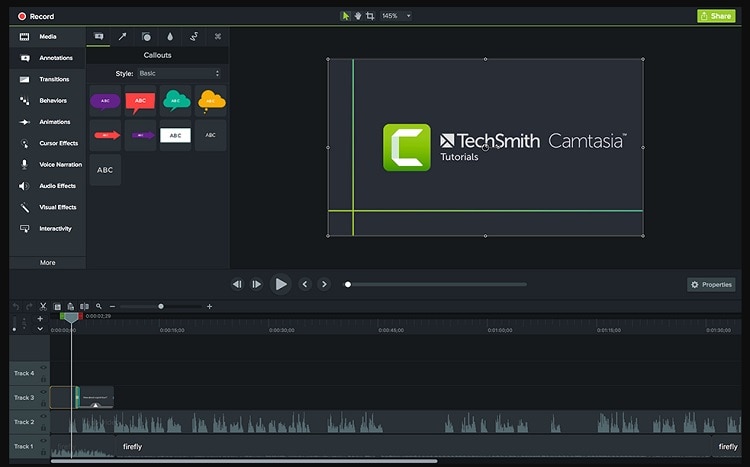Fraps Black Screen on Windows 10? – Problem Solved
With so much video content being produced daily, the importance of having the absolute best screen capturing software has never been at a higher level. Just a few years ago, Fraps has been among the very best screen recorders on the market capable. It seems that the software manufacturer wasn't able to keep up with the constant changes, because the latest update of Fraps was released four years ago, and the software is advertised for versions of Windows up to Windows 7. Many gamers who used this software with Windows 10 have experienced the Fraps black screen issue, here is how you can fix this problem.
Fraps Black Screen on Windows 10
There are very few things that are as frustrating as the moment when you finish your recording session in Fraps and try to watch the video file you just created, but all you can see is a black screen. Don't panic or do anything rash like deleting the file, because chances are that you've opened your video in the wrong player. Just go to the folder where Fraps stores all your videos, then open the video in Windows Media Player or any other media player that supports Windows 10 and your videos will appear as you captured them.
There are very few things that are as frustrating as the moment when you finish your recording sessions in Fraps and try to
Top Alternatives
Often there is no time to look for solutions to problems such as this one, so consider using an alternative software that doesn't have similar issues on Windows 10. We've listed the top 5 alternatives for you to choose from. Check the below description to get the best solution for you.
1. Wondershare DemoCreator


Screen capturing is easy with DemoCreator. All you need to do is to define the area of the screen you'd like to capture and hit the record button. You can record your gaming adventures or create online tutorials with DemoCreator in just a few simple steps. Once your recording session is over you can open the file in the DemoCreator video editor, that enables you to trim your videos, add annotations, scale your videos or adjust the size and shape of your cursor. The software enables you to export the visual content in MOV, GIF or MP4 file formats that can be effortlessly uploaded to any of the online video sharing platforms. That will be combined and concluded you will finish this thing
2. OBS
OBS is open-source software for live-streaming and video recording that enables you to configure your broadcast settings effortlessly. The users can switch between a large number of different screens by using 'Custom Transitions' options, while the software's 'Intuitive Audio Mixer' provides a wide array of sound mixing possibilities. For software that is free to use, OBS offers quite a lot to its users, but it is lacking some of the more advanced options that users with higher demands might find very useful.
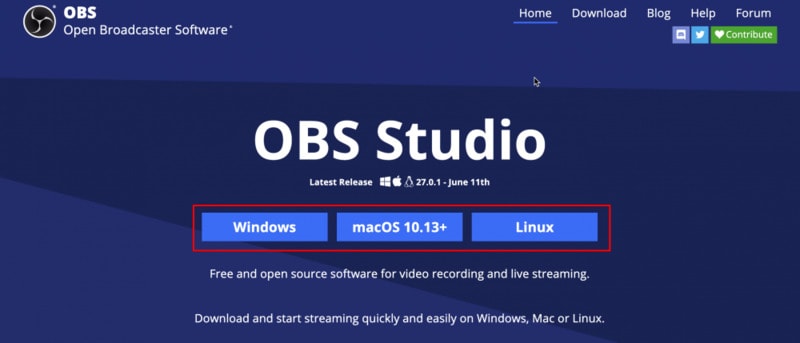
3. CamStudio
This software is capable of recording all activity on your monitor. CamStudio is open-source software and as such, it is completely free to download and use in any way you see fit. Users can add annotations to highlight the most important parts of their videos, but CamStudio doesn't offer video editing options. This multi-purpose software is perfect for gamers and all other users who want a free and reliable screen capturing tool.

4. HyperCam
HyperCam is completely free for private and professional users around the world, but unlike some more advanced software, the HyperCam can only capture sounds and videos. The Hypersonics' product cannot record videos played in media players and its image and audio editing features are reduced to a minimum. This is a perfect tool for creating tutorials and other visual content that benefits from adding annotations and screen notes, but if you'd like to add good looking transitions you must use another program.
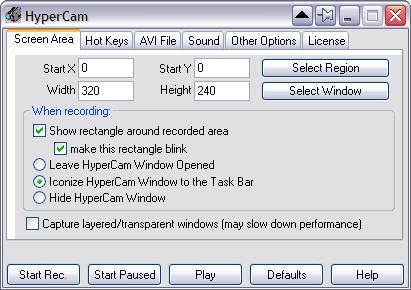
5. Camtasia
There is no doubt that Camtasia is currently among the industry's leading products that are capable of delivering superb image quality. The software's easy-to-use interface offers a wide range of recording and editing options that enable you to create impressive and captivating videos. Users can choose from a number of different file formats like MP4, MOV, AVI and all videos can be shared on the Internet directly from the software. Everything about Camtasia sounds great but its price, because it costs $199,99.