In the world of content creation, screen recording software plays a vital role in capturing the action on your screen for tutorials, gaming highlights, or presentations. In this article, you’ll compare two popular options: Fraps and OBS. These software titans offer unique features and functionalities, catering to diverse user needs.
You’ll explore the strengths and weaknesses of each, helping you make an informed decision. So, whether you’re a gaming enthusiast, educator, or professional, dive in as this article unravels the battle of Fraps vs OBS, guiding you toward the perfect screen recording solution for your projects.
In this article
Comparision of Fraps VS OBS
First of all, les’s take a quick look at a side-by-side comparison of the key features of Fraps and OBS in a table format:
| Features | Fraps | OBS Studio |
| Ease of Use | Simple interface, easy setup | Moderate learning curve, customizable interface |
| Interface | Basic layout | Highly customizable, adaptable to user preferences |
| Customization | Limited customization options | Extensive customization capabilities, plugins support |
| Recording Quality | High-quality recording | Variable depending on settings, can achieve high-quality output |
| G2 Rating | 4.2 out of 5 stars | 4.6 out of 5 |
Part I: Fraps - Pros and Cons
Fraps is a popular screen recording software known for its simplicity and effectiveness. It allows users to easily capture gameplay, create tutorials, and record any on-screen activity. Let’s explore the strengths and weaknesses of Fraps to understand if it’s the right choice for your recording needs.

Fraps offers a straightforward and effective solution for screen recording, particularly for gamers and beginners. However, its simplicity comes with some limitations in terms of features and compatibility, which users should consider when making their decisions.
Part II: OBS - Pros and Cons
Open Broadcaster Software (OBS) is a powerful and versatile screen recording and streaming software widely used by content creators, gamers, and professionals alike. Let’s delve into the features of OBS and explore its strengths and weaknesses.
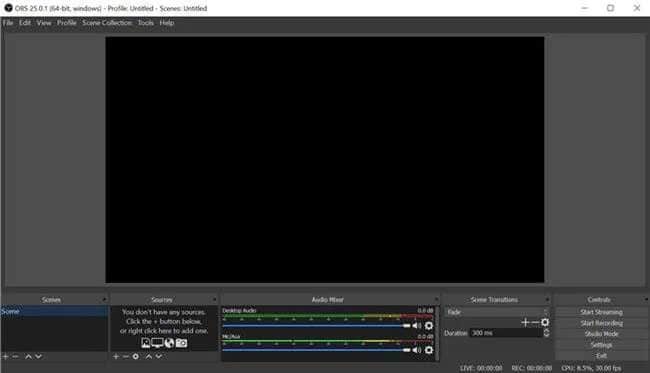
OBS stands out as a versatile and powerful screen recording and streaming software, offering extensive customization options and multi-platform support. However, its complexity and resource requirements may present challenges for beginners or users with lower-end hardware.
Part III: Fraps and OBS Comprehensive Comparison
In this section, you’ll embark on a more comprehensive comparison between two leading screen recording software: Fraps and OBS. Whether you’re a content creator, gamer, or educator, this comparison will help you make an informed decision on selecting the perfect screen recording solution for your projects.

Features Comparison
Now, let’s delve deeper into the performance analysis:
- Ease of Use
Fraps boasts a straightforward interface, making it a go-to choice for beginners. Its simplicity allows for quick setup and a minimal learning curve. On the other hand, OBS Studio offers more complexity, requiring users to spend time understanding its features and functionalities.
- Interface
Fraps features a basic layout with limited customization options. While this may appeal to users seeking simplicity, it may lack the flexibility desired by advanced users. On the contrary, OBS Studio offers a highly customizable interface, allowing users to tailor the layout to their preferences and workflow.
- Customization
Fraps provides limited customization options compared to OBS Studio. OBS Studio shines in this aspect, offering extensive customization capabilities, including scene transitions, audio mixing, and plugin support, enabling users to personalize their recording experience extensively.
- Recording Quality
Both Fraps and OBS Studio are capable of delivering high-quality recordings. However, OBS Studio offers more flexibility in achieving the desired recording quality through customizable settings and configurations.
- G2 Rating
While Fraps does not have a G2 rating, OBS Studio has garnered a stellar rating of 4.5 out of 5 based on user reviews on the G2 platform, highlighting its popularity and user satisfaction.
When comparing Fraps vs OBS Studio, users must consider their preferences regarding ease of use, interface customization, and recording quality to determine the best fit for their needs.
Bonus: Wondershare DemoCreator – Powerful Alternative Video Recorder and Editor
Wondershare DemoCreator emerges as a comprehensive screen recording and video editing solution, offering users a seamless experience from capturing footage to polishing it into professional-grade content. Unlike standalone recording software like Fraps or OBS, DemoCreator integrates recording and editing capabilities into a single platform, simplifying content creation.
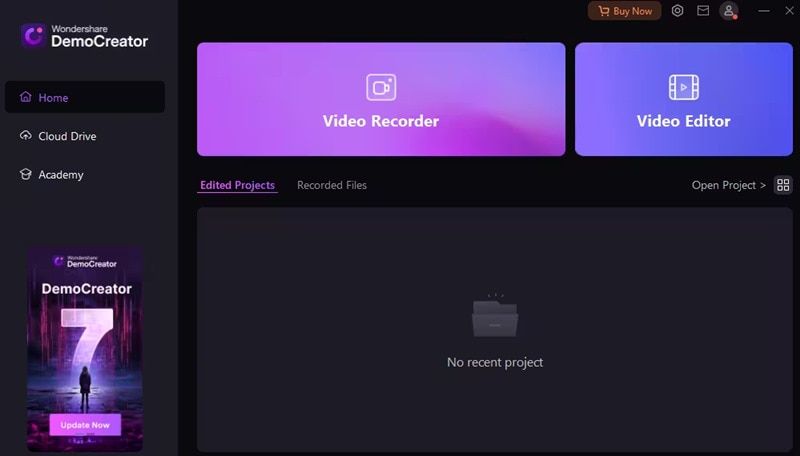
Why DemoCreator Stands Out
Here are a few reasons why DemoCreator stands out from others:
- Ease of use. DemoCreator prioritizes user-friendly design, making it accessible to beginners and experienced users alike. With its intuitive interface and straightforward workflow, users can effortlessly capture, edit, and share their videos without extensive technical expertise.
- All-in-one solution. Unlike Fraps and OBS, which primarily focus on screen recording, DemoCreator offers a comprehensive suite of tools for both recording and editing. From capturing gameplay footage to adding annotations, transitions, and audio effects, DemoCreator streamlines the entire content creation process within a single platform.
- Advanced built-in editing features. DemoCreator sets itself apart with its robust editing capabilities, empowering users to enhance their recordings with professional-grade effects and transitions. With features like green screen effects, motion tracking, and audio editing tools, users can easily elevate their videos to the next level.
- DemoCreator’s Virtual Avatar Recording Mode. This mode allows you to present content using a digital avatar that you can customize. This will help you create an engaging and immersive experience.
- A voice changer powered by AI. With the AI Voice Changer, you can add a distinctive touch to your recordings by altering your voice in real-time for more customization and inventiveness.
- AI teleprompter. This tool makes keeping your narration on topic easy and guarantees a flawless recording process without missing a beat.
- AI generator for subtitles. With accuracy and precision, let your videos’ automatic subtitle generator save you time and effort when editing.
How To Get Started With DemoCreator
Let’s now look at how to record your screen using DemoCreator:
Step 1: Install DemoCreator and set it up. After you’ve finished, launch DemoCreator on your PC.
Step 2: On the next screen, you will be asked, “What would you like to record?”. To begin recording, select one of the available options and click the REC button.

Step 3: One of the numerous features of DemoCreator is that it lets you sketch on your screen while you record. To end the recording, click the Stop button when you’re done.
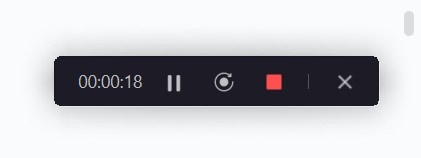
Step 4: You can alter your recorded video if you’d like by using DemoCreator’s sophisticated editing features. DemoCreator makes it simple to:
- Edit on several tracks. Video editing can be done more quickly and effectively if you record your screen, microphone, and camera independently. After that, you can switch between each track individually or all at once.
- Zoom and pan. The ability to instantly alter an element’s size, length, and position will allow users to draw attention to certain areas, produce eye-catching zoom-in and zoom-out effects, and improve the overall visual experience.
- Make use of annotation tools. To improve comprehension and communication, dynamically annotate recorded games with text, voice boxes, shapes, lines, and arrows.
- Highlight the mouse. Various professionally designed cursor effects are available to highlight specific cursor motions and actions. It includes enlarge, highlight, spotlight, click sound, and click rings.
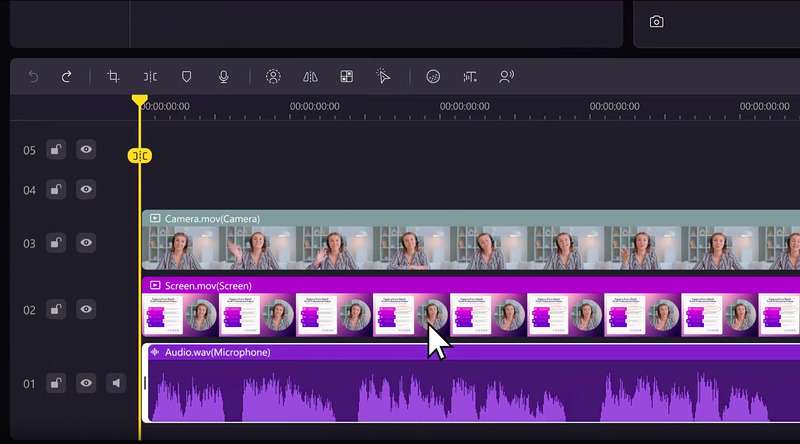
Step 5: After making all the necessary changes, save your screen capture to your PC.
Wondershare DemoCreator emerges as a powerful alternative to traditional screen recording software like Fraps and OBS, offering an all-in-one solution for capturing, editing, and sharing high-quality videos. With its intuitive interface, advanced editing features, and seamless workflow, DemoCreator empowers users to unleash their creativity and produce professional-grade content easily. DemoCreator provides the tools you need to bring your ideas to life.
- Record customized screens with audio and edit them in different tracks.
- Capture gaming videos, tutorials, and presentations and then edit them in one tool.
- Built-in unlimited editing templates, special effects, and other sources.
- Supported export to MP4, MOV, MKV, GIF, and other formats.

Conclusion
The Fraps vs OBS article highlights the importance of selecting the right screen recording software for your needs. While Fraps offers simplicity and high-quality recordings, OBS excels in versatility and customization. However, for those seeking an all-in-one solution, Wondershare DemoCreator emerges as a compelling alternative, combining the ease of use of Fraps with the advanced editing features of OBS.
Whether you’re a beginner or a seasoned content creator, exploring DemoCreator can unlock new possibilities for capturing and editing your videos effortlessly. Make the choice that best suits your needs and elevate your content creation journey with DemoCreator.
FAQ
-
Is Fraps good for a low-end PC?
Fraps may struggle on low-end PCs due to its resource-intensive nature. Users with older or less powerful computers may experience performance issues when using Fraps for recording. -
Does OBS reduce performance?
OBS can impact system performance, especially when recording or streaming at high resolutions and frame rates. Users may notice a decrease in performance, particularly on lower-end hardware. -
Is Fraps outdated?
While Fraps remains a popular choice for screen recording, some users may consider it outdated compared to newer alternatives like OBS and Wondershare DemoCreator. However, its simplicity and reliability still make it a viable option for certain users.



