How to Record a Webinar on Windows PC for Free?
The world has adopted the dynamics of digital communication and is looking forward to executing many tasks without subjective arrangements. With many different issues and endeavors at hand, people have been presenting their narratives through different seminars and discussion forums for educating and presenting to people the breakthrough discovered by the individual. These seminars are now being shifted to webinars, a similar approach, but with digital communication. With webinars developing quite a name, the question of recording these webinars came into the limelight. This article introduces users to various platforms available to record a webinar and provides a detailed explanation to record a webinar using their explicit feature set.
 Secure Download
Secure Download Secure Download
Secure DownloadHow to Record a Webinar in Wondershare DemoCreator?
Next, let find out the detailed guide about how to record a webinar in Wondershare DemoCreator?
Step 1: Install the Wondershare DemoCreator Software
Wondershare has presented its consumers with a very expressive video editing tool under the name of DemoCreator. This tool provides a profound experience in handling screen recording and video editing simultaneously. Being a very prolific option to record a webinar for free, you need to have it downloaded and installed from the original website of Wondershare DemoCreator. DemoCreator attenuates a detailed list of features, even in its free version, where you can record computer screen, audios, and webcam screen simultaneously. Furthermore, you can even add annotations, effects, and have your webinars edited by choice.
 Secure Download
Secure Download Secure Download
Secure DownloadStep 2: Set the Frame and Record Your Webinar
The process of managing and recording a webinar includes screen recording for exercising your theories and knowledge for letting your viewers understand the concept you are presenting. Access the "Quick Capture" option from the main screen of DemoCreator and open "Settings." The setup guide for recording a video on DemoCreator involves managing the Screen, Audio, and Camera settings. For Screen settings, you can select a custom portion to record, followed by its frame rate, allowing you to control the output of the webinar in every sense. With the camera and audio settings managed accordingly, you just need to tap onto the "Record" button. However, you can still manage and edit the webinar settings according to your requirements.
Step 3: Edit your Recording Webinar Video
With the recording elapsed, you need to proceed over the methods explaining how to record a webinar on PC using DemoCreator. The recording that is being created imports automatically into the editor where you are provided the authority to remove frames of your choice and included different transitions and effects to display professionalism adopted to record a webinar. The editing features are not limited in DemoCreator, where it provides you with the options of managing the background noises of the video following its playback speeds and layering within the video. Conclusively, we can refer to Wondershare DemoCreator is a complete package to record a webinar on PC free.
Step 4: Convert your Webinar Screencasts to Different Formats
After you are done with the process of recording webinars and editing them, you need to simply tap on the "Export" button for leading yourselves in saving the recorded screencast. A new window opens on the front, which includes the option of browsing your location on the hard drive of your computer to save the video on. Following this, there are several video settings that are to be set according to your desire. These options include setting the file format of the video, its resolution, and framerates. Alternatively, you are also provided the autonomy to have the webinar shared directly on various platforms. This conclusively elapses the process adopted to record a webinar for free using Wondershare DemoCreator.
Other Windows Software for Webinar Recording
If we consider the options available to record a webinar on PC, there are a lot of other stands by options that can be looked over to record a webinar. This software presents explicit features and displays exquisiteness in recording webinars with their impressive feature set. This article helps you in discovering these applications among the sea of different video editing tools for saving your time and energy in deciding the perfect preference for recording your screencast.
Camtasia
Camtasia has developed its ground as a cognitive multi-service provider, with features coping for screen recording as well as video editing. The interface presented by the platform is intuitive and elaborative, with notable features and sharing opportunities. You can edit videos with no boundaries in their length and have them edited with ease. As a video editor, you can enjoy recording everything happening on the computer screens or the peripherals attached to it, such as the webcam. It can surely be an impressive option to record a webinar on PC.
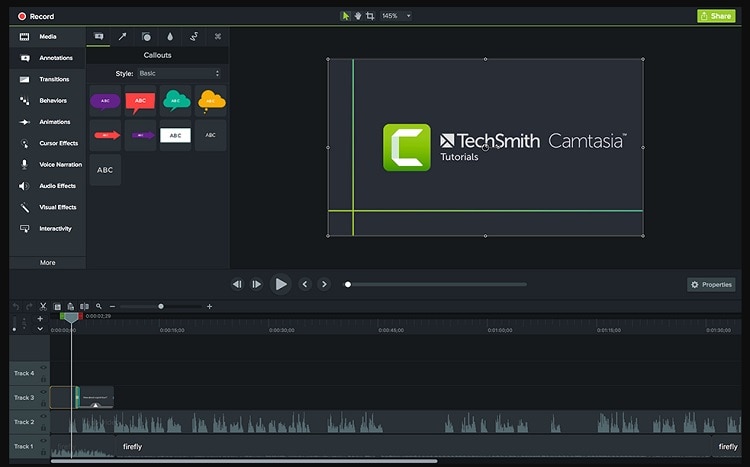
Movavi
Movavi is considered a perfect platform for the development of business tutorials. With an impressive environment that exhibits professionalism and innovation, Movavi can serve its purpose in helping you develop tutorials directed to your customers. This is due to its impoverished feature of recording streaming videos, Skype Calls, and application screenplays. Following this, Movavi has enabled its users to edit their videos with a very enhanced set of effects. You can surely opt for Movavi in producing business-induced webinars for attracting masses.
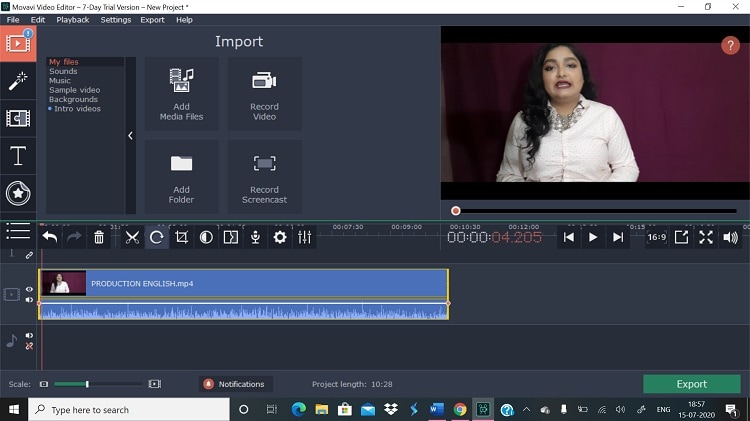
Screen-O-Matic
If you are into such screen recording applications that exhibit ease and opportunity for beginners, Screen-O-Matic can be a compelling choice to record a webinar. It provides you with the ability to save videos in a variety of different formats, exempting the problem involving sharing it on different platforms and enables you to upload the videos on YouTube with ease. The platform is user-friendly as a whole, which can save a lot of beginners for getting into trouble with advanced video editors and screen recorders.
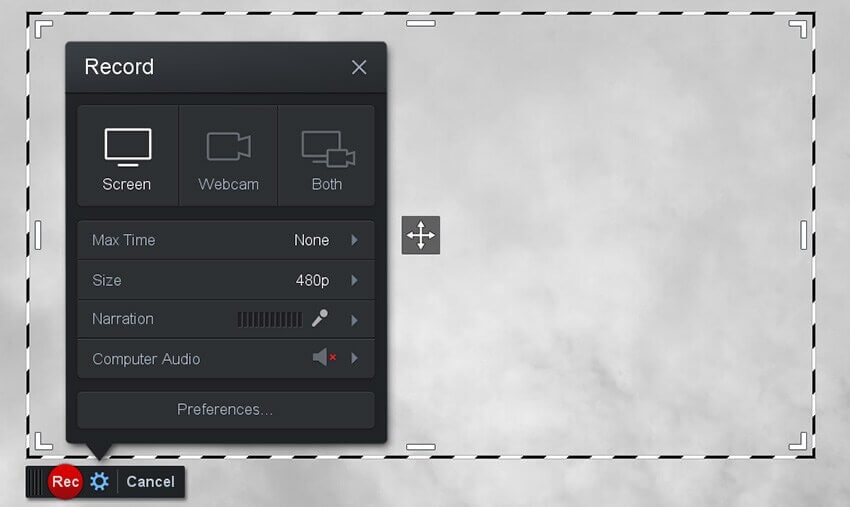
Conclusion
This article has presented you with a detailed guide on how to record a live webinar on PC using Wondershare DemoCreator. It has also introduced people to the impressive feature set that allows you to create professional-based webinars and videos. Following this, this article has also tilted its focus towards other varieties available in recording screencasting, thus affirming different opportunities for users to try on. You need to have a detailed look over this guide to understand the dynamics involving screen recording and help yourselves in selecting the best-suited option.






