Due to the advancement in technology, it has become easier for people to communicate virtually and the ability to record WhatsApp video calls has become very useful to many people. Regardless of the purpose, whether it is to capture special events, document discussions, or make instructional material, it is vital to learn how to record a whatsapp video call properly. This detailed guide outlines the various techniques and apps that can be used to capture WhatsApp video calls on different devices and operating systems.
Methods to Record WhatsApp Video Calls
| Methods | OS | Rating | Best for |
| Android built-in screen recorder | Android | n/a | Convenience and ease of use |
| AZ Screen Recorder | Android | 4.6 from Google Play | Advanced features and flexibility |
| Built-in screen recorder | iOS | n/a | Integrated functionality |
| Wondershare DemoCreator | Windows/Mac | 4.6 from Trustpilot | Professional recording and editing |
| Wondershare DemoAir | Online | Not reviewed yet | Browser-based recording without installation |
In this article
How to Record A WhatsApp Video Call on Android
Method 1: Record with Built-in Screen Recorder
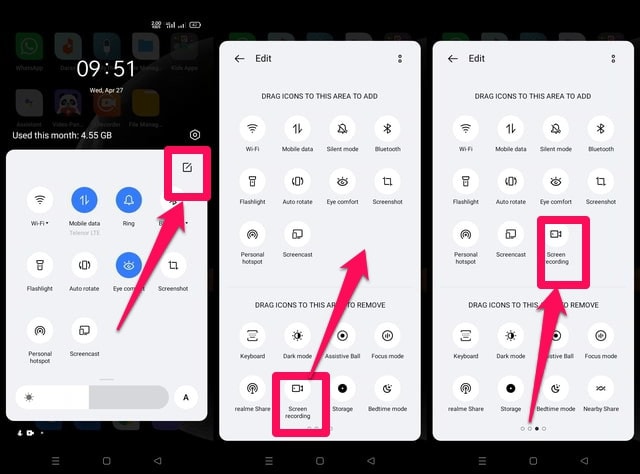
Utilize the built-in screen recorder on newer Android devices to capture WhatsApp video calls effortlessly.
- Open the WhatsApp app and start your video call.
- This option can be found at the top of the screen by swiping down to open the Quick Settings tray.
- To start recording, simply click on the screen recorder icon on your screen.
- After talking to the user, swipe the screen down once more and click on the stop button. The recording will be saved in your gallery.
Method 2: Record with A Third-Party Screen Recording App - AZ Screen Recorder
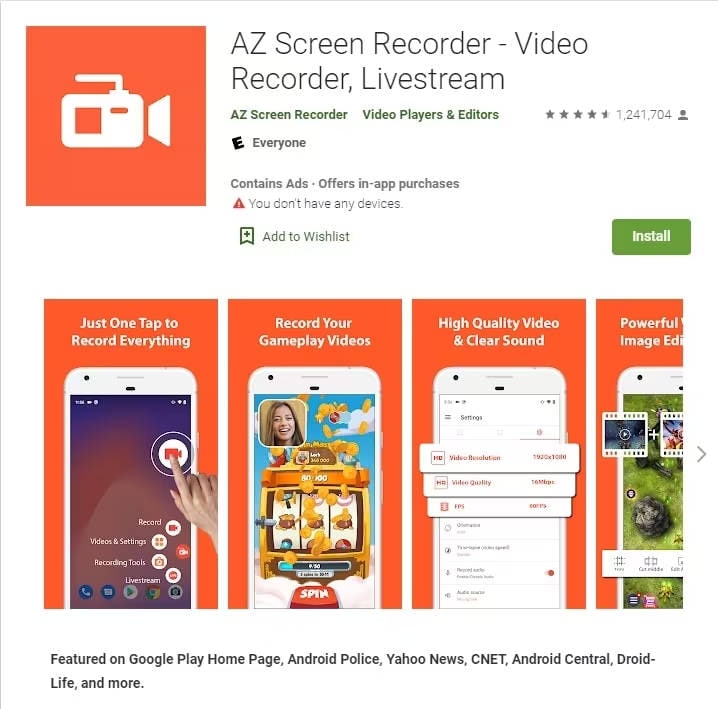
For older versions of Android that do not have built-in screen recording capabilities, third-party apps like AZ Screen Recorder are excellent alternatives.
- Download and install the AZ Screen Recorder from the Google Play Store.
- Open the app and configure the recording settings according to your preferences.
- Open WhatsApp and start the video call and then record the video with the help of this application.
- End the call after that, the video will be saved in your gallery and you can view it.
How to Record A WhatsApp Video Call with iOS Built-in Screen Recorder
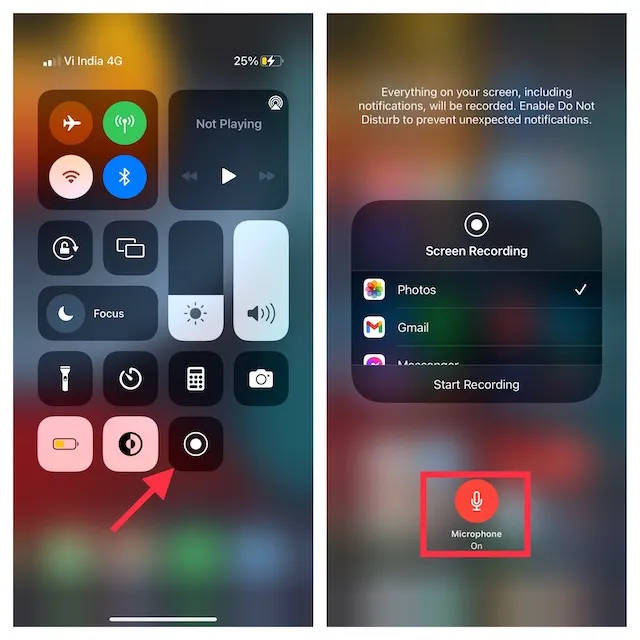
iOS devices come with a built-in screen recording feature that makes recording WhatsApp video calls simple.
- Enable Screen Recording:
- Go to Settings > Control Center > Customize Controls.
- First, initiate the WhatsApp video call.
- Open the Control Center and tap the Screen Recording icon.
- In order to stop recording, go back to the Control Center and tap on the stop button. The recording will be saved in your Photos app.
How to Record A WhatsApp Video Call on PC and Mac
Wondershare DemoCreator is a powerful tool for recording WhatsApp video calls on PC and Mac. It offers advanced recording features and editing capabilities, making it ideal for professional use.
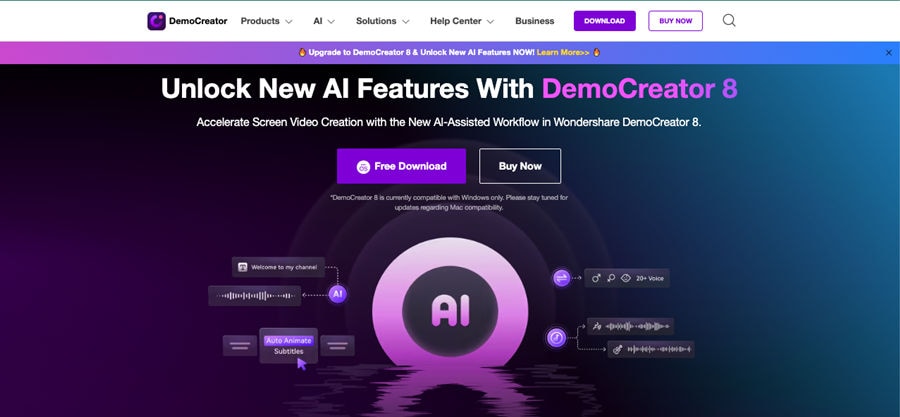
Features of Democreator
- Advanced screen recording capabilities
- Built-in video editing tools
- Intuitive user interface
- Support for webcam and audio recording
- Extensive library of annotations and effects
- Ability to add text, shapes, and images to videos
- Export options in multiple formats
- Support for high-resolution recording
- Real-time editing and preview
How to Record A WhatsApp Video Call with DemoCreator [Steps]
Step 1: Install Wondershare DemoCreator
First, download and install Wondershare DemoCreator from the company website. This software is compatible with both Windows and Mac operating systems, making it versatile for various users.

Step2: Choose a Recording Mode
Wondershare DemoCreator offers six different recording modes. To record a WhatsApp call, select the 'Screen' mode. This mode is specifically designed for capturing video calls and screen activities.
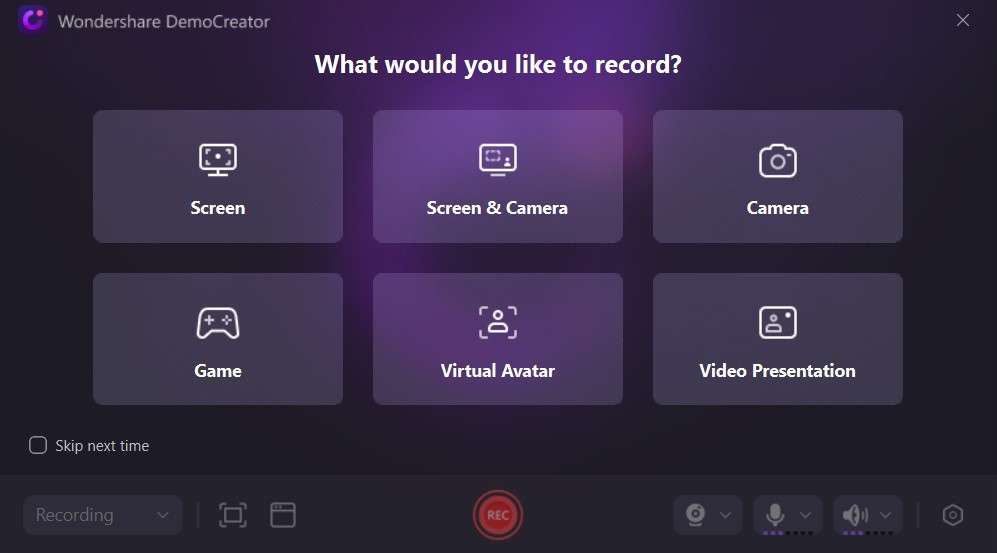
Step 3: Start a Video Call
Initiate a WhatsApp call using WhatsApp Web. Define the region on your computer screen where the video call will appear to ensure accurate screen capturing. Make sure the speaker and microphone are turned on to record both audio and video.
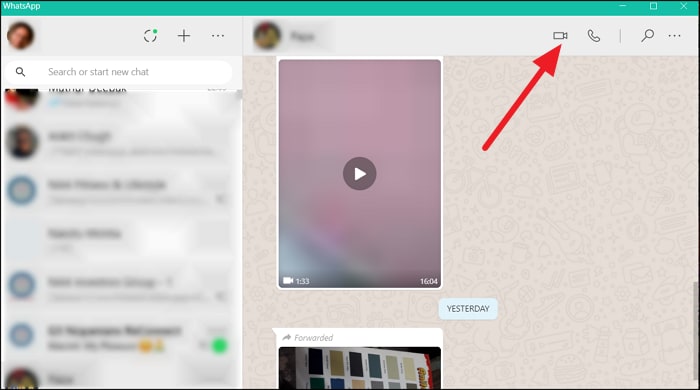
Step 4: Customize Settings
Before starting the recording, customize the settings such as video frame rate and export configurations to match your requirements. Once all settings are adjusted, click the “REC” button to begin recording.
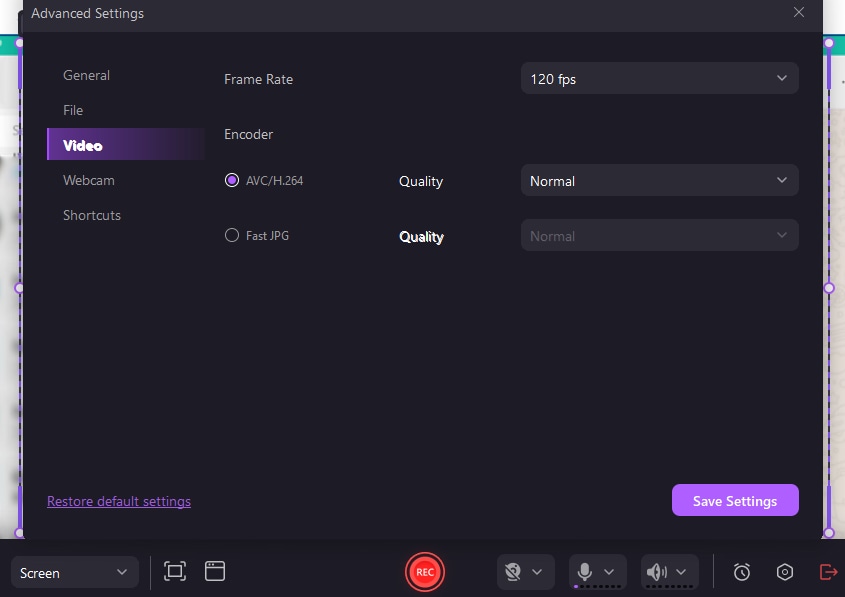
Step 5: End Recording
The recording will continue until you pause it. Once you are finished, click the done button. The recorded file will be saved in the folder you have selected during the setup.
By following these steps, you can easily record WhatsApp video calls on your PC using Wondershare DemoCreator. This tool provides a seamless recording experience, ensuring your calls are captured in high quality.
How to Record A WhatsApp Video Call Online Using Wondershare DemoAir
Wondershare DemoAir is a web-based app that enables you to record WhatsApp video calls without the need of downloading an application.
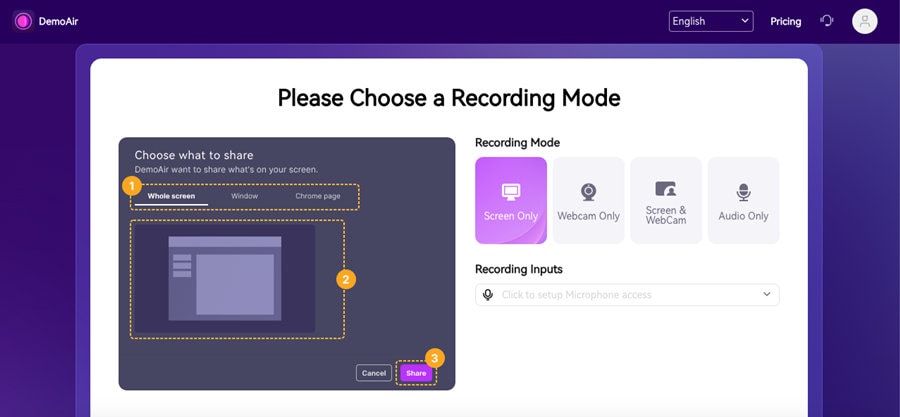
- The first step is to visit the Wondershare DemoAir website and create an account.
- Begin the WhatsApp video call on the computer through an emulator or through the web version of WhatsApp.
- On the buttom of DemoAir website, there is the “Start Recording” button which has to be clicked.
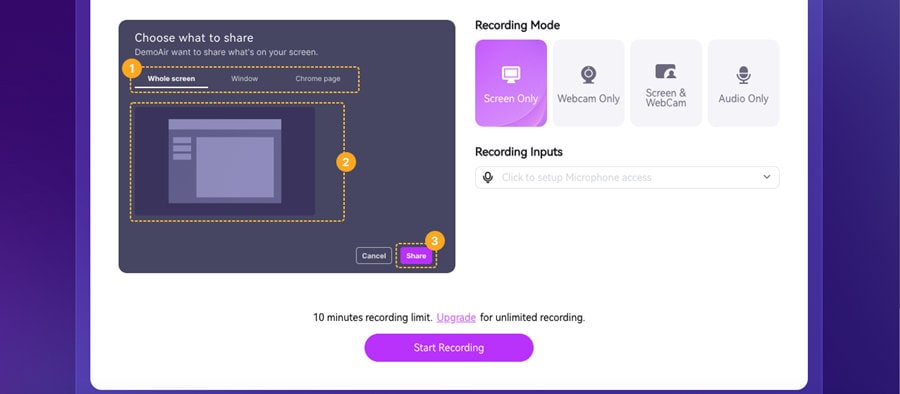
- Choose the part of the screen where you want to capture the call and then capture the call.
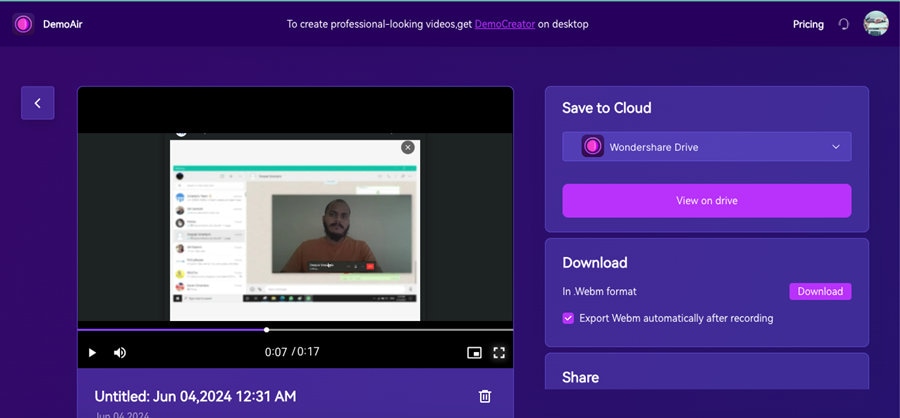
- End the recording once the call is over by clicking on “stop sharing” and save the video to the recording cloud or download it.
- Record customized screens with audio and edit them in different tracks.
- Capture gaming videos, tutorials, and presentations and then edit them in one tool.
- Built-in unlimited editing templates, special effects, and other sources.
- Supported export to MP4, MOV, MKV, GIF, and other formats.

Best Practices for Recording WhatsApp Video Call Conversations
- Inform Participants: Alway inform all participants on the call that you are about to record. This is because it is a legal requirement in many jurisdictions and is also a good practice in order to foster trust and accountability.
- Obtain Consent: Before beginning the recording, it is paramount to have the consent of all the parties involved in the process. This can be the consent made verbally at the beginning of the call.
- Secure Storage: Ensure that, to protect the privacy of the participants and prevent unauthorized access, record videos save them in a safe place. It is advised to use encrypted storage solutions, and only allow access to authorized personnel.
- Respect Privacy: It is also prohibited to post or forward recorded videos without obtaining consent from the people captured in the video.
Conclusion
Recording WhatsApp video calls can be a valuable tool for various purposes, from personal use to professional meetings. By following best practices to ensure privacy and using optimal settings for quality, you can achieve excellent results. Among the numerous tools available, Wondershare DemoCreator stands out for its advanced features and ease of use, making it an ideal choice for recording and editing your WhatsApp video calls. Always prioritize consent and respect privacy to maintain trust and compliance with legal standards.
FAQ
-
Is it possible to record a video call on WhatsApp?
To record a WhatsApp video call, one can use the built-in screen recorder on Android and iOS devices, third-party applications like AZ Screen Recorder, and professional tools like Wondershare DemoCreator. -
Is it Possible to Retrieve WhatsApp Video Calls?
Unfortunately, there is no way in which the application of WhatsApp allows the recovery of video calls. If the call was recorded using a screen recorder, it is possible to look for the file in the storage of the device or in the cloud storage of the device. -
Do I have to pay for WhatsApp video calls?
No, WhatsApp does not charge for sharing any media, making voice or video calls, etc. It is free. -
Is it safe to do WhatsApp video calls?
Yes, it is generally safe and end-to-end encrypted as long as you are using the official version. It means the whole conversation can be accessed by the people in call only and can’t be read by WhatsApp itself.




