How to Record a Zoom Webinar on iPhone?
Need to record a zoom webinar with your iOS device but don't know how to? Then this article is for you!
Recording zoom meetings is a great advancement in technology as people are moving towards a convenient lifestyle. This feature is incredibly useful for those who can't attend a live meeting for one reason or another. Whether you use an iPhone or iPad, before you can record a zoom webinar, you must know about how it is done. This will lead us to the topic 'How to record zoom webinar on iPhone'.
Record Zoom Webinar with iPhone Built-in Recorder
Using an iPhone has and as it helps eliminate the stress of carrying many devices, apparels, and voice recorder. Ever heard a friend told you that you can turn your iPhone into a high-quality voice recorder that can fulfill your needs with just a few tap and you still doubt? Well, you don't need to because that's the truth.
With iPhone built-in recorder you can do more than just voice recording. Let's have a look at how it works.
- From your device Home screen, locate the Settings button and tap on it
- Scroll down till you find the Control Center Icon, click on it. A new window will appear on your screen. Fine the Customize Control button and tap on it. A list will appear with a green positive sign icon + click on it
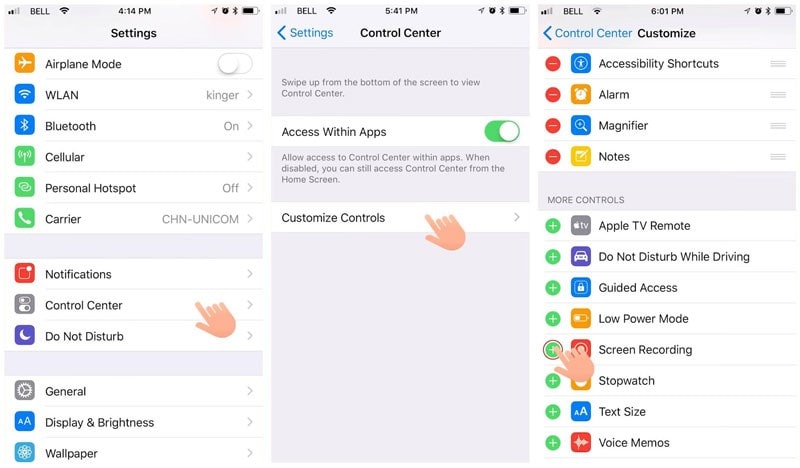
- From the bottom edge of any your iPhone, swipe up and press the
 icon then tap on the Microphone. If you use the iPhone X or later, swipe down from the upper right corner of your device screen to activate the screen record feature.
icon then tap on the Microphone. If you use the iPhone X or later, swipe down from the upper right corner of your device screen to activate the screen record feature. - Wait for about 3 seconds for the recording to start
- Once you are done recording your screen, take the same approach as step 3 and click on the
 icon which appears in red to stop recording.
icon which appears in red to stop recording.
Now you can activate and deactivate the screen recording feature on your device. Let's take a look at how you can use this feature to record a Zoom webinar or meeting.
How to Record Zoom Webinar with Zoom Recorder
You can record a meeting or webinar to the Zoom cloud from your iOS device using the Zoom application. Cloud recording lets you view and shares your clips with anyone from your Zoom profile.
Note: You must be the host of a meeting or webinar before you can start a cloud recording session on your mobile device.
Take the steps below to record a Zoom webinar with your iPhone.
- While you are hosting the Zoom webinar on your device, tap on the More icon
- On completing the step above, two options will appear on your screen: Record to Cloud option and Disconnect Audio option. Tap on the Record to Cloud option, and you will immediately see Recording at the top right corner of your screen
- Tap on the More icon again to stop or pause the recording
And we are done with this aspect. Let's move to the next which involves the other apps that can be used to record the Zoom webinar.
Other Apps to Record Zoom Webinar
Aside from the iPhone built-in recorder, there are other cool apps with aesthetic features that you can use to record the Zoom webinar. Here are the top 4 apps you can use instead of the iPhone built-in recorder.
Record it
Record it tops our list as the best alternative to the iPhone built-in recorder. The program has an intuitive user interface and built-in editor that lets you edit your audio without stress.
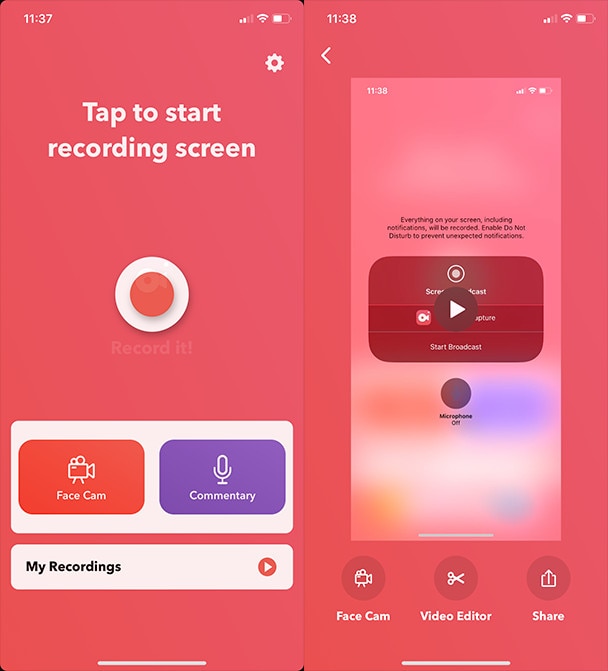
Go Record
Here is another professional zoom webinar recorder. The program is simple to use and has an intuitive user interface. It lets you record your screen in any of your apps or game. You can add reactions to your footage using the built-in Face Cam. One fantastic feature of the app is the ease with exporting screen records directly to your camera roll.
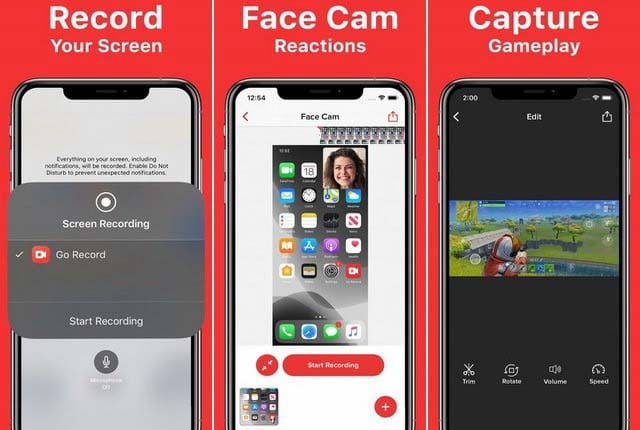
DU Recorder
DU Recorder is a simple, but yet professional screen recorder which is often used by iOS device users to record Zoom webinars or meetings. The software makes it easy to live stream and record content directly from your screen. Its compatibility with both Android and iOS devices makes it outstanding amongst screen recorders available online.
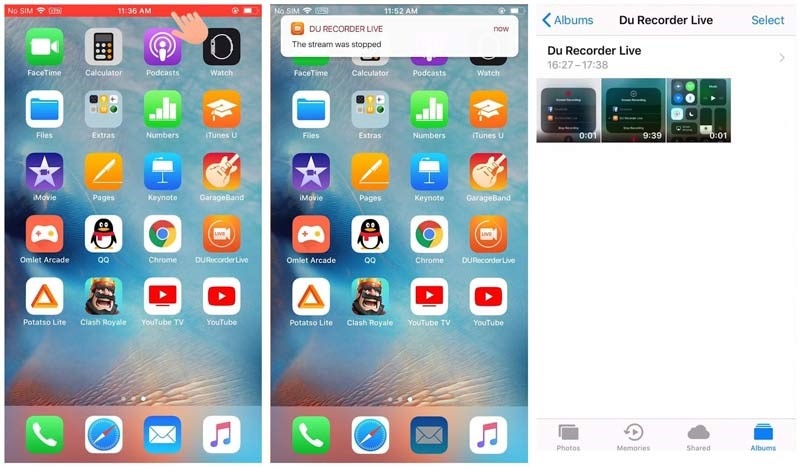
TechSmith Capture
Finally, we have the TechSmith Capture screen recorder for Zoom webinars. The toolkit has developed all gadgets including macOS, Windows, Linux, Android, and iOS device users. Whether you work from home or work, the software provides a simple way to record your screen.
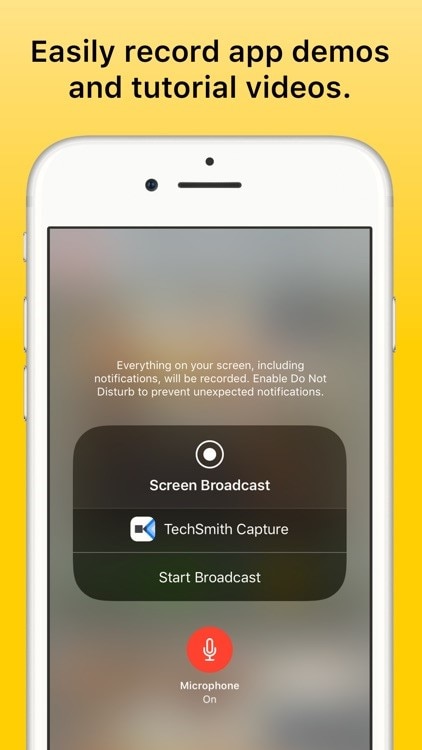
NOTE: Click here to get How to Record a Webinar on Windows PC for Free?
 Secure Download
Secure Download Secure Download
Secure DownloadConclusion
Now you have the top 4 apps that can be used in place of the iPhone built-in recorder to shoot a superb Zoom webinar footage. Which do you find easy to use?
Make your choice now and start creating striking Zoom webinar clips in no time.








