CS:GO is one of the most popular games worldwide, and it has a stable community. Over the years, Counter-Strike has solidified its place as one of the most iconic multiplayer PC games. Since then, we’ve seen a growth of players, maps, new weapons, skins, and new versions.
CS:GO is currently the most-played version of the game, and many people enjoy watching its gameplay. If you like playing this game, you’ve probably considered streaming, as many people could potentially enjoy watching your content.
You’ve come to the right place. Today, we’ll introduce the three best methods on how to stream CS:GO.
In this article
Comparing the Best Methods for Streaming CS:GO
| Method | Difficulty | Supported streaming services | Added streaming features | Steaming configurations |
| Wondershare DemoCreator | easy | Twitch, YouTube, Facebook Live, Discord, OBS Studio; | Webcam recording, avatar recording, green screen effects, editing window, annotations, screen drawing; | Microphone, webcam, capture card, text, image, window, source, and image quality confirmation. |
| OBS Studio | easy | Twitch, YouTube, Facebook Live, Instagram Live; | Basic features | Microphone, webcam, capture card, text, image, window, source, and image quality confirmation. |
| Streamlabs | Easy | Twitch, YouTube, Facebook Live; | Basic features | Microphone, webcam, capture card, text, image, window, source, and image quality confirmation. |
Three Methods for Streaming CS:GO

Before we get to the actual steps, you should know that Valve has created the Trusted Mode for CS:GO players on Steam. This mode prevents cheating, promotes fairness, and ensures players are matched appropriately.
However, this mode has introduced issues for streaming tools because it’s designed to prevent any third-party software from affecting the game in real time. Still, it’s important to mention that we’ve picked streaming methods that can work despite Trust Mode.
How to Stream CS:GO Using Wondershare DemoCreator
DemoCreator is a comprehensive screen recorder with exceptional editing tools and amazing live-stream functionalities. Before you can use DemoCreator to stream CS:GO, you must download and install it on your computer. Once you’ve done that, follow these steps:
Step 1: Launch DemoCreator and click Video Presentation.
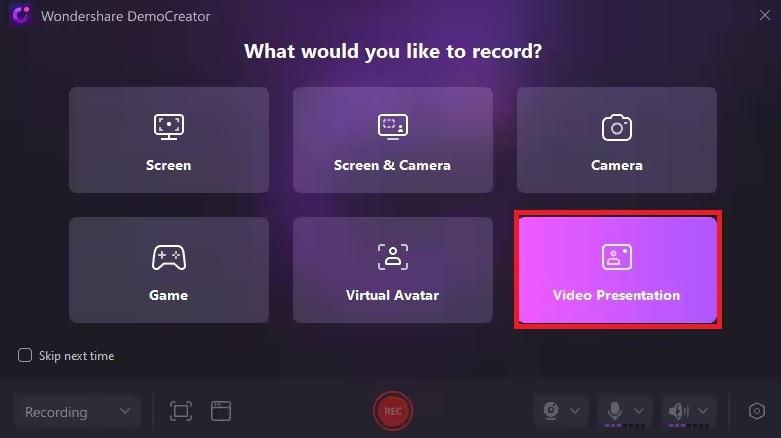
Step 2: Adjust which window you want to record, change the backdrop, add a virtual background, and Click on Streaming.
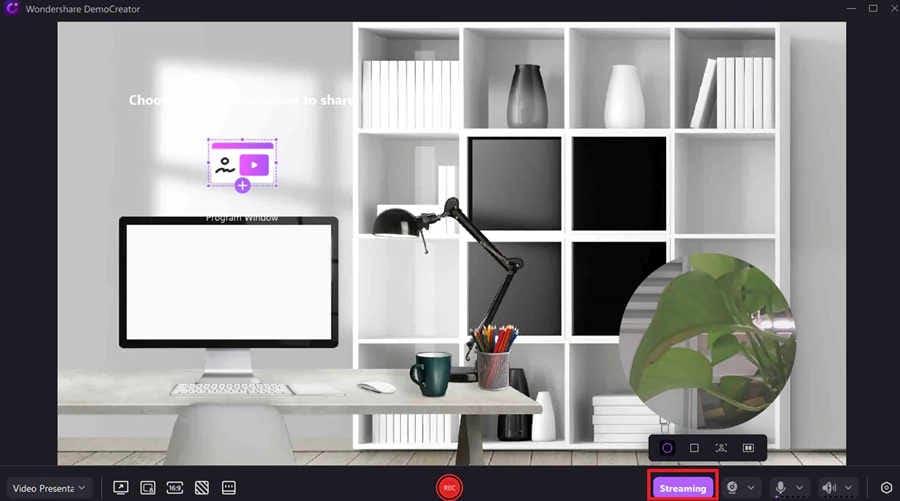
Step 3: Start Twitch Studios on your computer and click Gameplay, Webcam, and Change.
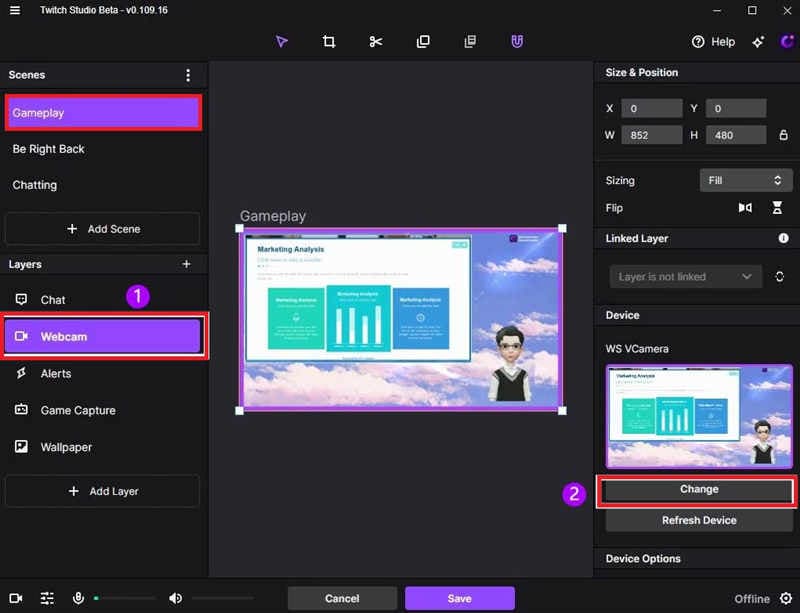
Step 5: Select the DemoCreator Visual Camera option and click Done.
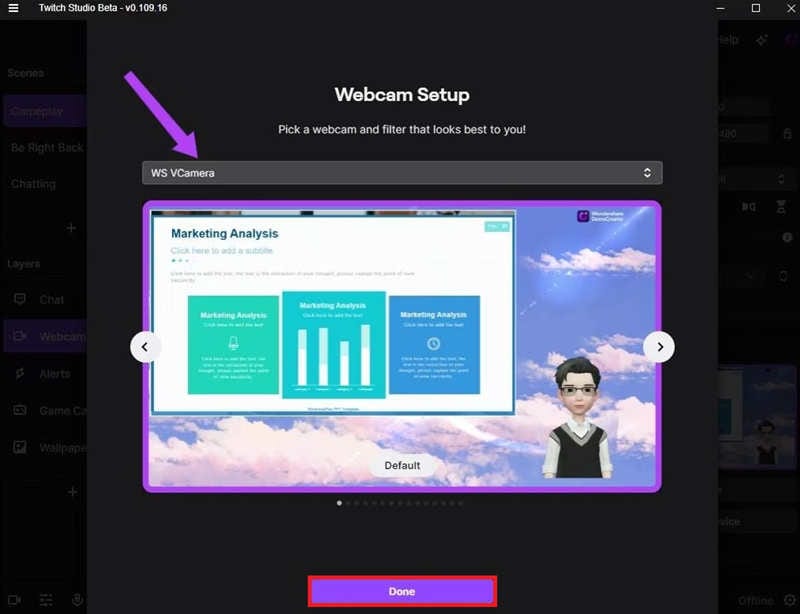
Step 6: Click Start Stream in Twitch Studios and select CS:GO.
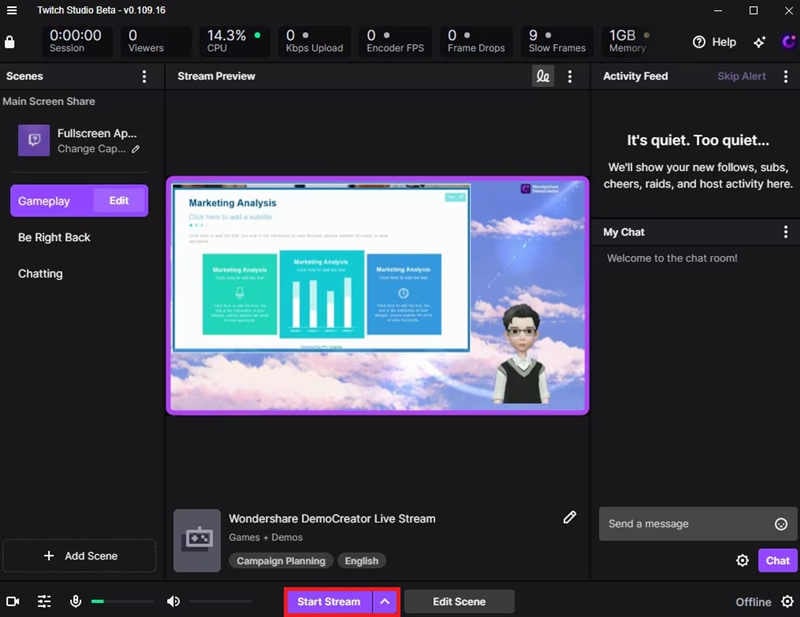
That’s how you can Stream on Twitch using DemoCreator, but this tool also lets you live stream on YouTube, Google Meet, and Zoom Meeting.
How to Stream CS:GO Using OBS Studio
Before using OBS Studio to stream CS:GO, you must download and install it on your PC. Once you’ve done that, start OBS and configure the software, then follow these steps:
Step 1: Restart OBS Studio and locate the Sources section.
Step 2: Click the “.” icon under the Sources section, Add, and then Display Capture.
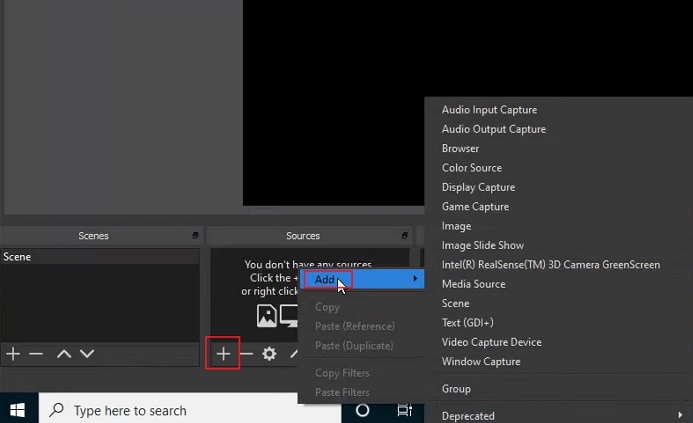
Step 3: Click on File and then Settings.
Step 4: Click on Stream, and under the Service option, select Twitch or whichever streaming platform you use.
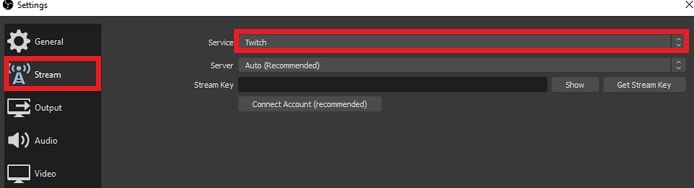
Step 5: Go back to the main window and click Start Streaming when ready.
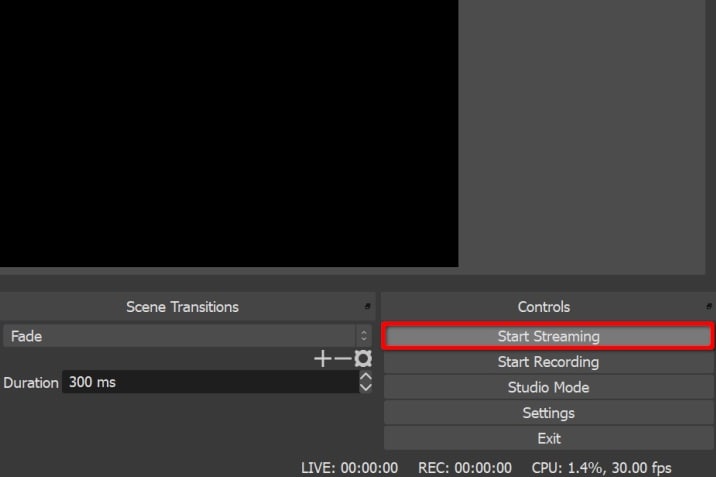
Step 6: Start CS:GO and play.
Remember that you’re using the Display Capture mode, which means you will be streaming your whole screen. In other words, if you minimize the game, viewers can see it. You can’t use the Game Capture option on OBS because Tursted Mode prevents it.
How to Stream CS:GO Using Streamlabs
Streamlabs is a similar app to OBS since it was designed on it. Even though they are pretty similar, Streamlabs offers more advanced options. Despite that, the streaming process is almost identical. Start by downloading and installing Streamlabs and follow these steps:
Step 1: Launch Streamlabs and click on the . icon next to Sources.
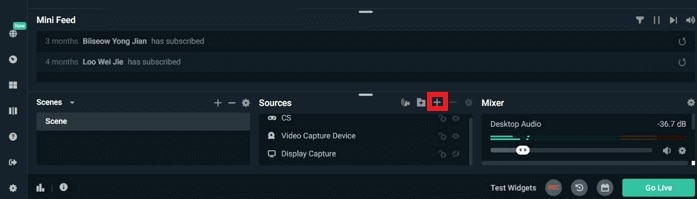
Step 2: Click Display Capture in the Add Source window and Add Source at the bottom right corner.
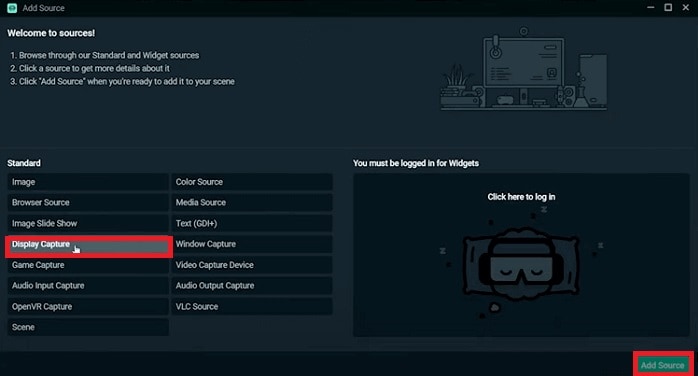
Step 3: Go to Settings, click Stream, and type in your Stream Key.
Step 4: Select the streaming service under Service.
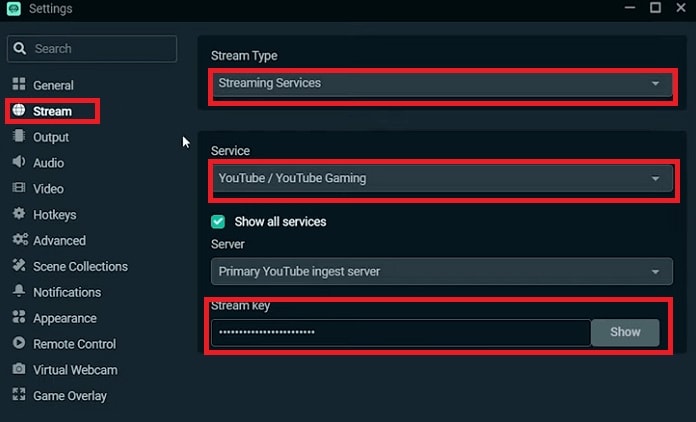
Step 5: Start CS:GO, return to the main window, and click Go Live.
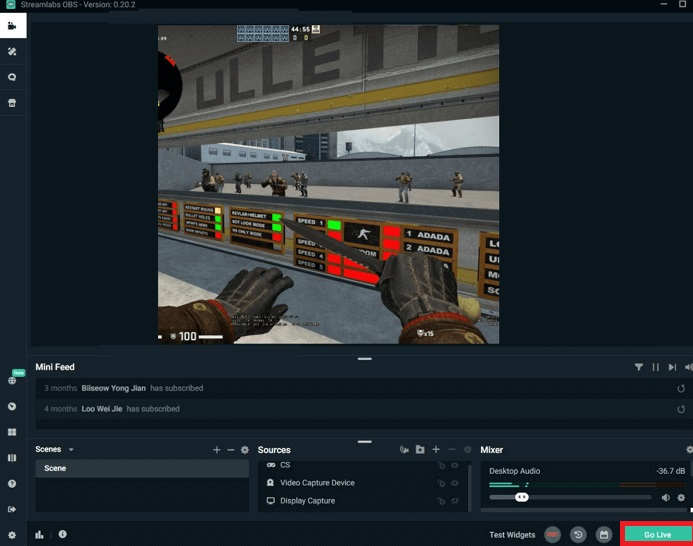
Selecting the Right Equipment for Streaming CS:GO

When you’re streaming, you need the right equipment to rely on to get quality results. If you plan on streaming CS:GO on your PC, here’s the equipment you need:
Webcam
A webcam isn’t essential for a stream, but it adds depth and character to your streams. When people see your face and reactions, they connect with you more deeply and become immersed in your content. Look for a webcam that captures a nice frame rate with natural colors.
Microphone
A microphone is essential for any gaming stream. Only some of the best players in the world can get away with streams without speaking. Sadly, you’re probably not at their level, and you should add a layer to your content with voiceovers and live commenting.
Headset
A headset is also crucial because you can’t record game sound from your speakers. In other words, headsets allow you to create flawless audio with exceptional sound quality. At the same time, wearing headsets lets you hear the game clearly while streaming.
Streaming Tool
You can choose from DemoCreator, OBS, or Streamlabs, but you can use many other streaming tools for this purpose. The important factors to consider are ease of use, recording capabilities, live effects, and tools you can use during streams.
A good PC
You will need a good PC to stream CS:GO. Your device should exceed the game’s maximum requirements. When streaming, you must ensure that excessive CPU or GPU requirements do not cause glitches, lags, or crashes.
A Stable Internet Connection
Streaming in real-time means that all of your recordings will be sent online. You must get a reliable internet connection to ensure everyone can smoothly watch your content without any issues. It’s generally a good idea to find a cabled solution instead of using Wi-Fi.
Tips for Streaming CS:GO

Streaming isn’t only about finding the right equipment and setting everything up correctly. You will have to make your streams interesting to attract audiences. It’s not always about having the best skills.
Many streamers are entertaining because of their commentary, type of content, challenges, etc. Here are some tips to establish yourself as a competitive streamer.
Create Interactions With Viewers
Always try to keep your stream interactive by communicating with viewers. Respond to their chat messages, answer questions, analyze their comments, welcome new subscribers, etc. Let viewers interact with you and other viewers to create an engaging environment.
Make Your Stream Entertaining
Try to offer something other streams don’t or the same type of content, just better. That might be easier said than done, but try to keep your stream unique. Use various visual elements to enhance the viewer's ing experience, play different mods, work on your personality, etc.
Stay Consistent
Consistency is vital for streamers, especially those just starting. You must stream regularly to attract potential viewers and tell everyone when you’ll be online. Use social media platforms to notify everyone about your schedule and spread the word about your stream channel.
- Record customized screens with audio and edit them in different tracks.
- Capture gaming videos, tutorials, and presentations and then edit them in one tool.
- Built-in unlimited editing templates, special effects, and other sources.
- Supported export to MP4, MOV, MKV, GIF, and other formats.

Conclusion
This article introduces three methods for streaming CS:GO, including Democreator, OBS Studio, and Streamlabs. Take the time to learn about these tools and try them out. Although OBS and Streamlabs are good for streaming, they have limited customization options and can have various bugs.
However, you should try different methods before determining what works best. Remember to work on your skills as a streamer and try out different things. Work hard, and your work will pay off. Good luck!
FAQ
-
How can I attract more viewers to my CS:GO stream?
Some of the best ways to promote your stream are to collaborate with other streamers, host viewer games, participate in various communities, become a part of events, and promote your stream regularly on social media. -
How can I stream CS:GO on Twitch?
First, you must create a Twitch account. Then, you must download and install streaming software like DemoCreator and set up your stream settings. When everything is ready, you can start streaming. -
Is CS:GO streaming profitable?
CS:GO streaming on Twitch is a thriving community with many content creators. Even small streamers can earn from $100 to $1500 per month. If you create a decent stream, you can earn enough to cover your expenses, but investing more time in streaming could easily result in full-time earnings.




