- 1. Record your computer screen and webcam simultaneously.
- 2. Allow you to customize screen capture and frame rate .
- 3. Powerful editing tools and effects to enrich your video clips.

How to fix dropped frames in OBS
When you're trying to stream/record a video with OBS, there's nothing more annoying than dropped frames. So this article explains all you need to know to fix dropped frames in OBS.
OBS dropped frames can be caused by several things:
- Your connection to the server is not stable
- The capture card has lost information
- Your bitrate is too high
- Connections problems due to firewall or anti-virus
When any of the above problems occur, some of the video frames are dropped or lost. Below are the fixes to common problems.
- Part 1. How to fix dropped frames in OBS
- Part 2. Recommended Online Course Recorder: Wondershare DemoCreator
Part 1: How to fix dropped frames in OBS
The most common reason for dropped frames in OBS is that your internet connection is not strong enough. Ideally, your internet needs to be clocking upload speeds of over 1.5Mpbs. You can run an internet speed test here.
If your internet connection is not strong enough, you may need to change routers or internet service providers. Don't use wi-fi, connect your PC to the router with an Ethernet cable. Alternatively, try a different streaming service to compare performance.
Another common problem that caused OBS to drop frames is that your OBS settings are not optimized for your computer. Ordinarily, a bitrate of 3000 to 5000 will be sufficient.
If you don't have a very powerful PC, you may need to lower the bitrate and buffer size to around 1500-2500. To do that, go into Settings>Output>Advanced Output Mode > Recording > check the CBR (constant bitrate) is ticked and update the max speed field.
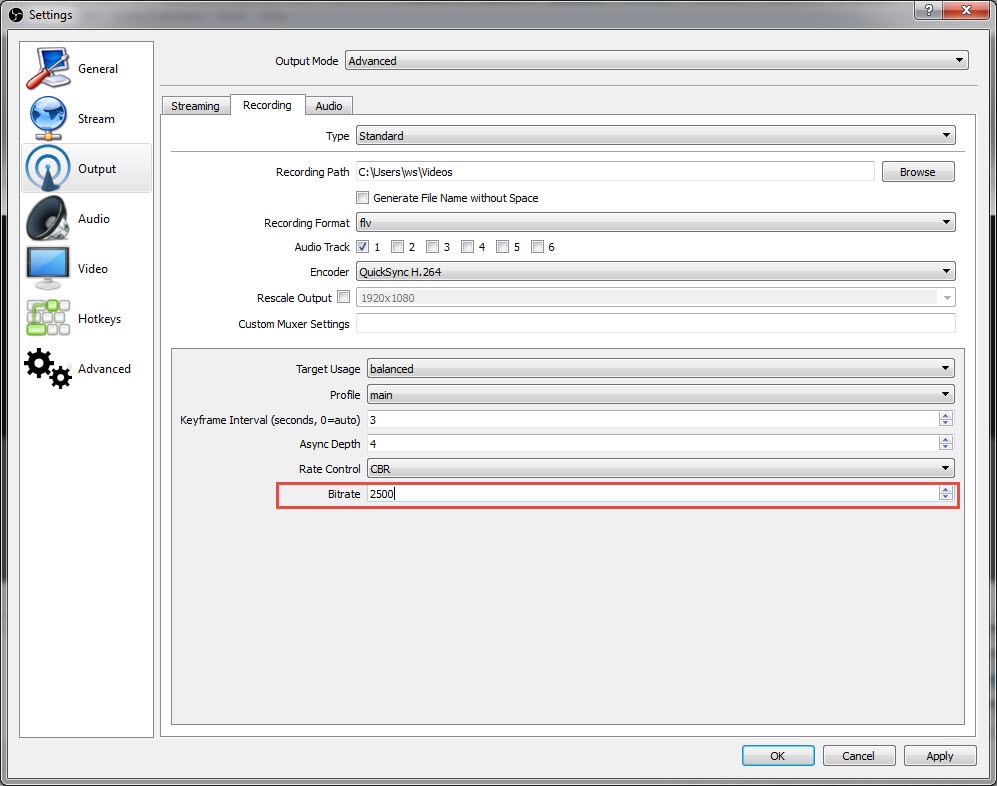
The loss of quality may also be due to the server you are using. Whilst you're in OBS Settings, go down to the Stream settings and try a different server.
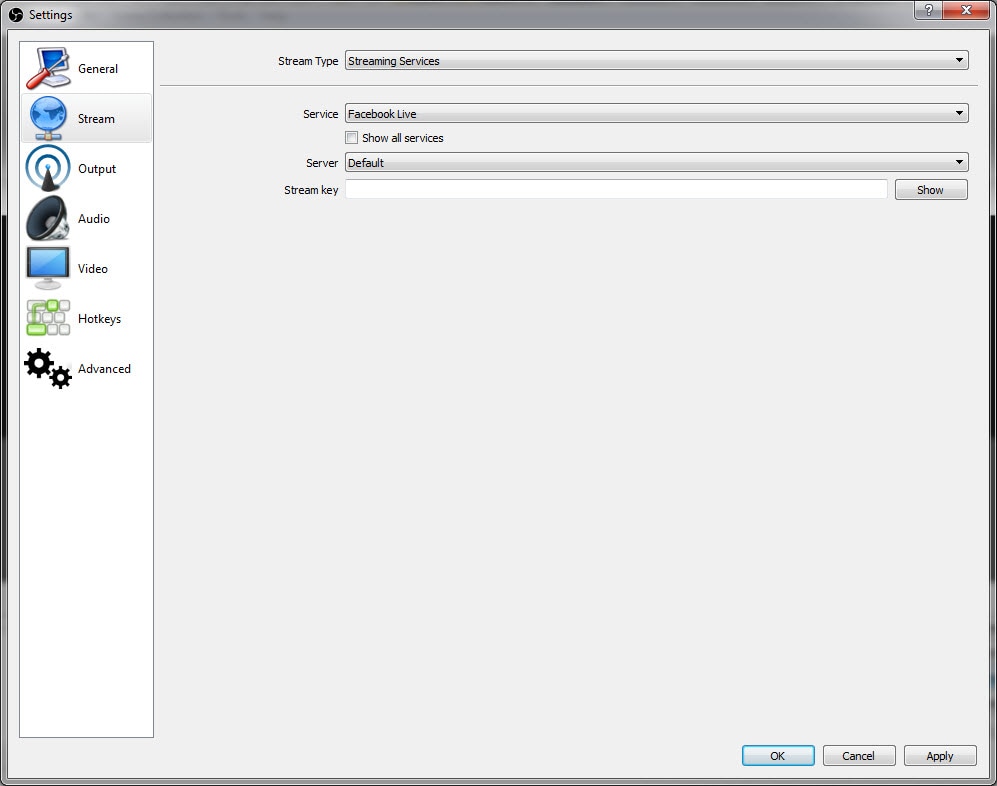
Then check Advanced settings and update the x264 CPU to very fast or superfast.

If you're still having problems with OBS dropped frames, check your firewall, anti-virus, and other security settings. Your outbound TCP port 1935 should be checked to allow the software to run unimpeded.
If you have tried the technical adjustments mentioned above but still suffering with OBS dropped frames, the issue is likely to be with your capture card.
Unfortunately, many of the heavily marketed video capture cards available in stationery stores and supermarkets are prone to damage or are just faulty. Try a new video capture card.
Part 2: Alternative option: DemoCreator Recorder
If you are still experiencing dropped frames in OBS, switch to video editing software that is more reliable and powerful than OBS. The best alternative to OBS is DemoCreator Screen Recorder.
Wondershare DemoCreator is available for Windows and Mac which allows users to record and edit videos. The software is simple and easy to use and is regarded as the most user-friendly video recorder on the market. The benefits of using Wondershare Wondershare DemoCreator are:
 Secure Download
Secure Download Secure Download
Secure Download- Easy and simple
- Two devices recording
- 15-120 fps
- Video Editing
- Customize cursor and add annotation
- Export To MP4, MOV, GIF
I trust the advice in this article helps you to fix OBS dropped frames. Happy recording!




