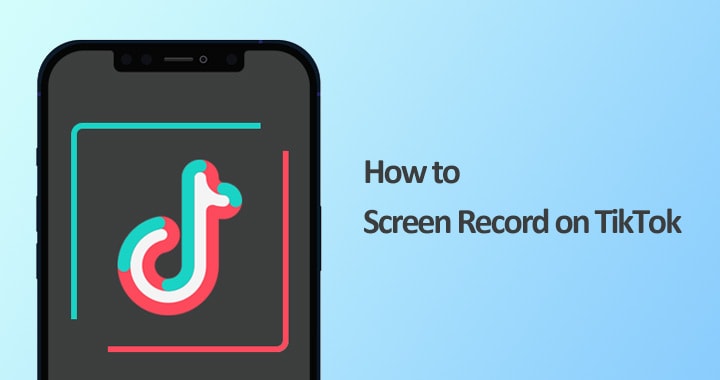TikTok is a short-form video hosting platform where videos ranging from 3 seconds to 60 minutes are shared. Since its launch, it has become one of the most popular social media platforms in the world, with its majority users being Gen Z. There are millions of posts every day on TikTok and though you can save the videos that you like on TikTok, it's better to download them before they are deleted by the owner or removed from the app.
However, only videos marked as downloadable by the owner can be downloaded from TikTok. So, the question arises: How can you get a copy of the TikTok video that you like and keep it forever? In this article, we will see how to record a TikTok on any device so that you can keep it forever.
In this article
Part 1: How to Screen Record on TikTok on a PC?
When it comes to screen recording on your PC, nothing can beat Wondershare DemoCreator. Easily record a TikTok video in High Definition on your PC using DemoCreator. Let us see the features of DemoCreator before we dive deep into the steps on how to record a video on Tik Tok using Wondershare DemoCreator.
Features:
- High-Definition recording at 60-120 fps for ultra clarity.
- Easy to use interface.
- Basic as well as advanced editing features.
- Cloud space for saving the videos and thereby saving space on your system.
How to record a video on Tik Tok using Democreator
Step 1- Download and install Wondershare Democreator
Go to the link above and click on Try it for Free. This will download the DemoCreator setup on your PC. Open the setup and follow the onscreen instructions to install the software on your PC. It will also create a shortcut on your Desktop for easy operation.
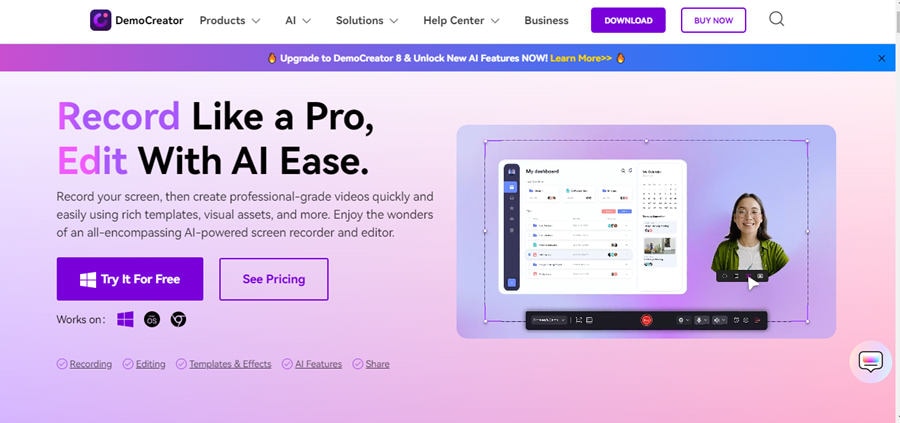
Step 2: Select Video Recorder
Open the DemoCreator software and select Video Recorder.

Step 3: Select Screen
You can see six options of recorder. This is to provide you an exclusive recording experience under varied circumstances. Here we want to record the TikTok Video so select Screen option.
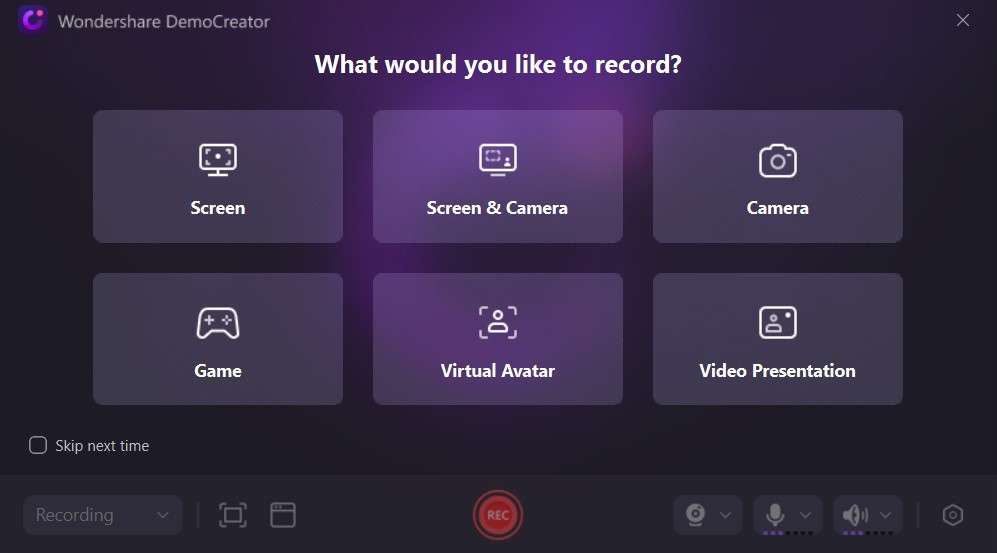
Step 4: Open the TikTok App and begin recording.
Open the TikTok app. Go to the video you want to record. Setup the recording area according to the video and click on the red recording button.
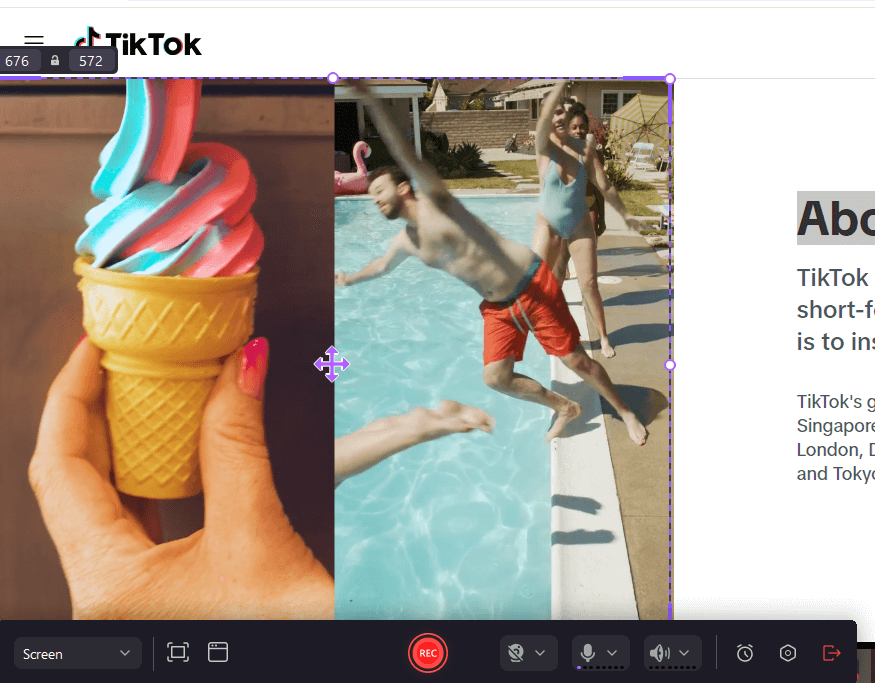
Step 5: End recording and edit video
As soon as you click on stop recording you will be navigated to the editing window. Here you can preview the video and also edit it.
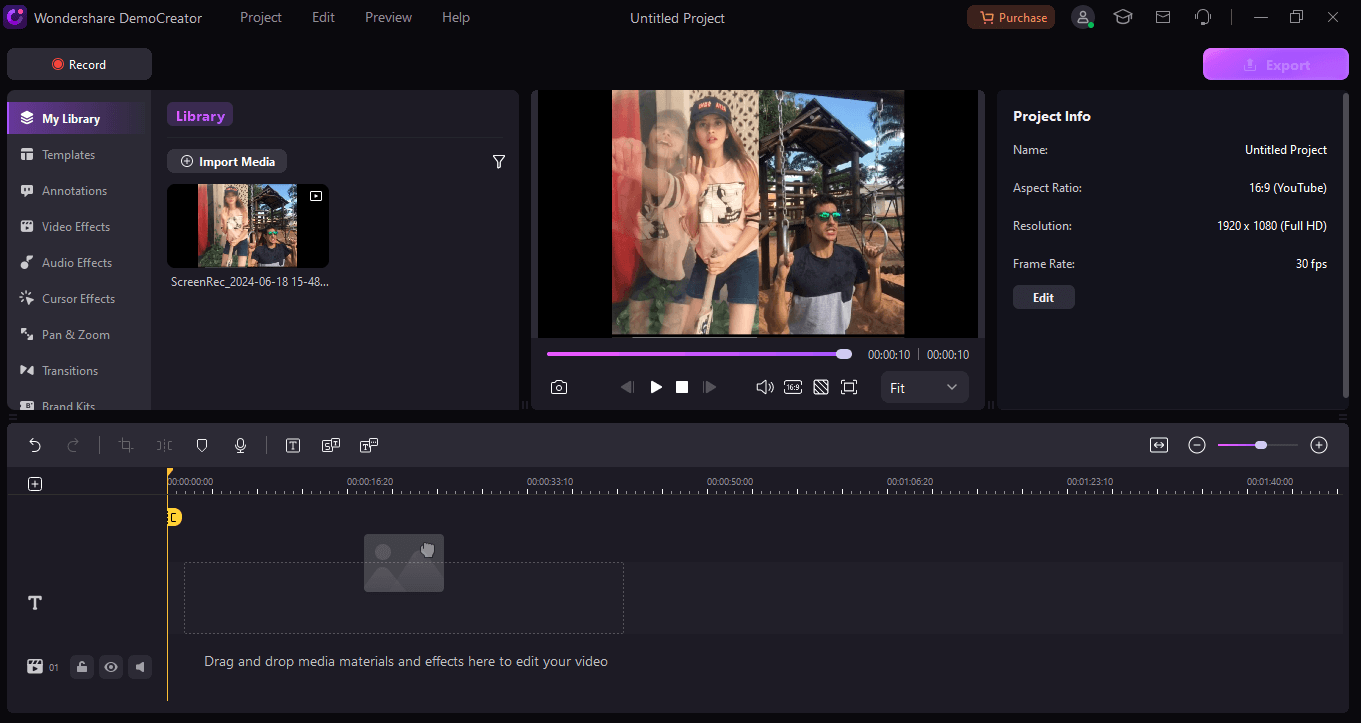
Step 6: Export Video
Once done, click on Export video. Here you can decide the format and location to save the video. You can also directly upload the video to your social media account. Once done click on Export again. The video will now be converted and saved.
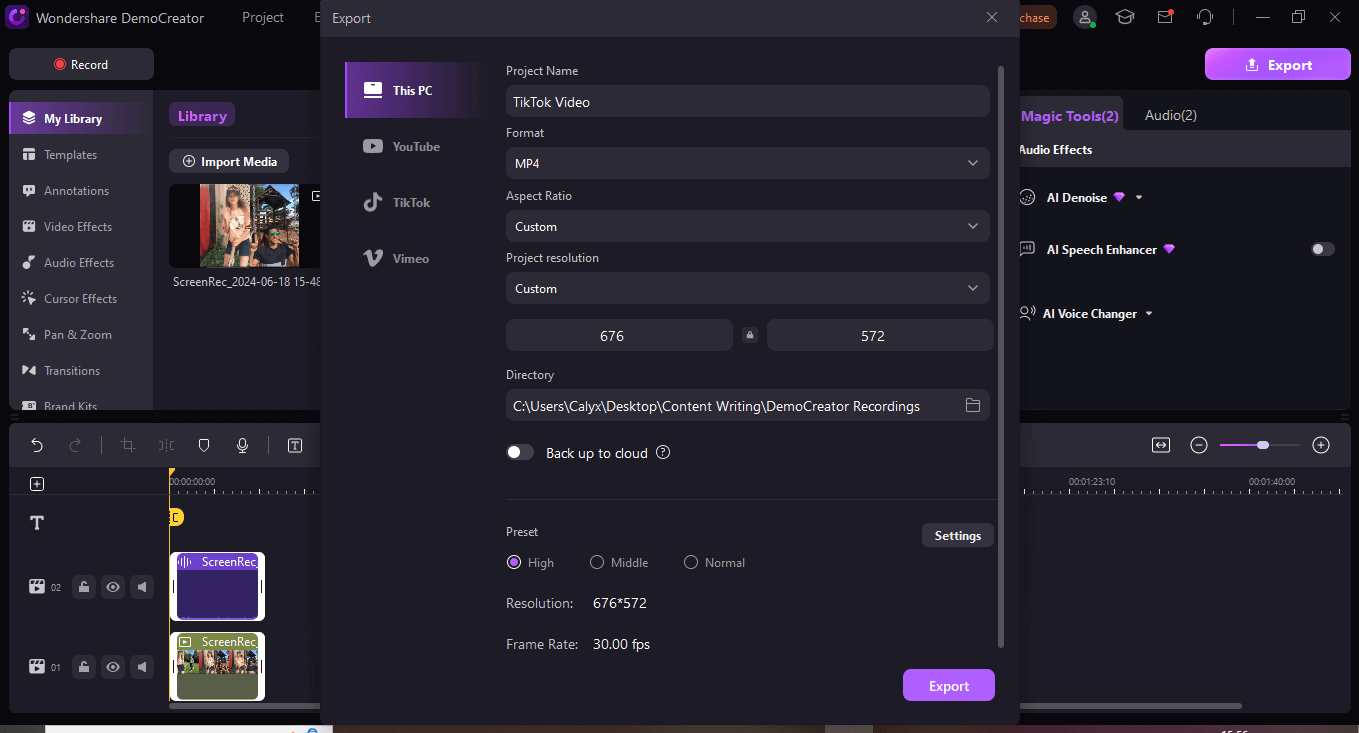
Part 2: How to Record A Tik Tok Using An Online Tool
You can also record TikTok online on any device directly from your Web Browser. You can use Demo Air for the same. Following are the steps to record a TikTok video online.
Step 1: Open Wondershare DemoAir on your web browser and click on Start Recording Now.
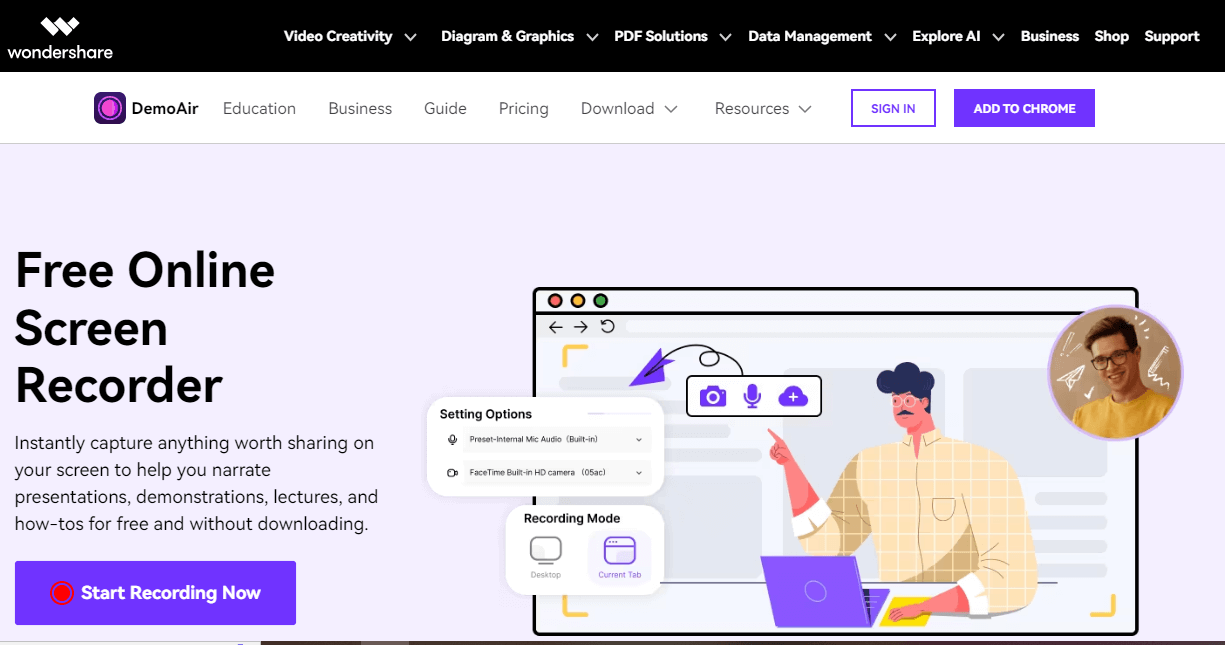
Step 2: Choose the recording mode. From the four options available choose Screen to record the TikTok Video. Click on Start Recording.
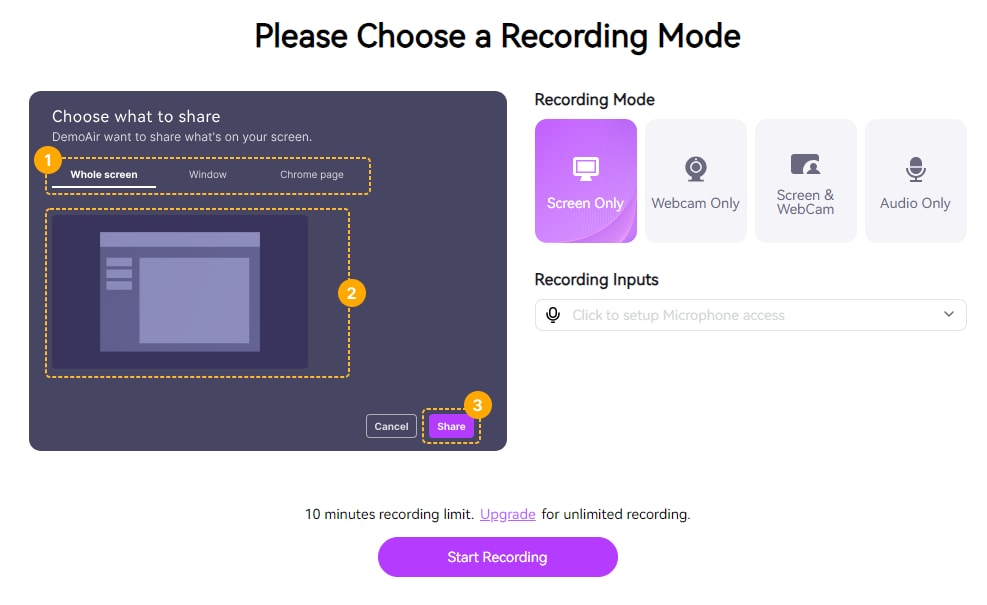
Step 3: Once you click on Start Recording you will be given three options what you want to share. Is it a Chrome Tab, or a Window or entire screen. Here because we want to record a TikTok Video through Chrome tab select Chrome tab and the TikTok window in that and click on Share. Recording will begin.
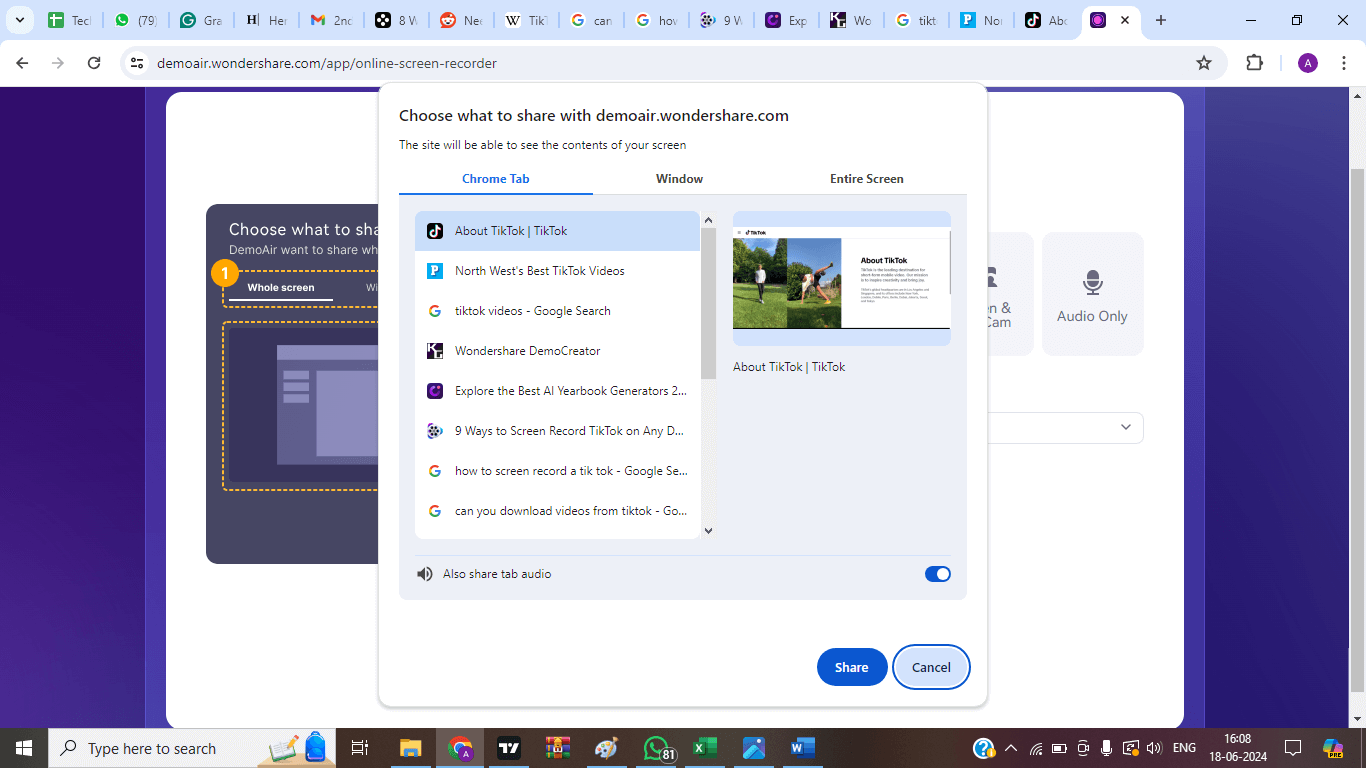
Step 4: Once the recording is completed click on Stop Sharing. Go back to the DemoAir webpage. Here you will be able to preview the video recording. You can save to Cloud, or download to your PC or even share directly from here.
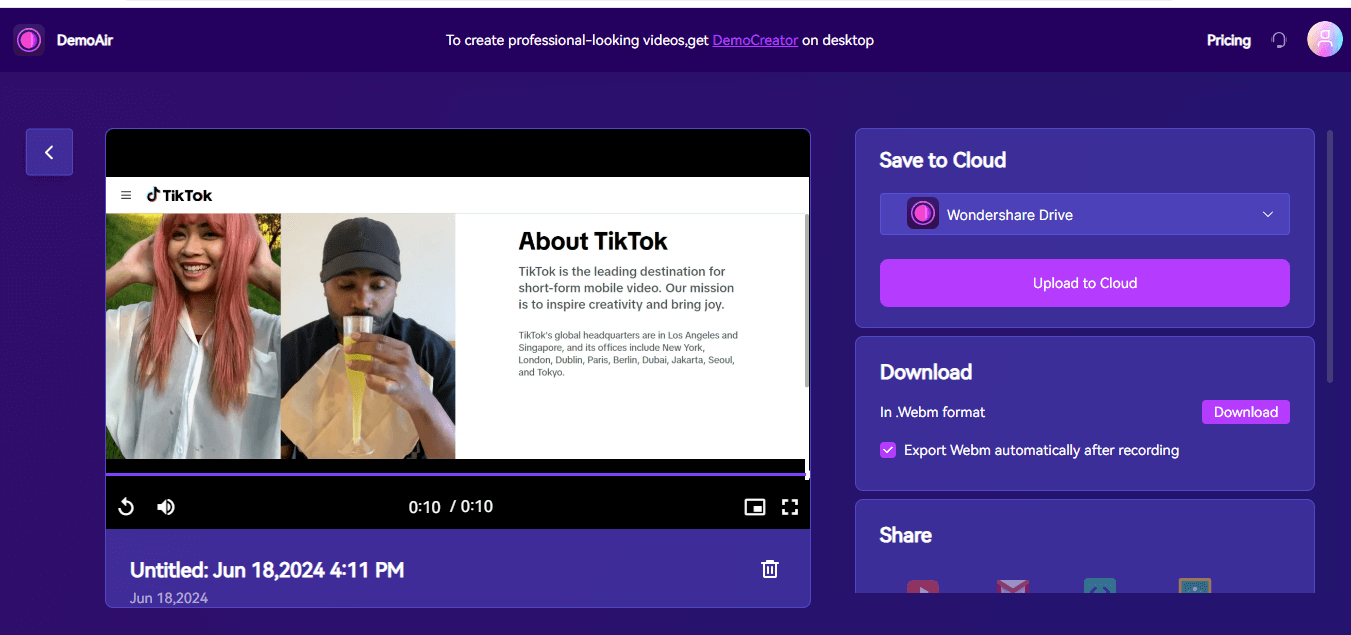
Part 3: How to Record A Tik Tok Video on iPhone/iPad
All the Apple devices are equipped with a built-in Screen recorder. You can use the same to record the TikTok video on your iPhone or iPad. Here is how you can do the same.
Step 1: Swipe down from the top left corner to find the Screen Recorder button. If it is not there the you can add it from the Control Centre. To do so go to Settings > Control Centre. Find the Screen Recorder under More Controls and click on the Green + button next to it. This will add the Screen Recorder to the
Included Controls and now you will be able to find it under Swipe Down.
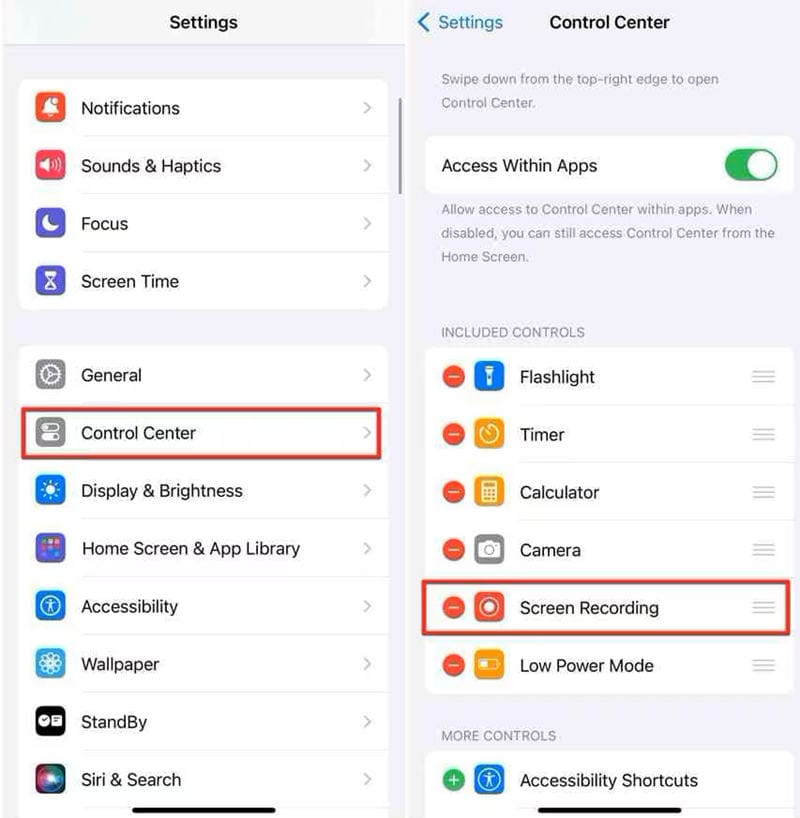
Step 2: Go to the TikTok App and open the video you wish to record. Now swipe down and click on Screen Recorder. You can see the open applications that can be recorder. Click on TikTok. Also long press the microphone and turn it on if it is not already on. Click on Start Recording.
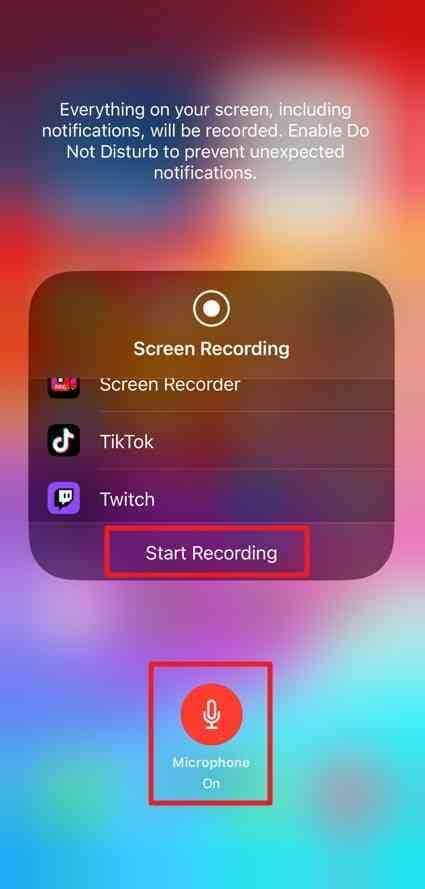
Step 3.countdown of three will begin after which the screen will begin recording. The recording is on if you can see the time on the left top in red colour. Once the video is completed click on the red time at the top left to stop recording. Click on Stop to confirm Stop Recording. The recording will now be saved under the photos.
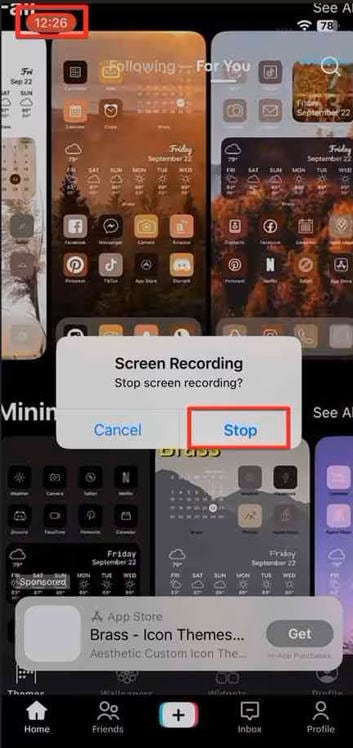
Part 4: Record a TikTok on Android device
Just like Apple devices, even the android devices are equipped with the built in Screen Recorder that can be used to record the TikTok Videos.
Step 1: Open the TikTok app and go to the video you wish to record.
Step 2: Swipe down to access the quick settings and select the Screen Recorder. Choose the correct sound settings and click on Start Recording.
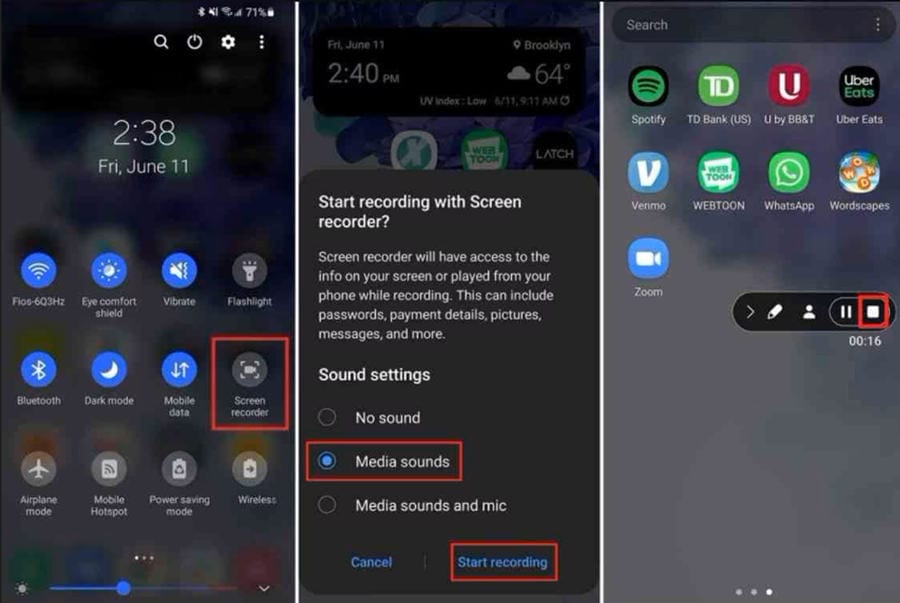
Step 3: Go to the TikTok App and play the video you wish to record. Once done click on the stop button to stop recording. The recording will be saved under the gallery.
- Record customized screens with audio and edit them in different tracks.
- Capture gaming videos, tutorials, and presentations and then edit them in one tool.
- Built-in unlimited editing templates, special effects, and other sources.
- Supported export to MP4, MOV, MKV, GIF, and other formats.

Conclusion
The aforesaid are the ways in which you can screen record TikTok on various devices. Irrespective of whatever device you are using, if you have access to the Internet and you cannot find the built-in screen recorder, then you can always use DemoAir on your web browser. Also, for the best quality and additional editing features, I would recommend recording TikTok on your PC using DemoCreator.
FAQ
-
Q1: Does TikTok notify screen recording in 2025?
A1: TikTok never notifies the video creators that their video is being recorded using a Screen Recorder. So you can safely screen record TikTok or take a Screenshot as you wish. -
Q2: Can you see if someone Screenshots your TikTok?
A2: TikTok doesn’t notify the video creators when content is recorded, or screenshots are taken. So you can never know whether anyone has taken a screenshot of your TikTok.