How to Record Zoom Meeting without Permission?
In our post-pandemic workflow, Zoom has found itself a huge spot, and it is all thanks to the jobs shifting completely to the "work from home" setup. The meetings have now gone virtual, and the video conferencing apps are able to make everything possible. Not only are the professional meetings, but these apps are also used by schools and universities to conduct their online classes.
These sessions will generally be recorded by the host, and if they are not, you will need to request the host for their permission to record the session. For those who want to record Zoom meeting without permission, we are compiling a simple and easy guide for you.
However, you will only need to ask the host if you want to use the in-app recording feature. There are a few apps that are loaded with advanced features. The intuitive dashboard layout will allow users to get hold of all the functions without any hassle.
How to Install Zoom and Start a Meeting
Now, before we move ahead to the guide where you can find the steps to record a Zoom session without asking the host for their permission, we believe that you must know the process of installing and using this particular video conferencing app on your device.
Launch a browser of your choice and search the keyword Download Zoom on your preferred search engine.
Click on the link with the address zoom.us/download. As the page will open up, it will prompt you to allow/deny the cookies preferences. Hit Agree & Proceed to make everything work as planned.

Now, you will get the Download button for the meeting client. As you will hit this button, the installer will get downloaded on your computer.
Launch the setup file to complete the installation. The first thing that it will do is prompt you for permission to make changes on the hard drive. Hit Yes. Wait for a few moments for the installation to complete, and voila! It's done.

To get the best out of your Zoom client, we would highly recommend registering your account. It will not require you to enter basic details each time you want to join a meeting.
How to start a Zoom meeting?
Now, if you are going to be a participant, all you need to do is hit the Join a Meeting button and enter the meeting details that you are invited to. Once the details are entered, it will prompt the host so that they can allow you in.
However, if you are going to be the host, you will have to create the meeting ID and let all the participants in. Here are the steps that you will need to follow to start a Zoom meeting.
Launch the Zoom app, and if you are once signed in, you will be greeted by a dashboard that will have a number of options to offer.

On the main menu, you will need to click on the drop-down menu that you will get right next to the New Meeting. It will give you two checkboxes.
- Start the meeting with the video on.
- Create a meeting/session with the PMI that you were assigned to at the time of installation.
Once the preferences are set, you will need to close the drop-down menu and click on the Schedule button.
Scheduling a meeting:
As you will click on the schedule button, it will ask you to set the date and time of the meeting.
The dialog box will also give you the option to set the length of the meeting.
Right below it, you will get the option of creating the meeting with the PMI, or you can go for a new meeting ID automatically generated every time.
How to Record Zoom without Permission on Computer
There will be times when you will need to record a meeting, and it might not be appropriate to ask the host for their permission. We are here to help you with that, and in this section, you will get all the answers to the ‘how to record zoom meeting without permission?' question. The app that you will need to make everything work is Wondershare DemoCreator. This streaming-cum-recording tool will offer you a plethora of features that will help you in recording the video.
You will need to download the DemoCreator app from the website and make sure that you are selecting the right specs.
 Secure Download
Secure Download Secure Download
Secure DownloadAs you will click on the Download button, it will start instantly. The setup file will be downloaded to your hard drive.
Open the .exe file and follow the onscreen instructions to complete the setup. After the setup is complete, it will greet you with a compact dashboard.

As you will hit the Capture button to record a new meeting, you will get a new dashboard with more features. On the front, you will get to select the area that you want to record. Right below it, you will get the checkbox to enable the pen tool on the screen. It will help you with all the annotations you might need while recording.

On the left, you will get the settings related to the mic, webcam, and system sounds. The dashboard will allow you to enable the microphone that will let you add a facecam video to the recorded session.

Once all the settings are done, it's time to launch the meeting and hit the Record button. You can also use the hotkeys to start and stop the recording. The keys F10 and F9 will be used, respectively.
Record Zoom with its Desktop App
If you don't want to use any third-party app to record the session, you can do it natively. As these virtual meetings have now become a pretty essential affair, it's a must-have feature for the developers to make sure that it's included in the installer. In this section of the guide, we are going to discuss the steps that you will need to follow to start recording the Zoom meeting through its desktop app. However, you must know that this method will not be the answer to your question ‘how to record zoom meeting without permission?'.
The native recording will require you to ask for permissions, and moreover, it will also inform all the participants that the session is being recorded.
Once the meeting is started, and all the members are in, you might want to hit the record button so that the session can be used for future reference.
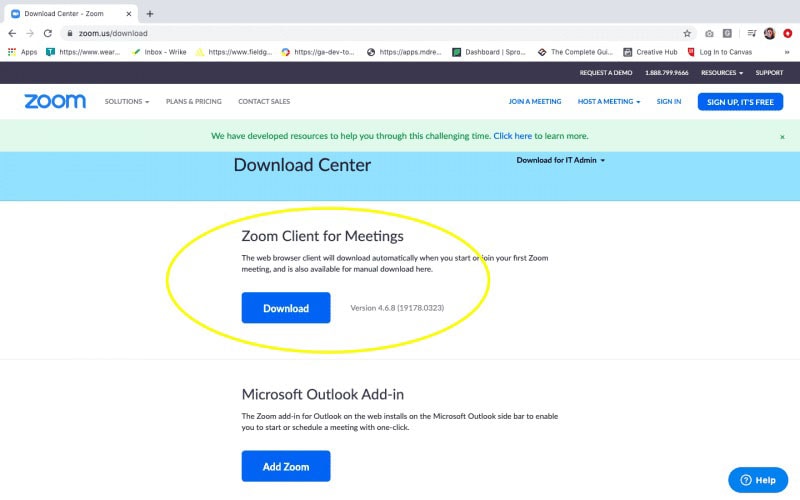
In the control center, you will get a number of options. On the right of the Share Screen button, you will get a Record button.
However, for a participant, it won't be a one-click record. They will need to first have the host's permission.
What you can do is to send a message right there (private or public) asking the host to grant you permission. On the host side, once they acknowledge that you want the permission to record, they will need to hover the pointer on your name.
Click on More and hit the Allow Record button.
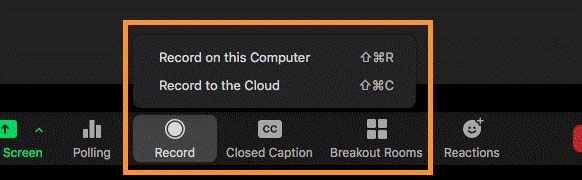
Once the participant starts recording the meeting, it will show the host with this indication right against the participant's name.
Related FAQs
Where are the recordings saved?
Once you have completed the meeting and the session is being recorded, it's obvious that you will try to find the location. The recordings will be saved in the Documents folder of the computer. However, if you have opted for cloud storage, you will need to log into the Zoom account on the web portal.
Will the recordings include my shared screen?
Of course, the full meeting session, whether it carried any presentation, lecture, demonstration, etc., will get recorded. Also, based on your internet connection, the video might not be recorded crispy clear. Also, make sure that you are clearly audible so that it doesn't end up being a nightmare while referencing from the recording.
What to do if my camera isn't working?
The first thing that you need to check in case your webcam or mic is showing some damage, check whether any other app is using these features. Once checked, reboot your computer, and most probably, the problem must have been fixed by now.
Where will I get the invitation link?
Now, when you have created a meeting and scheduled it for a suitable time in the future, it's time to send the invitation to the participants. You will get the Invite button. Upon pressing it, you will get the Copy Invite Link button. You can then send these details to anyone over a text message or email.
The video conferencing apps are no less than life-savers, and it's important for you to know the basic functionality. As the workflow has now completely shifted online, it's essential for you to have some software tools ready at your disposal. We hope that this elaborate guide is able to help you with all the questions around how to record Zoom without permission. The interface that you will get with the best Zoom meeting recorder DemoCreator is also highly intuitive and can be used without any hassle or professional help.






