Top 10 Screen Recorder Free Unlimited Time
Can screen recorders capture the screen for unlimited time? Can you use a screen recorder for more than 8 hours?
Most of the screen recording tools in the market may have a time limitation. If you want to create long screen recordings, you need to find a screen recorder for free unlimited time. We’ve researched and compared the top 10 screen recorders unlimited time for PC and online.
|
Features |
Desktop Screen Recorder |
Online Screen Recorder |
|
Ease of use |
Not always |
Always |
|
Requires Online Connection |
No |
Yes |
|
Webcam |
Yes |
No |
|
Image Capturing |
Yes |
Yes |
|
Output Quality |
HD |
Not always HD |
|
Free |
No |
Yes |
The primary difference between these two kinds is their ability to work while the computer is not connected to the internet. In contrast to desktop screen recorders, online screen recorders need a steady internet connection. As a result, the online screen recorder isn’t the ideal solution for recording games. However, the online screen recorder should be enough for everyday screen recording.
Here is our selection of the finest screen recorder tools available. Because most of these screen recorders support all of the leading operating systems, you can be sure to discover the best screen recorder for your PC.
1. Wondershare Democreator
Supports OS: Windows, Mac
When it comes to the finest free screen recorders for the Windows operating system, Wondershare DemoCreator can be your best bet. It has the most accessible/easy-to-process UI and unique feels, jam-packed with cutting-edge features. Even with a zero learning curve, you can record everything from your display and edit it later to unleash your creativity. The software has advanced features such as noise removal, caption tools, editing features, green screen, recording with a microphone or webcam option, and much more. What’s the best part? You can even record the screen in 4K!
Compared to other screen recorders, the DemoCreator allows you to record in different modes. For example, if you want to record a game, you can choose the game record mode.
Steps to make unlimited screen recording with DemoCreator:
Step1. Launch and Select Recording Mode
Launch DemoCreator, select "Start a Record Project". This mode is a standard recording mode, it belongs to multitrack recording. If you select this recording mode, your recorded screen, microphone and camera will display on 3 different tracks, you can edit each of them separately.
Note: This recording mode supports you to add the cursor effects to your recorded video.

 Secure Download
Secure Download Secure Download
Secure DownloadStep2. Customize Recording Settings
1. Set the capture area. Choose to record the full screen, customize the capture area, and other settings.
2. Choose other inputs to record along with the screen. Options include webcam, microphone audio, and system audio. Check the link of your system sound, microphone, and camera. Customize the camera and audio to the best condition. And under the camera recording, you are allowed to set up the webcam mirror direction and the AI face recognition.
3. Click the red button or press F10 to start recording.

Step3. Finish/Pause Recording
When you've finished recording, click the DemoCreator Recorder in the taskbar, then the end recording button.
Quick Tips: Press F10 to start/stop a recording, F9 to pause/resume a recording.

 Advanced Recording Tips: How to Schedule Screen Recording
Advanced Recording Tips: How to Schedule Screen Recording
Step1:Launch DemoCreator and Select “Schedule”
After a successful launch, the software opens up to its main interface, where you will need to select the ‘Schedule’ feature from among the available ones.
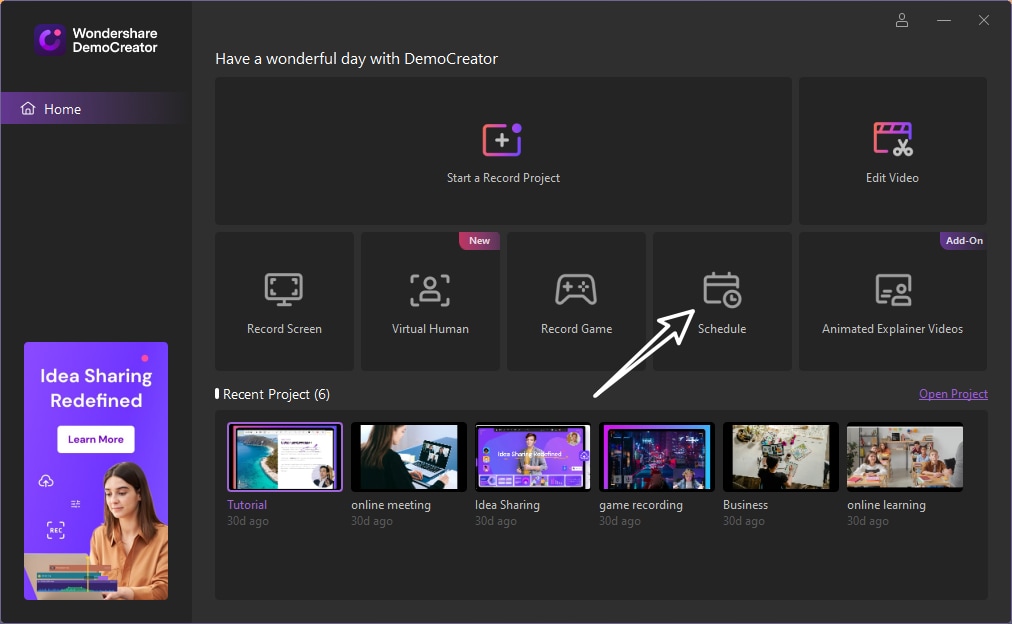
Step 2: Schedule Recording Settings
The completion of Step 2 directs you to the ‘scheduling’ interface, where you will have to work on the actual task by setting the start/end timings of your recordings, along with making additional adjustments in recording settings. Tap ‘Save Settings’ when you are satisfied with the arrangements.

Note:
- Start time: This option allows you to set the start time of the scheduled recording.
- End task: This option allows you to set the end time of the scheduled recording.
- Duration: This option allows you to set the duration of the scheduled recording.
- Recording area: This option allows you to select the target recording area for scheduled recording.
- After recording: This option allows you to select whether to import to the editor or export and open folder.
Step3:Save Settings and Start Recording
Once you've finished the schedule recording settings, click save settings. Then your schedule recording task will automatically start according to your settled time.
2. Free Screen Video Recorder
Supported OS: Windows
Free Screen Video Recorder is a fully-featured yet lightweight screen recorder from a developer renowned for its free conversion software. It's an excellent tool for conducting Skype interviews and participating in online conferences. Individual Windows apps can also be recorded separately using the tab recording feature. It is a free screen recorder for unlimited time, including an image editor that is very useful for achieving a clean appearance.
Key Features:
- Record screen activities including onscreen changes, speech from the microphone, and mouse movements.
- Separate the Windows apps for recording, and highlight your cursor path for clarity.
- Supports multiple output formats, such as MP4, BMP, TGA, etc.
- It helps you edit the pictures with the built-in image editor.
- Free Screen Video Recorder contains no spyware or adware.
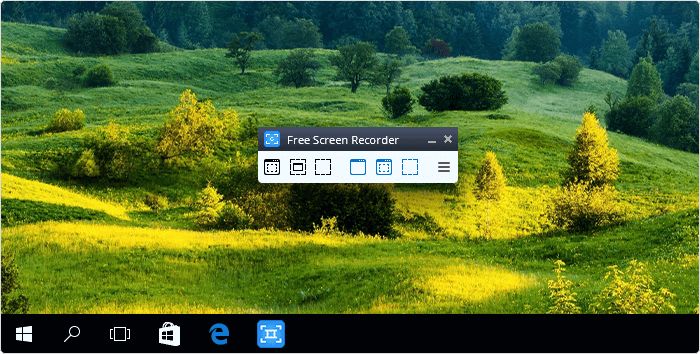
3. CamStudio
Supported OS: Windows
When it comes to one-time or rare users with just minor editing requirements, CamStudio is a solid alternative. This open-source screen recording application is small and lightweight, and it records movies in the AVI format, which you can convert to SWF. While some people like its compactness, others believe it should be further developed and given more technological assistance.
Key Features
- It provides quality options for exporting the video and allows you to create demonstration videos for any software program.
- Allows you to capture the screen in AVI format and an open-source screen recorder with a small size.
- It helps you make a screen in-screen video, and you can create video tutorials for school or college classes.
- You can even use it to record new tricks and techniques you discover on your favourite software program before you forget them.
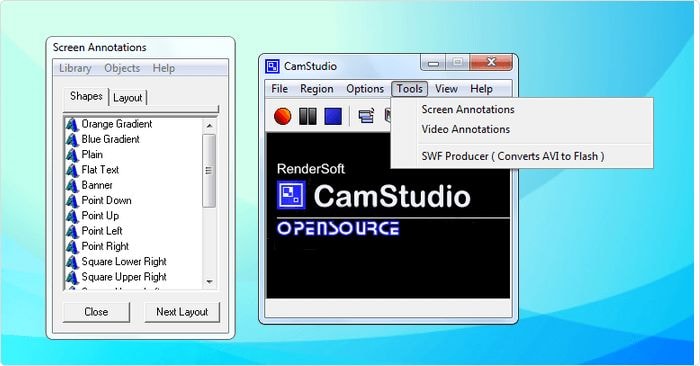
4. Ezvid
Supported OS: Windows
Ezvid is a free screen recording tool that promises to be the best screen recorder, which is not too far from reality. In addition to its clarity, Ezvid’s quickness is an asset. It helps to save users’ time, and it will assist you in producing and uploading films straight to YouTube within minutes. And it is for this reason that this tool has gained popularity among gamers and movie enthusiasts who are interested in creating YouTube videos as often and rapidly as possible.
Key Features
- Provides a computer-generated voice for use in narrative situations.
- It can achieve a high-quality resolution automatically.
- It helps you control the speed of the output videos.
- It offers an interface that is both sleek and contemporary.
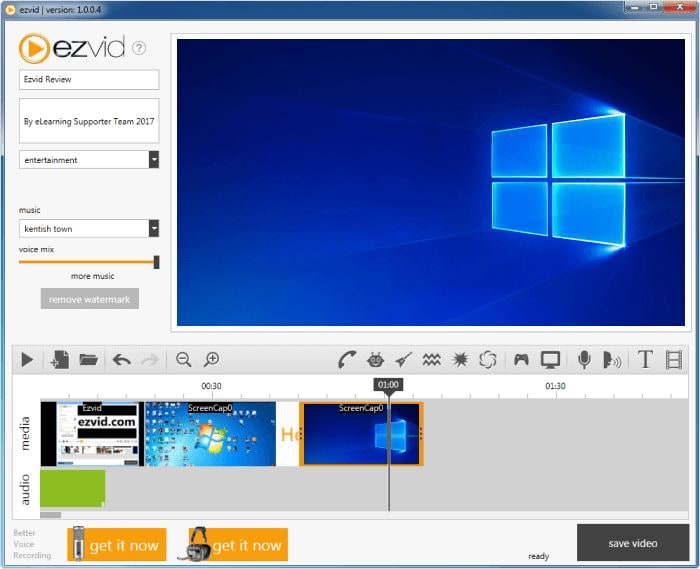
5. OBS Studio
Supported OS: Windows, Mac
OBS, which stands for Open Broadcaster Software, is a free screen video recorder that allows you to record and broadcast videos in high resolution without worrying about the duration of your recordings. The desktop platform allows you to choose the portion of the screen you wish to capture, but it also allows you to record the entire screen if you prefer. The default screen recorders of major OS systems lack live-streaming capabilities, which OBS makes up for, with a feature set that includes straightforward screencasting and live-streaming capabilities.
Key Features
- Hotkeys that assist in controlling the recording.
- An audio mixer that enables you to create videos with sound.
- Allows you to broadcast live on the YouTube Gaming and Twitch platforms.
- It helps you capture a specific segment of the screen.
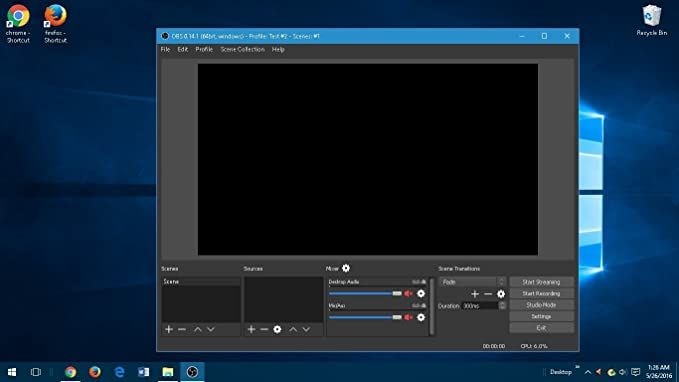
6. VEED.IO
Supported OS: Online
A newcomer to the market, VEED screen recorder has a leg up on the competition in terms of functionality. It allows a limitless number of screen recordings. It’s also possible to record both the user’s microphone and web camera. You can also sketch or draw something on top of your video if you’re creative or want to point out important details in your productions. Keep track of what you’ve explained using the sticky note tool. For the sake of your audience, you can even utilize it as a digital outline.
Key Features
- No time limits for recording your screen.
- Offers several ways to set up a recording session.
- Use the magic button to sprinkle a little magic confetti.
- Has an option to import the video into the VEED video editor.
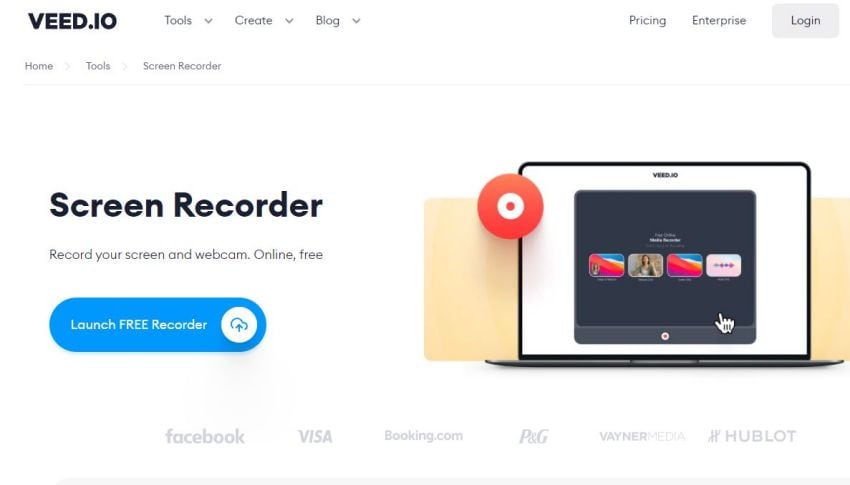
7. Bandicam
Supported OS: Windows
Bandicam is a powerful screen recording tool that offers both screen recording and gameplay recording capabilities. It utilizes a high compression ratio without sacrificing video quality in the process. Moreover, it also enables the capturing of 4K ultra-high-definition movies at a frame rate of 120 frames per second.
Another remarkable feature is the ability of Bandicam to allow device recording. A separate capture card will allow you to record movies from IPTV, HDTV, APPLE TV, smartphones, PlayStation 3, and Xbox 360 without a problem. To put it simply, use Bandicam to record almost anything, including your entire computer screen, Excel spreadsheets, online browsers, PowerPoint presentations, and more.
Key features
- Users can take screenshots in JPEG, PNG, and BMP formats.
- Captures the video at 120 frames per second.
- Allows you to record the PowerPoint presentations.
- Offer a 4K-ultra-HD screen recording for gamers.
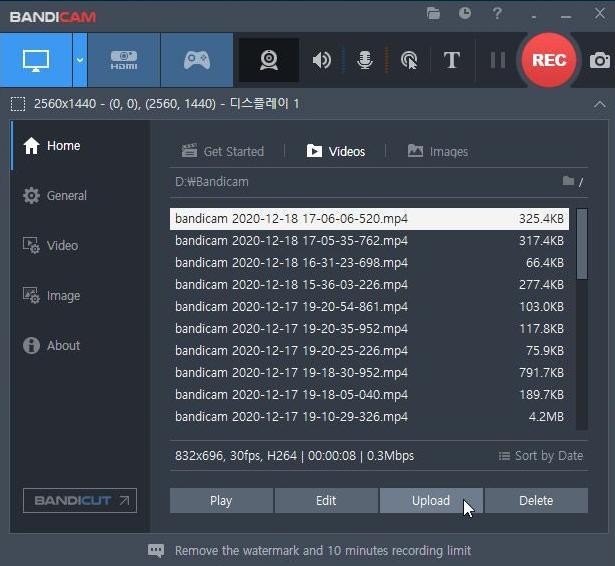
8. Camtasia
Supported OS: Windows, Mac
Camtasia is an easy-to-use video-capture and editing tool from TechSmith. Audio and video recordings can be captured from a PC or iOS device using this unlimited time screen recorder for pc. You'll find a wide range of stock photos and click-and-drag effects in the tool's sidebar. In seconds, users can add outro and intro portions to their recordings by simply dragging and dropping them in.
Key Features
- Offers a video editor to edit the screen recordings.
- Allows you to add zoom in, zoom out, and pa animations.
- It helps you in using transitions between slides and scenes.
- Import or record PowerPoint pages easily from inside the application.
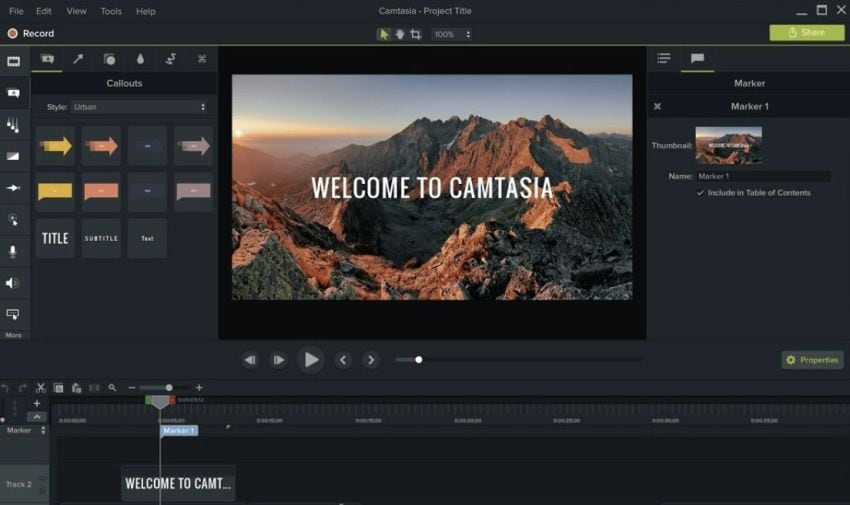
9. ShareX
Supported OS: Windows
Use this free screen recorder Windows 10 unlimited time to capture your screen. Your recordings are free of watermarks and time restrictions, and you can save them as a GIF instead of a video using ShareX. In addition, it’s simple to publish recordings straight to YouTube and other platforms, thanks to ShareX’s video file-sharing tools. Besides being an excellent snapshot and screen capture tool, it can also extract text from images using optical character recognition (OCR), record a whole website as it scrolls, and even record your screen on a predetermined timer.
Key Features
- Allows you to capture screenshots.
- It helps you extract text from images using the built-in OCR.
- An image editor to edit your pictures.
- Save your video as a GIF using this tool.
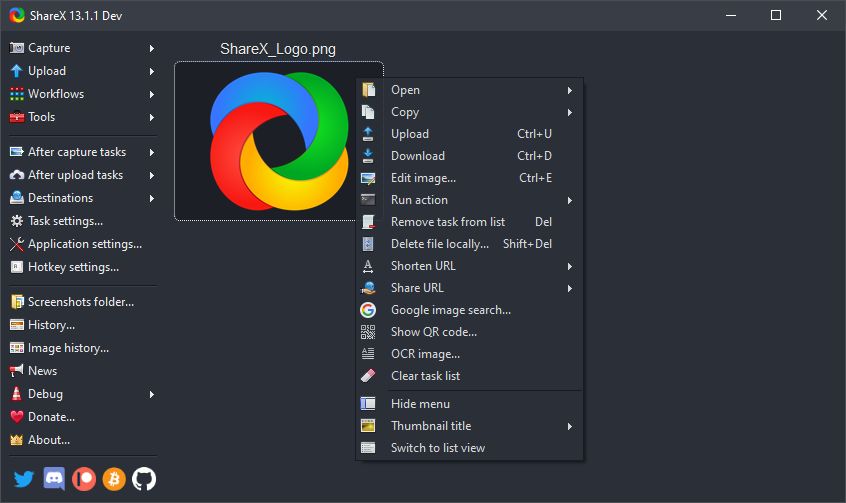
10. FlexClip Screen Recorder
Supported OS: Online
If you need to record your screen without a time restriction, this online screen recorder unlimited time free is a great option. There aren’t many easy-to-use tools like FlexClip, with no limits. FlexClip is a good option for those who need to capture their screen and have no complicated requirements.
Key Features
- Has an easy-to-use interface.
- It offers a video editor to edit your screen recordings.
- It helps you record the screen with no time restrictions.
- Allows you to capture a specific segment of the screen.
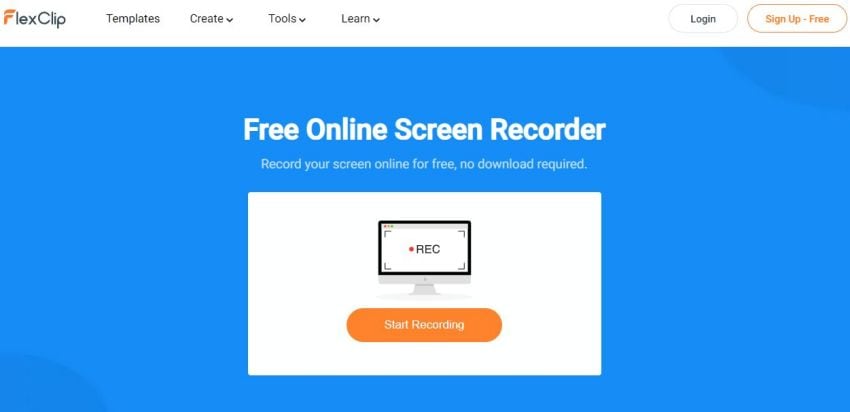
Conclusion
Screen recording is as essential for content creators, YouTubers, and gamers. And since several online and desktop tools are available for screen recording, finding the best Screen Recorder Free Unlimited Time that provides good quality is pretty challenging. But this article has solved the issue by reviewing some of the finest desktop and online tools for screen recording. Pick the screen recorder that meets your requirements and start recording today!
 Secure Download
Secure Download Secure Download
Secure Download






