One of the most popular social media platforms for creating, sharing, and discovering short videos is TikTok. It is the best platform to express yourself by singing, dancing, stand-up comedy, and lip-singing and share them across the community. With millions of new sign-ups every day, TikTok is a fast-growing platform.
With the growing competition, you must do something special to make your content stand out. Voiceover can be that special thing. In the past, Voiceover used to be a professional thing that needed professional voiceover artists and studios for recording. With technological development, anyone can now do a voice-over in the comfort of their home and make their content look studio-type. But most people still do not know how to do TikTok voice-over. In this article, we will give step-by-step guidance on how to do the voice-over on TikTok.
In this article
Part 1: What is TikTok Voiceover?
Voiceover is a technique through which an external voice, which is not a part of video, is recorded to narrate the scene. Voiceover is one of the most popular tools of TikTok. One can personalize their TikTok content by dropping the recorded Voiceover over the video, making it more engaging and creative. For example DIY content or How to content can be made more explicit by adding a voice over to give special tips and tricks.
Part 2: How to do Voiceover on TikTok?
Doing a voice over on TikTok is very easy. Unless you are looking to add some special effects to your voiceover, you can use the built-in voiceover tool to add a voice over on TikTok. Let us now find the answer to your question: how do I do a voice-over on TikTok?
Find the voiceover tool on TikTok
Before you can do a voice over on TikTok, you need to know where the tool for voiceover is located. Following are the steps to find the voice over tool on TikTok.
1. Open the TikTok App on your mobile device.
2. Click on the “+” sign below to record a new video.
3. You can also upload a video from your mobile.
4. Click on the red tick mark at the bottom to accept the video.
5. Once you do so, you will see the editing panel on the left side. The last option on the panel will be a mic symbol, the voice-over tool.
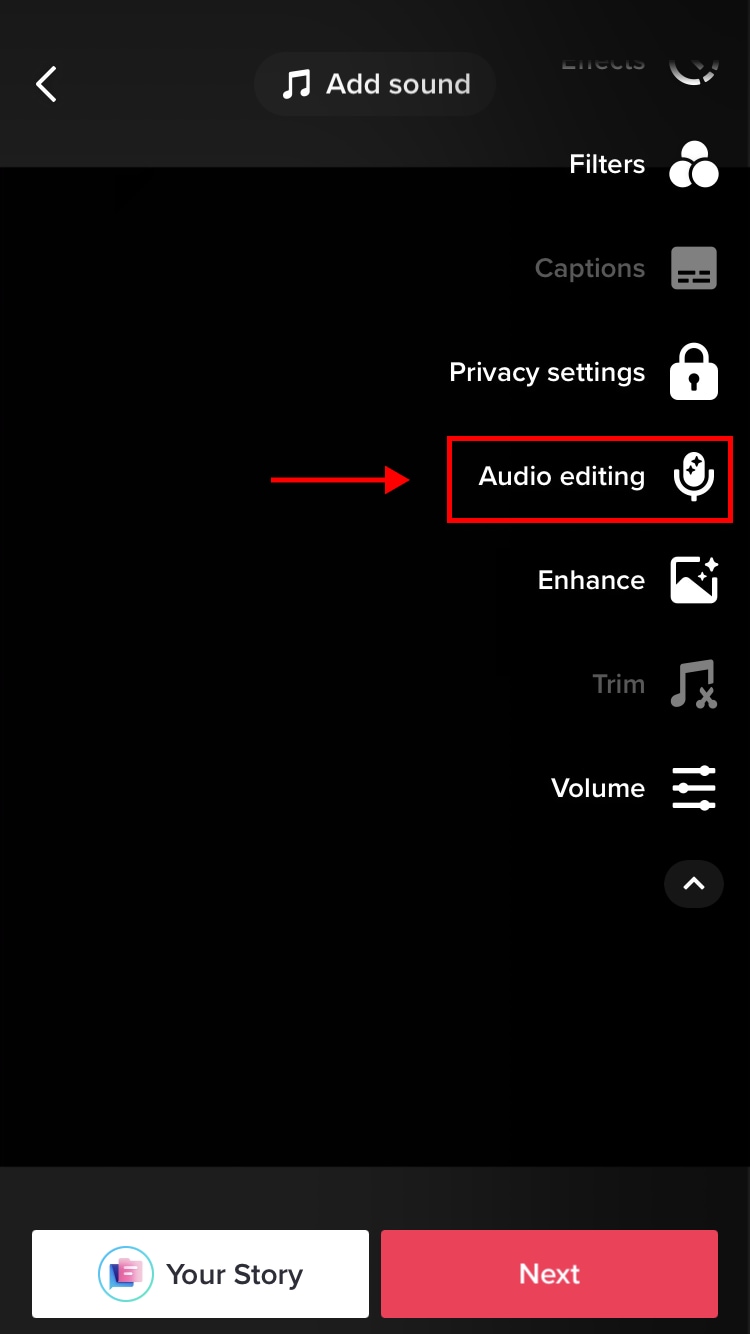
Steps to do Voiceover on TikTok
Once you find the Voiceover tool, here are the steps to record voice over on TikTok.
- Once you click on the voice over icon, you will be able to see the video on the top with the play button in the centre of the screen. You can see the video timeline at the bottom and an audio recording button at the bottom, as shown in the picture below.

- You can move the white line on the timeline to decide where you want to begin your voice over.
- Now long press on the recorder button and begin to record the voiceover.
- Once you are done with the recording, release the recorder button.
- You can click the play button again to see the video with the recent voiceover.
- You can also add multiple voiceovers by again dragging the while line where you want to add the voiceover and repeat the process mentioned above.
- You can also mute the original audio in the video by clicking on “Replace original sound with recording.”

- Review your voiceover and hit the next button. Add the necessary tags, description, etc., and post the video.
Part 3: How to Add Extra Effects to Voiceover on TikTok - Use Wondershare DemoCreator
If you want to add extra effects to your voiceover on TikTok and can't just find it, don’t waste your time. Use some other audio and video editing software like DemoCreator, add your necessary effects, and upload it to your TikTok app. Your content will be ready to fly on TikTok.
Wondershare DemoCreator is one of the best software for Video Recording, Video Editing, and Audio Editing. Recording a voice-over using
DemoCreator is very easy. Let us see how you can do the same on DemoCreator.
Step 1: Download and install Wondershare DemoCreator.
Go to the link above and click on Try it for Free. The DemoCreator setup will be auto-downloaded to your system. Open that and follow the onscreen instructions to install the DemoCreator software on your PC. A shortcut icon will be created on your Desktop.
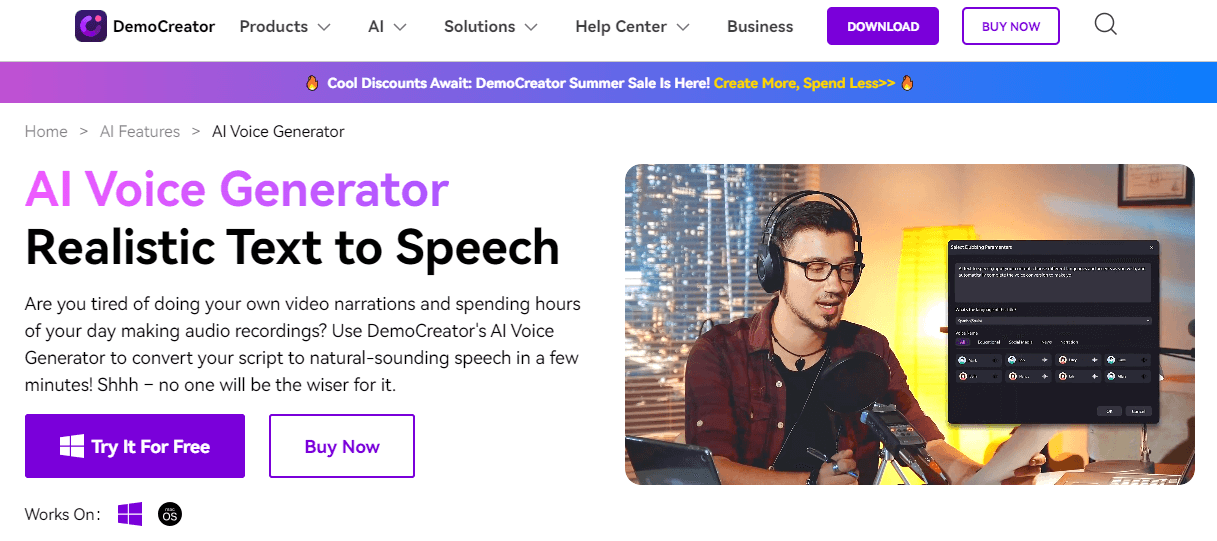
Step 2: Go to Video Editor
Double-click the Democreator icon on your Desktop to open it. You can see two options: Video Recorder and Video Editor. Click on Video Editor.
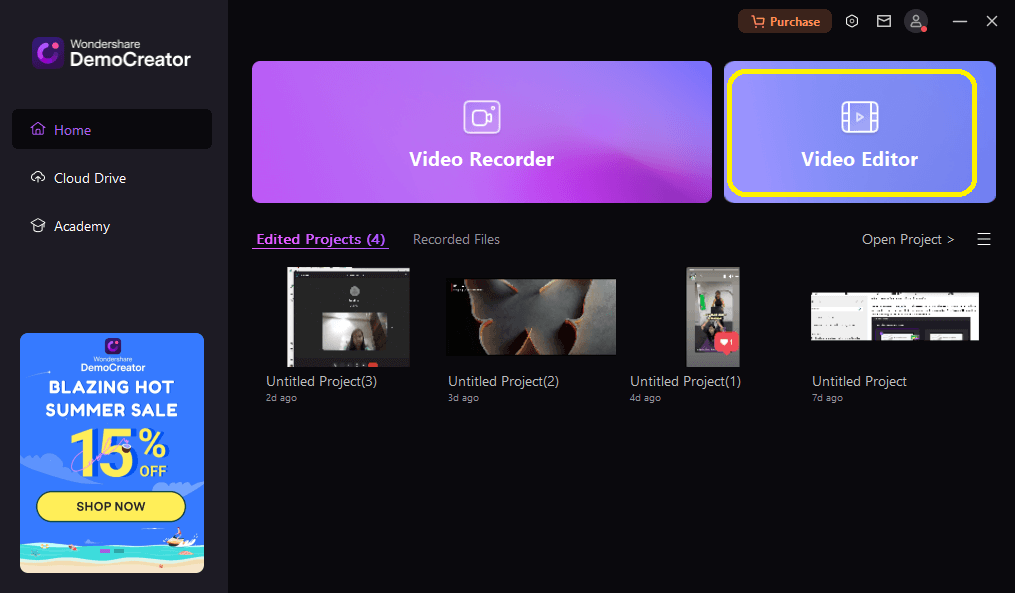
Step3: Upload the video for which voice over needs to be recorded
Click on the + icon to import the video file to which you want to add the voice over.
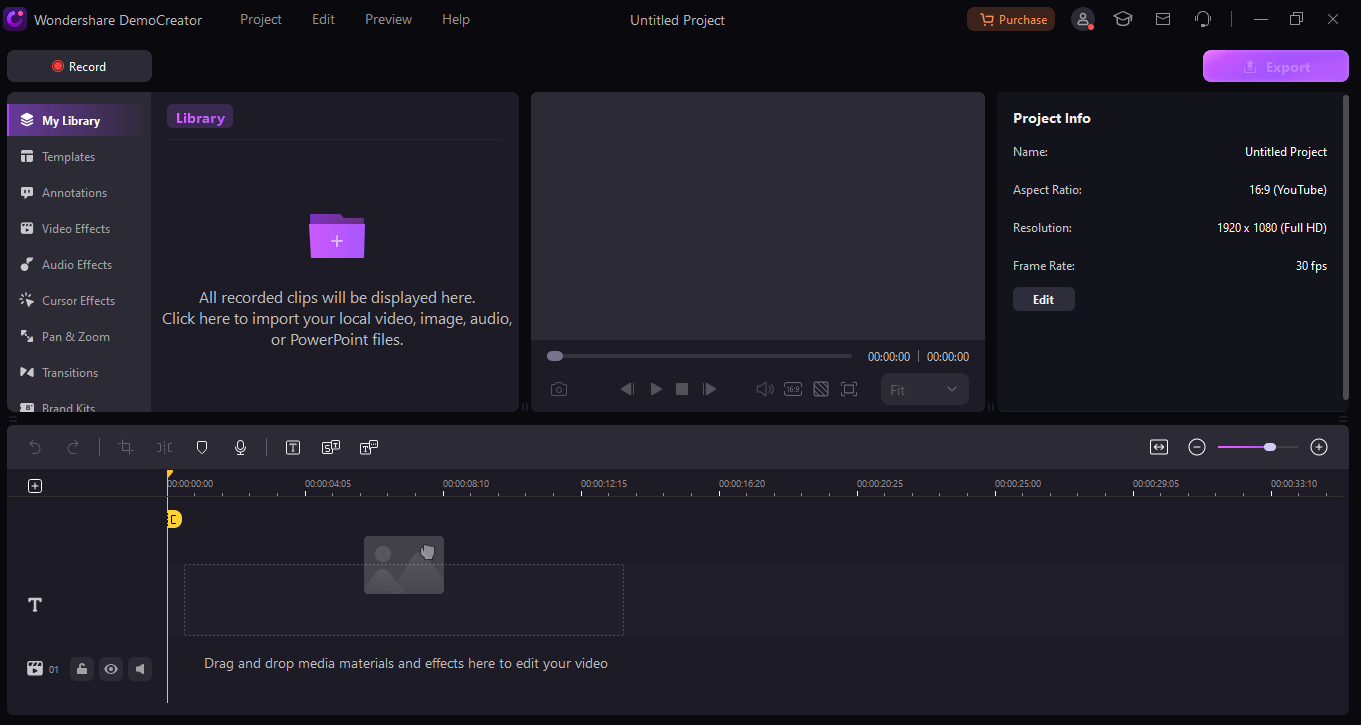
Step 4: Add the voice over
Click on the Mic symbol, as shown in the picture below. Select the microphone and keep the volume level to full. Once all the settings are completed, press the record button to record the voice over. Once the recording is finished, click on the stop recording button.

You can also try the text-to-speech option by uploading the voiceover text to the text-to-speech panel, selecting the voice, and clicking OK. Automatically, the voiceover will be generated in your chosen human like AI voice. There are more than 125 voices to choose from in more than 10 languages, and this is ever-growing, with more and more voices being added every day.
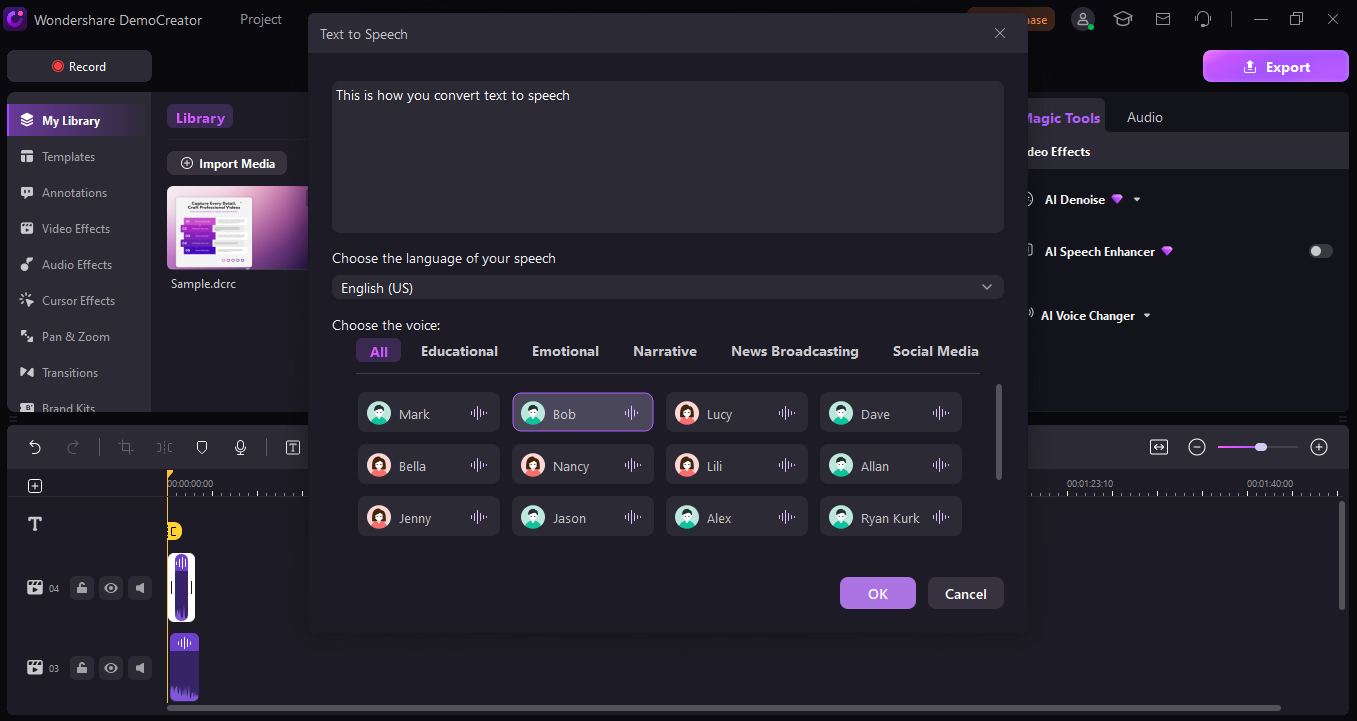
Step 5: Edit the Voice over and add necessary effects
Once you are done recording the audio, click on Audio Effects on the left panel. This will give you several editing options, such as AI Denoise AI Voice Changer. AI Speech Enhancer, AI Vocal Remover. You can try these as per your requirements to enhance your voiceover. You can also change the audio volume and balance from the audio tab on the right side.
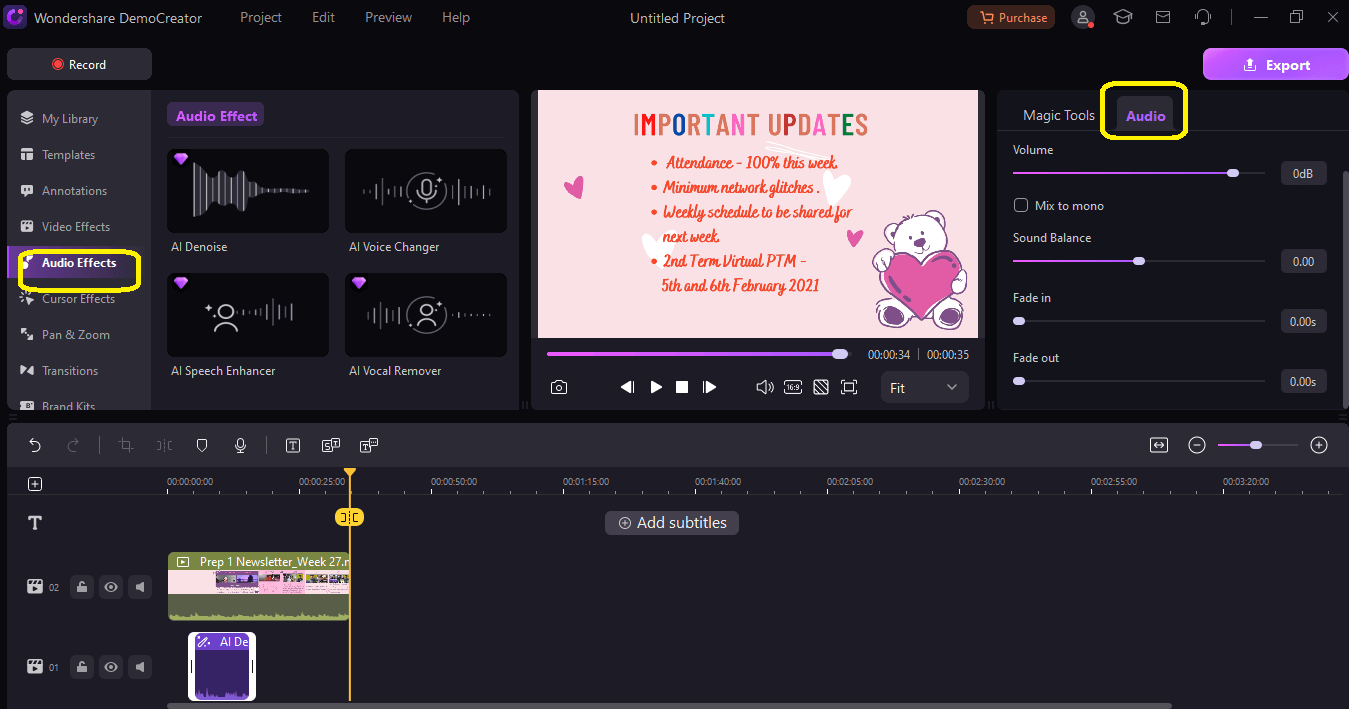
Step 6: Upload the content directly to your TikTok account.
Once you are done editing, preview the video with the voiceover. If satisfied, click on the Export button. Here, on the right-side panel, you can see the TikTok button. Click on the same, login into your account, and upload your video with voiceover directly to TikTok.
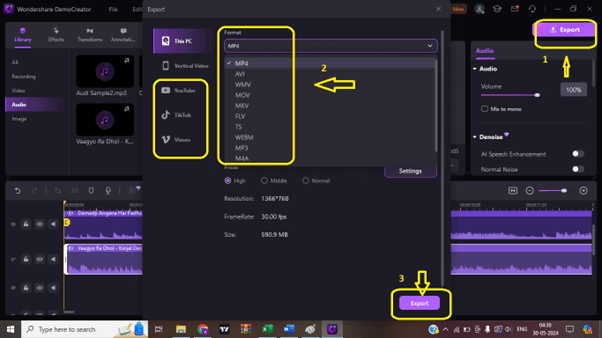
- Record customized screens with audio and edit them in different tracks.
- Capture gaming videos, tutorials, and presentations and then edit them in one tool.
- Built-in unlimited editing templates, special effects, and other sources.
- Supported export to MP4, MOV, MKV, GIF, and other formats.

Conclusion
As promised, here you have the complete guide on how to add a voiceover to your TikTok video. And if you are looking for a professional or celebrity voice for the voiceover, don’t forget to try Wondershare DemoCreator. With the DemoCreator Voice Changer feature, you can change the voiceover to a professional voice. The AI audio editing will help to make it crisper and more attractive.
FAQ
-
Q1: How do I do a voiceover on TikTok?
A1: To do a voiceover on TikTok, record a video and then click on the mic icon on the left editing panel. Drag the white line to where you want to add the voiceover, and long press on the recorder icon to record the voiceover. The detailed steps are mentioned above. -
Q2: How to delete a video on TikTok?
A2: To delete a video on TikTok, go to your profile on TikTok and find the video that you wish to delete. Open the video, click on the three dots icon at the bottom of the screen, and click “Delete” from that option. Confirm that you want to delete the video, and the video will be deleted.




