Choosing the right YouTube streaming software is essential for delivering high-quality live broadcasts. Whether you're a gamer, educator, or content creator, having the right features such as encoding, overlays, and multi-platform support ensures a smooth streaming experience. This article will comprehensively cover the best free and paid streaming software options for YouTube Live in 2025. We'll explore their features, ease of use, and performance, providing step-by-step guides on how to stream on YouTube using popular choices like OBS Studio, and introduce an excellent alternative, Wondershare DemoCreator.
In this article
Part 1: What Makes Good Streaming Software
Choosing the right YouTube streaming software hinges on several key factors that dictate the quality and professionalism of your live broadcasts. Let's delve into the essential elements that distinguish superior streaming platforms.
- Customization: Personalize your stream with unique overlays, alerts, and scene transitions, tailoring the visual presentation to match your brand and engage your audience effectively. This allows for dynamic content display, enhancing the viewer experience.
- Encoding Support: Efficient encoding ensures smooth, high-quality video output without lag, optimizing video and audio streams for various internet speeds and devices. This is crucial for maintaining a stable and consistent broadcast, preventing buffering.
- Overlays and Graphics: Add professional-looking graphics, text, and branding elements to your stream, enhancing visual appeal with real-time updates, chat overlays, and interactive elements. This provides a polished and professional look to your live stream.
- Ease of Use: An intuitive interface simplifies setup and operation, especially for beginners, reducing the learning curve and allowing streamers to focus on content creation. This also allows for quicker setup for live events.
- Performance: Stable and reliable performance minimizes crashes and dropped frames, ensuring a seamless viewing experience for your audience. This is essential for maintaining audience retention throughout the stream.
Part 2: Free Streaming Software for YouTube
If you're looking for free streaming software for YouTube, several powerful options provide high-quality live streaming without costing a dime. Whether you need advanced customization, multi-platform streaming, or a simple built-in tool, these options cater to different user needs. Here are the top three free YouTube live streaming software choices:
1. OBS Studio
OBS Studio is one of the most popular YouTube encoder software, offering high-quality streaming with complete customization. It supports real-time video and audio mixing, allowing users to create multiple scenes with transitions. The open-source nature of OBS makes it highly flexible, with numerous plugins and integrations. Whether you're streaming games, tutorials, or live events, OBS provides professional-grade controls without a price tag. It works on Windows, Mac, and Linux.
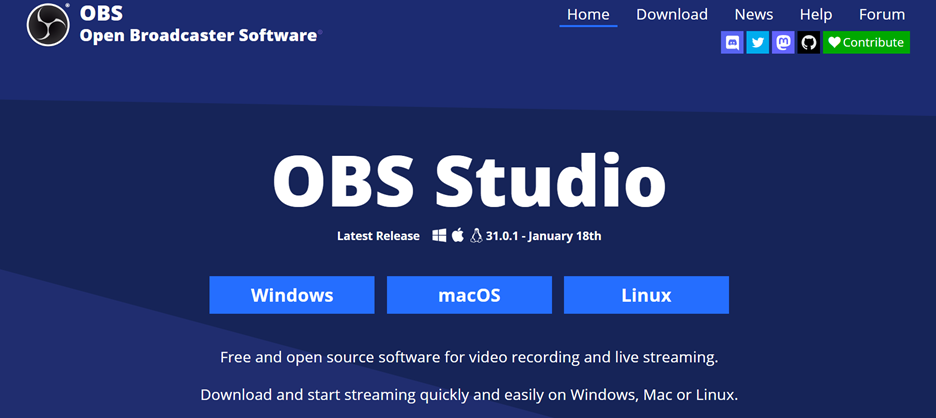
Features
- Open-source and free to use: OBS Studio is completely free with no restrictions or watermarks. It receives regular updates from the community, making it a powerful tool for all streamers.
- Advanced scene and source management: Users can create multiple scenes with various video sources, transitions, and overlays. This allows for seamless switching between different layouts during live streaming.
- High-performance encoding options: Supports x264 and NVENC encoding for high-quality video compression. This ensures smooth streaming with minimal lag, even on lower-end hardware.
- Plugin support for extended functionality: OBS allows third-party plugins to enhance the streaming experience. Users can add custom filters, real-time alerts, and automation for better control.
- Cross-platform compatibility: OBS Studio is available on Windows, Mac, and Linux. Users can maintain their streaming setup across different operating systems without compatibility issues.
2. Restream Studio
Restream Studio is a browser-based live stream software for YouTube that eliminates the need for downloads or installations. It enables users to stream simultaneously on YouTube, Facebook, Twitch, and more, making it perfect for multi-platform broadcasting. The software includes built-in overlays, chat integration, and branding tools for polished streams. Its intuitive interface makes live streaming accessible to creators of all levels. Restream Studio is ideal for those who want flexibility and reach across multiple platforms.
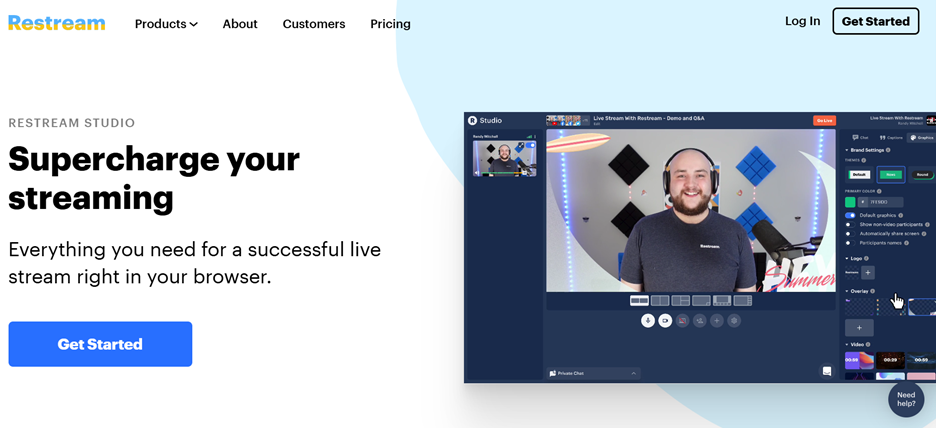
Features
- Browser-based streaming with no downloads: Restream Studio eliminates the need for software installation. Users can go live directly from their browser, making it convenient for quick streaming.
- Multi-streaming to multiple platforms: Broadcast to YouTube, Facebook, Twitch, and other platforms simultaneously. This feature expands audience reach and maximizes engagement.
- Built-in overlays and branding tools: Users can add custom text, graphics, and branding elements. This helps maintain a professional and visually appealing stream layout.
- Integrated live chat for audience interaction: Restream Studio consolidates chat messages from multiple platforms. This allows streamers to interact with viewers from different sites in one place.
- Guest feature for collaborative streaming: Invite guests to join live streams without additional software. This feature is perfect for interviews, panel discussions, and podcasts.
3. YouTube Live Studio
YouTube Live Studio is the simplest software for YouTube live streaming, designed for users who want to go live without extra setup. As YouTube’s built-in streaming tool, it allows direct streaming from a browser with essential features like live chat moderation and audience interaction. It’s ideal for beginners who don’t need advanced overlays or encoding options. While it lacks customization compared to third-party tools, YouTube Live Studio is a reliable option for quick and hassle-free streaming.

Features
- Direct streaming from YouTube’s interface: YouTube Live Studio is built into YouTube, allowing direct streaming. Users don’t need to install any third-party software to go live.
- Easy setup for instant live streaming: Users can start streaming within minutes by selecting a webcam or screen-sharing option. The simplified process makes it ideal for beginners.
- Live chat and audience engagement tools: Viewers can interact through live chat, super chats, and donations. Streamers can also moderate messages for a safe and interactive experience.
- Stream health monitoring and analytics: Real-time analytics provide insights into stream quality, viewer count, and performance. This helps creators optimize their live broadcasts.
- Supports webcam and screen sharing: Users can easily switch between a webcam feed and screen sharing. This is great for tutorials, gaming, and business presentations.
Part 3: Paid Streaming Software for YouTube Live
For creators who need advanced tools and professional-grade live streaming, paid streaming software for YouTube offers enhanced encoding, multi-camera support, and better optimization. These tools are ideal for high-quality broadcasts with smooth performance and reliability. Here are the top three paid options:
1. vMix
vMix is a powerful YouTube live stream software designed for professional-grade live productions. It offers multi-camera support, high-resolution streaming, and real-time video mixing. The software is widely used for events, webinars, and broadcasting studios. With customizable graphics, advanced audio controls, and 4K support, vMix is ideal for those seeking high-end live streaming solutions.
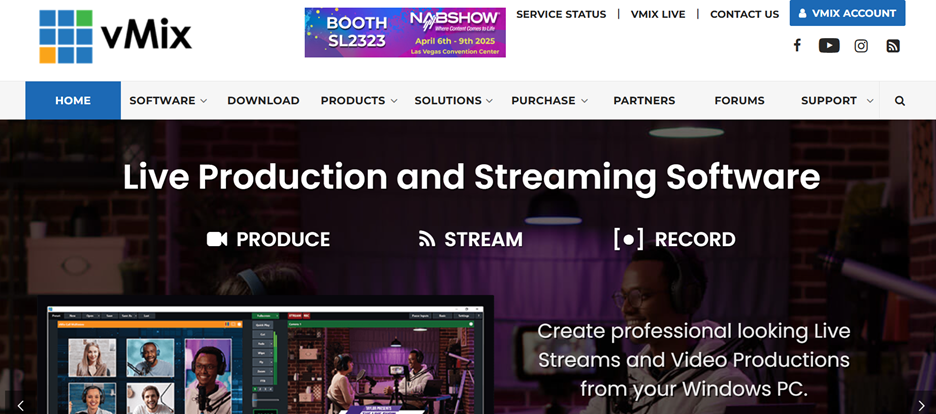
Features
- High-end video production tools: vMix supports multi-camera switching, overlays, and live mixing. It’s widely used for professional broadcasts, events, and webinars.
- 4K and HD streaming support: Stream in ultra-high-definition with support for 4K resolution. This ensures top-tier visual quality for YouTube Live streaming.
- Advanced audio mixing and effects: Users can adjust audio levels, add effects, and use multiple inputs. Built-in noise reduction and equalizers enhance sound quality.
- Customizable graphics and animations: vMix includes built-in titling tools and animations. Users can create professional overlays, lower thirds, and transitions.
- Hardware acceleration for smooth performance: The software optimizes CPU and GPU usage for efficient streaming. This reduces lag and maintains stable performance during live broadcasts.
2. Wirecast
Wirecast is an advanced software for YouTube streaming that provides professional broadcasting tools for businesses, churches, and live events. It supports multiple camera inputs, real-time graphics, and multi-streaming to different platforms. With its high-quality encoding and production features, Wirecast is perfect for large-scale productions requiring studio-level control.
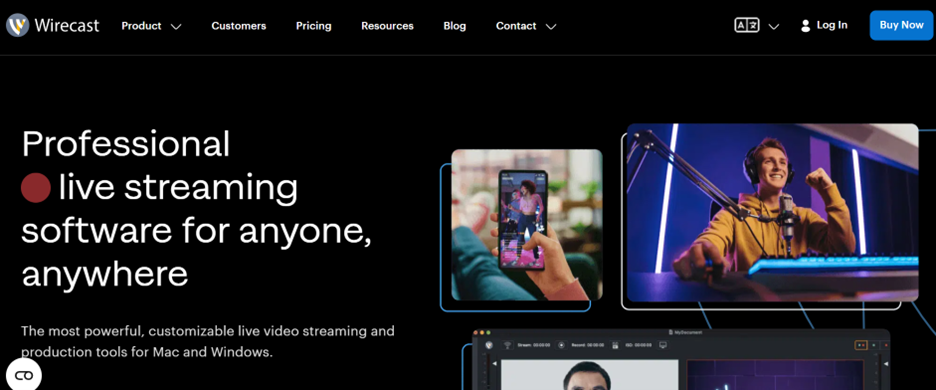
Features
- Professional-grade broadcasting tools: Wirecast provides high-quality encoding, multi-streaming, and automation. It is designed for professional studios, churches, and corporate events.
- Multiple camera and media input support: Users can connect webcams, IP cameras, and media files. It allows seamless switching between multiple sources for dynamic presentations.
- Built-in production elements: Includes transitions, lower thirds, and green screen support. These features help create polished and engaging live streams.
- Multi-streaming and recording: Stream to multiple platforms simultaneously while recording in full HD. This is useful for repurposing content for on-demand viewing.
- RTMP and NDI support for seamless streaming: Wirecast integrates with YouTube Live and other platforms using RTMP. It also supports NDI for high-quality local streaming.
3. XSplit Broadcaster
XSplit Broadcaster is a YouTube streaming software that offers professional-quality streaming with advanced customization. It is designed for gaming, live events, and presentations, offering smooth performance and a range of production tools. With real-time scene editing, high-resolution streaming, and integrated audience engagement features, XSplit is a top choice for serious content creators.
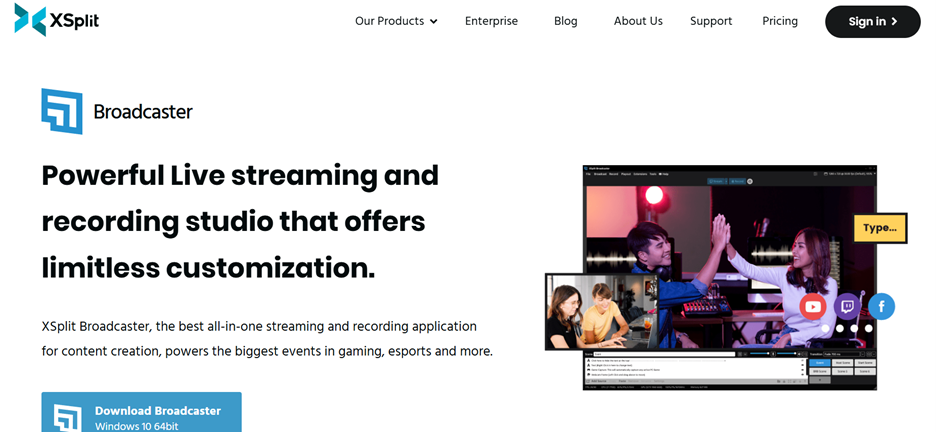
Features
- Subscription-based software with premium tools: XSplit offers high-quality streaming and customization options. The subscription model provides access to continuous updates and premium features.
- Custom transitions and animated overlays: Users can add unique animations, transitions, and branding elements. This helps enhance the overall stream aesthetics and professionalism.
- Optimized for gaming and live events: Designed for gaming, talk shows, and professional presentations. The software delivers low-latency, high-resolution streaming.
- Real-time scene editing and production control: Users can edit scenes, adjust sources, and apply effects live. This allows for seamless control over the stream without interruptions.
- Integrated chat and audience interaction tools: XSplit provides built-in chat management for audience engagement. Streamers can monitor and respond to viewers without needing extra software.
Part 4: How to Stream on YouTube with OBS Studio
OBS Studio is one of the most widely used YouTube streaming software, offering powerful tools for high-quality live broadcasting. It allows users to customize scenes, manage multiple sources, and optimize stream settings for a seamless experience. Follow this step-by-step guide to start streaming on YouTube using OBS Studio.
Step 1Download and Install OBS Studio
Visit the OBS Studio official website and download the software for your operating system. Run the installer and follow the on-screen instructions to complete the setup. Once installed, open OBS Studio and allow it to detect your system settings.
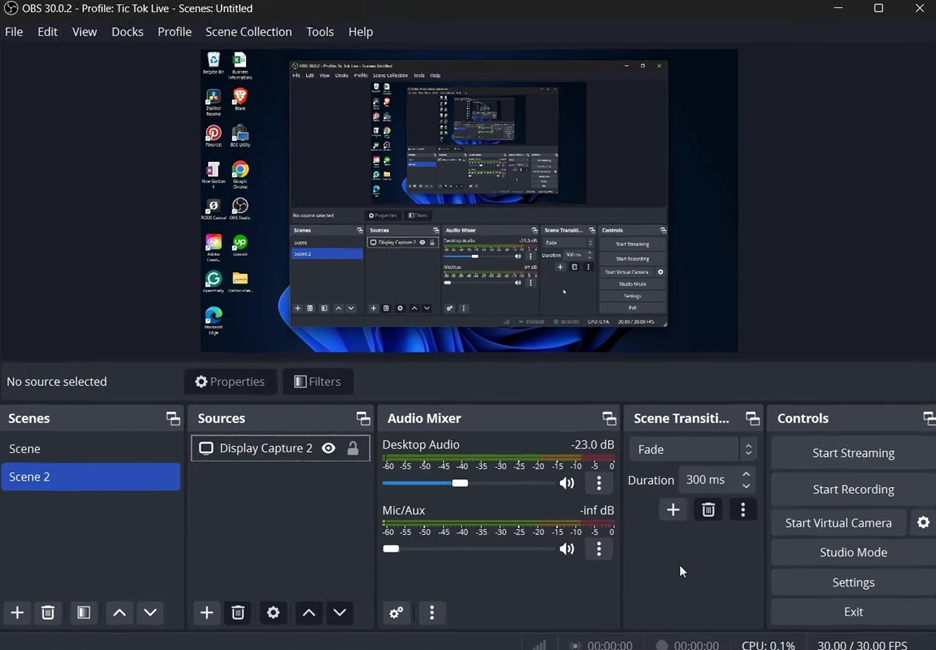
Step 2Configure Video and Audio Settings
Go to Settings > Video and set your desired resolution and frame rate for the stream. Navigate to Settings > Audio to configure your microphone and desktop audio. Adjust input/output levels to ensure clear sound quality for your live stream.
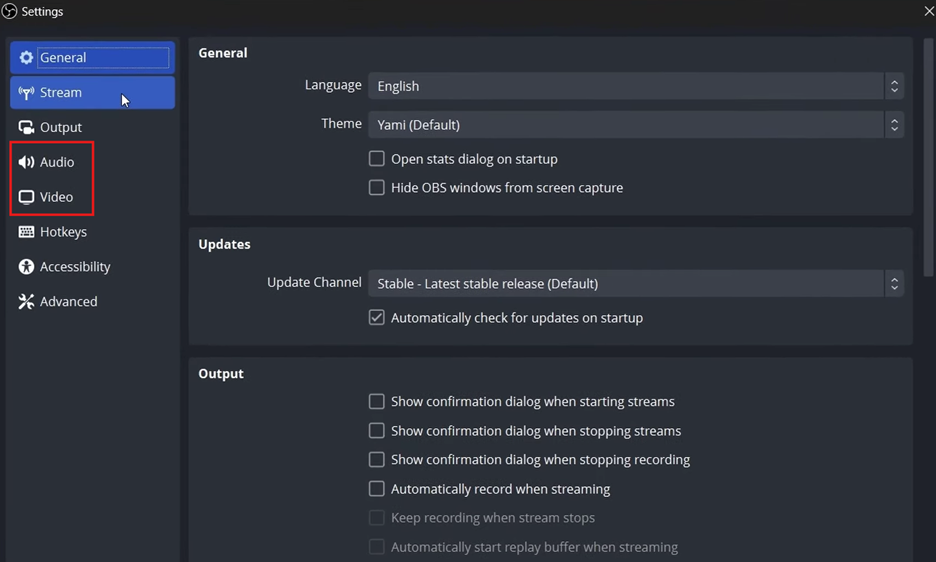
Step 3Get the YouTube Stream Key and Connect OBS
Open YouTube Studio and go to the Stream Settings section. Copy the Stream Key, then return to OBS and navigate to Settings > Stream. Select YouTube as the service, paste the stream key, and click Apply to link OBS to your YouTube account.
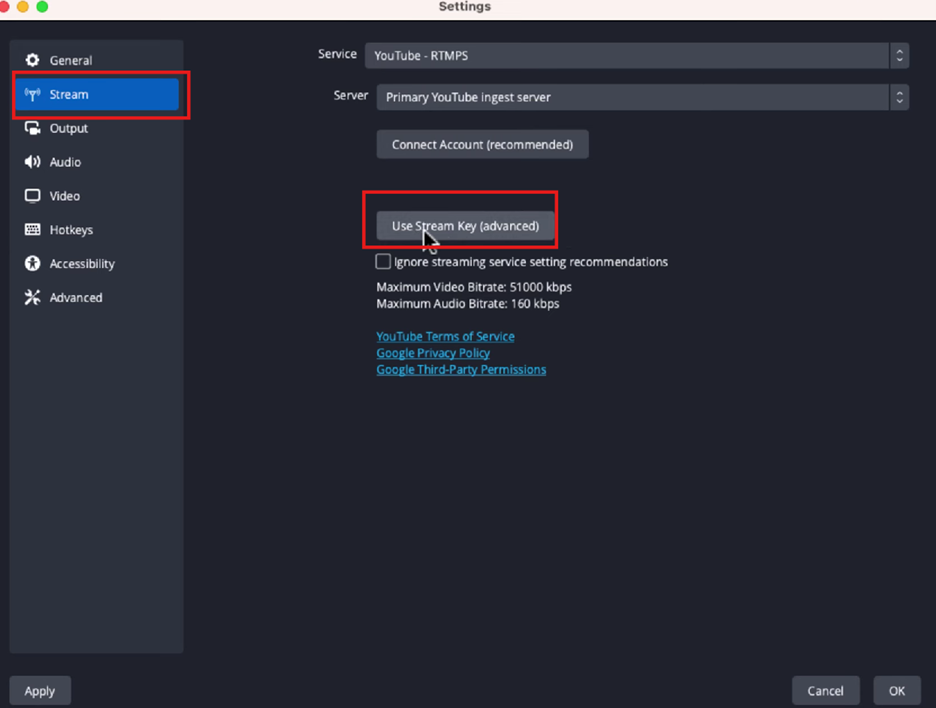
Step 4Add Sources (Camera, Microphone, Overlays)
Click the + button under the Sources panel to add your webcam, microphone, and other visual elements. You can also add overlays, text, and screen capture for a more engaging broadcast. Arrange your sources in the scene to match your preferred layout.
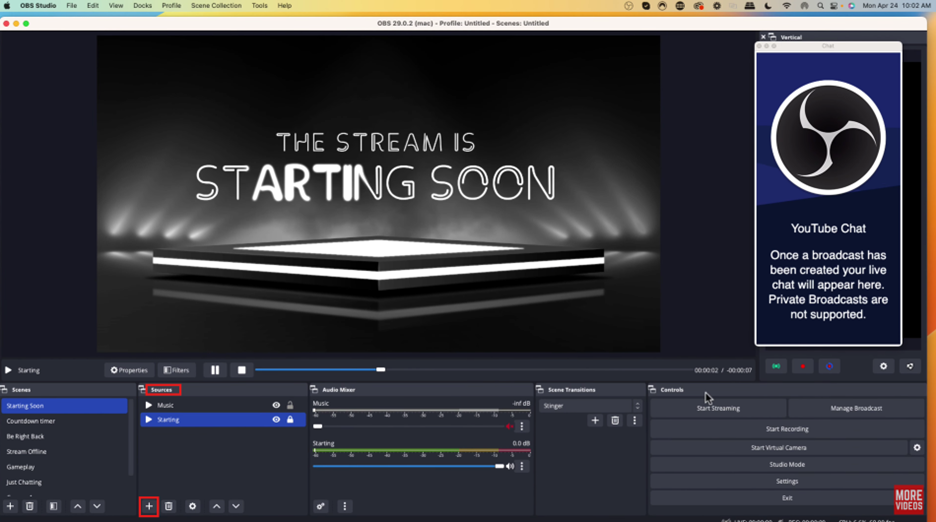
Step 4Start Live Streaming on YouTube
Once everything is set up, click Start Streaming in OBS Studio. Head back to YouTube Live Studio to monitor your stream and engage with viewers in real time. When finished, click Stop Streaming in OBS to end your broadcast.
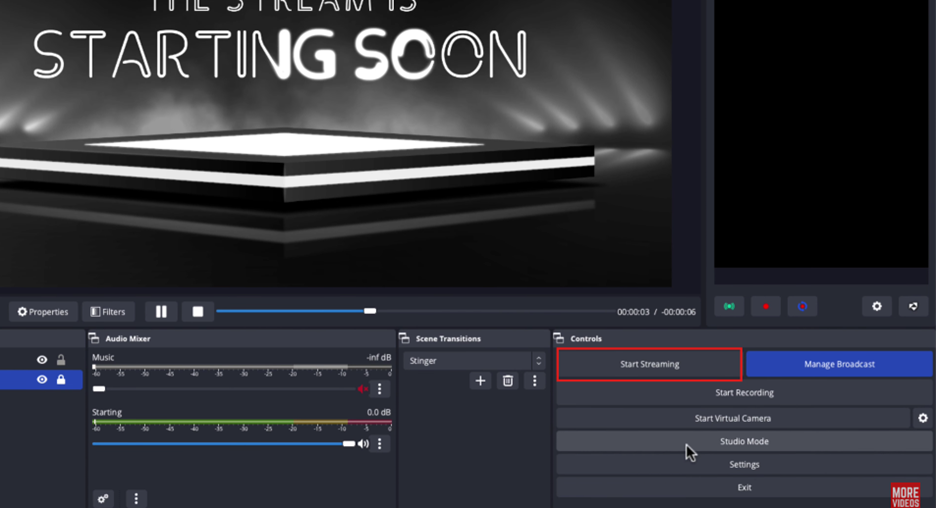
Part 5: Wondershare DemoCreator – The Best Alternative to OBS
For those who find OBS Studio complex, Wondershare DemoCreator offers a more beginner-friendly approach to YouTube streaming software. It combines screen recording and live streaming in one platform, making it ideal for educators, gamers, and professionals. With easy-to-use tools, smooth transitions, and built-in effects, DemoCreator helps users create high-quality live streams effortlessly. Here’s why it stands out as a great alternative to OBS.
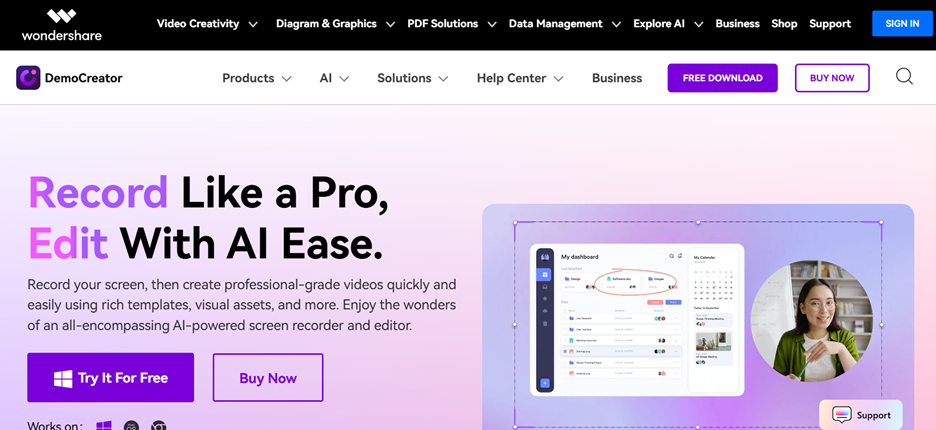
Why Wondershare DemoCreator is a Great Alternative
- User-friendly interface for beginners: DemoCreator’s intuitive layout ensures that first-time streamers can easily navigate the software. It requires minimal configuration, making live streaming simple and hassle-free.
- Built-in screen recording and streaming: The software integrates both screen recording and live streaming, allowing users to create tutorials, gaming content, and presentations without needing multiple tools.
- Smooth scene transitions and overlays: Users can add professional-looking transitions, animated overlays, and real-time effects to make their streams more engaging and visually appealing.
- Customizable video and audio sources: DemoCreator allows users to adjust video resolution, select multiple audio sources, and fine-tune microphone and system audio settings for high-quality broadcasts.
- Direct YouTube integration for easy streaming: With a simple setup process, users can quickly connect to YouTube Live by entering their stream key. This enables seamless broadcasting without complex configurations.
How to stream on YouTube with Wondershare DemoCreator
Step 1Open Wondershare DemoCreator and set up your stream
Begin by downloading and installing Wondershare DemoCreator on your computer. Once installed, launch the application to access its intuitive interface. From the Home screen, click on Video Recorder to enter the recording and streaming section. Since live streaming requires real-time content presentation, select Video Presentation mode. This mode allows you to integrate screen sharing, webcam input, and media overlays for an interactive stream.
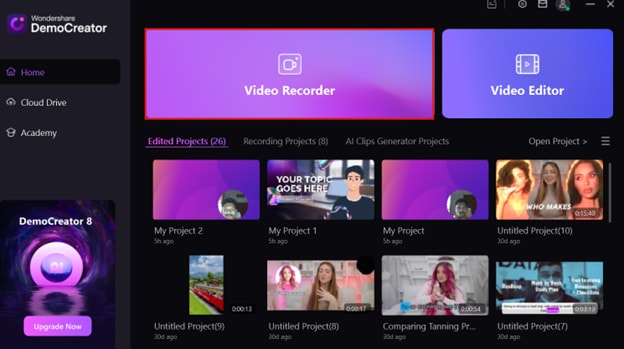
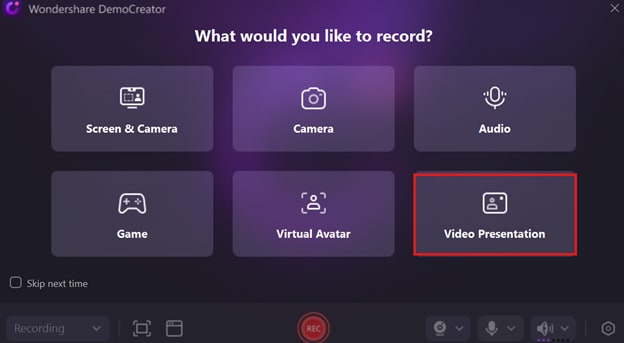
Step 2Choose Your Video and Audio Sources
After selecting Video Presentation, you will see different setup options. Choose the window or screen you want to capture, ensuring it aligns with your live content. Next, configure your webcam settings using the CAM Effect feature, allowing you to adjust brightness, contrast, and framing for a professional appearance. If needed, apply a background to remove distractions and enhance your visual presentation. Set up your microphone and adjust the audio input levels to ensure clear communication with your audience.
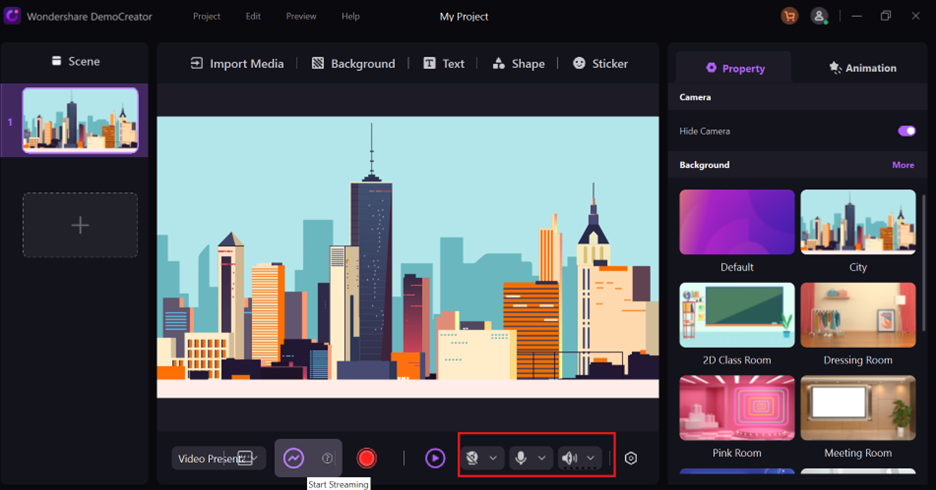
Step 3Connect to YouTube and go live
Once your setup is complete, click the Start Streaming button to initiate the live stream. Ensure that your camera is turned on in YouTube Live and select "DemoCreator Virtual Camera" as your webcam source. This allows YouTube to capture your DemoCreator presentation seamlessly. After configuring your video and audio sources, start your live broadcast and engage with your audience in real time. Use interactive elements such as comments and reactions to create a more immersive streaming experience.
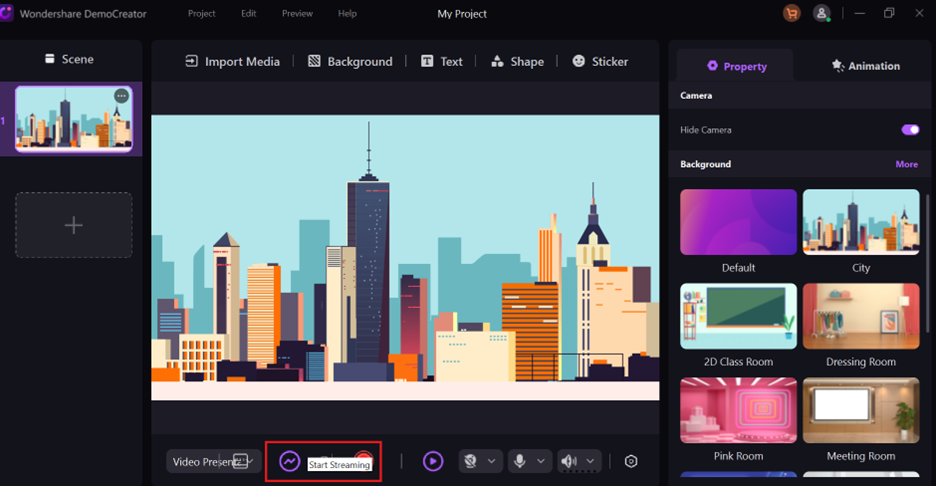
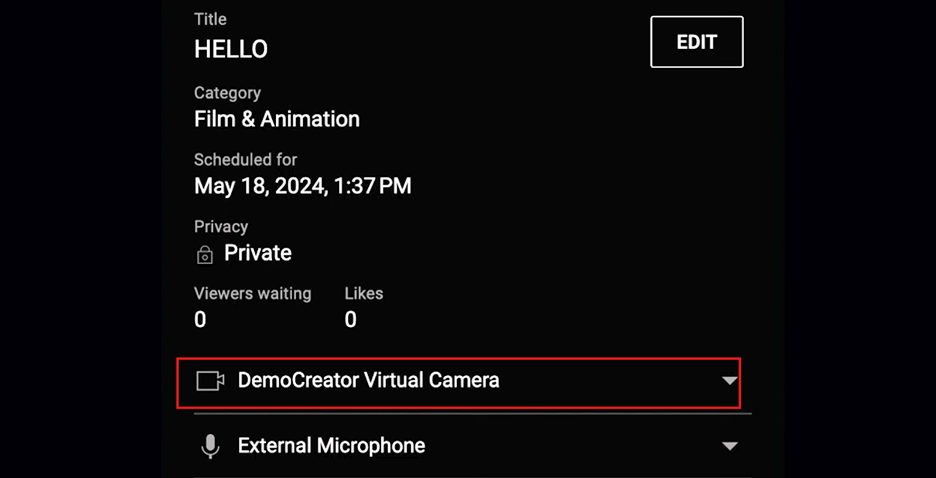
Conclusion
Navigating the landscape of YouTube streaming software can seem daunting, but armed with the right knowledge, you can select the perfect tool for your needs. Whether you opt for the robust and highly customizable OBS Studio, the browser-based convenience of Restream Studio, or the straightforward YouTube Live Studio, free options abound. For professionals seeking advanced features, vMix, Wirecast, and XSplit Broadcaster offer unparalleled control and quality. Among these, Wondershare DemoCreator stands out as a compelling alternative, particularly for beginners and those seeking a streamlined experience. Its user-friendly interface, integrated recording and streaming capabilities, and easy YouTube integration make it an excellent choice for creating high-quality live streams without a steep learning curve. Ultimately, the best streaming software depends on your individual requirements, technical expertise, and budget. Consider your streaming goals and choose the tool that empowers you to create engaging and professional live broadcasts.
FAQs
-
1. What is the best free streaming software for YouTube?
OBS Studio is the most popular free option, offering powerful customization, multi-source support, and high-quality encoding. It’s widely used by gamers, educators, and content creators for professional live streaming. -
2. Do I need an encoder for YouTube live streaming?
If you're using external cameras or software-based overlays, an encoder like OBS Studio or Wirecast is required. However, if you’re streaming directly from a webcam, YouTube’s built-in live streaming feature works without an encoder. -
3. Can I live stream on YouTube without software?
Yes, YouTube Live Studio allows you to stream directly from your browser using a webcam. While convenient, it lacks advanced features like scene transitions, overlays, and multi-camera support. -
4. How do I fix lag in my YouTube stream?
To reduce lag, lower your stream resolution, optimize bitrate settings, and ensure a stable internet connection. Using a wired connection instead of Wi-Fi and enabling hardware encoding can also improve performance. -
5. What is the best paid streaming software for YouTube?
vMix, Wirecast, and XSplit Broadcaster are top choices for professional live streaming. They offer multi-camera switching, high-quality encoding, and real-time effects for smooth and engaging broadcasts.



