Visual content is one of the most effective ways to communicate information and enhance learning. Organizations and educators need creative ways to share info in a world of shorter attention spans. Creating high-impact training videos requires more than just recording content. It involves thoughtful planning, engaging presentation techniques, and using the right tools.
This guide will teach you how to produce training videos that are both powerful and engaging. It will introduce a powerful tool, DemoCreator, to create impactful learning experiences. From understanding the target audience to selecting appropriate content, it will guide you in every aspect.
In this article
- Part 2. Why Create Training Videos?
- Part 3. What Makes a Great Training Video?
- Part 4. Types of Training Videos You Can Create With DemoCreator
- Part 5. How To Create a Training Video Using DemoCreator
- Part 6. Essential Tools for Creating High-Quality Training Videos
- Part 7. Pro Tips for Crafting Highly Effective Training Videos
Part 1. What Is a Training Video?
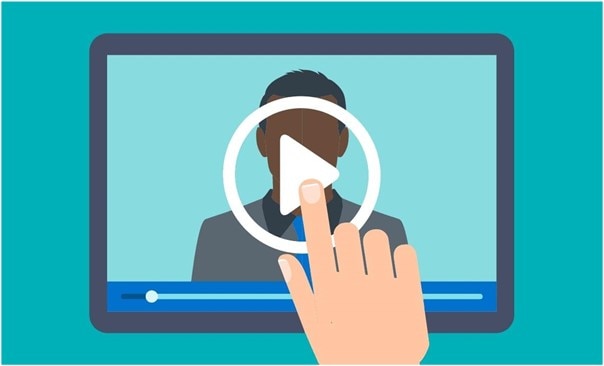
It is instructional content designed to educate viewers on specific tasks, concepts, or procedures. These videos serve as a tool for transferring knowledge in a visual and engaging format to make complex topics easier to understand. They can vary in length, style, and complexity depending on the target audience and the information.
Corporate training videos provide clear, step-by-step guidance on various subjects. They can also perfectly suit different environments, such as corporate or educational settings. Examples of such clips include introducing new employees to the company's workplace culture. In other fields, they can be used for product tutorials and instructional content.
Part 2. Why Create Training Videos?
Understanding the purpose behind the creation of these tutorials is essential when looking to get a thorough view. Making training videos offers several advantages, making them highly effective. These clips can be an amazing learning tool in various contexts. Discussed below are a few of the important aspects concerning creating training clips:
1. Improve Knowledge Retention
When it comes to training videos, they boost learner comprehension compared to written materials. These clips engage multiple senses by combining visuals, audio, and demonstrations. Studies have shown that they help people absorb and recall information more effectively. Users can remember content better when presented through video, which makes it a powerful tool for reinforcing key concepts.
2. Increase Engagement
Visual content has the natural ability to capture and hold attention, which boosts learning. Training videos incorporate animations, real-life examples, and storytelling techniques. These make the learning process more interactive and enjoyable. This active engagement increases learners' chances to stay focused and complete the training.
3. Reduce Training Costs
Videos provide a scalable solution to training that can significantly lower the financial and time costs. Once a tutorial is produced, it can be reused as often as needed. This eliminates the need for repeated in-person sessions and lets employees watch the content on demand. That makes it a cost-effective way to ensure consistency in training without expenditure.
4. Flexible Access To Training Materials
These videos allow learners to study whenever and wherever they choose. This is especially useful for busy employees or those working in different time zones. Training clips offer on-demand access for employees who need to refresh their knowledge or catch up on missed content. It allows for self-paced learning that fits within their schedules.
5. Visual Appeal
Video content excels at explaining complex concepts in ways that text and images often cannot. Through demonstrations, graphics, and animations, you make it easier to convey complex ideas. This visual appeal not only enhances understanding but also improves overall learner satisfaction.
Part 3. What Makes a Great Training Video?

Creating an effective tutorial requires thoughtful planning and attention to detail. Several key factors contribute to creating training videos that deliver valuable information. Summarized below are a few of these aspects to keep learners engaged throughout the process:
1. Clear Learning Outcomes
A successful training video starts with crystal-clear learning goals. It should be immediately clear what the learner will achieve by the end of the video. Establishing specific goals helps guide the content and ensures the video stays focused. It is further supplemented by delivering actionable knowledge. This clarity allows learners to understand the purpose and benefits of the training.
2. Tailored to Your Audience
Understanding the target audience is crucial when creating a training video. The content must align with their current knowledge level and learning needs. You need to ensure that the material resonates with the viewers and provides max value. Tthe video’s complexity, language, and examples should be tailored based on the learners level.
3. Appropriate Format and Style
The video ought to be under its instructional objectives for maximum benefit. For example, screencasts work well for software tutorials and product walkthroughs. While a presenter-style format explains company policies or procedures better. Choosing the right format helps maintain the flow of information correctly. You are also able to ensure that the delivery method supports the video's goals.
4. Optimal Length
Another vital element is the duration of the video, as it impacts its effectiveness. Videos that are too long risk losing the viewer's attention, while those that are too short may not provide enough detail. A training video should be concise, with ideal durations varying based on the content.
Part 4. Types of Training Videos You Can Create with DemoCreator
Reading about the importance of tutorials may have encouraged you to create one for your business or products. To do that, you will need a comprehensive tool that works in all significant situations. Wondershare DemoCreator is a versatile video editing and screen recording tool designed to create professional training videos. Its array of powerful features allows users to craft engaging content without the need for advanced technical skills.
DemoCreator offers tools for screen capturing, adding commentary, and incorporating motion graphics. You also get to create interactive elements like quizzes and CTA buttons. This makes it an ideal solution for various types of training videos. Described below are a few of the categories where this robust software can help you with tutorials.
1. Screencast Training Videos
This tool makes capturing your screen for video tutorials or demonstrations a breeze. The format is perfect for software training or technical demonstrations. It enables viewers to follow along as they see every step in real-time. Furthermore, users can add annotations and callouts to highlight key actions to make it more intuitive.
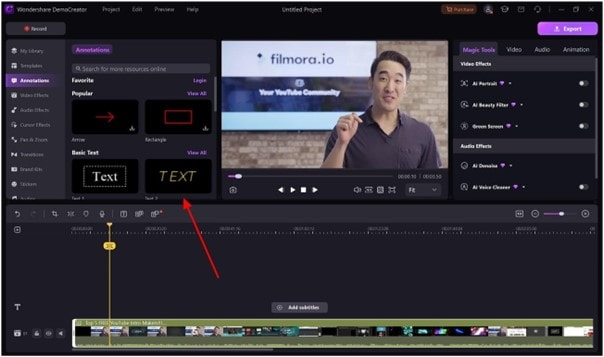
2. Presenter-Style Videos
Want to connect with your audience on a deeper level to achieve the best results? DemoCreator enables users to create presenter-style videos by recording with a webcam. This feature is great for tutorials, where adding commentary can enhance engagement. The ability to overlay your webcam footage onto screen recordings adds a professional feel to the presentation.
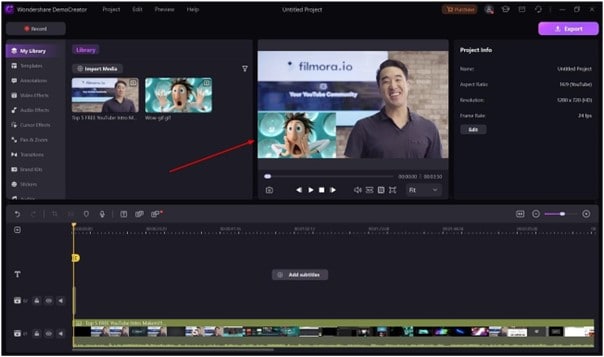
3. Motion Graphics or Animated Training Videos
Enhance the visual appeal of your tutorials by incorporating animations with this software. These features are ideal for explaining abstract concepts or data in a way that’s easy to grasp. Furthermore, you can give your videos a polished and professional appearance with their help.
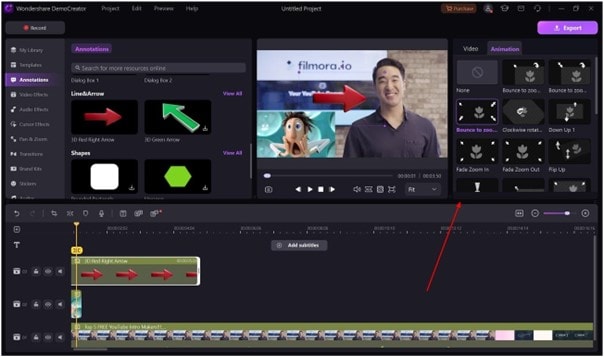
4. Interactive Videos
DemoCreator also supports including interactive elements in your clips to boost productivity. You can embed quizzes, surveys, or clickable elements in your training videos to make them more attractive. This interactivity boosts engagement and turns passive viewers into active participants, which enhances the overall learning experience.
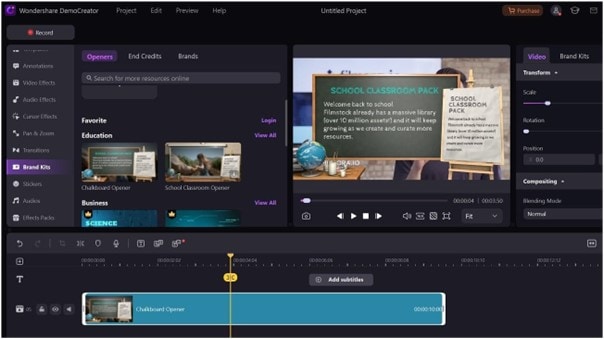
5. Tutorials and Software Walkthroughs
When trying to create step-by-step guides or product walkthroughs, DemoCreator is the perfect tool. It allows you to capture on-screen actions clearly, with the added ability to annotate or zoom in on specific areas. You can also ensure that viewers can follow along effortlessly and understand every part of the process.
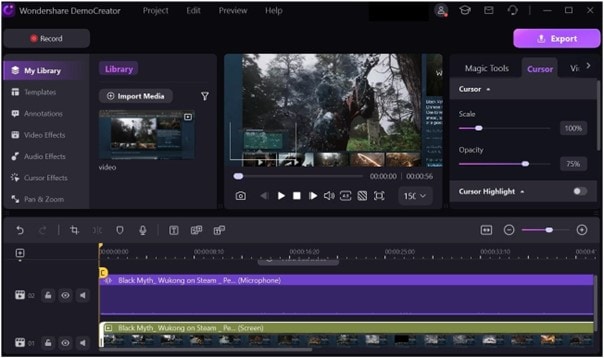
Part 5. How to Create a Training Video Using DemoCreator
Crafting a practical visual tutorial entails meticulous planning, high-quality recording, and precise editing. With DemoCreator, the process becomes much easier and more efficient. Detailed below is the step-by-step guide to help you make the most of the platform regarding how to make a training video:
Step1 Plan Your Video and Set Script
Prior to recording, invest time in meticulous planning to ensure a successful outcome. You can start by defining the learning objectives, such as what viewers should achieve after watching. Conduct thorough audience research to ensure your content is valuable and effective. A well-planned video will more likely deliver valuable, focused information, giving the best chance to resonate with viewers.
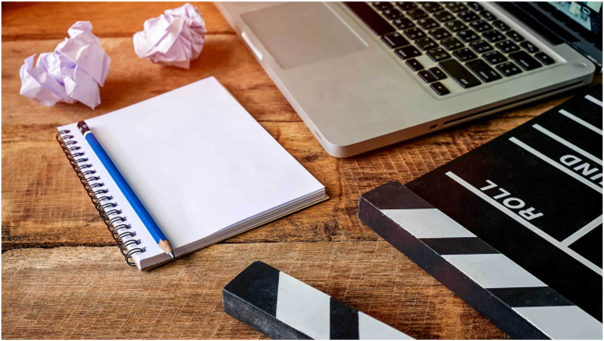
Step2 Script Your Video
A structured script serves as the foundation for your training clip. Write a clear, concise script that outlines each step of your training process using simple language. It helps ensure your instructions are easy for the learners to follow. For example, script each action and add cues for when to highlight or explain certain features when creating a software tutorial.

Step3 Set Up Your Recording Environment
Having a well-equipped and noise-free space is crucial for making professional-looking training videos. You should ensure the lighting is well-balanced and the audio quality is clear. Furthermore, distractions like background noise should be minimized. These elements contribute to the overall quality of your video and help maintain the viewer’s attention.

Step4 Record Your Video With DemoCreatot
Utilizing this powerful software to make the perfect tutorials is a breeze and requires no special skills. After launching DemoCreator, employ "Video Recorder" to start recording in your selected category. For example, you can choose "Screen & Camera" and move on to create the desired tutorial with video commentary.
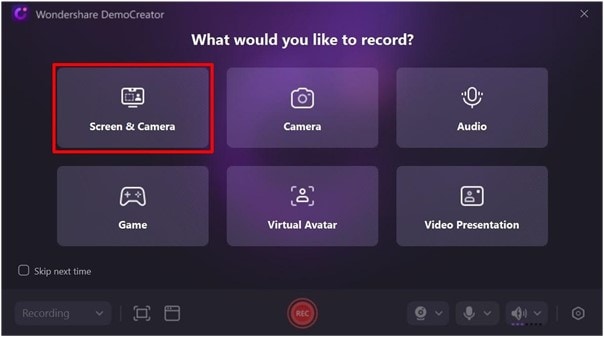
You can do this while recording the step-by-step walkthrough of the targeted product after pressing “Rec.” This software also offers options for teleprompter, screen adjustment, and beauty filters. With a powerful enough system, you get to use AI portraits and many more features.
Step5 Edit Your Training Video
Once you are done recording, hit the red icon to stop the clip and wait for it to open in the DemoCreator video editor. To refine your visual tutorial, you can cut unwanted sections, add transitions between scenes, and enhance the audio. Additionally, you can include annotations or graphics to emphasize important points. Many other options are available to create a polished and engaging final product.
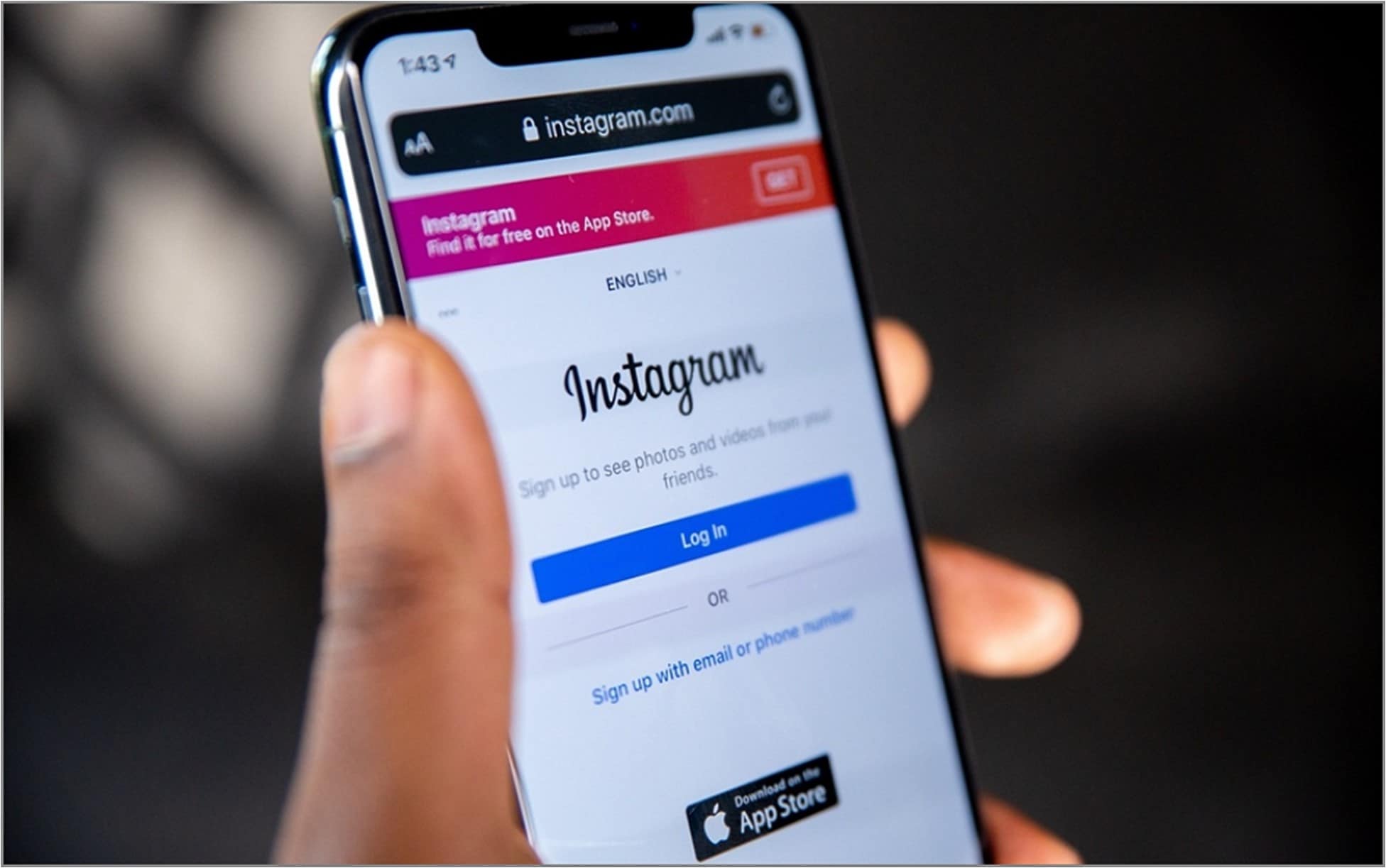
Step6 Export and Distribute Video in DemoCreator
When you're done editing, hit the "Export" button and pick the right format for your tutorial video. There are over 11 video formats for you to choose from, along with custom aspect ratios and preset options. You can also directly distribute your clips to sites such as YouTube, TikTok, and Vimeo from the tool.
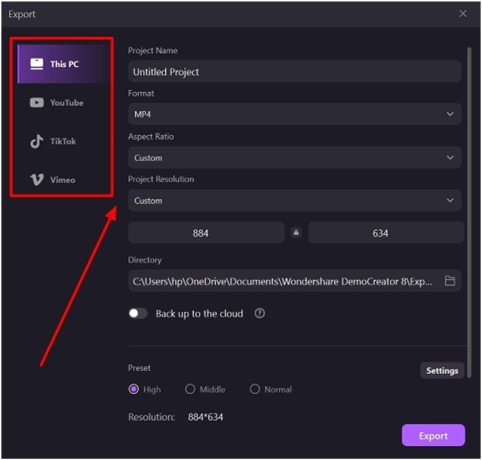
Part 6. Essential Tools for Creating High-Quality Training Videos
To produce professional and engaging learner material, having the right tools is crucial. High-quality visuals and clear audio are key factors that can elevate the learning experience. Described below are a few essential tools that can enhance the overall production of corporate training videos:
1. Webcam and Microphone
These are critical for achieving clear video and audio quality in your training videos. Crisp visuals and sharp sound keep viewers engaged and ensure they can follow without distractions. Hence, investing in a superior external microphone is a worthwhile step in improving clarity. It helps reduce background noise and enhance the learner's experience.

2. DemoCreator
As an all-in-one tool, this robust software simplifies the entire video creation process. Streamline your workflow by recording and editing your content within a single platform. It offers built-in features like motion graphics, annotations, and interactive elements. In short, DemoCreator is essential for creating polished training videos.

3. Lighting Setup
Without sufficient light, your videos will lack clarity and professionalism. Proper lighting eliminates shadows and enhances the visibility of the presenter or the content being shown. It can dramatically improve the quality of your training videos, making them more visually appealing. You can utilize the three-point lighting setup consisting of a key light, fill light, and backlight.

4. Optional: External Camera or Green Screen
For more advanced training videos, using elements beyond your computer can help significantly. An external camera can provide higher-quality footage than a webcam. While a green screen allows for creative backgrounds and effects. These tools are handy for creating visually striking content or for presenters who want to stand out in their videos.
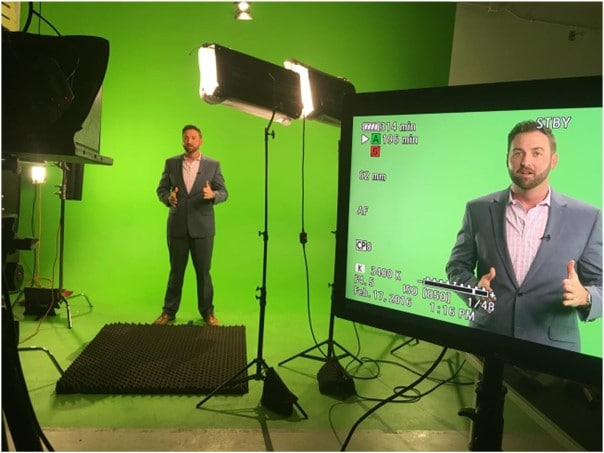
Part 7. Pro Tips for Crafting Highly Effective Training Videos
Focus on both content quality and viewer experience to ensure your creating training videos are impactful and engaging. The following are key strategies that can greatly improve your videos' resonance with your audience:
1. Keep It Short and Simple
Small-duration videos tend to have a more significant impact due to respect for the viewer's attention span. Hence, keep the content concise and focus only on the most relevant points to reduce the risk of overwhelming your audience. You should aim to break up longer training sessions into smaller and digestible parts. It will help viewers absorb and retain information more effectively.
2. Use Annotations and Visual Cues
DemoCreator offers powerful tools to help you guide viewers through the learning process. These include adding annotations, text, arrows and highlights to emphasize key points. You can further utilize them to clarify complex concepts. Visual cues make it easier for the audience to follow along and make your videos much more interactive and informative.
3. Maintain Engagement With Interactive Elements
To keep learners interested, you can incorporate features such as quizzes and clickable links within the video. DemoCreator makes it easy to add elements like call-to-actions to turn these clips into an active learning experience. Interactive videos encourage participation, reinforcing the material and ensuring learners stay focused.
4. Avoid Common Mistakes
It's important to avoid errors that can diminish the quality of your training video. Issues like poor audio quality, bad pacing, or cramming too much information into one session can frustrate viewers. Take the time to ensure your audio is clear and maintain a steady pace that allows learners to absorb the content. Furthermore, avoid overloading the video with excessive information and focus on clarity.
Conclusion
In summary, creating high-quality and engaging training videos doesn't have to be complicated. With DemoCreator, you have a powerful, all-in-one tool that simplifies making informative content. When producing tutorials, onboarding sessions, or interactive lessons, it offers robust tools. These can be utilized freely for recording, editing, and enhancing clips. Its major features include screen recording, motion graphics, and interactive elements.
FAQs
-
What is the best format for training videos?
It depends on the type of content and the audience, and the platform and accessibility also play important roles. Common formats include screencasts for software tutorials and presenter-style videos for personal engagement. You can use motion graphics or animations to explain complex concepts.
-
How do you create a virtual training?
Start by defining clear learning objectives and scripting your content. Record the training using a tool like DemoCreator, which allows you to capture screen activity, webcam footage, and audio. After recording, edit the video to enhance quality and add interactivity. Then, you can share it via your company's learning management system.
-
How do I make my training videos more engaging?
You can emphasize key points using visual aids such as annotations, highlights, and arrows. To keep viewers interested, incorporate interactive elements like quizzes. You can also add clickable actions and maintain a dynamic pace. Using clear, concise language and breaking up content into shorter segments can also help a lot.
-
What is the best length for a training video?
The ideal duration is typically 5 to 10 minutes, but it can vary depending on the content. Shorter videos are more effective at keeping attention and letting learners absorb information. For more in-depth topics, consider breaking up the material into a series of shorter videos.



