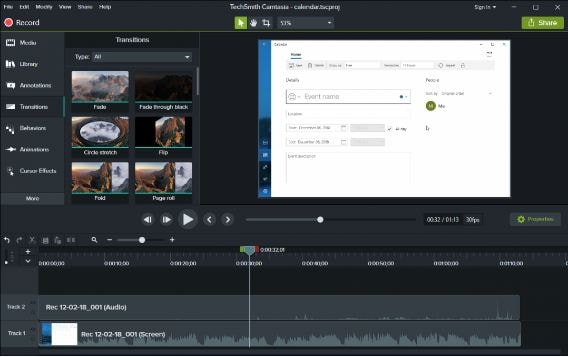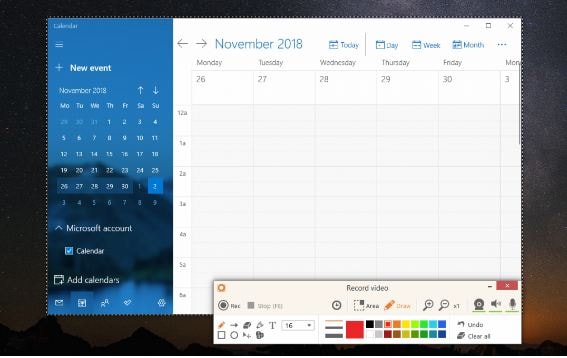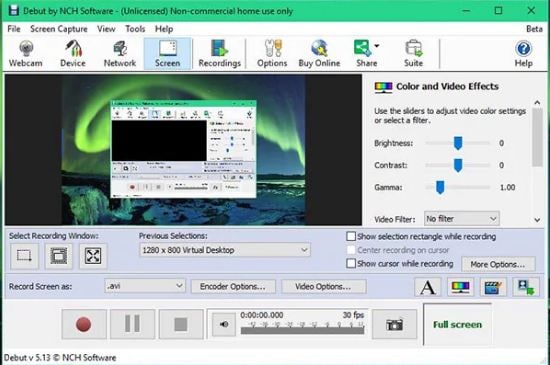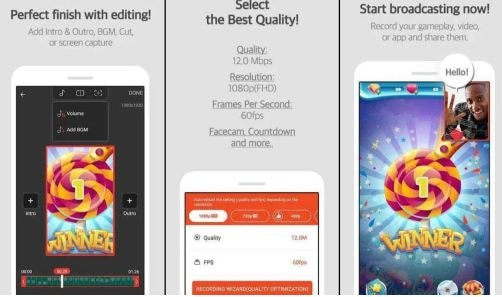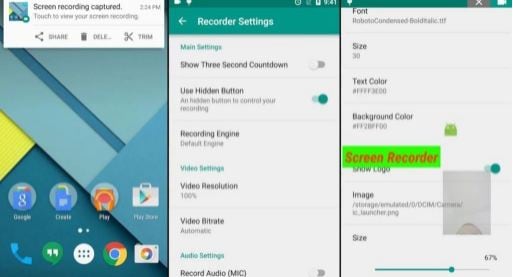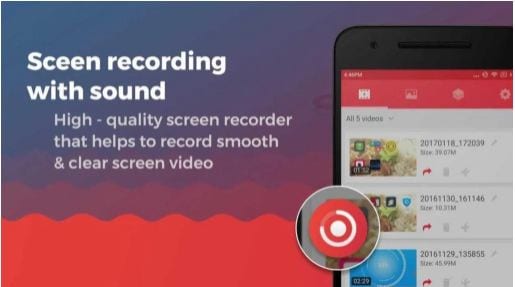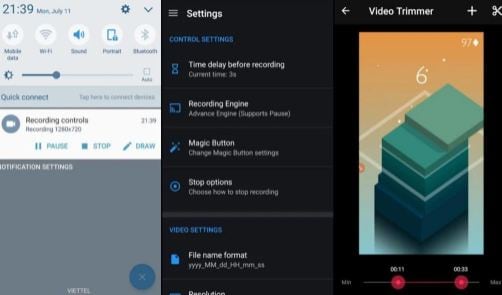Top 10 Solutions to Make Automatic Screen Recording
How to record my screen automatically? How do I auto record my screen?
While in screen recording, will you felt not convenient to start and end recording manually? There may be a way to solve this problem, to find an automatic screen recorder. The auto screen recorder allows you to make scheduled recording, automatically starting and ending recording.
Then come to the question: which automatic screen recording tool should you use to make a compelling video tutorial, create an online course, market your business to online customers, or even record a new maneuver in your favorite game? We've tested and concluded the top 10 automatic screen recorders for PC(Win&Mac) and Android. We hope this article will help you find the screen recorder for capturing video on your computer that will best fit your specific needs.
Part 1: Top 5 Automatic Screen Recorders for PC
The revolution in IT and communication sectors has diversified the realms of data exchange and information sharing, putting forward new and specific data operation requirements. One of the commonly growing requisites, automatic screen recording has gained considerable attention recently, owing to the ease of media sharing and storage, information security concerns, and much more.
When browsing the web for affordable solutions to cater to the screen recording concern, the internet presents you with a diversity of auto screen recorder tools and applications. Let’s spare a look at the top 5 automatic screen recorders for PC and desktops:
1. Wondershare DemoCreator [Recommend]
Launched by Wondershare, the tool described above is classic video creator software, which has recently been upgraded to include the automatic screen recording feature within the latest version of the application program. The best part is that you can work with the software on your Windows and Mac systems. You can schedule recording the screen and audio. You can schedule recording the screen and audio.
Exclusive utilities of the screen recorder comprise schedule recording; you can fix a preset time to start the recording process, which further ensures capture of the exact screen content. Another striking characteristic of the recorder program is the convenience of an automatic start and stop of the recording process. You can escape the annoyance of a recursive forced click to start and stop the recording process.

The Best Automatic Screen Recorder
 Secure Download
Secure Download Secure Download
Secure DownloadUser’s Guide for Working with DemoCreator to Automatically Record Screen
Before entering into the actual process, it is essential to note that the DemoCreator facilitates you with different recording modes.
Step1:Launch DemoCreator and Select “Schedule”
After a successful launch, the software opens up to its main interface, where you will need to select the ‘Schedule’ feature from among the available ones.
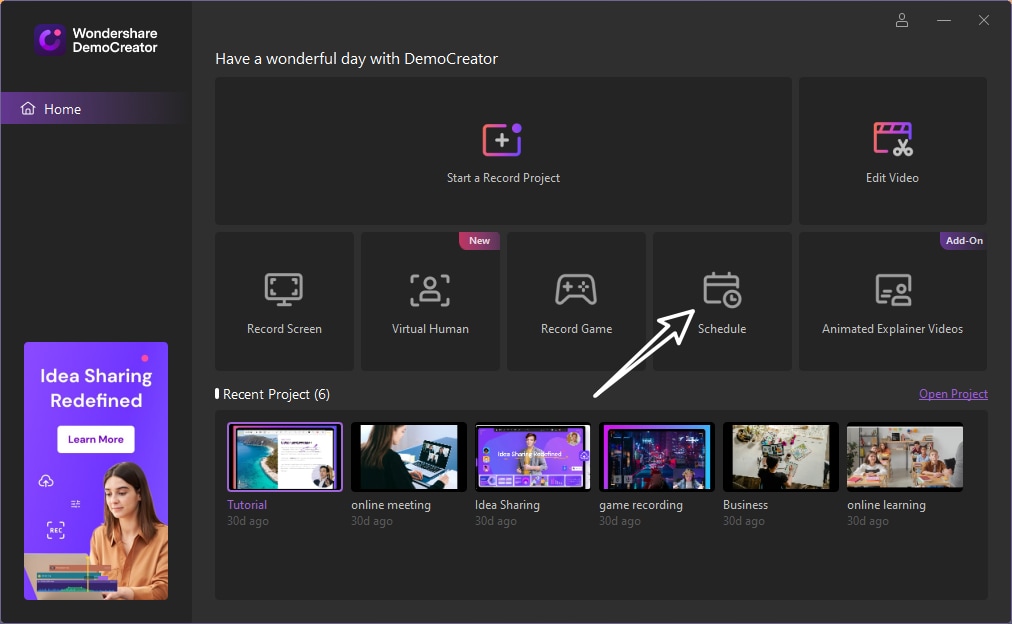


Step 2: Schedule Recording Settings
The completion of Step 2 directs you to the ‘scheduling’ interface, where you will have to work on the actual task by setting the start/end timings of your recordings, along with making additional adjustments in recording settings. Tap ‘Save Settings’ when you are satisfied with the arrangements.

 Note:
Note:- Start time: This option allows you to set the start time of the scheduled recording.
- End task: This option allows you to set the end time of the scheduled recording.
- Duration: This option allows you to set the duration of the scheduled recording.
- Recording area: This option allows you to select the target recording area for scheduled recording.
- After recording: This option allows you to select whether to import to editor or export and open folder.
Step3:Save Settings and Start Recording
Once you've finished the schedule recording settitngs, click save settings. Then your schedule recording task will automatically start according to your settled time.
2. Camtasia
Camtasia is an excellent choice for taking up the scheduled recording task for your system screen. You can use this software to record a variety of webinars, and live streaming events, along with those captivating online gaming sessions, all at the same place. The software works well with your Windows and macOS-supported desktops, laptops, and tablets.
Key Features
- The software welcomes you with a clean and responsive user interface and has a simple, straightforward screen recording process.
- The program supports various editing features, voice narrations, relevant annotations, and visual effects to facilitate a seamless recording and editing.
- The software has a free trial package of 30 days, exceeding which you are required to pay $249 for continued usage.
3. Icecream Screen Recorder
Icecream Screen Recorder is a Windows and macOS compatible screen recorder software that allows you to schedule and record your system screen with a single click. You can further edit your screen captures to give them the perfect professional touch. In addition, the software allows you to download webinars, stepwise tutorials, and Skype sessions conveniently.
Key Features
- When using this software to schedule and record your videos, rest assured of the output quality. In addition, the program promises you a high-definition (HD) recording of all your live events and interactive chat sessions.
- The software is excellent in adhering to almost all of your everyday screen recording and editing requirements. Its top graded features of area selection, zoom-in functionality, and an extensive drawing panel for the simultaneous editing tasks while recording.
- The software is available to you for free and does not include any indirect premium features, and it also comes with a cohesive user interface.
4. Deskshare My Screen Recorder Pro
This recording software is a reliable choice to record webinars, personal video chats, and gaming sessions with utmost convenience. The program is a Windows-exclusive utility that allows users of varied capacities to efficiently perform screen recording tasks while promising a high output quality.
Key Features
- This screen recording program offers you a wide variety of recording and editing tools, which you can use to create the perfect screen capture recordings.
- You are granted the liberty to record sound from your system and the noise encountered via the microphone.
- The software generates excellent recorded output while restricting to the smallest affordable file size.
- You are allowed free usage of the software for a limited period, exceeding which a payment of $49.50 is required to continue working with the program.
5. Debut Video Capture Software
The Debut is also a Windows-exclusive, automatic screen recorder software that allows you to capture your device screen for various relevant applications conveniently. In addition, you can further edit your captures while they are being recorded, giving a classy and unique appearance to the final output.
Key Features
- The program boasts of its versatility while giving you the flexibility to record screen captures from videotapes and webcam, etc.
- Working with this software, you can save your screen recordings in different file formats, such as mp4, Flv, Avi, etc., thus escaping the glitch of sticking to a specific file format.
- This one is also a free cum paid recorder program that permits a limited free trial, followed by a paid subscription of $2.49 for continued usage.
Part 2: Top 5 Automatic Screen Recorders for Android
Having discussed the most affordable automatic screen recorder software for your Windows and MacOs supported PC and desktops in the previous section, let us browse through the most convenient automatic screen recording tools and programs for Android devices. The following section talks about some leading Android screen recorders.
1. AZ Screen Recorder- No Root
The software is one of the best choices of automatic screen recorders for Android devices. You may get the cleanest of screen recording software interfaces with this program that does not bound you to a root access requirement and creates screen records without watermarks. You are further not constrained to a time-bounded screen recording.
Key Features
- The application is packed with many editing features. Including adjustments in bit and frame rate, video resolution, screen orientation, timer customization, sharing and deleting screen records, etc., to create excellent screen record captures in HD Full HD output quality.
- You can pause and resume the screen recording according to your suitable time frame.
- Your recorded creations are automatically saved to your device gallery, and you need not save them explicitly every time.
- If you choose to work within the pro version of the software, you are granted access to some extra features, like the countdown timer, magic button, and ad removal option.
2. Mobizen- Record, Capture, Edit
The next on the list is the Mobizen software, which, living to its name, allows you to capture, edit and record any of your critical live sessions, webinars, applications, and games. The software greets you with a clean and interactive interface while ensuring a seamless and easy recording process.
Key Features
- The application promises a high-resolution video output and allows you to make a reaction capture with the Facecam tool.
- The program is an attractive package of diverse video editing tools and features without the requirement of root access. Other software appeals include unpaid removal of watermarks and a Clean Recording Mode.
- However, the application is available to you for free, containing a few in-app purchases and service ads.
3. ADV Screen Recorder
The ADV screen recorder is another dependable auto screen recording app, which you can use to record and edit your smartphone screen with 2 separate recording engines. Also, it supports customizing your captures by making adjustments in the frame and bit rates, drawing and writing on the recordings, and setting variable screen resolutions.
Key Features
- The application gives you the flexibility to use the front and rear cameras of your Android device to capture and record the screen.
- The software does not ask for root access and does not leave a watermark on your screen. Therefore, you can pause and resume the recording process if required.
- The application sets a pre-record counter for 3 seconds before beginning the recording process to enable any last-minute changes, is compact on your device memory, and free to use. However, ads and in-app purchases may be a bit distracting.
4. Screen Recorder with Audio and Facecam
Proceeding further with the list, the next entrant is the Screen Recorder with Audio and Facecam, Screenshot software program, according to its name, allows you to take screenshots and create screen recordings of your Android device with Facecam in an affordably high screen resolution.
Key Features
- The software allows you to create high-quality screen recordings without the constraint of rooted access or a default watermark.
- You can create audio and screen recordings of preferably any length without worrying about the time limit.
- The application is free to use, has a convenient and clean user interface, and lacks any in-app purchases. However, service ads may be a bit annoying.
5. Screen Recorder
Last but not least, this one is efficient software living up to its name concerning Android devices. The program additionally facilitates the utility of simultaneous editing with screen records and supports Facecam through the recording process. You can also customize your records by making frame and bit rate adjustments, trying out variable output resolutions, and adding logos and text.
Key Features
- This one is a fully loaded screen recording program with diverse editing features and a particular video trimmer, which you can use to ward off unwanted portions from the recordings.
- The software does not leave any watermark, is free from root access requirements, and allows you to choose the target destination of your recordings.
- You can access the application in a variety of languages and English, which is an exclusive feature of this recorder program.
- The program requires minimal space on your device memory, is available free of cost, and contains no service ads or in-app purchases.
Conclusion: How to Choose the Most Suitable One?
Based on the above content, you may get an initial understanding of the automatic screen recording tool for PC and Android. It needs to be according to the actual usage situation to choose which tool. The PC tools will be more comprehensive and allow you to make further advanced recording and editing. Also, the capability will be more stable. Like the DemoCreator supports you to record long videos automatically.
But if you want only to make a simple automatic screen recording on your mobile, then the top 5 automatic screen recorder apps for Android may be more suitable for you.
 Secure Download
Secure Download Secure Download
Secure Download