10 Best 4K Screen Recorders for Mac and PC
In this era of developing technology, we are always craving for a better and superior visual experience. Nowadays, 4K is available for screen recording, and people's preferences are rightfully shifting towards a higher quality of content, and 4K is the benchmark.
However, it's often difficult to find the appropriate screen recorder for 4K recording. It also doesn't help if you don't know what features you are looking for. There are hundreds of computer programs that can record your screen, but the ultimate output is dependent on several factors.
You're looking for a sweet spot that will serve all your screen recording needs. So before purchasing a 4K screen recorder, there are a few things to look out for:
While looking for the best 4K screen recorder for PC, make sure that your machine meets the requirements for high-quality screen capture. Also, you can only record the screen in 4K when your computer display is 2160p. It isn’t very sensible to screen record a 4K video with 1080p resolution.
For dedicated advanced gamers and pro-level software users, 4K screen recording requires a powerful and compatible graphics card. Nvidia offers the GeForce RTX 2070 Super, GeForce RTX 2080 Founders edition for solid 4K play at 60 Hz. Moreover, you can also opt for MSI GeForce RTX 2080, AMD Radeon RX 57000 XT.
Enlisted are certain 4K Screen Recorders for PC:
1. DemoCreator
If you are a gamer and like to record your gameplay in 4K resolution, then Wondershare DemoCreator is for you. You got the power to record, edit, and compile it. Also, there are mainly two sections in this video recorder that is to record and edit. The recording UI is super simple and straightforward.
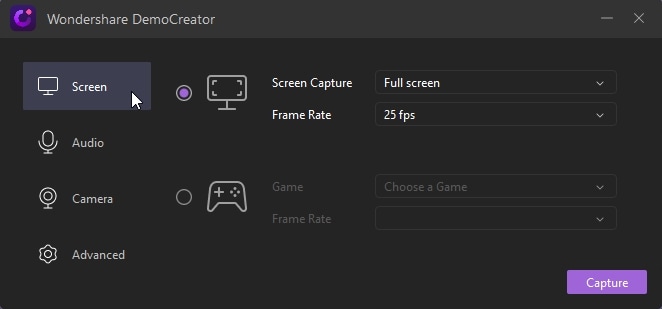
Also, if you need 4K screen recorder for Windows 10, this can help you capture a part of the window or the whole window. In the editor section, you can change the properties of display qualities, colors, volume. You can add, edit, and create your style of video. The best thing about it is that you can share your videos in multiple formats like MP4, MOV, GIF, and MP3.
 Secure Download
Secure Download Secure Download
Secure Download2. Snagit
In the list of the 4K screen recorder for PC, Snagit is another excellent option. This screen recorder is also capable of editing your recorded screen video with advanced options and features. It is available both on Windows and Mac.
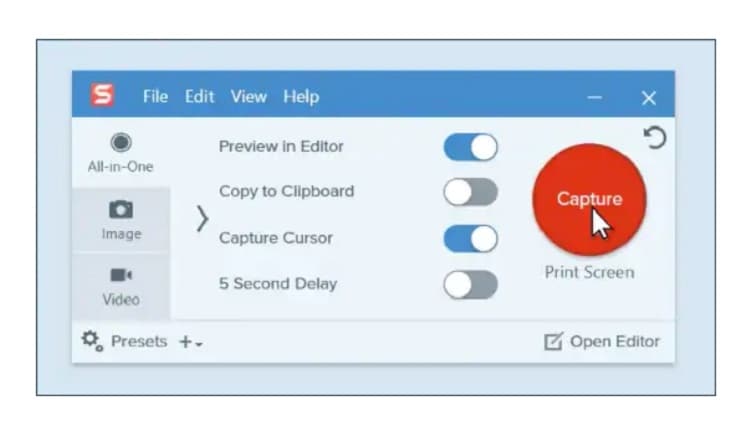
Moreover, you can directly upload your video to YouTube. The feature which attracts our attention is its recording feature for Google Hangout and Skype so that you can capture your business meetings with ultra-clear sound and video. After recording, editing, and compiling your video, you can even apply special effects and stamps on the video.
3. OBS
Our next 4K screen recorder on the list is OBS (Open Broadcaster Software). The User Interface is straightforward and easy to use. It offers only recording option without any editing tools, though you get some effect filters.
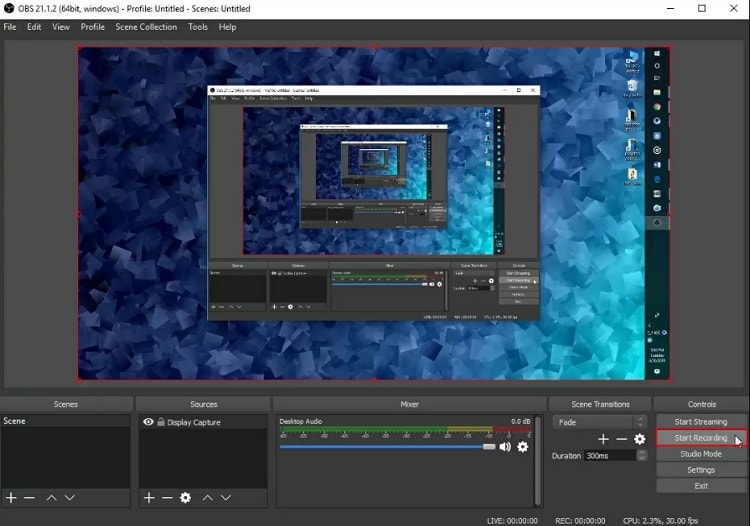
It can also stream online directly for live gaming streaming. You can use it on Windows, Mac, and Linux. As the software is only for recording, it is light and fast. You can use audio filters to elevate the sound quality. There are hotkeys available on the software for easy access to different functions and features. This software lacks one point, and that is the absence of GPU acceleration.
4. Bandicam
Bandicam can record your screen as well as through your external video device. Also, the UI is very intuitive. This software is available only for Windows users. You can record browser games too. The software has got a GPU acceleration, which makes the software fast.
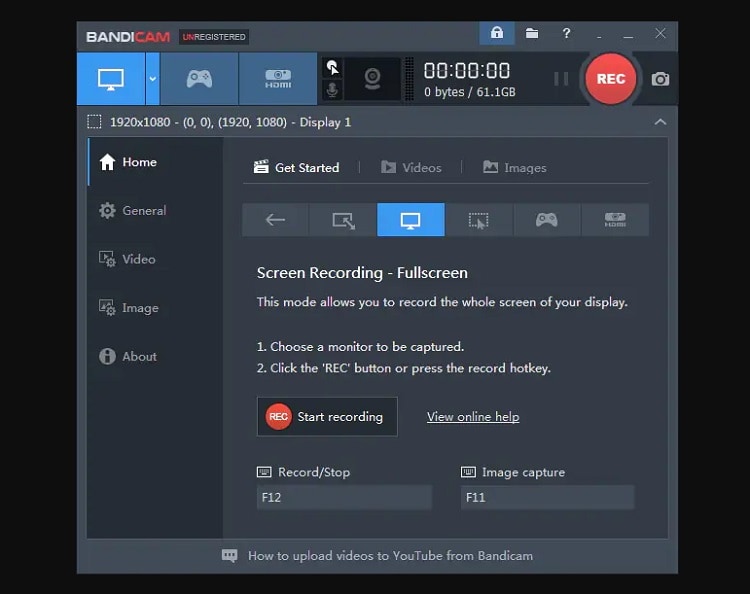
Moreover, the editing tool, as well as direct streaming, is missing on the software. You can directly upload your work to YouTube from the software. This is capable of record OpenGL/DirectX gameplay and can also change the resolution to optimize the 4K YouTube video.
5. Camtasia
Camtasia enables us to record screen and webcam both. Several pre-built and custom video templates make it easy to make an awesome video for the viewers. Furthermore, the templates also reduce the time of editing and eliminate boring, repetitive steps. There is also pre-made animation available for the creator.
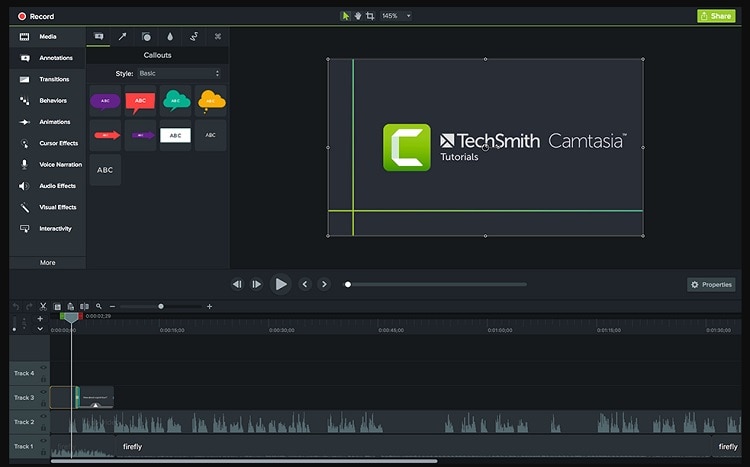
Also, these effects make your video looks professional and rich. Camtasia has got a huge library of stock audio and sounds for you to add to your video. You can also edit the sound effects. There are many other effects and objects you can add with Camtasia such as Titles, annotations, callouts, zoom in zoom out effects, transition effecst, and other animations to your screen recordings.
There are hundreds of software you can use to record your screen in 4K on Mac. You need to make sure that your Mac is configured in good condition (GPU, RAM, and CPU) to watch, edit 4K videos, or even play 4K games. You must also be aware of the software that you've chosen to support hardware acceleration.
All screen recorders with 4K ability have video encoders built to re-mix the raw data into popular media formats. For example, MP4, MP3, and . Some screen recorders are tailored to only record screens in Mac. These are great to work with because it optimizes entirely according to the operating system and hardware.
Enlisted are certain 4K Screen Recorders for Mac:
1. Quick Time
If you are on a Mac operating system and want a video player that can record the screen, then Quick Time is for you. You can also do light editing of videos like rotation, trimming, joining, and cutting on this software.
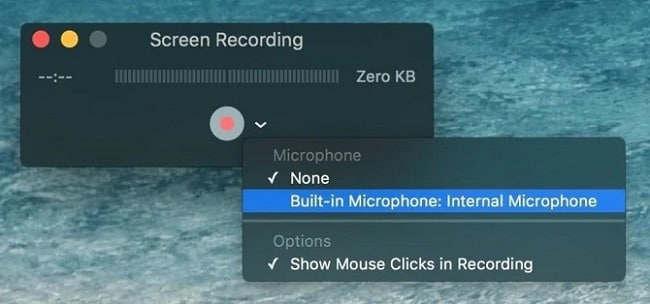
Moreover, you can capture a portion of the screen. While capturing the screen, you can add voice to it through the microphone button. The best thing about this software is its UI (User Interface). Despite all this, you will need a converter to convert videos to a different format as it produces videos only in MOV format.
2. Monosnap
Monosnap is another potent 4K screen recorder for Mac. It is free, open-source software available for everyone to download. Also, a distinctive feature of Monosnap is the screenshot object highlighting that can be very handy.
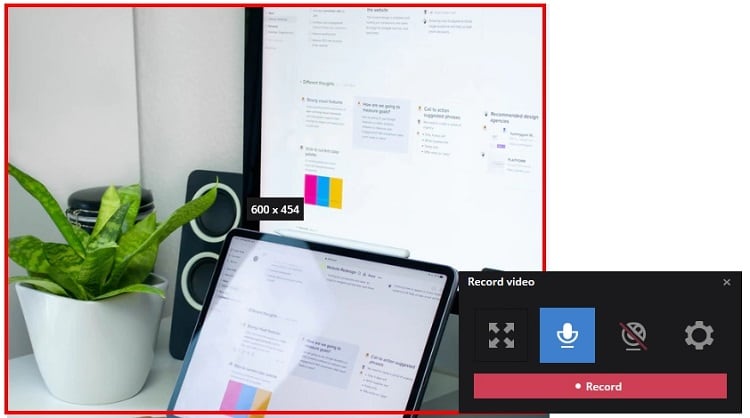
You can use a pen strike, text, arrow, and shape to do so. Also, you can save it lifelong on cloud storage and also easily share with your colleagues, friends, and family. Like most of the screen recorders, it has the feature to capture the screen in full or just a part. Moreover, including all of this, you can also capture a whole window with this software.
3. Jing
Jing is a screencasting and screenshot capturing software from Techsmith available both on Windows and Mac. The basic version of the software is free for everyone, with a paid version as well. The user interface of this software is easy and direct; still, if anyone needs help, even in the free version, they can get it quite easily.
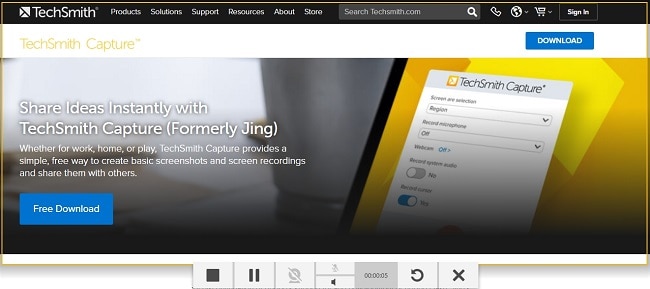
The most attractive and unique feature of this software is the ease with which you can share screenshots and recordings. The only con would be that sometimes the ads on the free version can annoy you.
4. Movavi
This is one of the most liked screen capture software. It provides both the purpose of a screen recorder as well as a video editing tool. The video editing tool is professional, feature-packed, and can get the work done.
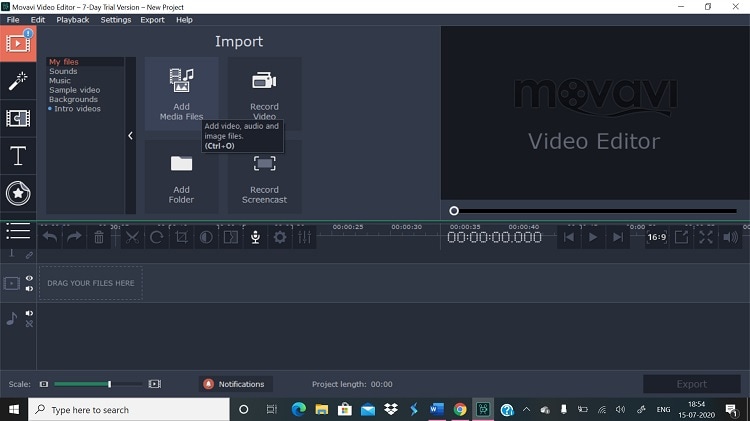
Movavi has got all the great features of a decent screen recorder like easy to use interface, help and support, partial or full-screen capture, etc. However, the most eye-catching feature of this software is its editing tools. Furthermore, it gives a full range of tools for you all type of editing requirements.
5. Recordit
It is a 4 star rated app on the Apple Mac Store, which was built to make and share screen recordings in GIF format through the apps server itself. As the software can make gifs, there is no feature for sound recording, and the recording is limited to only five minutes.
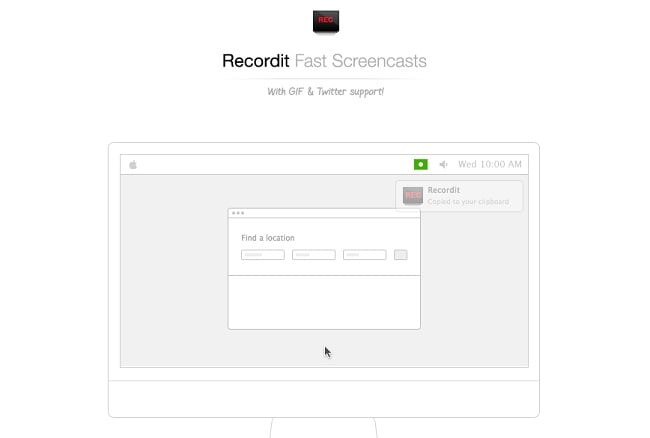
The steps to use it are very much simple and straightforward. It has got the most minimalistic User Interface. Once you install it, it stays on the menu bar until and unless you exit it. It comes with many kinds of preferences for its users. Furthermore, it is a great tool for instant capturing and sharing.
Conclusion
We hope that you have no dilemma in deciding the perfect 4K screen recorder for your computer . We also hope we made you conscious of your device’s configuration. It will ultimately help you get the best quality of your screen recording.
Also, a low setting will disrupt a 4K recording by upscaling the size from 1080p or 2K to 4K. Therefore, it is essential to clear the basic questions before buying a 4K screen recorder. We hope this article has helped you clear all your doubts, and we wish you the best in high-quality screen recording!






