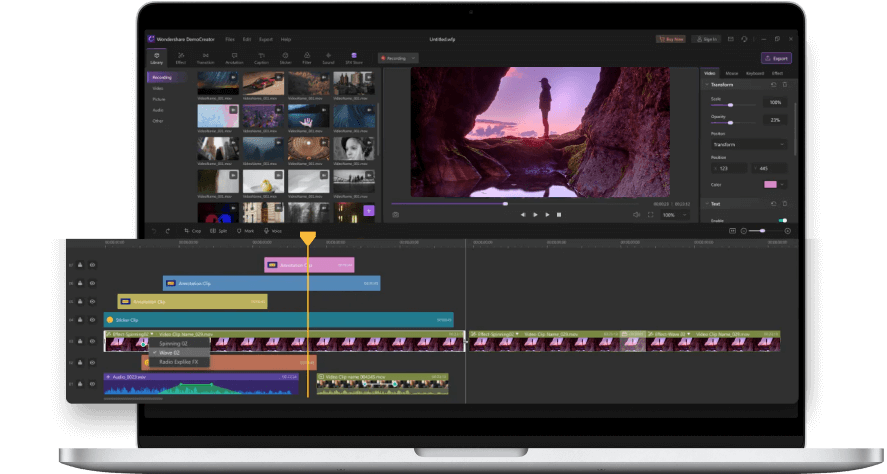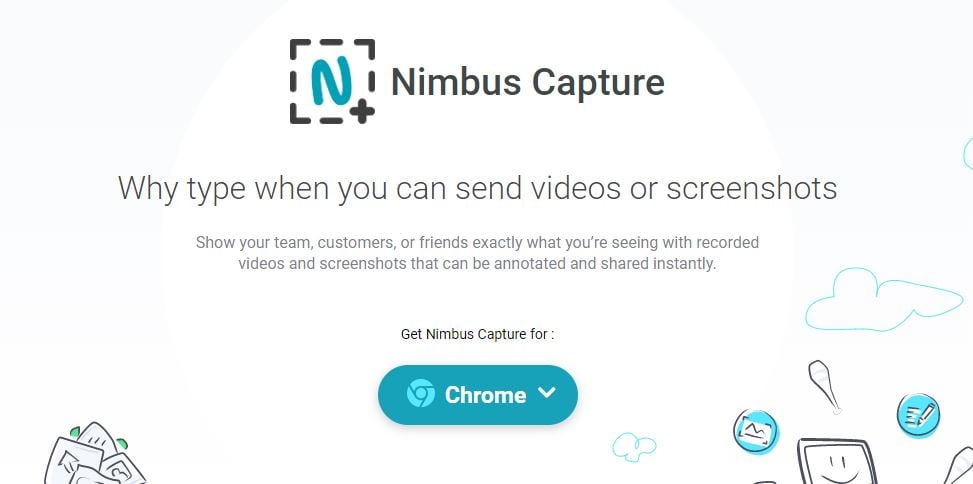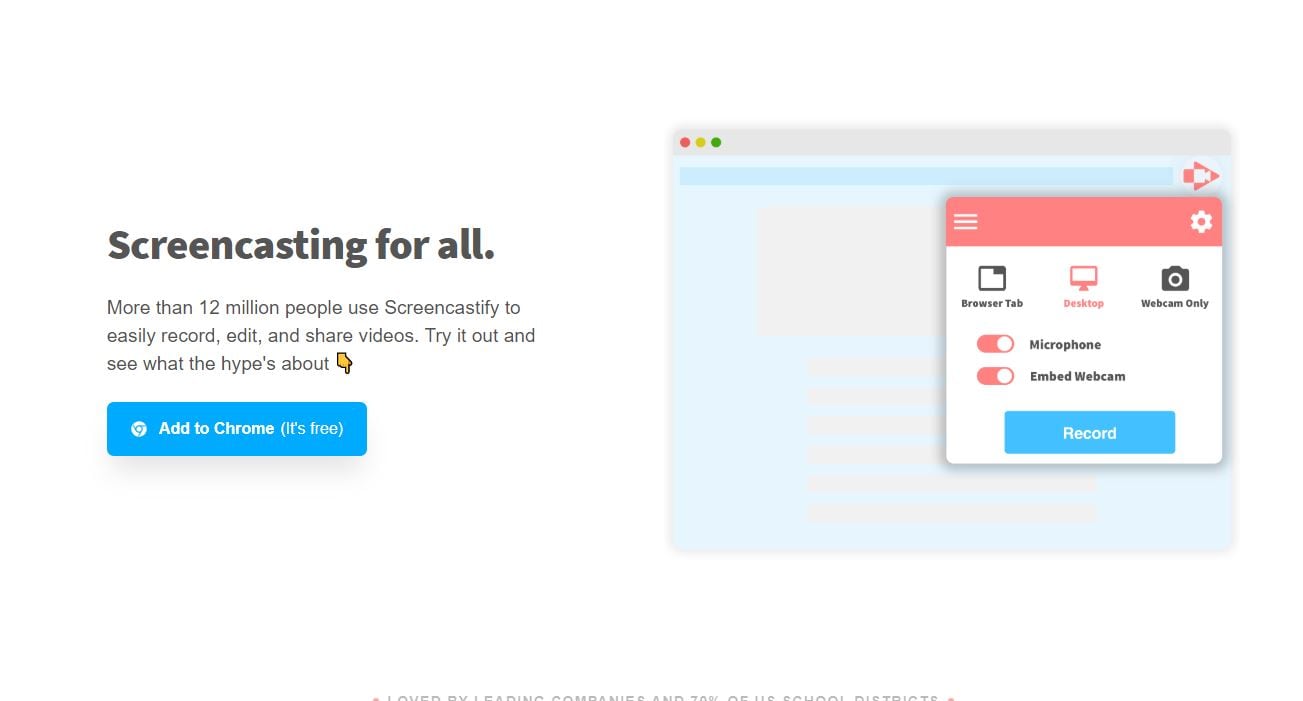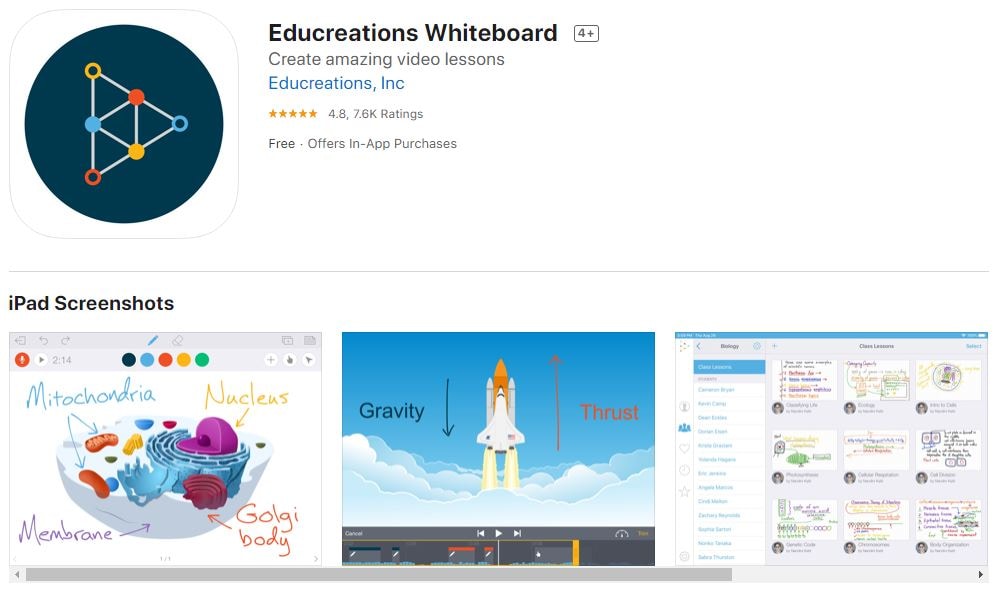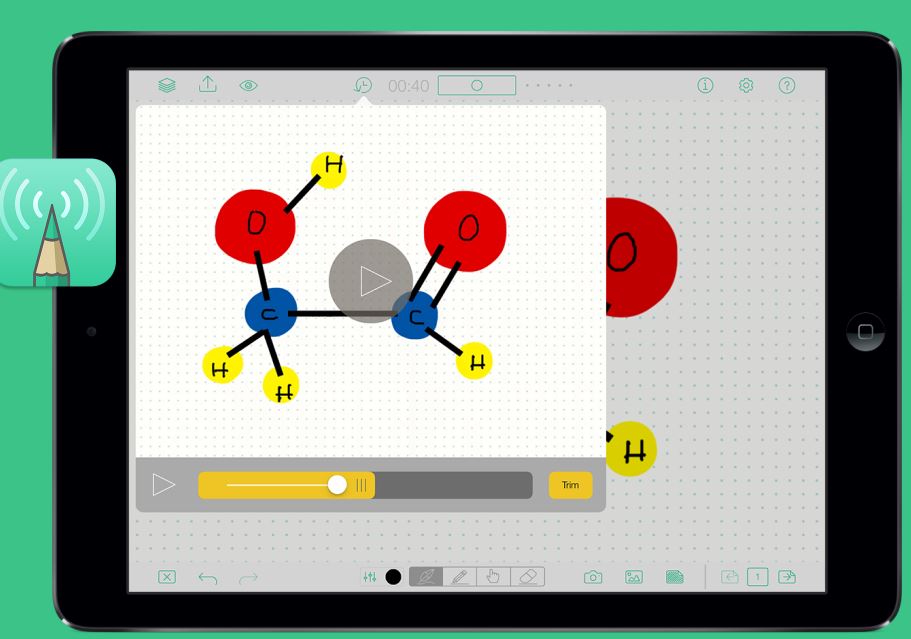Best 10 Free Screencasting Tools for Teachers
Teachers use technology such as the screencasting tool to help their students pick up the lessons. It’s easier for students to work at their own pace to interact in a techno world they have been brought up.
There’re many free screencasting tools on the market to make teaching and learning cost-effective, meets both your needs and your students. But keep in mind that free tools often come with limitations like time limit, lack of editing features, etc.
If what you need is basic screencasting features, then you’ll get a great idea from the 10 best screencasting tools we’ll introduce below.
- Free Screencasting Tools for PC
- Free Screencasting Tools for Chromebook
- Free iPad Apps to Record Your Screen
- Free Android Apps to Record Your Screen
Part 1: Free PC Screencasting Tools to Record Screen
1. DemoCreator Screen Recorder
When you are using the best screencasting tool, you will need to look at the way that your students interact best. This tool comes with quite a lot of powerful editing features.
Being able to pan and zoom means you can highlight the important parts of the tutorial that students will need rather than confusing them with a full-page that may take longer to learn.
You can upload tutorials using the tools for teachers to YouTube with just one click, which allows students to interact using a service they are likely to have used before at some point.
Key Features:
- Easy to use, drag and drop interface
- Record voice-over, webcam, pc screen
- No limit of screen recording time
- Powerful editing features for education videos with numerous motion element templates for annotation and even effects collection specially designed for educational video
 Secure Download
Secure Download Secure Download
Secure Download2. Camstudio
Camstudio has been created as an open-source program that works with Windows. It can record both visual and audio activity and give you a high-quality recording as a teacher to show your students.
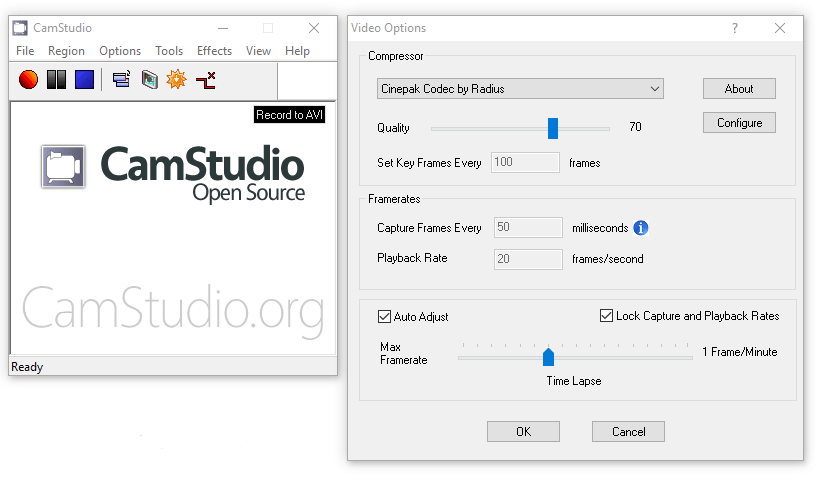
Key Features
- Can be used to create demonstrations for all videos and software
- Free screencasting tool
- Record part or all of your screen
- Allows for voice-overs and text
- Records 1280 x 720 quality
- Video output AVI and SWF and easily converted for uploads
- The customizable frame rate for space-saving options
- Includes codecs to reduce the size
- Curser highlighting, panning, and a multitude of shapes and sizes to add
As free software, it won’t include all of the features you would get if you were to pay. However, it is a great way to learn how to use a screencasting tool as there is not as much to learn.
3. Google plus hangout
Google Plus Hangout is a free to use screencasting tool but also has the benefit of letting students and teachers interact in a live environment which is great for class discussions.
The recordings from Google Hangout can also be uploaded to YouTube, which makes it simple for students to recap on information they may have forgotten from earlier lessons on a platform they more than likely already use/have used.
4. Screencast-o-matic
Screencast-o-matic is an easy to use screencasting tool. You can use it to record screen, webcam and, customize videos. You can add text, audio and, image to videos. After recording, teachers can easily share it with students. The videos can be used in flipped classrooms. With this software, teachers can save a lot of time on teaching.
Key Features:
- Simple interface, ease of use
- Able to record screen&webcam simultaneously
- Easy to save video, share the video online or to their hosting site
- The paid version is cost-effective ($15/year) and is equipped with editing features like onscreen drawing and zooming tools
Part 2: Free Screencasting Tools for Chromebook
5. Nimbus
Nimbus is a great screencasting software on Chromebook. You just need to install it on your PC to start recording. You can add elements like an arrow to make your tutorial more engaging. Many teachers like the feature of sharing. After recording, you can share it with students directly.
Key Features:
- Easy to install
- A customizable timer to countdown to recording
- Easy to configure
- Save to local drive to upload to chosen destination
- Records audio and visual
- Option to pan to focus on one part of the screen or all of it
- Option to edit
- Record video from tab or active program
- Add arrows and stickers
- Highlight texts
- Save straight to Google Drive to save space on the hard drive
6. Screencastify
Screencasting is a lightweight and easy to use screencasting tool. You can use it to record videos and share it with students. In this way, teachers can make the whole classroom more fun and interactive. You don't need to download it on your PC. It is on Chrome to use.
Key Features
- Keyword: free screencasting tool, teachers
- Simple to use
- Screen recording up to 10 minutes per video, 50 videos per month
- Premium version available
- Edits, records, simple share button
- Synchronized experience
Part 3: Free iPad Screencasting Apps to Record Your Screen
7. Show Me
Show Me is a free to use screencasting app. You can drop images to it and add marks on them. You can record a clear voice in the whole class. There is no time limitation on recording though it is free to use. You can also create a group to manage your class and students. So convenient.
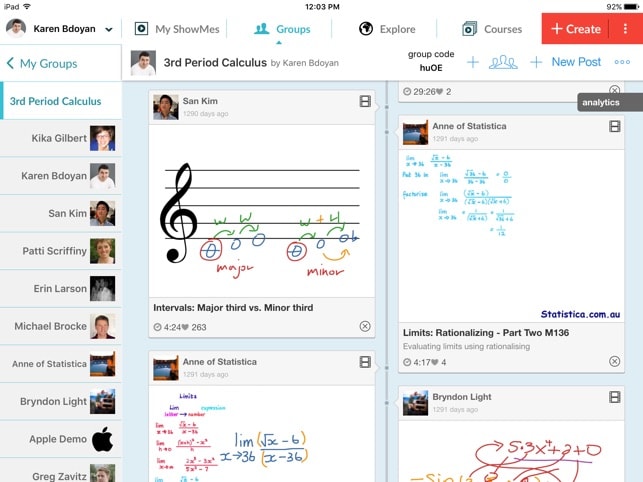
Key Features:
- Records voice and graphics
- Brush color selection
- Pause and edit
- Import your pictures from your camera, internet or photo library
- Import documents from cloud drives including dropbox and google
- Unlimited length of sessions
- Easily shared and embedded
- Easy to teach students online as groups
8. Educreations Interactive Whiteboard
You can add various annotations to explain your video. For screencasting, this is a worth mentioning tool to use. The lessons are at the same between students and teachers without lagging. You can share videos through the link or social media. It is also a great app for students to gain more knowledge and deep understanding.
Key Features:
- Record your voice over screenshots and recordings
- Add handwriting and drawings
- Easy import of documents and images
- Add text in numerous styles, colors, and sizes
- Easily draw over screenshots
- Text wrapping capability for animation
- Built-in editor
- Save drafts to complete later
- Create classes that your students can join
- Share via email, messages and social network
- Embed lessons for use on blog or website
9. Doodlecast Pro
You can use Doodlecast Pro to record videos with your voice and annotations. The whole process is smooth and easy to use. However, it doesn't support video editing. You need to import video editing software to edit your project if you want to edit it. Many people like its intuitive interface.
Key Features:
- No need to sign up
- Import your images and set backgrounds
- Undo and redo
- Works with google drive, dropbox, YouTube, and email
- Brushes and pointers to choose from
- Rewind to fix mistakes
- Create reports and videos including charts and layouts
- Capture your mind map and notes
- Animated messages
Part 4: Free Screencasting Apps to Record Android Screen
10. Lensoo Create
You can download this app to make whiteboard screencasting. The writing and sharing process is smooth. You can also download recordings for further learning. It is a great tool for teachers to make deep learning tutorials.
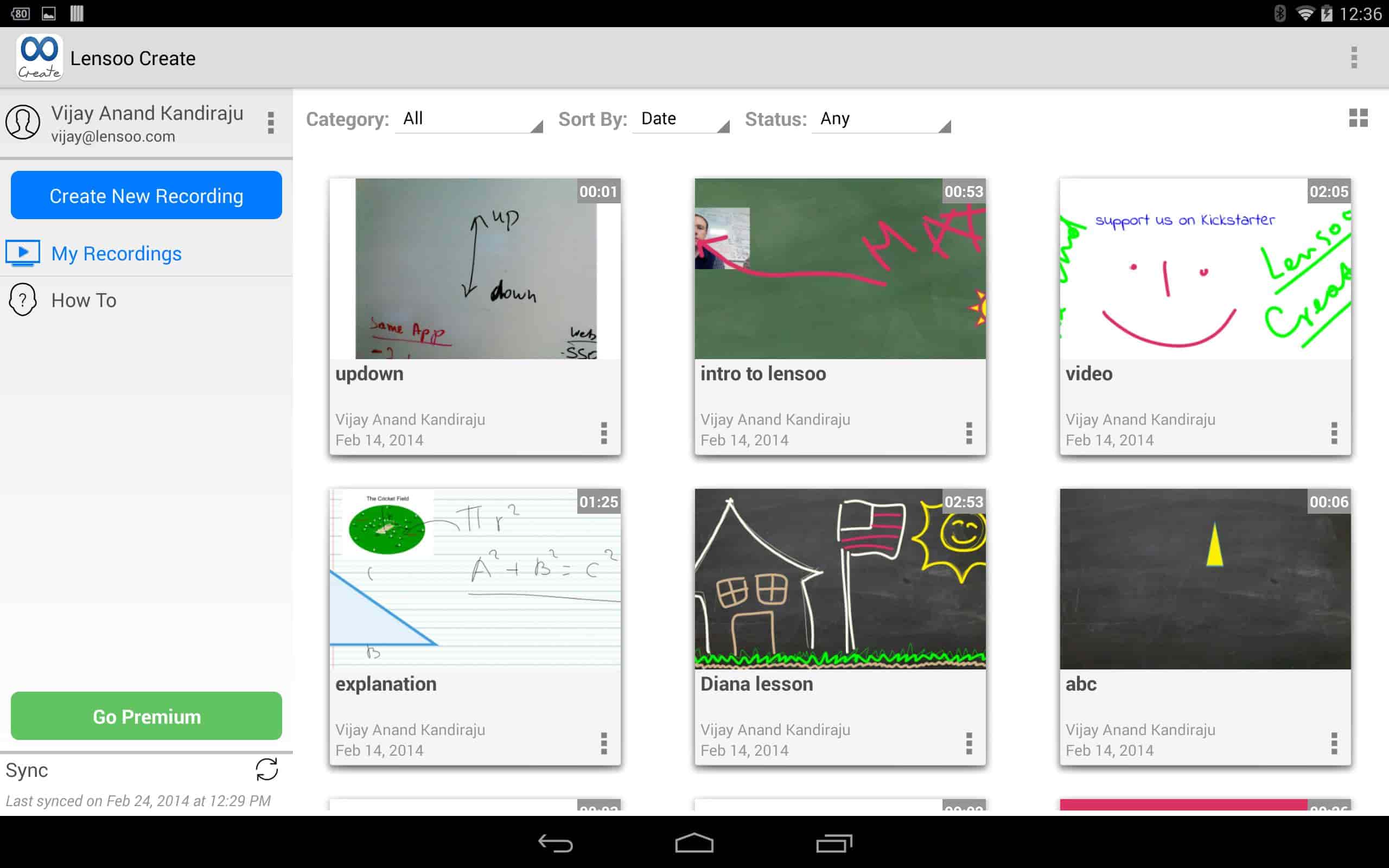
Key Features:
- The app comes with a how-to for easy reference
- Turns your android into a whiteboard
- Record voice, video and use digital writing
- Share ideas through Twitter, Facebook, Linkedin and more from anywhere
- Download recordings from the website
- Additions shapes and highlighter function
- Publish straight to YouTube
- Use laser pointed for teacher-student sessions

The Best Screen Recorder & Video Editor for teaching and learning
 Secure Download
Secure Download Secure Download
Secure Download