Streaming from your Xbox opens up a world of content creation possibilities. If you’re a seasoned gamer, there are many methods to kickstart your streaming journey. The article will discuss 3 ways how to stream from Xbox.
From built-in features to third-party apps, explore how to stream off Xbox with ease. What’s more, the guide will also introduce a dedicated tool to elevate your streaming game. Get ready to level up your content creation experience and engage your audience like never before. Read on to learn more.
In this article
Part 1. How To Start Streaming on Xbox: The Basics
Streaming from your Xbox involves two primary aspects. One is live streaming to platforms like Twitch or YouTube. Another is streaming from your console to a computer connected to the same Wi-Fi network. Each method offers unique benefits and caters to different preferences and needs.
- Live streaming to platforms
Xbox makes it seamless to broadcast your gameplay to popular streaming platforms. Download streaming apps such as Twitch, YouTube, or Discord onto your Xbox. These apps provide extra features and functionalities tailored for streamers.
- Streaming to a computer
You can use the Xbox Companion App on your computer to stream from your Xbox. Make sure your Xbox and PC are connected to the same Wi-Fi network. Enable remote features on your Xbox to allow streaming. This involves configuring settings within the Xbox settings menu.
Preparing To Stream
Before diving into streaming, it’s essential to prepare:
- Test equipment. Check that your Xbox, computer, and any extra accessories, such as cameras or microphones, are working correctly.
- Customize settings. Adjust settings on both your Xbox and streaming platforms to reflect your preferences. Set the video quality, audio levels, and privacy settings.
- Create a channel. If you’re streaming to platforms like Twitch or YouTube, take the time to set up your channel. Use a catchy title, appealing visuals, and a clear description.
- Practice. Familiarize yourself with the streaming process. Test it out in a private setting before going live to your audience.
Part 2. How To Stream Game on Xbox in 3 Effective Ways
Streaming gameplay from your console is a fantastic way to share your experiences with others. Let’s discuss 3 effective ways to stream games from your Xbox One, Series S, or Series X:
Way 1: How To Stream Game on Xbox With Dedicated Software
When it comes to streaming gameplay from your Xbox console, having dedicated software can make all the difference. Wondershare DemoCreator is a powerful and versatile software for capturing and streaming gameplay from your Xbox console. It offers a comprehensive solution for capturing, editing, and streaming your gaming experiences with ease. Here are its key features:
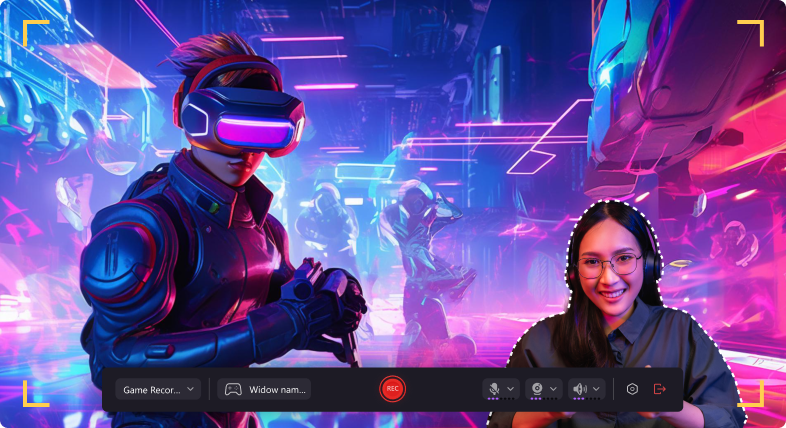
- Stable and smooth game recording. DemoCreator ensures that every moment of your gaming experience is captured flawlessly.
- High-definition recording up to 4k/8k with 120 fps. Showcase your gaming prowess in stunning detail.
- Live gameplay recording with webcam overlay. Add a personal touch to your streams by overlaying your webcam feed onto your gameplay recording.
- Multi-track recording and editing. Customize your streams with professional-quality content tailored to your preferences.
- Many trending gaming assets. Access a wide range of trending gaming assets. Enhance the visual appeal of your streams and keep your content fresh and engaging.
- Free cloud storage and social media sharing. Save and share your gaming highlights with free cloud storage and built-in social media sharing features.
How To Stream Games on Xbox Using DemoCreator
Here are the steps to start streaming your gameplay using DemoCreator:
Step 1: Download DemoCreator and install it on your computer. Launch the program and log in to your DemoCreator account or create a new one.
Step 2: Preparations for Game Recording or Live Streaming
Select the Game Recording mode from the main menu. Connect your Xbox console to your computer using a capture card or remote play feature. Start broadcasting and then edit your recorded file with DemoCreator Video Editor.
If You want to livestream, choose Video Presentation. Select a game window, set up your webcam, add a virtual background, and click the Streaming button to start.
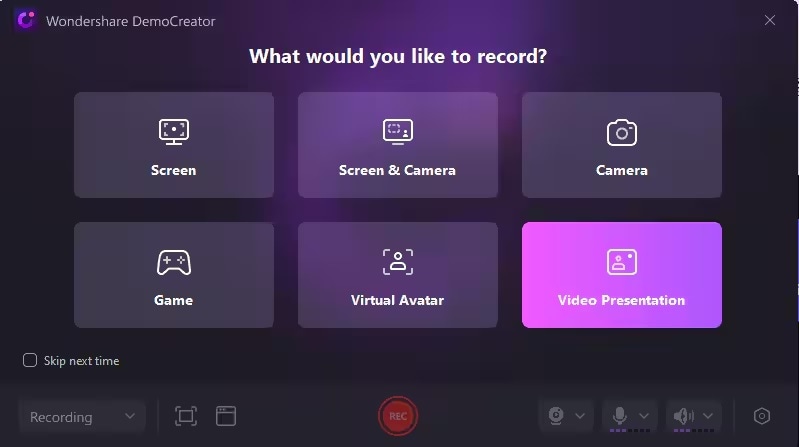
Step 4: Go live on live-streaming platforms (Take YouTube for example)
Go to YouTube and click the "Create" icon in the top right corner and choose Go Live.
Then pick the type of stream to begin, choose Built-in webcam and click Go.
After you fulfill all the stream details, select “WS VCamera” from the list under the stream preview . Once you’ve selected, you’ll see the camera in the YouTube update to show the same view as in DemoCreator.
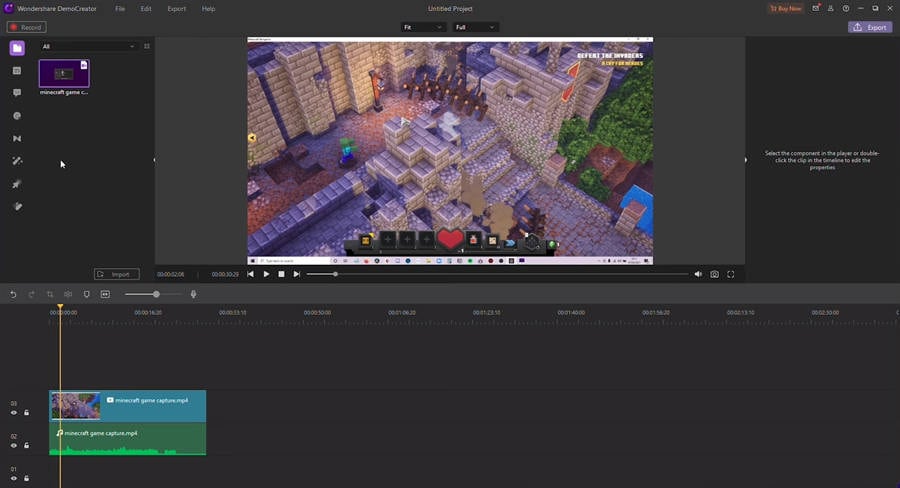
DemoCreator can help you make live-streaming on Twitch, Zoom, Skype, Teams, Google Meet, YouTube Live, Facebook Live, and other platforms easily. You can check the detailed guide to live stream with DemoCreator.
Way 2: How To Stream From Xbox One, Series S|X With Remote Play
You can stream your Xbox gameplay to your phone, tablet, or PC with remote play. It allows you to play games from anywhere in your home. Follow the steps:
Step 1: Go to the settings menu on your Xbox console. Enable Remote Play. On your phone, tablet, or PC, download and install the Xbox app. Log in to your Xbox account.
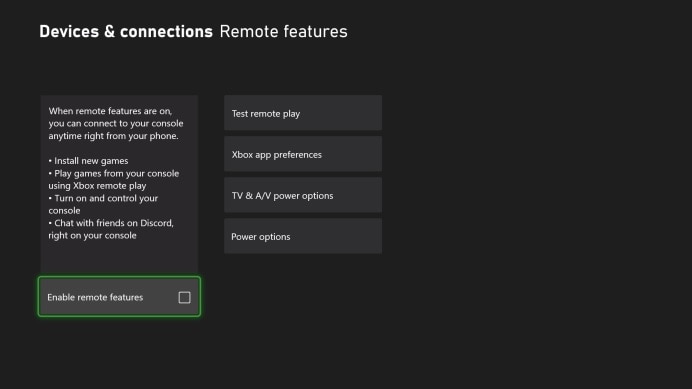
Step 2: Open the Xbox app and select the option to connect to your Xbox console. Follow the on-screen instructions. Wait for both devices to establish a connection.
Step 3: Once connected, go to the Remote Play section of the Xbox app. Choose your preferred game. Your Xbox will stream the gameplay to your device, allowing you to play remotely.
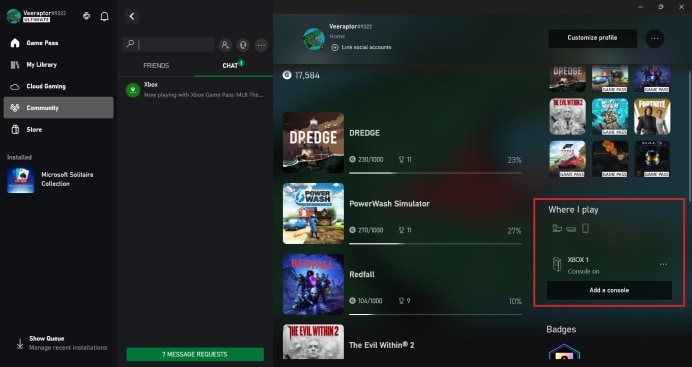
Way 3: How To Stream off Xbox Using Capture & Share
Another method to stream gameplay from your Xbox is by using the built-in Capture & Share feature. Here are the steps:
Step 1: From the Xbox dashboard, go to the Capture & Share tab. Select your preferred live streaming provider, such as Twitch or YouTube. Next, follow the prompts to link your account.
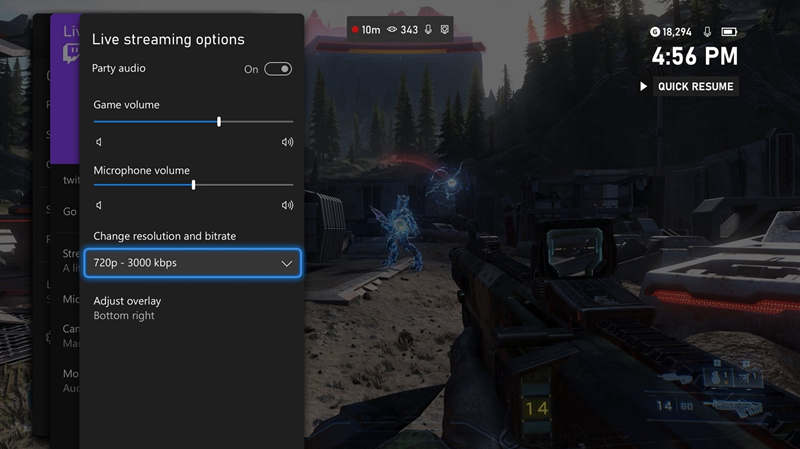
Step 2: Once your account is linked, select the game you want to stream. Press the Broadcast button to start streaming your gameplay on your chosen platform.
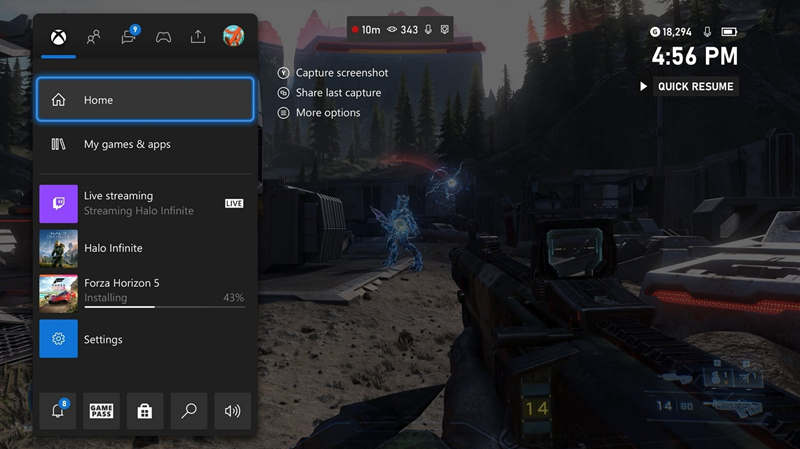
Part 3. Helpful Tips for Smooth Streaming on Xbox
Ensuring a smooth streaming experience involves more than just pressing the broadcast button. Here are some helpful tips to keep in mind:

- Good internet connection
A stable and high-speed internet connection is crucial for uninterrupted streaming. Ensure your Wi-Fi or Ethernet connection is reliable to prevent lag or buffering during your broadcast.
- Active Xbox Live account
Make sure your Xbox Live account is active and in good standing. It ensures you have access to all the streaming features. Follow Xbox’s code of conduct and community guidelines. Avoid streaming content that violates these rules to prevent penalties or bans.
- Use Stream Alerts and Overlays
Use stream alerts and overlays to enhance your viewers’ experience. These features can notify viewers of new followers, donations, or other interactions. They add interactivity to your stream.
- Invest in great streaming tools
Consider investing in high-quality streaming tools such as professional microphones, webcams, and capture cards. These streaming tools improve the production value of your stream.
- Engage with your audience
Interact with your audience. Respond to comments, questions, and shout-outs during your stream. Build a rapport with your viewers to create a sense of community and encourage them to return.
- Record customized screens with audio and edit them in different tracks.
- Capture gaming videos, tutorials, and presentations and then edit them in one tool.
- Built-in unlimited editing templates, special effects, and other sources.
- Supported export to MP4, MOV, MKV, GIF, and other formats.

Conclusion
Streaming from your Xbox opens up exciting opportunities to share your gaming experiences with the world. Learn how to start streaming on Xbox using the different methods discussed in this guide. Find the method that works best for you.
Additionally, consider using DemoCreator to help in your streaming journey. It’s a versatile tool that goes beyond regular streaming to capture and enhance your gaming moments. With the right tools, you can master how to stream from Xbox and engage your audience like never before.
FAQ
-
Can I stream gameplay from my Xbox without revealing my gamer tag or personal information?
Yes, you can stream gameplay from your Xbox without revealing your gamer tag or personal information. Adjust the privacy settings on your console and streaming platform. You can hide your gamer tag or use a pseudonym during streams. This protects your privacy while still engaging with your audience. -
Which platforms does DemoCreator support?
DemoCreator supports live streaming to popular platforms, including Twitch, YouTube, Facebook, Discord, and OBS Studio. It also works with productivity apps like Zoom, Skype, Google Meet, and Microsoft Teams. -
Can I use DemoCreator to stream gameplay from other gaming consoles besides Xbox?
Yes, DemoCreator supports capturing and streaming gameplay from various gaming consoles. These include PlayStation, Nintendo Switch, and PC. As long as you can connect your console to your computer, you can use DemoCreator.




