Jing Screencast Review
When looking for free screencasting solutions for Windows, you are likely to come across Jing Screencast. One of the main appeals of this program is that it is very easy to use, allowing you to capture both screenshots and videos that you can save online using the built-in cloud service. While most features of Jing can be accessed on the free version of the program, it does come with a paid version that has additional features and additional storage space.
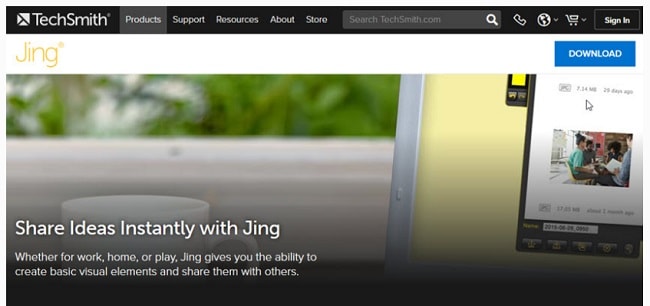
In this full Jing screen recorder review, we take a look at the program including all the features and functions. It is our hope that once you are done reading the review, you will be able to determine if this tool is right for you.
Jing Screen Recorder Download
Jing is free to download and install; all you have to do is visit the program’s official website to download the executable file. Once the executable file has been downloaded, you’ll just need to double click on it to install the program on to your computer.
It is however important to note that there are a lot of sources that claim to have the safe version of Jing. We would advise against installing the program from any other sources other than the program’s main website.
Key Functions of Jing Screencast
To understand how Jing Screencast might be useful to you, it is important to understand the key functions of the program. In the simplest terms, the program is designed to capture and share an image (screenshot) and capture and share a video. It accomplishes these two functions very easily, allowing you to capture a screenshot in a few simple steps and then use the cloud feature to share the video or image in numerous ways.
How to Use Jing Video Capture
To capture and share videos using a Jing Screencast, follow these simple steps;
Step 1: Begin by placing your mouse over the sun icon to expand it. Select “Capture” and you should see the screen get darker and lighter as you move the cursor around the screen. Highlight the image you would like to use by choosing the “Capture Video” option. This will be the first screen of the video.
Step 2: Soon after, you should see a countdown appear on the screen. You can then begin speaking into the microphone to record both audio and video.
You can use the pause function on the left of the screen if you feel you need to take a break. But be careful with the pause button as it can cause the video to become disjointed.
Step 3: Once you are happy with the recording, click on the button next to the pause button to end the recording. You can then preview the recording in the popup that appears.
Tips and tricks to Make recording with Jing much easier and more effective;
- You can have limited video editing features but only with Jing Pro at $14 a month. But Jing videos can easily be edited on another program like Camtasia or Snagit
- Jing limits the video you can record to about 5 minutes although you can record longer videos using Jing pro
- It is important to keep your mouse movements as slow as smooth as possible. This will make it easy for your viewers to follow the recording.
- It lacks audio editing features so; you may want to try and keep your video’s narration as slow as possible.
Pros and Cons of Jing
The following are some of the main advantages and disadvantages of using Jing software;
Pros
- This free tool supports a wide range of different file formats and types
- The cloud feature allows you to very easily share the videos and pictures with the world.
- It is very easy to use, allowing you to capture videos and screenshots in a few simple steps
- It is completely free to download and use
Cons
- It lacks editing features
- It can have issues with lagging or using too much of your computer’s resources
The Best Jing Alternative to Record your Screen
It is important to note that while Jing has been a highly functional solution for a long time, its usefulness is soon running out. This is because the program uses Flash to record the screen and since Flash functionality will soon be discontinued, you may only be able to use Jing for a few months before it is completely useless to you.
Fortunately, there is another screen recording program that will be around for quite a while and is just as useful if not more functional than Jing. This tool is Wondershare DemoCreator , one of the best screen recording programs for your computer. DemoCreator is a program created to hep users create some of the best videos for professional use. This means that you can use to create different kinds of videos including presentation videos, product demos, gameplay videos and even how-to videos.

 Secure Download
Secure Download Secure Download
Secure DownloadOne of the main reasons why it is so ideal is because of its numerous video editing features that are useful when you want to create professional videos. You can use the program to edit both audio and video in numerous ways.
When looking for a great screen recording tool, it is important to take a closer look at the program’s features. Jing is a free tool, but other than allow you to create simple videos and capture the screen easily, you will not be able to edit any aspect of the video. In contrast DemoCreator allows you to very easily record various aspects of the screen and then edit the videos to perfection using one of the many editing tools you’ll find on the program’s editing suite.

The All-in-One Screen Recorder & Video Editor
- Record desktop screen,audio and webcam simultaneously
- Edit videos quickly with a wide range of professional tools
- Built-in plentiful video effects
- Export to MP4, MOV, MKV, GIF and multiple formats







