Are you a die-hard Roblox fan looking for the perfect Roblox game recorder? If so, you're probably eager to preserve those unforgettable gaming moments and share your skills with fellow players. Today, we will unveil the ultimate guide to effortlessly capturing Roblox videos. Plus, we've got a special Roblox game recorder tool for you. Curious? Keep reading to level up your Roblox experience!
In this article
Part 1: What Do You Need for a Roblox Game Recorder?

Roblox is a gaming platform where you can play games made by other users or create your own to share with the community. It offers various games across genres, from action and adventure to role-playing and simulation. Roblox's user-friendly design and intuitive tools make game creation accessible to everyone. This allows users to unleash their creativity and imagination.
Features of Roblox:
- Game Creation Tools. Roblox provides users with powerful game design tools, enabling creativity and innovation.
- Vast Game Library. Users can explore a vast library of games created by fellow players, offering endless entertainment options.
- Customizable Avatars. Players can personalize their avatars with accessories, clothing, and cosmetic upgrades.
- Social Features. Roblox facilitates social interaction through features like friends lists, chat functionality, and more.
- Cross-Platform Compatibility. Roblox is accessible across multiple platforms, including PCs, mobile devices, and gaming consoles. This allows users to play anytime, anywhere.
System Requirements for a Good Roblox Game Recorder:
When selecting a suitable Roblox game recorder, consider the following requirements:
- Recording Quality. Ensure the recorder captures high-quality video with clear audio to preserve the gaming experience.
- Ease of Use. Choose a recorder with a user-friendly interface and intuitive controls for seamless recording.
- Compatibility. Verify that the recorder is compatible with your device's operating system and Roblox platform.
- Additional Features. Look for recorders with editing capabilities, built-in sharing options, and customization settings.
- Performance Impact. Opt for a recorder that minimizes the performance impact on your device, allowing for smooth gameplay while recording.
Considering these requirements, you as a player can find a suitable Roblox game recorder to capture and share your gaming experiences effectively. So now is the time to go through the best four Roblox recorders you will surely use.
Part 2: Best 5 Roblox Game Recorder
You can record your Roblox gameplay in many different ways. You can use the Roblox Built-in Recorder or try other programs like Wondershare DemoCreator, Windows 10 or 11 Game Bar, OBS Studio, or Bandicam. These options give you different choices for recording your games. But before we introduce to you this tools, here's a comparison table for the Roblox Game Recorders:
| Recorder | Built-in Recorder | Wondershare DemoCreator | Windows 10/11 Game Bar | OBS Studio | Bandicam |
| Ease of Use | Moderate | Easy | Easy | Moderate | Moderate |
| Recording Quality | Moderate | High | Moderate | High | High |
| Editing Capabilities | Limited | Extensive | Limited | Limited | Limited |
| Compatibility | Windows | Windows, Mac | Windows 10/11 | Windows, Mac, Linux | Windows |
| Price | Free | Offers free and paid plans | Free | Free | Free trial |
Now, let's proceed with the detailed explanations for each recorder.
Using Roblox Built-in Recorder
The Roblox Built-in Recorder is a feature integrated directly into the Roblox platform. It allows users to capture their gameplay without additional software. It provides a simple and convenient way to record Roblox gameplay by pressing the F12 key on the keyboard to start and stop recording.
😄 Pros of Roblox Built-in Recorder
- Convenience. It's readily available within the Roblox platform, so there's no need to download or install additional software.
- Ease of Use. Simple controls make it easy for users to start and stop recording with just a few clicks.
- Integration. Since it's built into Roblox, recorded videos can be easily shared with friends and other users.
😓 Cons of Roblox Built-in Recorder
- Limited Features. It lacks advanced features like editing tools or customizable recording settings.
- Quality. The recording quality may not be as high as that of dedicated screen recording software.
- Functionality. Users may encounter limitations regarding recording duration or flexibility.
User Guide
For those unfamiliar, Roblox offers its built-in recorder for effortless gameplay recording. This straightforward feature allows you to start and stop recording without much complexity.
Here's how to use the built-in recorder:
Step 1. Begin by launching the game and accessing the Menu.

Step 2. Navigate to the Record tab and select Record Video.

Step 3. Once initiated, the recording will commence, and the Menu will close.
Step 4. To end the recording, tap the Record icon again.

Step 5. Your recorded video will be saved on your device.

Wondershare DemoCreator [BEST]
Wondershare DemoCreator is an exceptional tool for recording and editing Roblox gameplay. DemoCreator is not an ordinary tool like what you think. Its recording features provide comprehensive editing tools to enhance your videos. Here, you can capture your Roblox adventures in stunning HD quality and customize recording options to suit your needs. Moreover, you can add professional touches like annotations, effects, and captions to make your videos stand out. Here's the reason why Wondershare DemoCfreator is the best:
Features
- Record Your Moments. Choose from six different ways to record, making capturing exactly what you need easy.
- Edit Your Videos Easily. Make your videos look polished with simple editing tools for recorded footage.
- Adjust Each Part Independently. Record your voice, screen, and camera separately so you can edit each part separately or all together.
- Add Notes and Drawings. Make your videos easier to understand by adding text, shapes, and lines on the screen.
- Get Up Close with Pan and Zoom. Zoom in and out smoothly to focus on important details and keep your viewers engaged.
- Highlight Mouse Movements. Make it clear what you're doing by showing your mouse pointer with different effects.
- Store and Share Your Videos Safely. Keep your videos safe in DemoCreator Cloud Drive and share them securely.
- High-Quality Recording. Capture Roblox gameplay in crystal-clear HD resolution.
- Comprehensive Audio Recording. Simultaneously capture in-game sounds, music, and microphone commentary.
How to Record Roblox with Wondershare DemoCreator?
Recording Roblox on Wondershare DemoCreator is super easy to try. All you need to do is get your Mac or Windows devices and open your Roblox. After that, follow the step guide below.
Step 1. Go to Wondershare DemoCreator and install it. Once launched, open and click the Video Recorder.
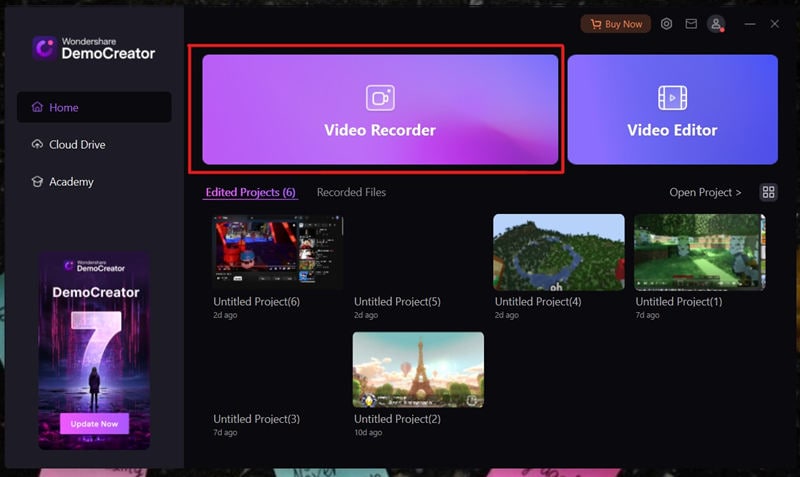
Step 2. You have many options to select but choose a Game to record your Roblox.
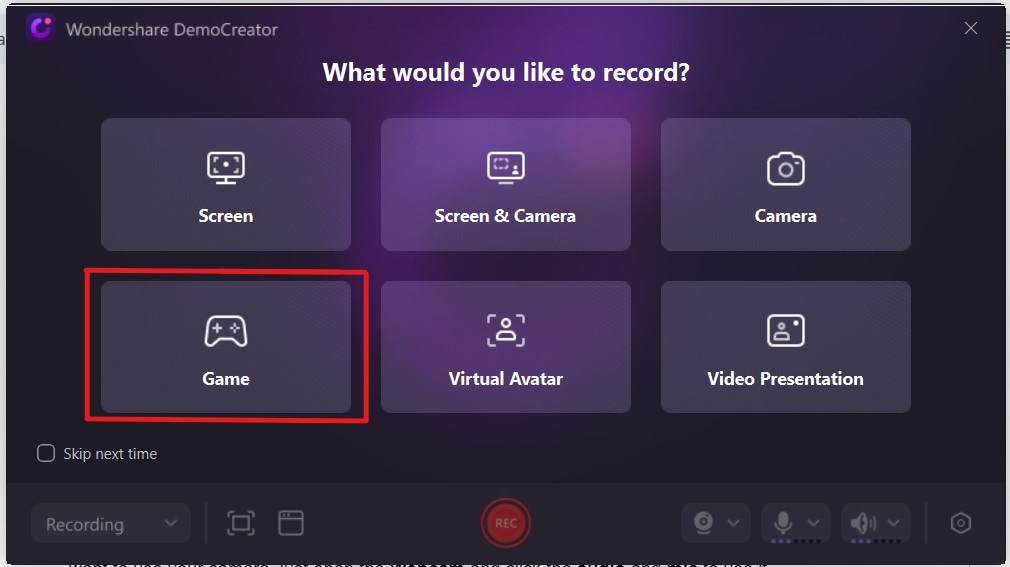
Step 3. Before you start recording you have the option to enable your webcam, audio, and mic.

In addition to that, if you want to make some adjustments, like for fps, just go to the advanced settings. It provides various options to help you modify certain configurations based on your preferences. Here are some essential settings you will see there:
- The Recorder File's Location and the Default Whiteboard Snap Folder can be easily accessed within the platform. Simply find and click the File section under Advanced Settings.
- Before the actual recording, you can first adjust the video quality settings based on your preferences. Just navigate to the Video and Webcam section to set your desired frame rate and video encoder.

Step 4: Here’s what it looks like when recording your Roblox gameplay. If you want to stop just click the stop button in the red square icon.
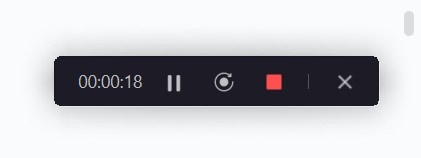
And that’s it! You now have a high-quality recorded Roblox video that you can share with everyone. But wait, that’s not the end. Wondershare DemoCreator allows you to edit your recorded Roblox video easily.
There are some useful features you can use under DemoCreator Video Editor. One of which is the Library section, where you can add and store your videos and recordings. Another is the Effects section, which allows you to lay some animations into the video. Others include Transitions, Annotations, Captions, Stickers, Filters, Audio, Voice Changer, and SFX store that enable you to take your video to another level.

Step 5: Once done editing save your edited video by clicking the “Export” button.

Windows 10 or 11 Game Bar
Many Windows users may not know that Windows 11 includes a Game Bar feature. It offers handy options for gamers, allowing you to record Roblox while gaming. However, it's worth noting that it can only capture the gameplay screen and not the full screen or specific parts of it.
Features
- Capture your screen. It is equipped with various tools that allow you to effortlessly record and share the content of your computer screen.
- Stay connected with your Xbox friends. You can send a message to your Xbox friends anytime and anywhere within the platform.
- Optimize your computer performance with the Razer Cortex Widget. You can manage the background processes on your computer in one place with the help of the Razer Cortex Widget.
User Guide
It’s very easy to use Windows 11 Game Bar to record Roblox. On the main dashboard of Windows Game Bar, you just need to click the Record button. It’s represented by a circular icon at the top-left corner. If you wish to stop the recording, simply press the Windows, Alt, and G keys together. The recorded videos are located in the Videos folder by default.

OBS Studio
OBS Studio is the go-to choice for professionals who want to record Roblox gameplay. It offers various recording modes for professional gameplay. With OBS Studio, you can stream your Roblox screen alongside your webcam and add your voice using a microphone.
Features
- Stunning screen-capture outputs. You can capture your computer screen in the highest quality available and stream it directly on the internet.
- Video recording with no duration restrictions. OBS Studio allows players to record videos with no definite time limit.
- Use inputs from external devices. You can connect a webcam and microphone to the computer and use them as the main sources for video and audio.
User Guide
Do you want to try OBS Studio in your next gaming session? Don’t worry. It’s as easy as pie. First, you need to select Display Capture under the Sources section and then specify the screen you want to record. After that, find and click the Start Recording button on the main panel. If you wish to halt it and save your capture, click Stop Recording. It’s just as simple as that.

Bandicam
Bandicam is a popular Roblox recording software for PCs. It ensures smooth recording without lag or FPS drops using fewer computer resources like CPU, GPU, and RAM. With Bandicam, you can easily capture Roblox gameplay with audio while maintaining performance. It supports high-resolution games up to 4K UHD and 480 FPS and exports recordings in small file sizes. Plus, you can directly upload your Roblox highlights to YouTube without extra steps.
Features
- Video annotations. While you’re streaming on the platform, you can add drawings and outlines to the display screen.
- Simultenenous webcam output. You can capture yourself using a webcam and add it to your recording.
- Plan your video recordings ahead of time. Bandicam allows you to schedule your upcoming video recording, be it daily or weekly.
User Guide
It doesn’t take much to record Roblox with Bandicam. First, you just need to configure the necessary recording settings. Navigate to the FPS, Video, and Image tabs to make your preferred changes. After that, switch to Game Mode and click the Rec button on the top menu bar to start recording your gameplay.

Part 3: Conclusion
We've covered everything you need to know about the Roblox game recorder, from exploring Roblox's features to choosing the best recording software. For the best experience, we recommend trying out Wondershare DemoCreator. It's easy to use and lets you make your videos look awesome. Give it a try and take your Roblox recordings to the next level!




